How to Fix Projector Sound not Working [HDMI, Wireless]
Surefire fixes to get back your projector sound in no time
3 min. read
Updated on
Read our disclosure page to find out how can you help Windows Report sustain the editorial team. Read more
Key notes
- The projector sound not working issue might be due to wrong connections and settings.
- In some cases, this issue can be caused by low or disabled volume on your PC or projector.
- You can fix this issue by setting your projector as the audio output on your PC.
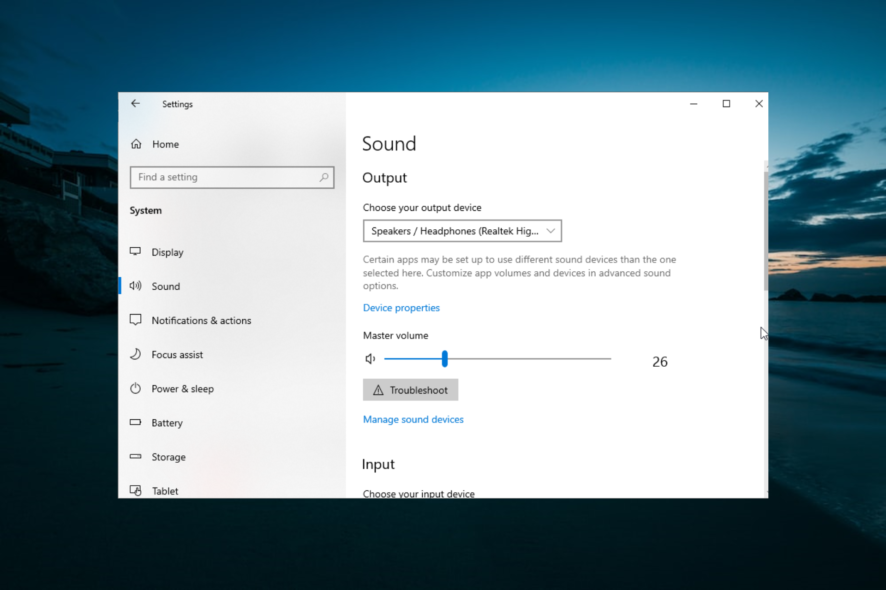
While trying to project media files from your Windows computer to the projector, users may face sound-related issues. A prominent one is the projector sound not working issue that is troubling many users.
This issue occurs with HDMI and wireless connections making the cause difficult to trace. While it can be very frustrating, it is actually easy to fix with the right information, such as the one provided in this guide.
How do I get sound to play through my projector?
1. Check your connection
Before making changes to your PC in a bid to fix the projector sound not working issue, you need to check that all the components are properly connected. Check the connection between your PC and projector and if possible, try different HDMI cables.
Also, note that you should only use the projector’s HDMI port, not the DVI/HDMI port. Also, check any connection setting that is peculiar to your projector.
2. Check the volume
- Click the Volume icon on your taskbar.
- Check the volume level and increase it accordingly.
- Now, right-click the Volume icon again and select Open Volume Mixer.
- Finally, check if your output device is not muted.
As easy as it may look, sometimes your projector sound is not working because of low volume. So, you must ensure that your speaker and projector volumes are not muted or too low.
To increase the projector volume, you only need to press the + button on the remote controller if it has one. You can also check if it has not been muted by pressing the A/V mute button.
3. Run Sound Troubleshooter
- Press the Windows key + I to open the Settings app and select System.
- Click the Sound option in the left pane.
- Now, click on the Troubleshoot button under the Master Volume section.
- Finally, wait for the scan to complete and apply any recommended fix.
The projector sound not working issue might be due to minor glitches with your PC sound. Running the troubleshooter should clear any problems and restore your sound.
4. Use your projector as audio output
- Press the Windows key+ I and select the System option.
- Choose Sound in the left pane.
- Now, go to the Output section and set your projector as the audio output.
- Next, press the Source button on your projector if it has to check the output sound source setting.
If your projector has an output speaker connected, you need to choose it as the output sound to make the sound work.
5. Reset Device Preference
- Launch the Settings app and select the System option.
- From the left pane, click on the Sound tab.
- Click on App volume and device preferences under the Advanced sound options section.
- Now click the Reset button under the Reset to the Microsoft Recommended Defaults section.
- Restart the system if prompted.
With this, we can conclude this detailed guide on the projector sound not working issue. All you have to do now is to follow the steps carefully, and things should be back to normal.
In a similar vein, if you are unable to display to a VGA projector on Windows 10, check our detailed guide to fix the issue quickly.
Feel free to let us know the solution that helped you fix this issue in the comments below.

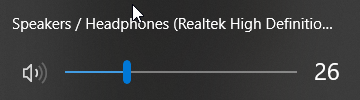
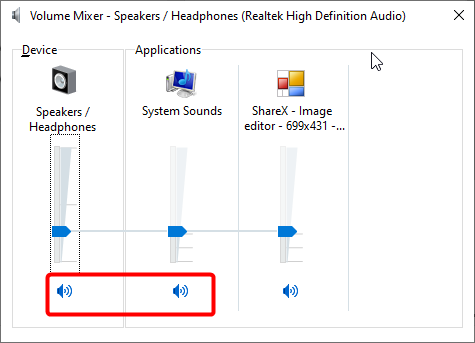
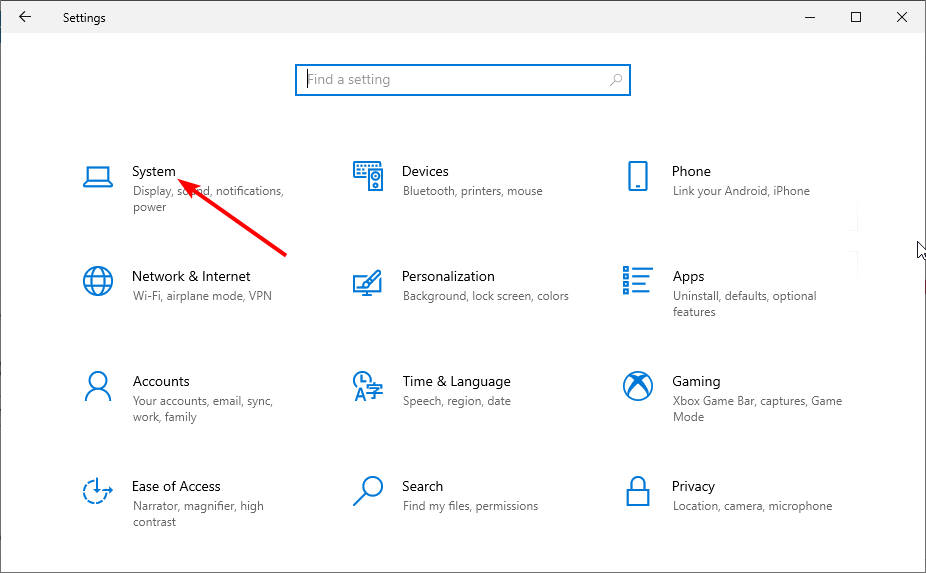
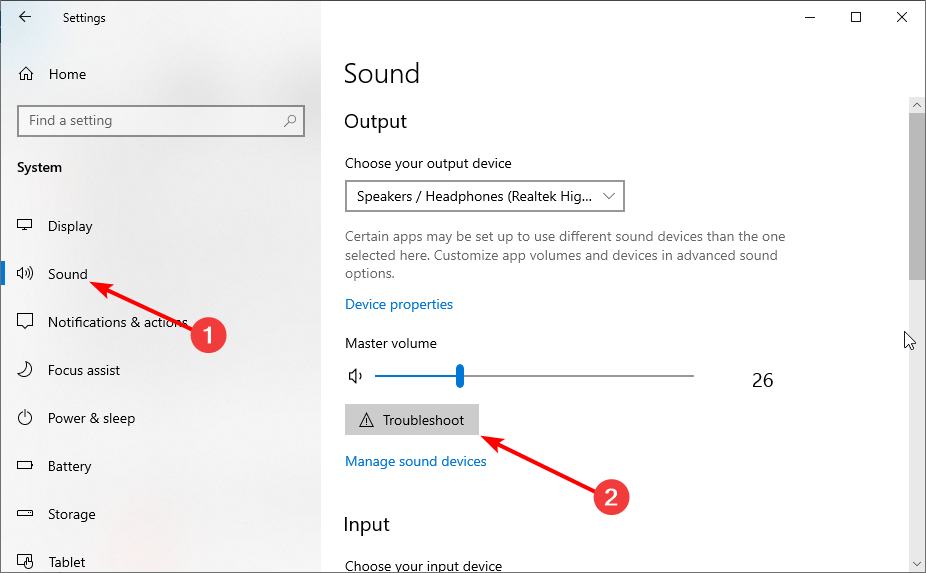
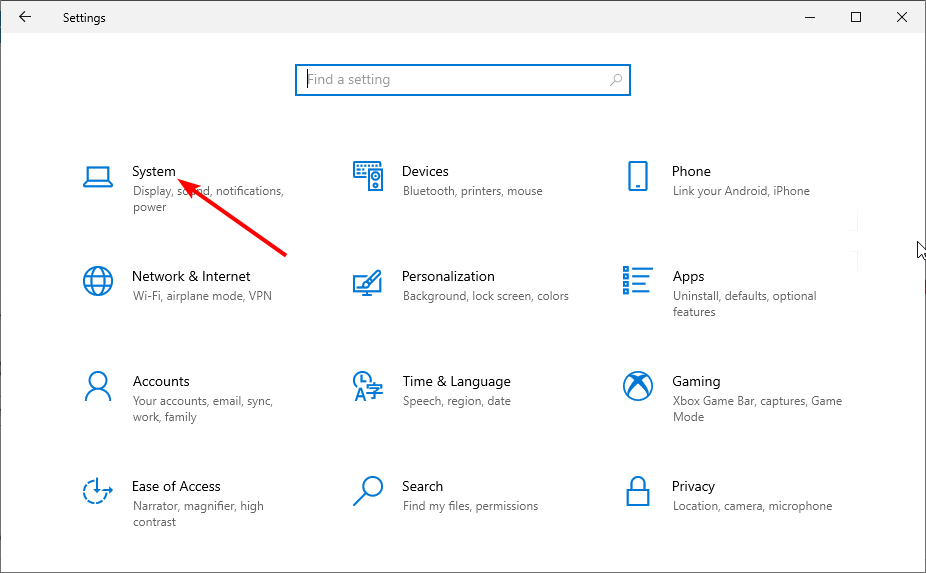
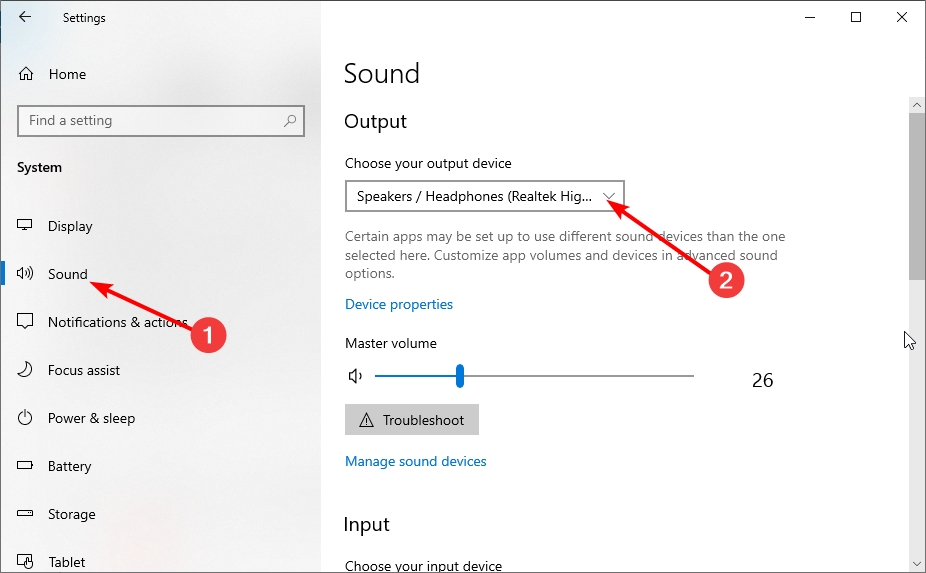
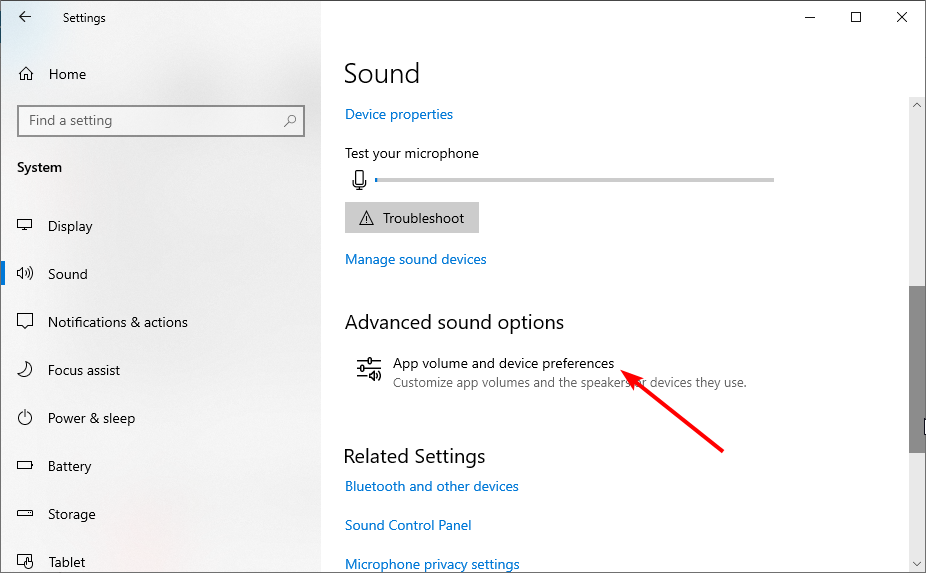
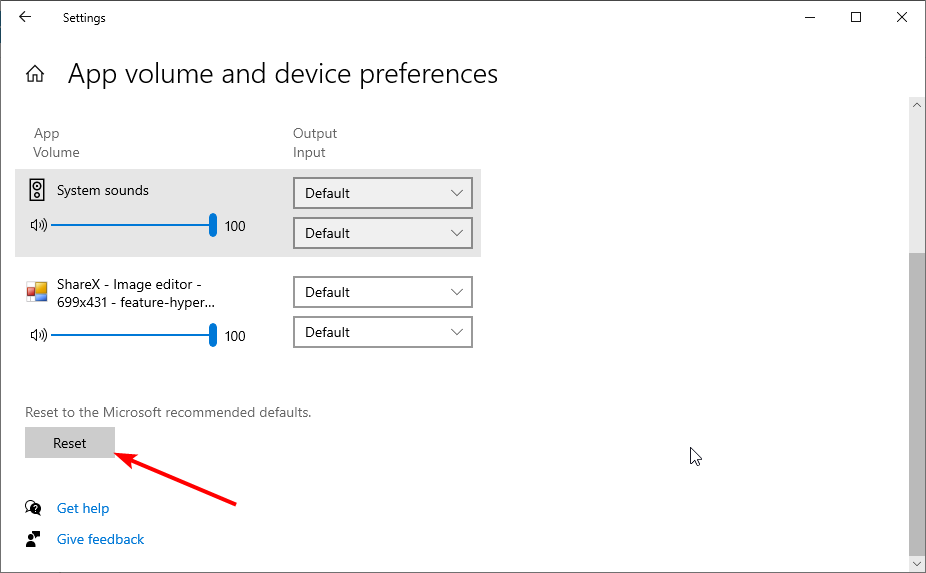








User forum
0 messages