FIX: PS4 Remote Play won't work on Windows 10/11
3 min. read
Updated on
Read our disclosure page to find out how can you help Windows Report sustain the editorial team. Read more
Key notes
- PS4 Remote Play is a great way to enjoy your favorite PS4 titles on Windows 10 PCs.
- Unfortunately, many users have reported that PS4 Remote Play won't work on their PCs.
- Some described that PS4 Remote Play is not installing on Windows 10, among others.
- To fix this, you could try registering to Remote Play manually or updating your controller drivers.

PS4 Remote Play is a convenient way of casting and remotely-playing your PlayStation 4 games on a PC that you can easily install if you follow the right steps.
However, as that’s the case with any other service, issues are possible. It could be anything, from connection issues to sound problems.
So in this article, we’re going to explore some of the most common PS4 Remote Play issues, and offer appropriate solutions, that will (hopefully) allow you to seamlessly integrate your console with your PC once again.
How do I fix PS4 Remote Play issues on Windows 10?
1. PS4 Remote Play connection issues
1.1. Register Manually
- Open PS4 Remote Play.
- Click Register Manually at the left bottom corner.
- You’ll be prompted to enter a code. Go back to your PlayStation 4, and head over to Settings > Remote Play Connection Settings.
- Select Add Device, and the codes will appear on the screen. Write down the codes.
- Back to Remote Play, enter the codes, and click Register.
1.2. Update controller drivers
- Press Windows + X
- Select the Device Manager
- Go to Sound, video and game controllers
- Right-click on your PS4 controller and choose Update driver
Alternatively, you can do it automatically with a third-party tool called Outbyte Driver Updater. which will not only update your older drivers, it will also find the ones that are missing entirely from your PC, and repair the ones that are broken.
All you need to do is simply download the tool, and launch it. This will trigger an initial system scan that will detect all of your outdated, broken, or missing drivers.
With your permission, it will then proceed to download and install all the right ones without you having to provide any further input.
Once Outbyte Driver Updater is done, simply restart your PC to apply the changes.

Outbyte Driver Updater
Update your controller’s drivers so that you can finally enjoy gaming in peace with Outbyte Driver Updater!1.3. Check your Internet connection
- Use a browser to check whether your bandwidth isn’t to slow.
- Reboot your router or modem and your PC.
- Use a wired instead of wireless connection.
Looking for the best software to show FPS when streaming PS4 games on Windows 10? Here they are!
2. PS4 Remote Play performance issues
- On your PS4, go to Settings > Video Quality for Remote Play.
- Set Resolution: Standard (540p) or Low (360p).
- Set Frame Rate: Standard.
3. PS4 Remote Play audio issues
- Open the Settings app and go to Update & Security section.
- Select Troubleshoot from the menu on the left.
- Select Playing Audio from the right pane and click Run the troubleshooter.
- Follow the instructions on the screen to complete the troubleshooter.
4. Can’t open Remote Play
- Right-click the PS4 Remote Play, and go to Properties.
- Head over to the Compatibility tab.
- Check Run this program in compatibility mode for:
- Choose a different operating system.
- Save changes.
That’s about it, we hope at least one of these solutions helped you resolve the PS4 Remote Play audio driver issues. If you have any comments, questions or suggestions, just let us know in the comments down below.
[wl_navigator]
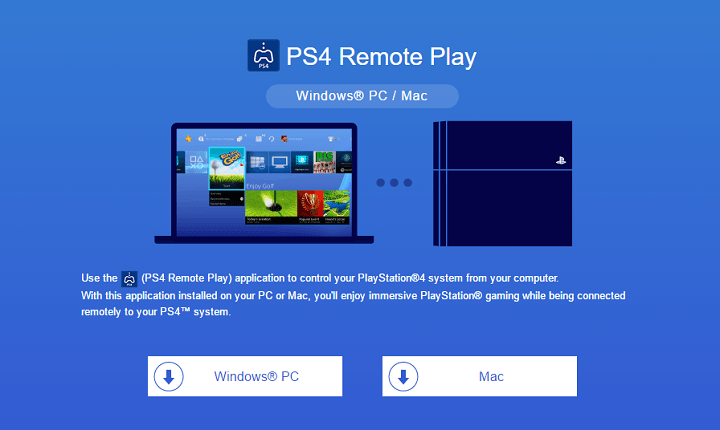












User forum
4 messages