What to do if PUBG Lite is Not Available in Your Region
PUBG Lite is not available in all country and regions
3 min. read
Updated on
Read our disclosure page to find out how can you help Windows Report sustain the editorial team. Read more

You can click Download on the PUBG Lite website to install the PUBG Launcher for that game. However, PUBG Lite is not available in all regions. However, you can circumvent that problem fairly easy.
How can I fix the PUBG not available in your region error?
1. Check your clock and region system settings
If you are in one of the serviced regions, and still can’t play PUBG Lite, then your laptop’s or desktop’s clock and region settings might not be right.
- First, press the Windows key + R hotkey to launch Run.
- Enter Control Panel in the Open box, and click the OK button.
- Click Clock and Region and Region to open the window shown directly below.
- Select your own region (country you’re in) on the Format menu if the right one isn’t selected there.
- Click Apply and OK.
- Click Date and Time on the Clock and Region Control Panel applet.
- Select the Show this clock option on the Additional Clocks tab.
- Select the time zone you’re in.
- Select the Show this clock option and your time zone for clock 2 also.
- Then click the Apply option.
- Click Change time zone on the Date and time tab.
- Then select the time zone you’re in on the window directly below.
- Click the OK button.
2. Connect to Thailand server with VPN software
Those who aren’t in a PUBG Lite serviced region can still play the game by connecting with a VPN.
- First, press the Windows key + S hotkey.
- Input time in the Type here to search box and click Change the date and time to open the window directly below.
- Turn off the Set time automatically option
- Toggle the Set time zone automatically option off.
- Select (UTC +07:00) Bangkok, Hanoi, Jakarta on the Time zone drop-down menu, which is Thailand’s time zone.
- Now you’ll need to install VPN software.
- Click Download SoftEther VPN client, which is freeware VPN software, on the VPN Gate client download page.
- After installing and opening that software, select VPN Gate Public VPN Relay Servers to open a server list.
- Double-click on a Thailand server with an uptime less than six hours to connect with it.
- When connected with VPN server, open the PUBG Launcher to play the game.
So, that’s how you can fix the PUBG not available in your region error to play the game in both non-serviced and serviced PUBG Lite regions. Did you know you can check the PUBG latency to see how strong is your connection to the server?
Then you can sample all the thrills and spills PlayerUnknown’s Battlegrounds has to offer.
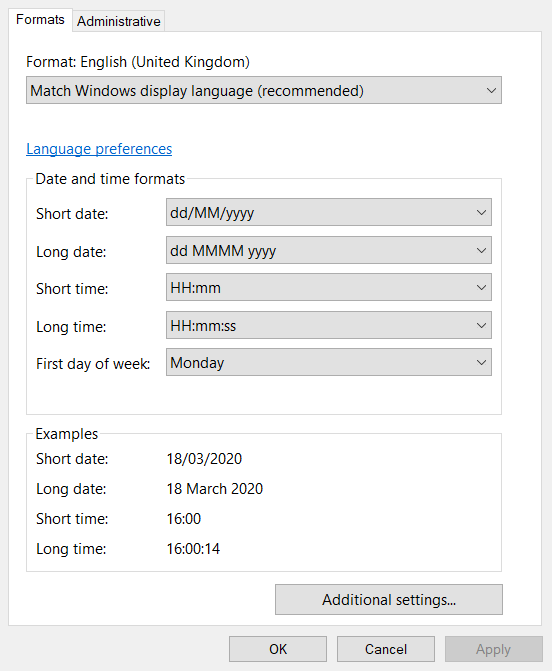

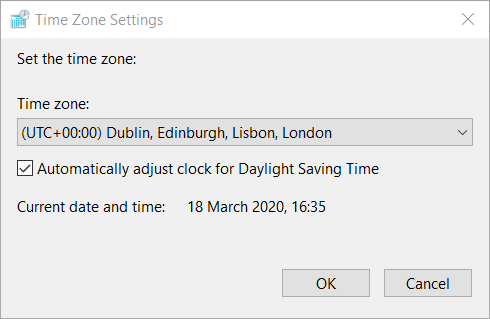
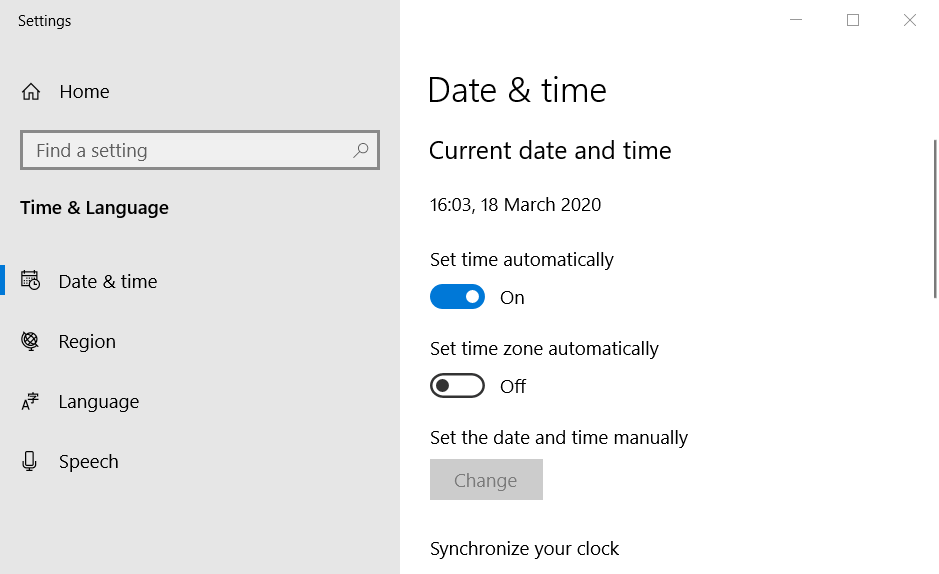
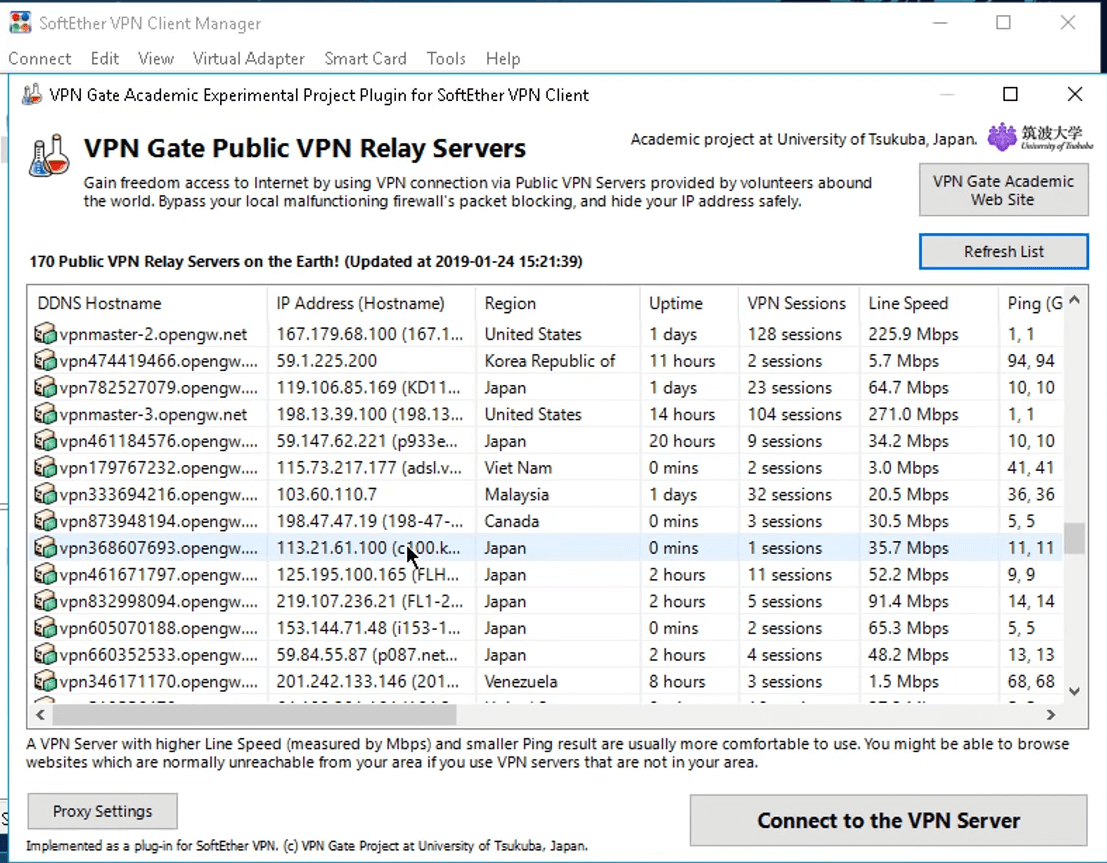








User forum
0 messages