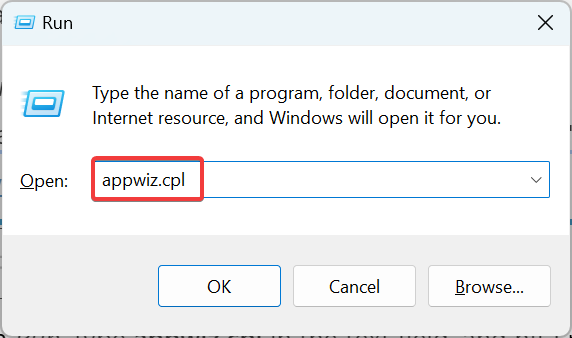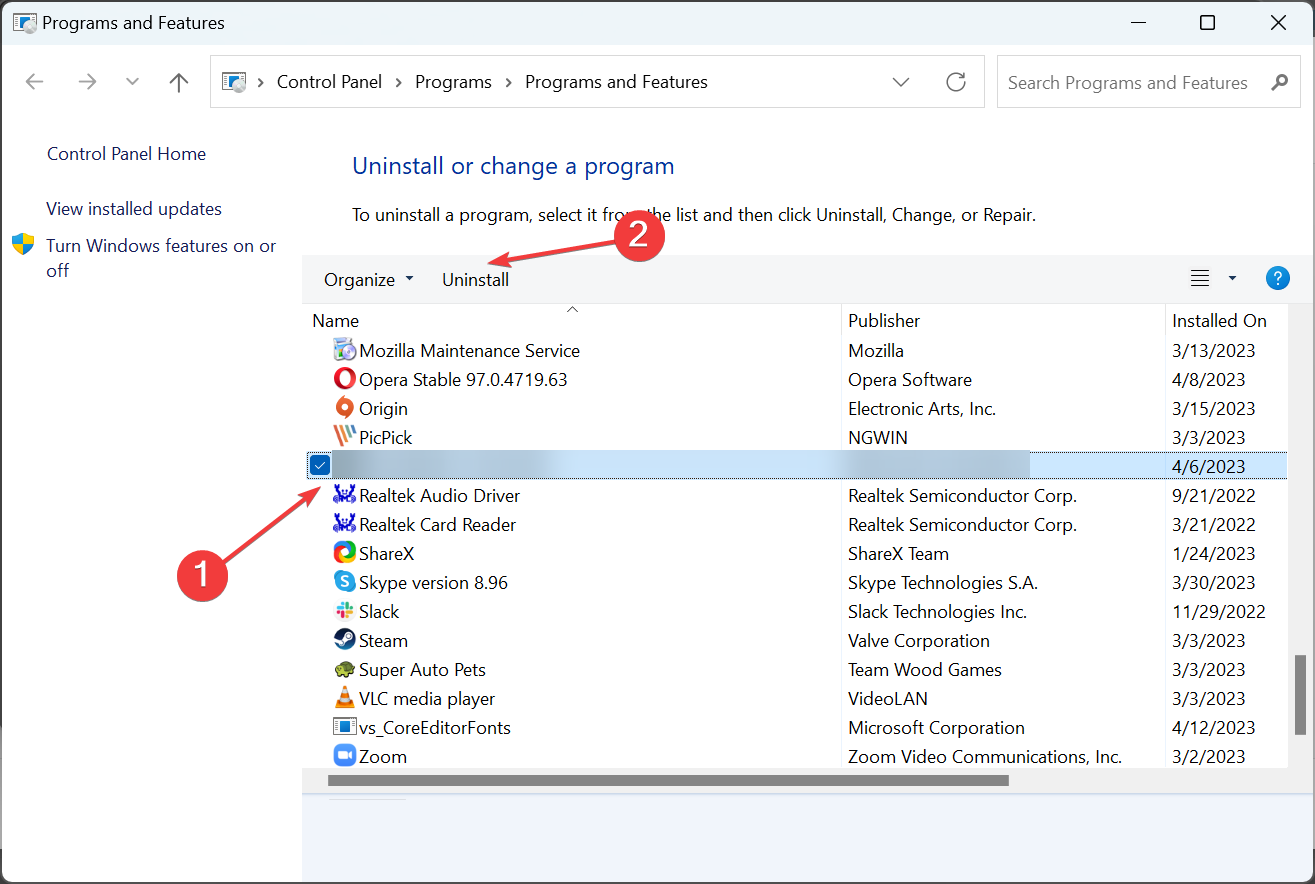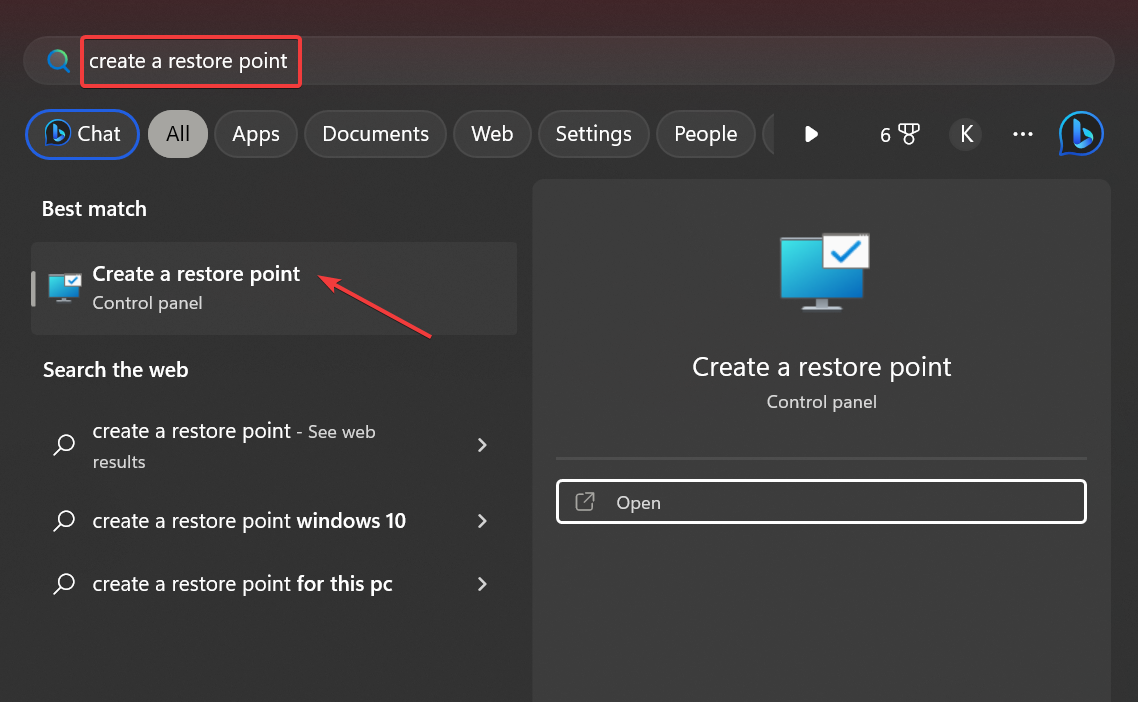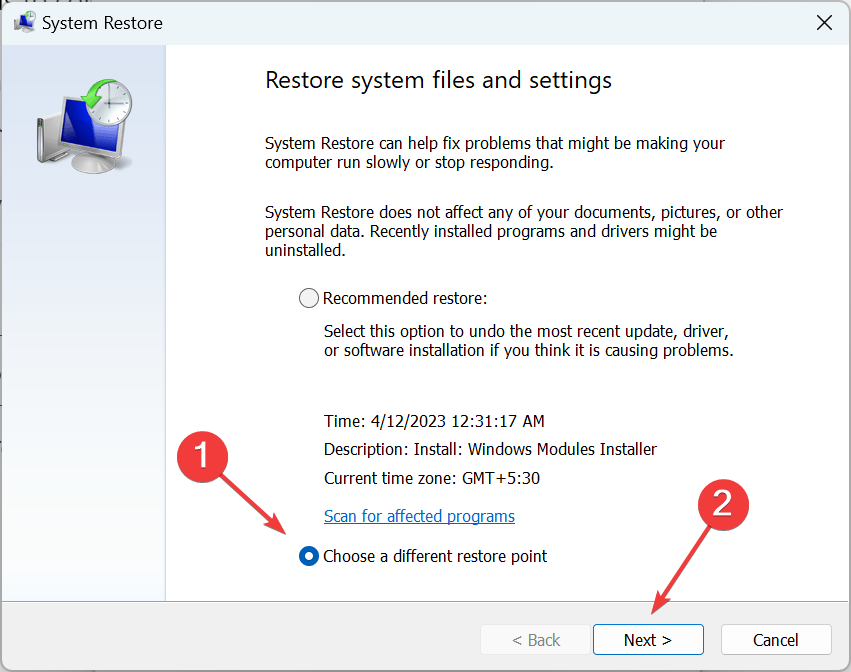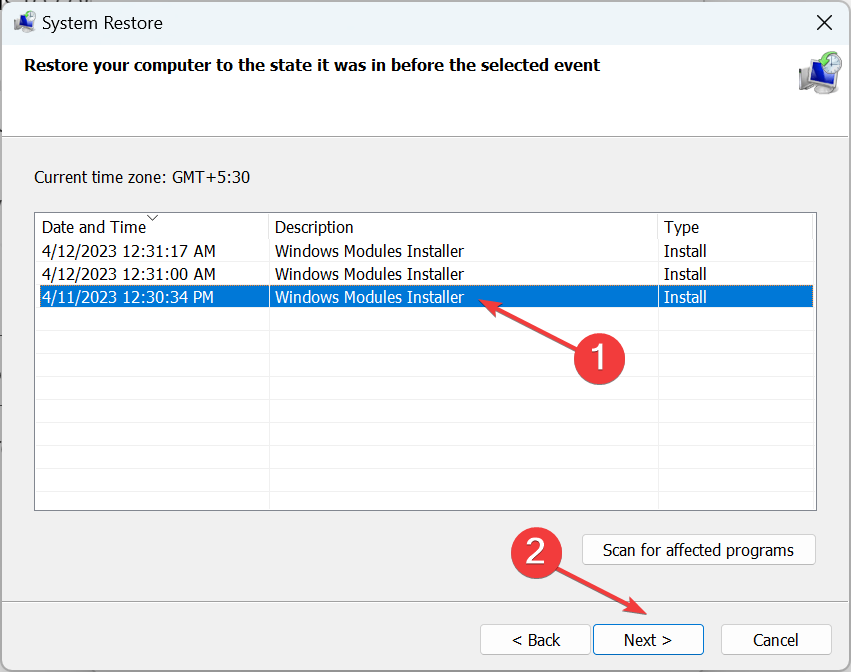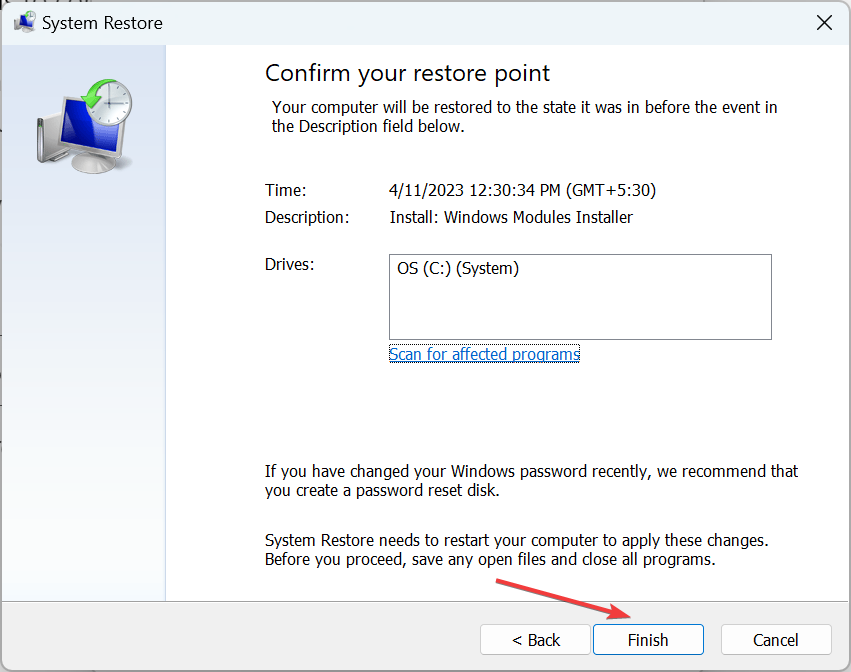qqmail.dll is Missing? How to Fix or Download It Again
Check effective solutions to replace the missing DLL
4 min. read
Updated on
Read our disclosure page to find out how can you help Windows Report sustain the editorial team Read more
Key notes
- DLL files linked to third-party programs are often tricker to retrieve, and the same applies to qqmail.dll, a file bundled with QQmail.
- In most cases, it’s incompatibility to blame for the problem, and a DLL repair tool seamlessly fixes things.
- Some users also went with the recommended solution and reinstalled the program.
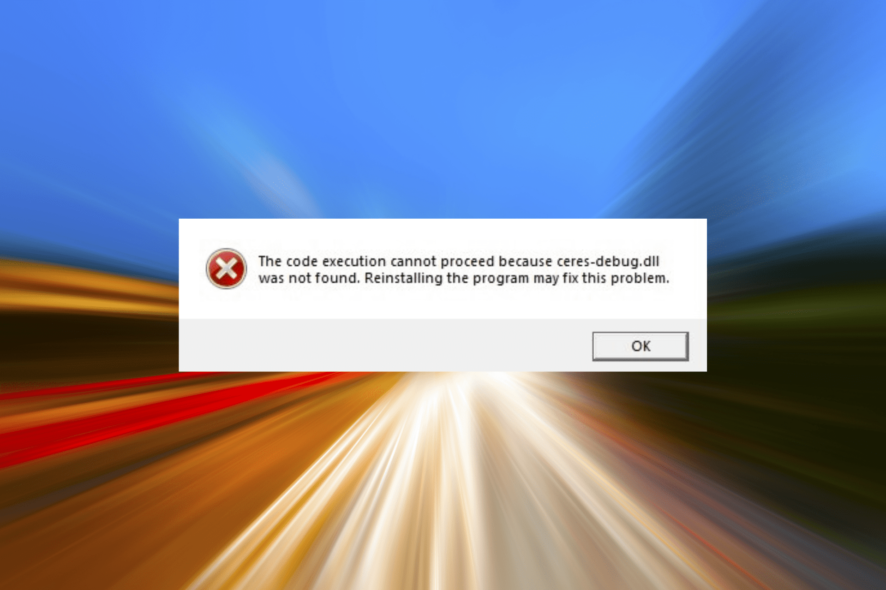
QQmail, developed by Tencent, a company based in China, is an excellent free email service and works the same way as other popular ones, like Gmail or Yahoo. QQmail also contains a qqmail.dll file which is required for the basic functioning of the program.
As with others, when the DLL file is missing, users report issues opening the related program. So, if you are, too, getting errors due to a missing qqmail.dll file, here’s all you need to know!
Why is the qqmail.dll missing?
Here are a few reasons the file is missing:
- Improper installation of QQmail: The most common reason you face issues with the DLL files linked to third-party apps is improper installation. You may also find Npqqmailwebkit.dll missing in some cases, and the solutions below work.
- The DLL file was deleted: More often than not, the DLL file is deleted by QQmail itself or the user, and thus an error appears each time the program is launched.
- Antivirus is blocking access to the DLL: Though rare, Tencent’s programs are often classified as adware or malware by several third-party antiviruses, and that’s why the file is not accessible, and you may have a missing DLL file.
What can I do if qqmail.dll is missing?
Before we proceed to the complex ones, try these quick solutions first:
- Disable any third-party antivirus installed on the PC and check whether you get rid of the error message. If this works, we recommend you switch to a Windows and app-friendly antivirus.
- In case there’s another computer with the program installed, check its directory, copy the DLL file to a USB drive, and move it to the PC where the file is missing. This a better solution than downloading qqmail.dll.
If these don’t work, move to the fixes listed next.
1. Use a dedicated DLL repair tool
When you face issues with a DLL file linked to a third-party program, it’s generally due to incompatibility. And on such occasions, you have dedicated software to take care of it.
2. Reinstall the program
- Press Windows + R to open Run, type appwiz.cpl in the text field, and hit Enter.
- Select QQmail from the list of programs, and click Uninstall.
- Follow the on-screen instructions to complete the process.
- Once done, restart the computer for the changes to come into effect.
- Now, download QQmail from the official source, like you did earlier.
- Finally, you should be able to launch the program without it throwing any errors.
When you come across missing DLLs, Windows recommends reinstalling the program itself to quickly resolve the problem, as it’s considered a sure-shot fix. And this works just as well in the case of qqmail.dll.
3. Perform a system restore
- Press Windows + S to open Search, type Create a restore point in the text field, and click on the relevant search result.
- Click on the System Restore button.
- Select the Choose a different restore point option and click Next.
- Now, select a restore point from the list that was created before the DLL error first appeared, and then click Next.
- Verify the restore details and click Finish.
- Wait for the restore process to complete. It will take some time, depending on the changes to be made.
When other solutions fail to work, and you still can’t get the missing qqmail.dll file, a quick solution would be to perform a system restore. That’s why it’s recommended that you regularly create restore points or configure things such that these are created automatically.
Before you leave, take a quick look at the best DLL repair tools and download one to prevent such errors from reappearing.
Tell us which fix worked for you in the comments section below.