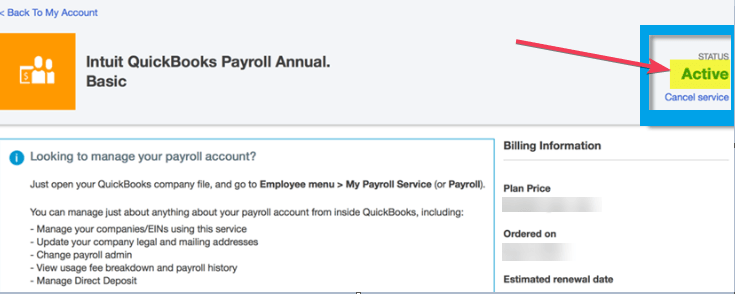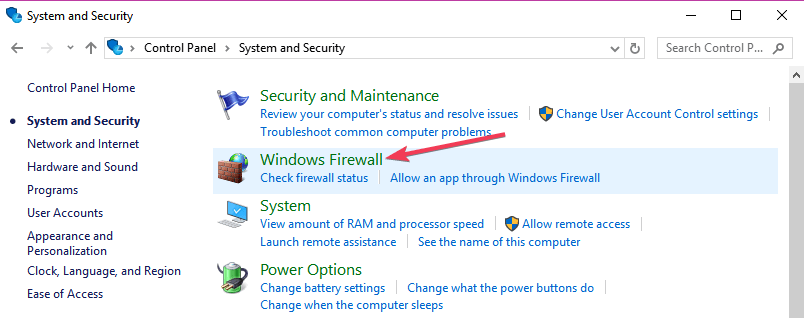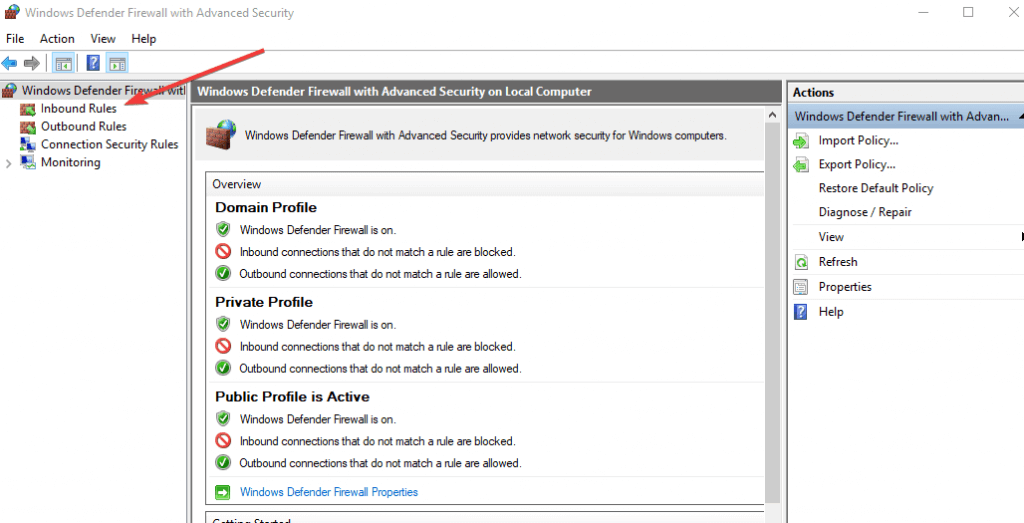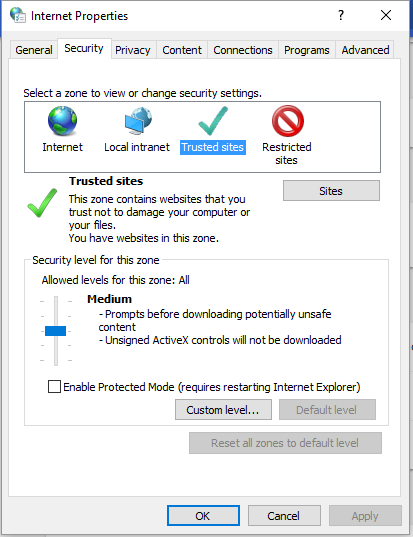Internet Connection Required in QuickBooks Tool Hub [Fix]
Adjust settings to fix QuickBooks Desktop network connection error
4 min. read
Updated on
Read our disclosure page to find out how can you help Windows Report sustain the editorial team Read more
Key notes
- Test your connection if you're getting network connection failure in QuickBooks.
- Adjust your settings to ensure that the application is working properly.
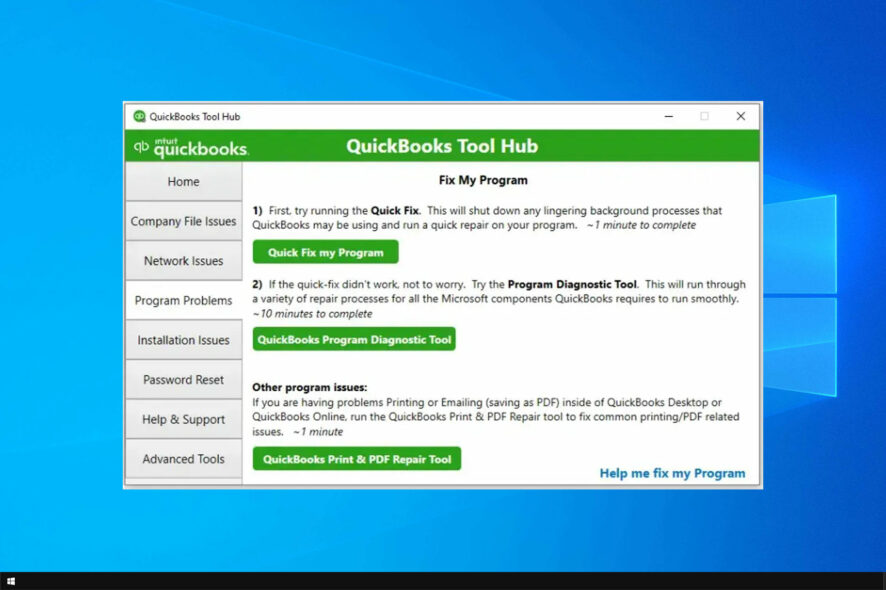
Quickbooks users have reported an Internet connection required in QuickBooks Tool Hub.
An error message will prevent users from downloading the latest updates on their PC. Unfortunately, using a browser might not work since QuickBooks isn’t working in Chrome for some users.
In the guide below, we’ll list a series of fixes that should allow QuickBooks to access the Internet and install the latest update.
Why does QuickBooks say No internet connection?
- Problems with the network connection.
- An expired subscription can cause this problem.
- Antivirus and firewalls can interfere with QuickBooks.
- Corrupted Quickbooks installation will cause network problems.
- Expired desktop certificates are a common cause of this issue.
Does QuickBooks require an Internet connection?
No, you can use QuickBooks with a desktop app without an Internet connection. Keep in mind that this comes with several caveats:
- The desktop version isn’t regularly updated.
- No online security for your data.
What is a QuickBooks Tool Hub?
QuickBooks Tool Hub is a collection of tools that can help you fix various QuickBooks issues. It comes with the following features:
- Quick Fix My File
- File Doctor
- Quick Fix my program
- Password reset Utility
- Install Diagnostic Tool
How can I fix QuickBooks Tool Hub Internet connection required?
1. Check the internet connection in QuickBooks
- Open QuickBooks and select Help in the menu bar. Next, click Internet Connection Setup.
- Check to have Use my computer’s Internet connection settings to establish a connection when this application accesses the Internet selected.
- Click Next and Done.
- Try to update and see if it works.
Our guide on how to fix the QuickBooks payroll service connection error will provide more information and solutions.
2. Check if your subscription is active
- Open QuickBooks.
- Select Employees and click My Payroll Service.
- Click Account/Billing Information and make sure to have the payroll subscription set to Active.
- Close the window and see if QuickBook connects to the server.
Expired subscription is a common cause for QuickBooks Tool Hub Internet connection required error.
3. Allow QuickBooks connection through Windows Firewall
- Open Control Panel.
- Click System and Security and select Windows Firewall.
- Under the Advanced settings, right click Inbound Rules and select New Rule.
- Under Programs click Next and choose This Program Path.
- Open QuickBooks file location and click Next.
- Select Allow the Connection and click Next.
- Make sure all the boxes are checked and then click Next.
- Input a name for the new rule. Lastly, click Finish.
- Follow the same steps for the Outbound Rules.
After doing that, check if the Internet connection required is gone in QuickBooks Tool Hub.
4. Give Intuit’s URL the Trusted Website privilege
- Open Internet Explorer and select Tools. Click on Internet Options.
- Open the Security tab and click the Trusted Websites icon.
- Select the Sites button.
- Type in the Add this website to the zone box the next URL: *.intuit.com.
- Make sure to have the Require server verification (https:) for all sites in this zone box unchecked
- Press Close and OK.
5. Do a clean install of QuickBooks in Selective Startup mode
- Press R + Windows buttons on your keyboard to open the Run box > type msconfig and hit Enter.
- In the general tab, choose Selective startup and Load system services.
- Open the Services and select Hide all Microsoft Services. Then, select Disable all.
- Uncheck the Hide all Microsoft Services box.
- Make sure that the Windows Installer box is checked and click OK.
- After your Windows starts up, reinstall the QuickBooks app. Then bring your computer to its normal configuration by following these steps:
- Press R + Windows buttons on your keyboard to open the Run box, type msconfig and hit Enter
- Select Normal Startup and click OK.
- In the System Configuration window, choose Restart.
6. Try to install or update QuickBooks Desktop Security Certificate
- Right click QuickBooks Desktop icon and select Proprieties.
- Select the Shortcut tab and choose Open File Location. Lastly, click OK.
- Go to QuickBooks app .exe file, right click on it and select Proprieties.
- Select the Digital Signatures tab and choose QuickBooks. Click on Install Certificate.
- In the Certificate Import Wizard, check to have Current User set as the Store Location and click Next.
- Select Next and then Finish.
We hope you successfully implemented our proposed solutions and fixed the QuickBooks Tool Hub Internet connection required error.
If you’re still having issues, our QuickBooks keeps crashing guide might be able to help you out.
Let us know if you found a different solution in the comment section below.