Fix: Payroll Service Connection Error on QuickBooks
Check your internet connection and reset your router first
4 min. read
Published on
Read our disclosure page to find out how can you help Windows Report sustain the editorial team. Read more
Key notes
- The QuickBooks Payroll Service Connection error is usually caused by network connection or server issues.
- If your internet connection is fine, update the app, check if the servers are working, and verify the security certificates.
- Read below to find more solutions and fix this payroll problem quickly!
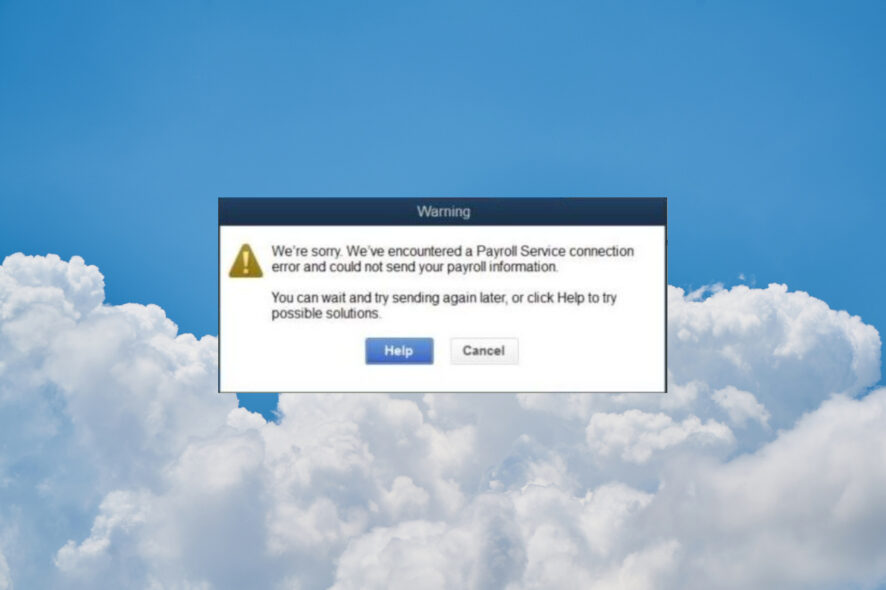
The QuickBooks Payroll Service Connection Error usually appears when sending the payroll data or using the direct deposit service. This article will tackle the QuickBooks online payroll issues to help you fix the problem.
What are the causes of the Payroll Service Connection error?
- Incorrect Security Certificates
- Invalid Firewall Settings
- Temporary Internet Files
- Incorrect Internet Connection Settings
- Corrupted Tax Table
How do I fix the Payroll Service Server Error on QuickBooks?
Before going into more complex solutions, try the following workaround methods first:
- Check if you have a stable internet connection to avoid the payroll server error.
- Restart the app and the computer.
- Check if the Firewall is blocking the app or the browser if you’re using the online version. You may also disable the third-party antivirus software temporarily if you are using one.
- Visit the QuickBooks status page to see if the services are working fine.
1. Verify the Security Certificate information (for QuickBooks Desktop)
- Locate the QuickBooks app executable file using File Explorer (Win + E). By default, the software is installed in the following possible locations:
C:\Program Files (x86)\Intuit\QuickBooks 20XX
C:\Program Files (x86)\Intuit\QuickBooks Enterprise Solutions XX.0
- Right-click the .exe file and select Properties.
- Now, go to the Digital Signatures tab, select one of the signatures, and click on Details.
- On the Digital Signature Details window, select View Certificate.
- Under General tab, on the Certificate window, select Install Certificate.
- Now, if the certificate is fine, move to the next solution. If you see a message saying that the certificate is not trusted or was revoked, you have the option to Import certificate.
- Set the Store Location as Current User and click Next, then follow the on-screen instructions to install the new certificate.
The QuickBooks Payroll Service Connection error may be caused by invalid security certificates but this solution will fix the problem quickly.
2. Update the QuickBooks app (for QuickBooks Dektop)
- Launch QuickBooks, click on the Help tab and select Update QuickBooks Desktop.
- Select Update Now and click on Get Updates.
3. Clear the Temporary Internet Files (for QuickBooks online)
- Open Google Chrome, click the Menu button, and select Settings.
- Go to Privacy and security and click on Clear browsing data.
- Now, select the time range, check all boxes, and click on Clear data.
We have shown you how to clear the cache and cookies from Chrome because it’s one of the most popular, but the procedure is very similar on other browsers.
If you are still using Internet Explorer, open Control Panel > Internet Options and delete the Temporary Internet Files from there to get rid of the error message.
We also have a guide on how to fix the Something went wrong error in QuickBooks online version.
4. Re-download the Tax Table file
- Go to Employees, then select Get Payroll Updates.
- Check the tax table version and payroll version, check the Download Entire Update box, and then click the Download Latest Update button.
5. Flush the DNS on your system
- Click the Start button, type cmd, and click on Run as administrator to start Command Prompt with full privileges.
- Type or paste the following command and press Enter to reset your internet settings:
ipconfig /flushdns
Try to use the Payroll Service and see if you still get connection errors or if QuickBooks Payroll is not sending. Our guide on fixing QuickBooks Tools Hub connection error will offer more information about this problem.
This issue might appear while you’re using the Multi-User Mode. Try switching to Single-User Mode and see if the problem persists.
Hopefully, our solutions helped you fix the QuickBooks Payroll Service Connection error code and now you can resume the payroll operations. The solutions above work for Windows 10 and Windows 11 as well.
You might also be interested in reading our guide on what to do if QuickBooks keeps crashing.
For any questions you might have, scroll down to the comments section and leave us a note.
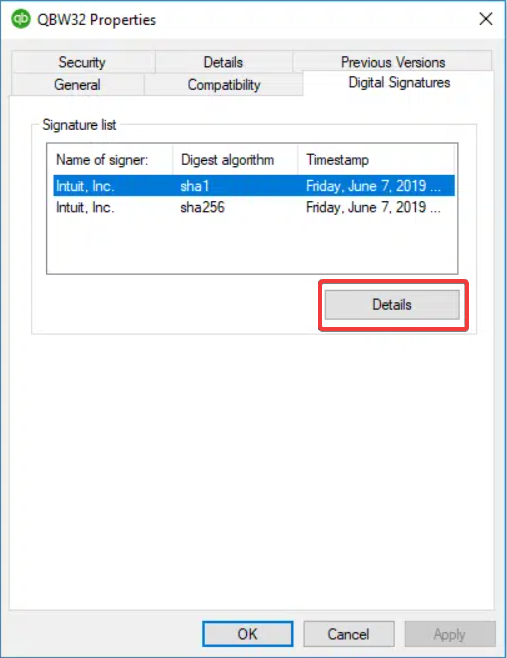
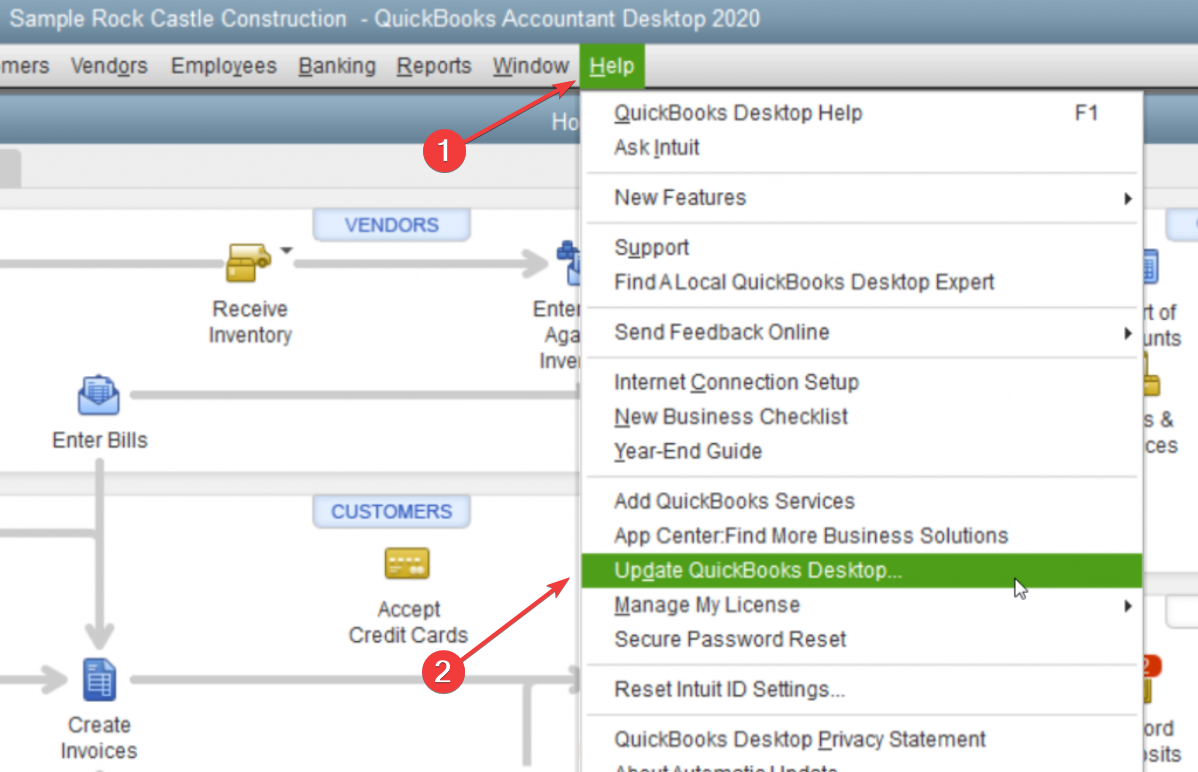
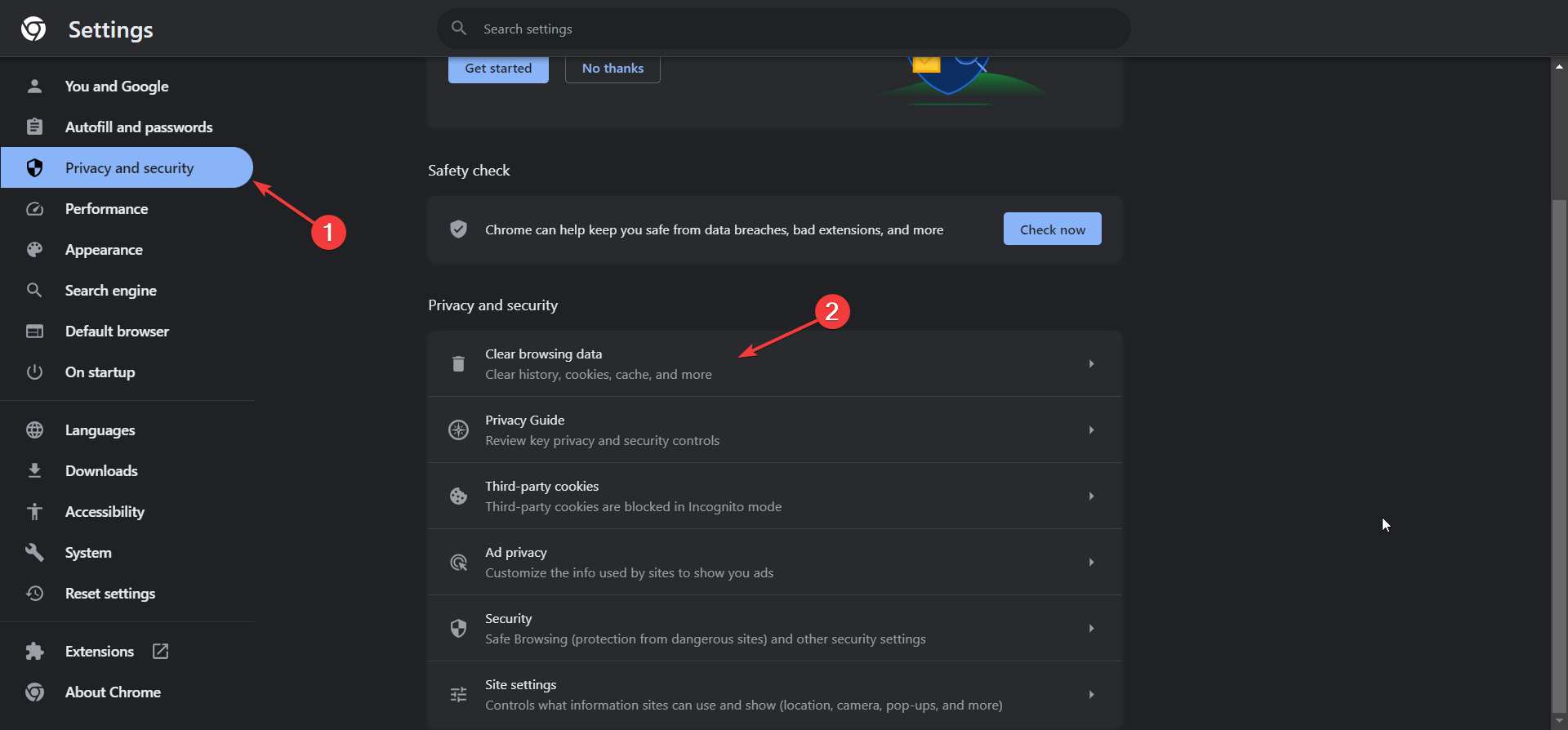
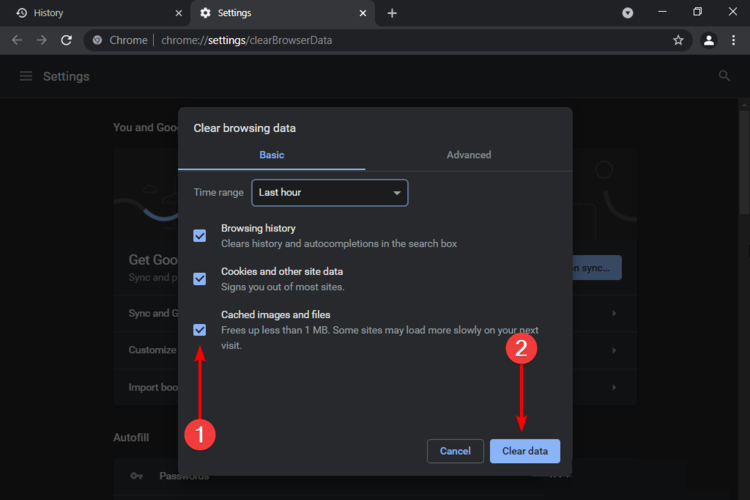
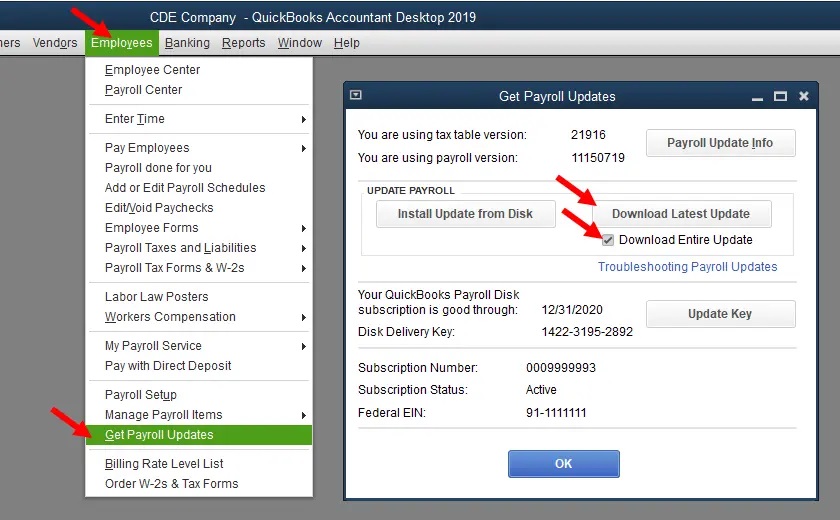
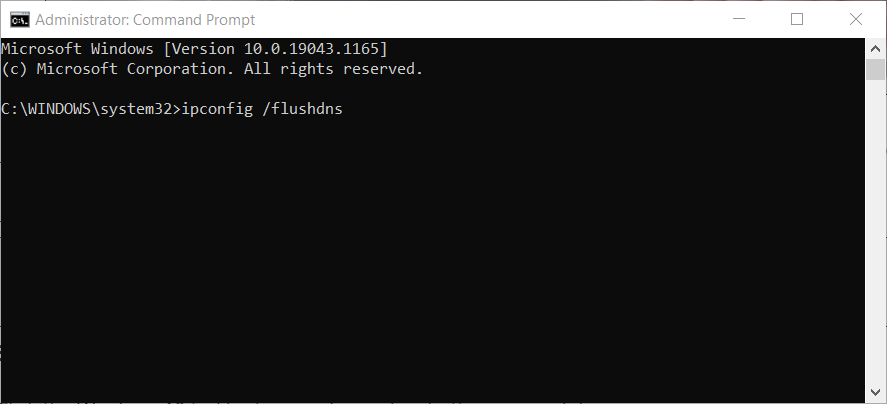








User forum
0 messages