QuickFontCache.dll Not Found: How to Fix It
Run an SFC scan to fix the DLL missing issue
3 min. read
Updated on
Read our disclosure page to find out how can you help Windows Report sustain the editorial team Read more
Key notes
- You see this error on Windows if the system files are broken or the app using the files is corrupted.
- To fix this, you can run a malware scan, perform a system restore or run an SFC scan.
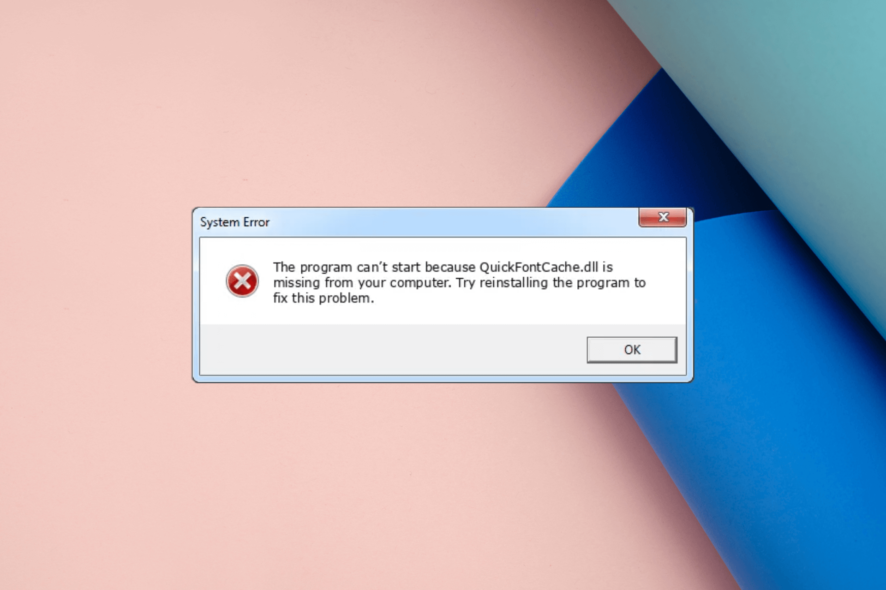
QuickFontCache.dll is a Dynamic link library, a part of FL Studio Producer Edition, developed by Image-Line Software.
If you encounter QuickFontCache.dll not found on opening the related app, this guide can help! We will discuss the solutions to restore the missing DLL file.
What causes the QuickFontCache.dll not found error?
There could be various reasons for this error; some of the common ones are:
- Faulty app – If the app using the DLL file is corrupted or damaged, you might see this error. Try reinstalling the app to fix the problem.
- Malware infection – Malware can damage important system files, including DLL files, causing this issue. Run a deep scan using an antivirus tool to fix the error.
- Damaged Windows registry files – If the registry entries of essential files go missing or get corrupted, you might face this issue. Run a registry cleaner to fix it.
- Corrupted system file – System files are important for the smooth functioning of your PC. If these files are missing or damaged, there could be a lot of issues. Repair system files using an SFC scan.
Now you know the causes, let us move to the fixes.
What can I do to fix the QuickFontCache.dll not found error?
Before engaging in advanced troubleshooting steps, you should consider performing the following checks:
- Restart your computer, as it could resolve the issue.
- Try reinstalling the app.
- Check to ensure there are no pending Windows updates.
1. Use a third-party DLL fixer
DLL missing error could interrupt the normal functioning of the app throwing the error. Fixing it manually could be daunting; that’s why it is recommended to get a professional DLL repair tool.
2. Run SFC & DISM scans
- Press the Windows key, type cmd, and click Run as administrator.
- Type the following command to restore system files and hit Enter:
sfc/scannow - Wait for the scan to complete, then copy and paste the following command to repair the Windows OS image and press Enter:
DISM /Online /Cleanup-Image /RestoreHealth - Restart your computer to let the changes take effect.
3. Run a malware scan
- Press the Windows key, type windows security, and click Open.
- Go to Virus & threat protection and click Scan options.
- Select Full scan and click Scan now.
- The tool will scour your computer for infected files and will show if found. Delete them when prompted.
4. Perform System Restore
- Press the Windows key, type control panel and click Open.
- Select Large icons as View by and click Recovery.
- Now click Open System Restore.
- On the System Restore window, select Choose a different restore point and click Next.
- Select the restore point you want and click Next.
- Click Finish to initiate the process.
Windows will restart, and the system will be restored to the selected version. If the System Restore fails, then we recommend you check out the informative guide.
5. Download the DLL file from a reliable website
 NOTE
NOTE
- Go to the DLL-FILES website, search QuickFontCache.dll, select the appropriate option, and click Download.
- Open the downloaded folder, and copy the .dll file from it.
- Navigate to this path and paste the file:
C:\Windows\SysWOW64\ - Restart your computer to let the changes take effect.
If you’re experiencing the missing DLL files issue on your Windows 10, we suggest referring to our informative article that provides solutions for resolving this common problem.
So, these are methods to follow to fix the vorbisfile.dll missing issue. If you have any questions or suggestions, feel free to mention them in the comments section below.
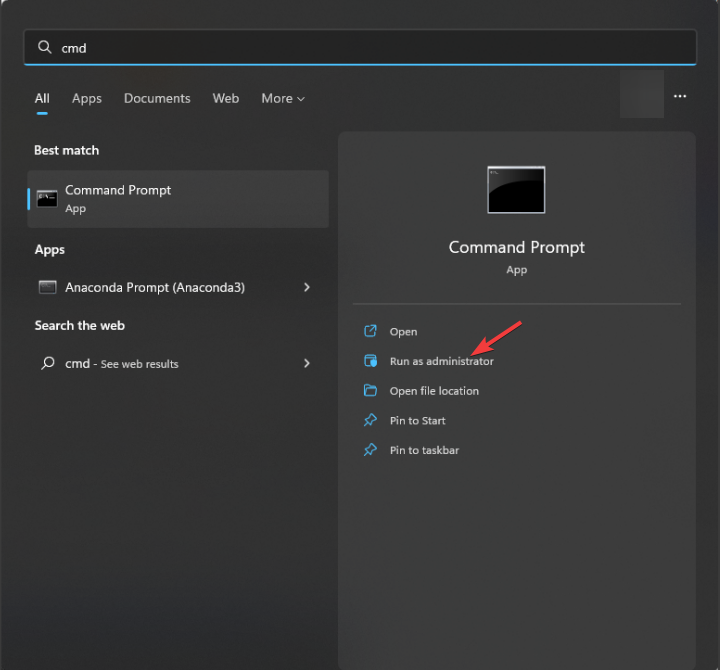
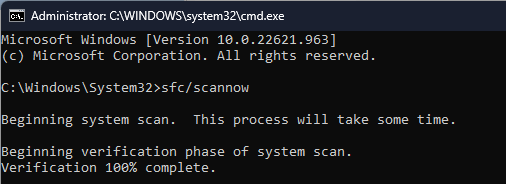
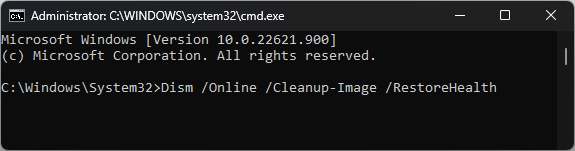
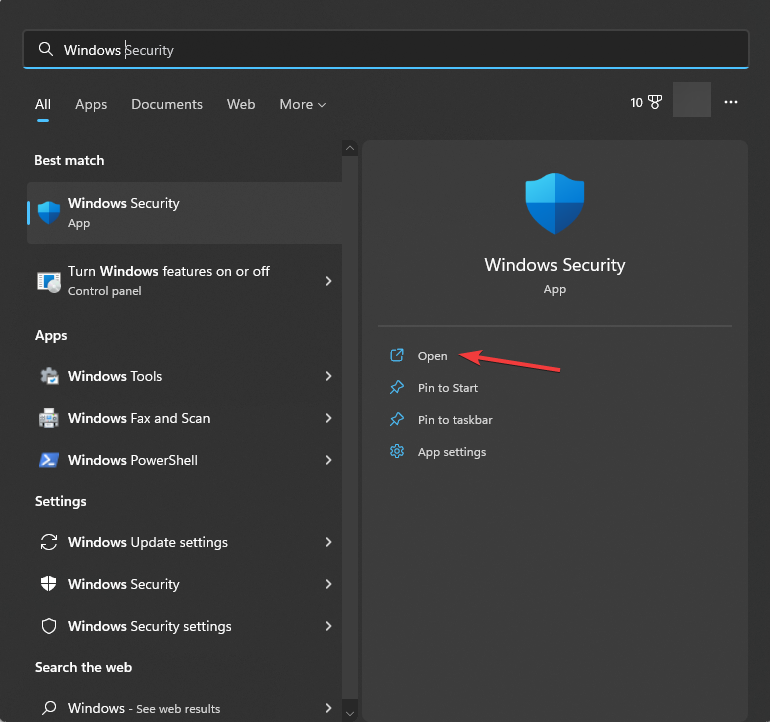
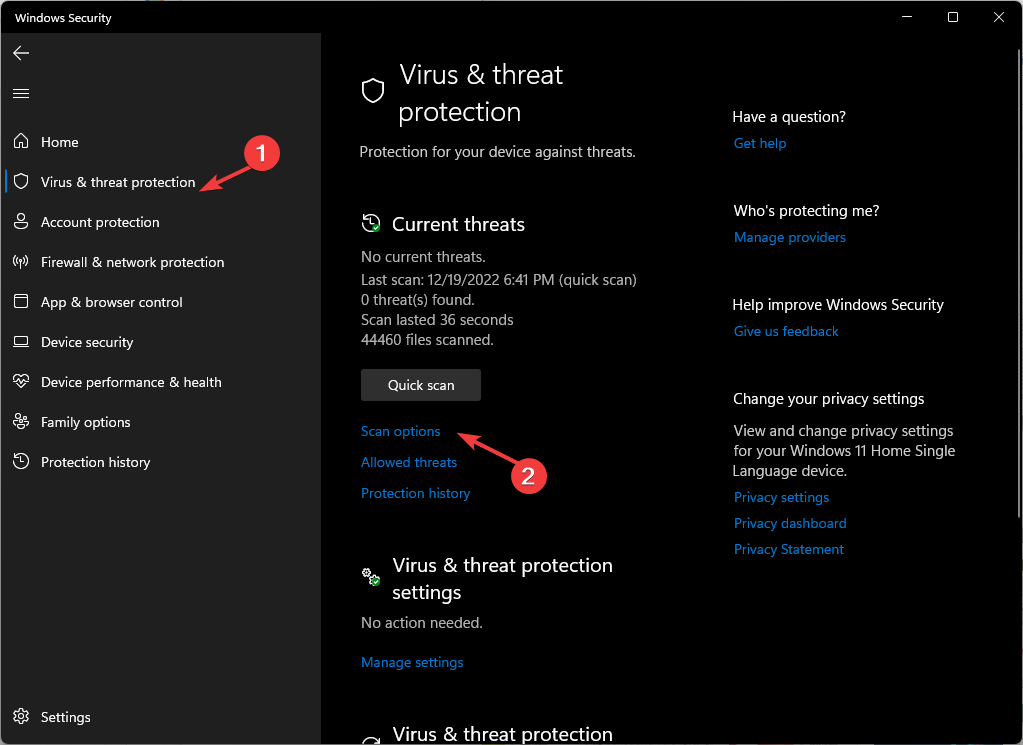
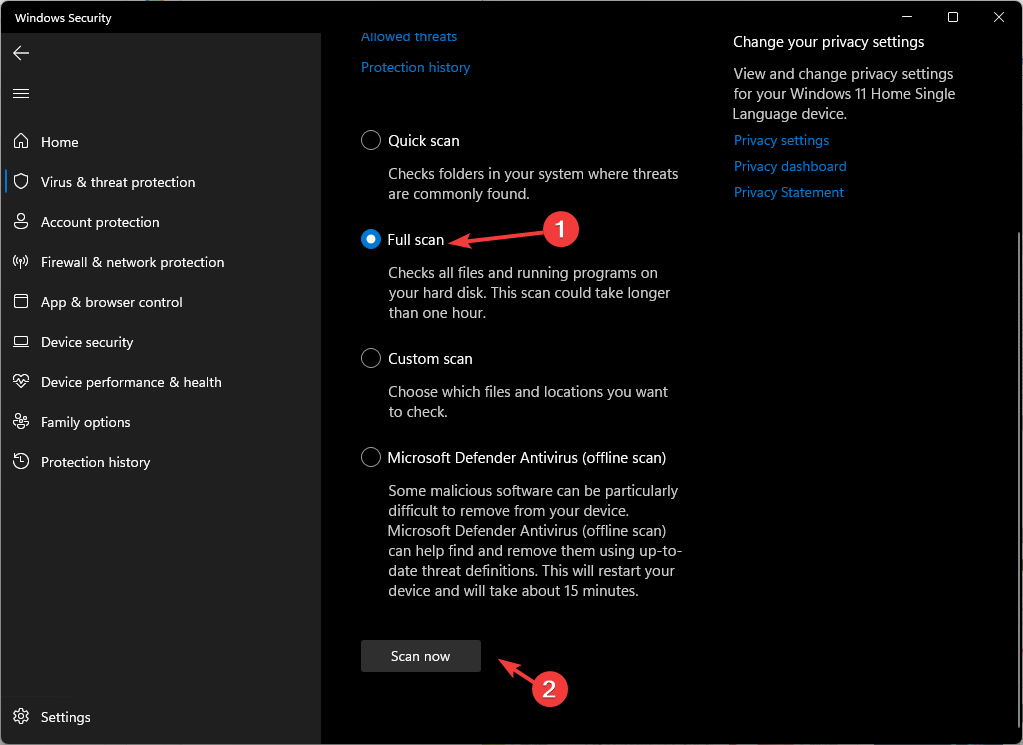
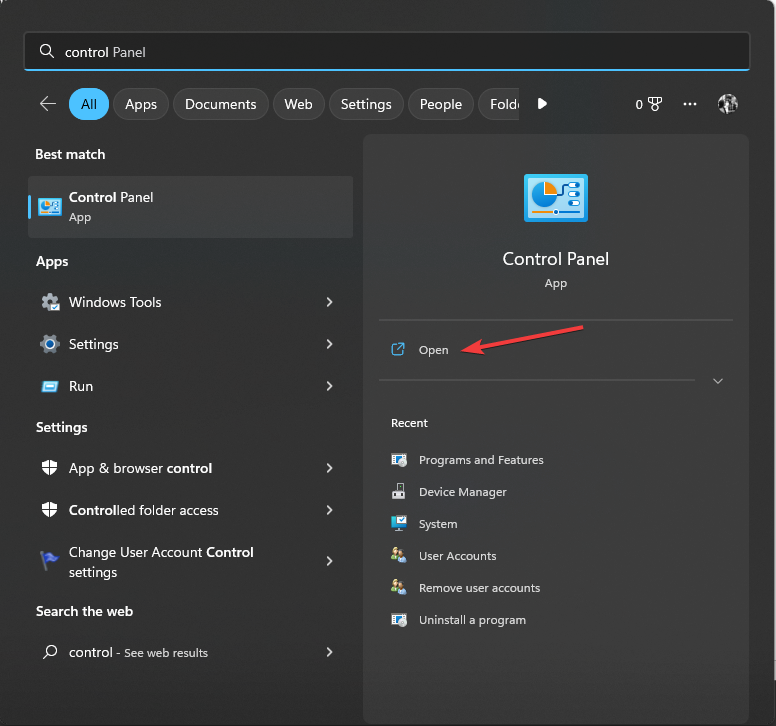

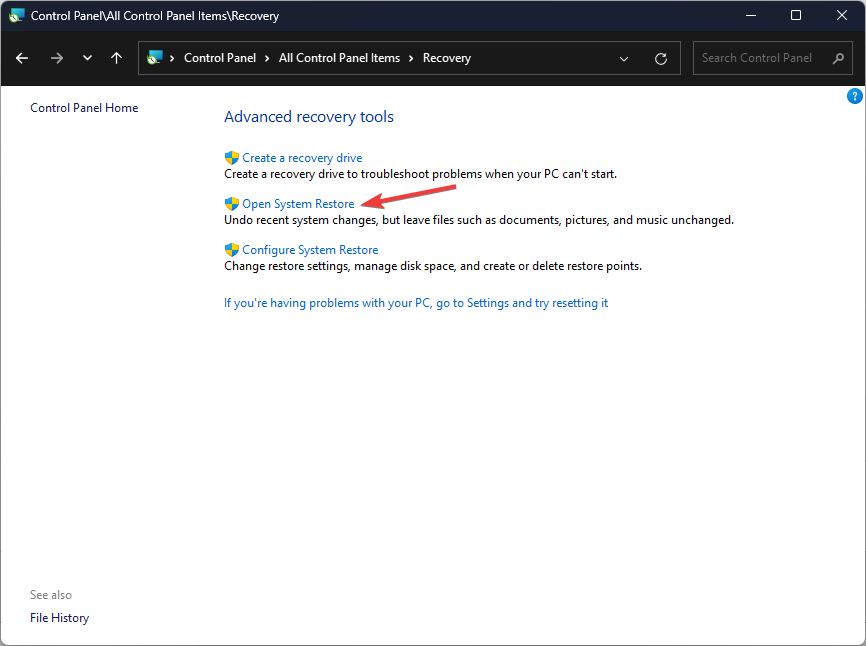
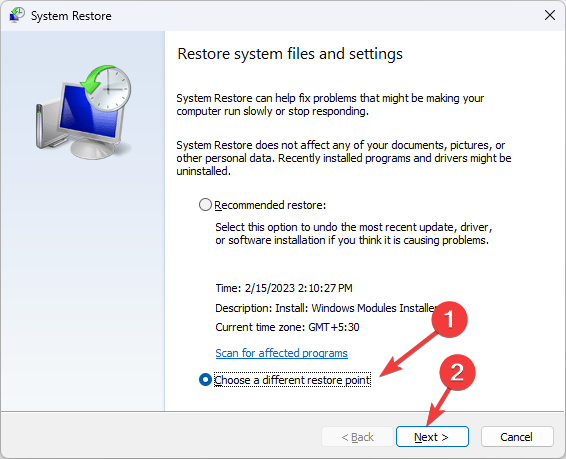
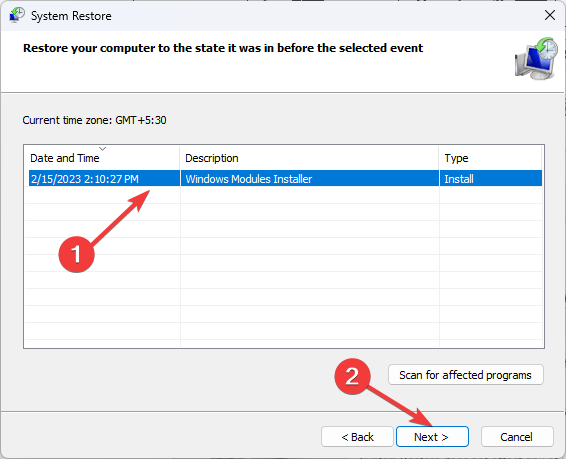
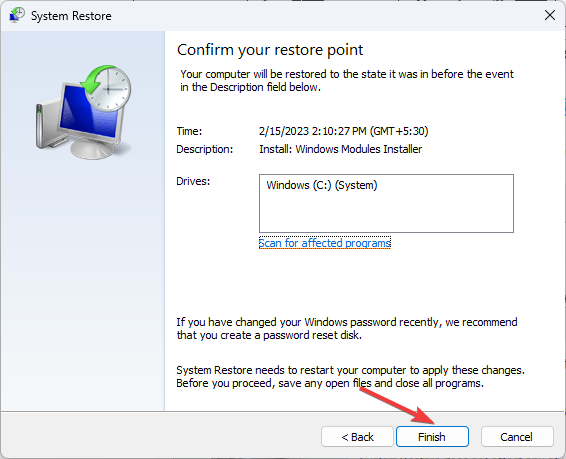
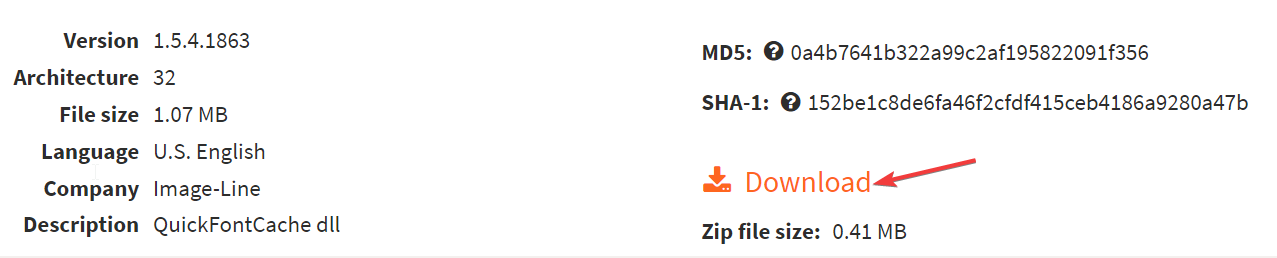








User forum
0 messages