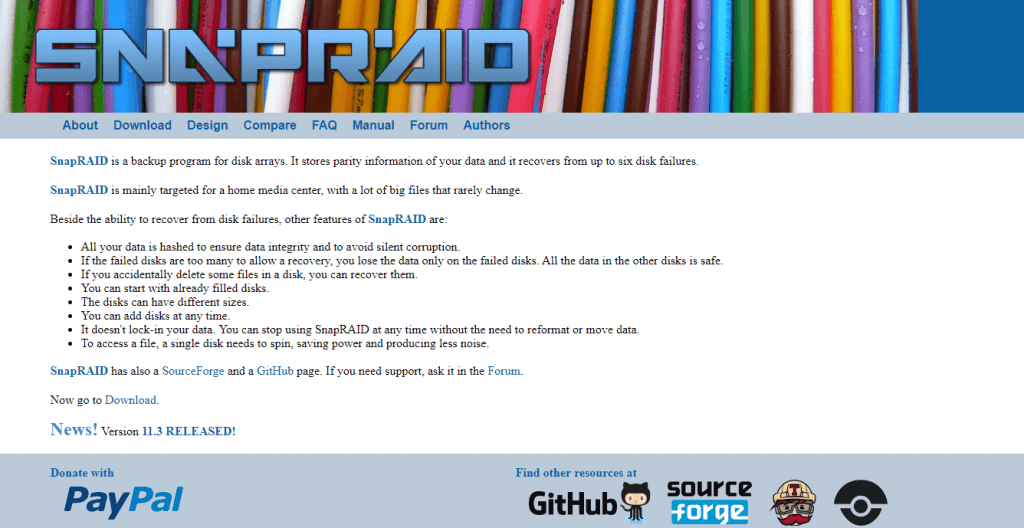RAID Software for Windows: 6 Best to Use in 2024
Take a closer look at our top picks for best software RAID tools.
8 min. read
Updated on
Read our disclosure page to find out how can you help Windows Report sustain the editorial team Read more
Key notes
- You can protect your data, improve performance, and also balance your input and output operations using RAID.
- RAID can be managed directly from your motherboard or by using software.
- For more advanced management features and a seamless experience, third-party disk management tools are recommended.

RAID is a very efficient way to protect your data, improve performance, and balance your input and output operations.
Users can perform RAID operations directly from the hardware or with the help of software.
When it comes to hardware, the process is performed utilizing your computer’s internal motherboard.
The software RAID is configured directly on your computer’s host server CPU, and even though the processing speed is slower than in the case of hardware RAID, it is more cost-efficient.
To manage every aspect of your RAID, you will need to use specialized software that allows dynamic disk management and partition management. Remember that you’ll have to choose the appropriate RAID level for your hardware.
In this article, we will explore some of the best software options that allow you to do that and a built-into-Windows alternative. Read on to find out more.
What’s the best RAID software for Windows 10 and 11?
Paragon Hard Disk Manager – Backup automation
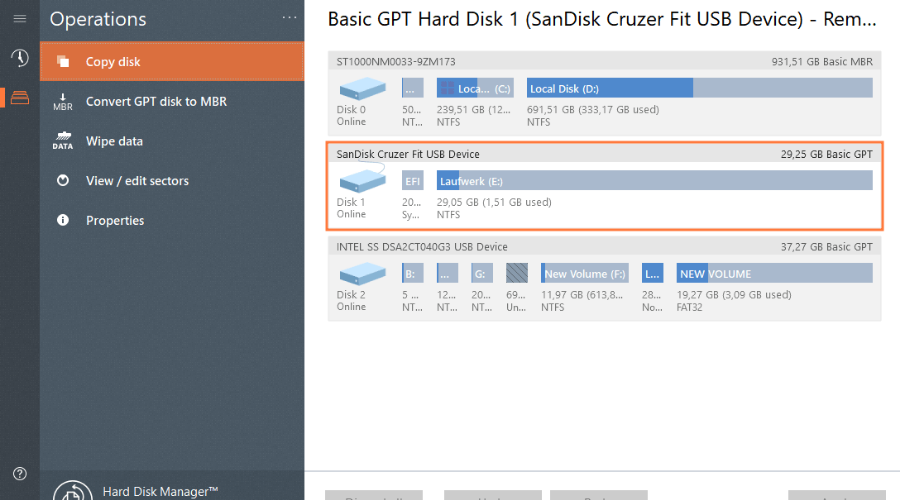
Paragon Partition Manager allows you to create, resize, copy, or delete partitions. The interface is easy to use and very clean. You should have no problem quickly finding your way around it.
The performance of the storage device can be enhanced as well due to its fantastic feature called Automatic partition alignment.
If you have any free space, then you can allocate it to another partition in order to ensure more practical use of the disk space.
Paragon Hard Disk Manager is a good solution if you need a tool to help you both with basic and advanced partitioning tasks.
It supports file system conversion as follows: FAT to NTFS, NTFS to FAT, HFS to NTFS, and NTFS to HFS.
It also lets you allocate extra disk space with the redistribute feature. You can split or merge your partitions, edit sectors, and defragment.
Paragon Hard Disk Manager also supports data migration, allowing users to copy entire partitions and disks and also migrate operating systems.
Other key features of Paragon Hard Disk Manager include:
- Backup automation
- Restore partitions and separate files
- Recovery media builder
- Boot corrector
The tool is compatible with Windows operating systems, starting with Windows 7.

Paragon Hard Disk Manager
Easy-to-use and reliable software for data recovery and with great partition management features.AOMEI Partition Assistant Professional – Multiple disk operations
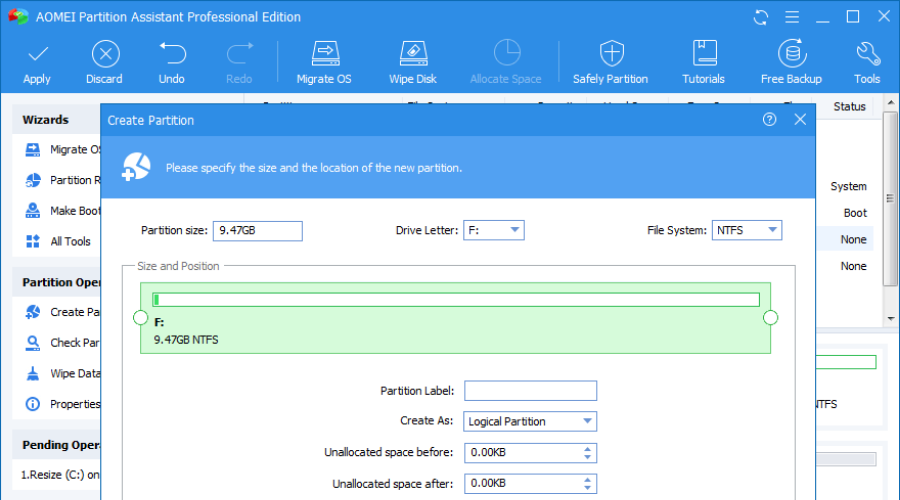
There are also various third-party utilities that you can format flash drives with. You can benefit from third-party software if you can’t format a storage drive with File Explorer.
AOMEI Partition Assistant offers support for many types of hardware devices, from traditional HDDs, SSDs, and SSHDs to IDE, SATA, and FireWire.
The tool is able to format and manage RAID devices as well. It is compatible with multiple versions, including RAID 0, RAID 1, RAID 5, and RAID 10.
The software offers easy-to-follow controls that allow users to add drives to RAID arrays quickly.
The tool lets users gain full control over their partitions, supporting multiple actions including partition creation, formatting, deletion, and merging.
AOMEI Partition Assistant can also split and resize partitions and allocate free disk space. These features can help you tweak your available storage in order to make sure your partitions do not run out of free space.
AOMEI Partition Assistant Professional is a great software that allows you to format your hard drive and partitions without losing any data.
Although Windows already comes with a built-in partitioner it can take a lot more time than simply using a dedicated tool.
Let’s have a look at the key features of this software:
- Performs multiple disk/partition operations.
- Comes with additional features, such as bootable media creation or Windows PE.
- Data recovery tool.
Aomei Partition Assistant is a licensed-based program. It comes with a 90-day money-back guarantee, and you can also try it out beforehand as they provide a demo version.

AOMEI Partition Assistant Professional
The best partition software with multiple management functions. Get the best deal now!Stellar RAID Data Recovery – Best at recovering data from RAID
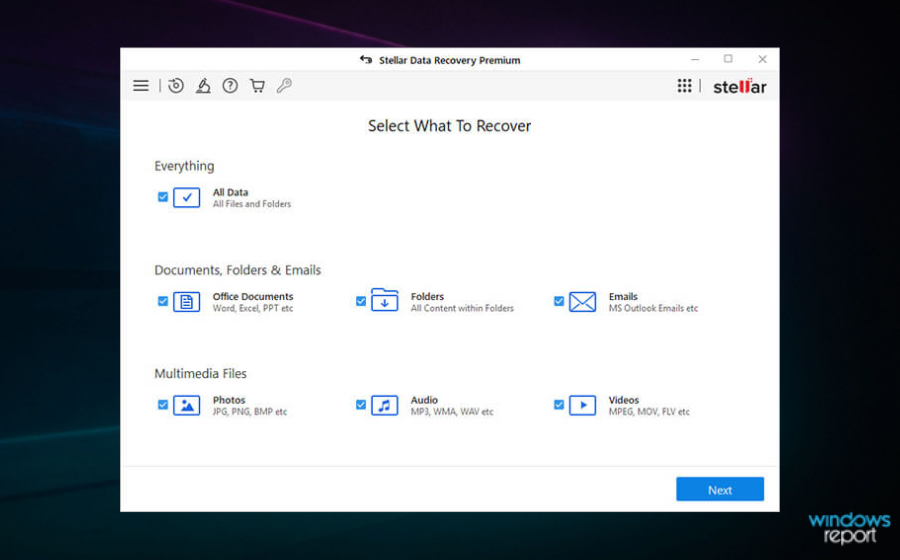
Stellar Data Recovery is a very powerful tool. Although its main function is that of data recovery, it will also allow you to create a raid array.
With this software, you can manually enter the RAID parameter while configuring your raid array. Also, when it comes to recovery, you can do that if the RAID parameters are fully known, partially known, or unknown.
Stellar Data Recovery can work with Raid 0, 5, and 6. Moreover, this tool doesn’t even need the RAID controller card to be attached.
Besides the powerful RAID module, Stellar Data Recovery includes other amazing and useful features, such as video and photo repair.
This tool can help any technician with most of the data storing and recovering processes.
Some more key features of Stellar Data Recovery:
- Recover Data from an Inaccessible RAID Volume
- Recovers Data from SSD RAID array
- Formatted RAID array recovery
- Deleted RAID partition recovery
- Recovers Hardware and Software RAID
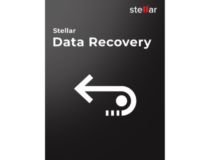
Stellar RAID Data Recovery
Create RAID array and recover data easily with this truly stellar software.MiniTool Partition Wizard – An intuitive toolset
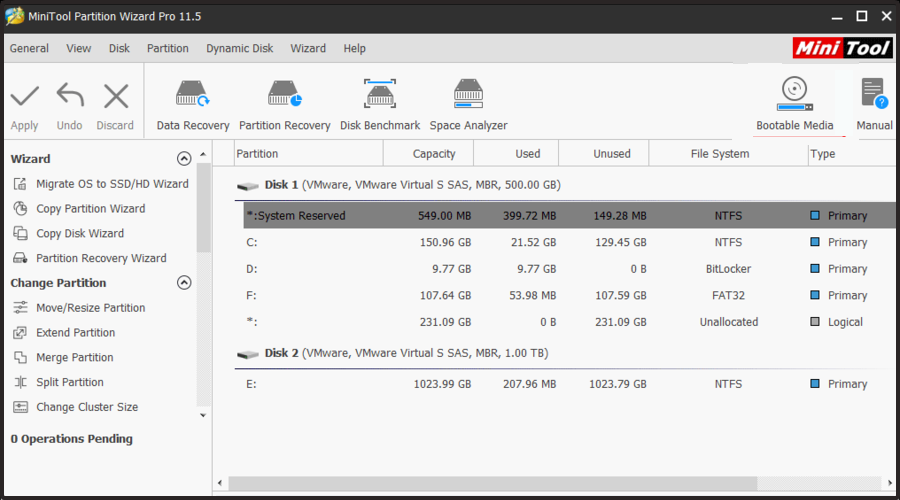
MiniTool Partition Wizard offers an intuitive approach to disk management, allowing users to easily execute advanced operations such as merging or extending their partitions.
The software has multiple versions available, including a free one, which is pretty resourceful when it comes to features.
MiniTool lets you manage RAID partitions with the help of its intuitive toolset. You can directly create a new partition, resize existing partitions, and even extend them.
The software also helps you migrate your operating system to SSD, convert disks without risking the loss of data, and more.
MiniTool Partition Wizard can copy both system and non-system partitions, set labels, change drive letters, and change partition type ID.
It also supports operating system migration to SSD or HDD data storage devices.
Other key features of MiniTool Partition Wizard include:
- Data recovery
- Disk clone
- System diagnosis and optimization
MiniTool is available in various packages which vary in features. If you want to check how the software operates, you can start with the free version.

MiniTool Partition Wizard
Use this intuitive tool to easily manage RAID partitions, clone disks, recover lost data, and more.SnapRAID – Easily scalable
SnapRAID is another very useful RAID tool that allows you to manage every aspect of your disks and store the entire range of information locally.
This software can recover from up to six disk failures without compromising the data.
SnapRAID automatically hashes your data, keeping it safe from silent corruption.
In case the failed disks are not recoverable, it can isolate them so no other disk risks becoming corrupt as well.
The tool can recover accidental deletion and allows you to use different-sized disks with the ability to add new ones at any time.
If you stop using SnapRAID at any point in time, you will not have to reformat or move your data.
Other key features of SnapRAID include:
- Optimizes the way disks are used
- Lightweight and small footprint
- Easily scalable
SnapRAID is free software that is compatible with Windows operating systems as well as other popular platforms such as Linux or Mac.
Storage Space – Windows Native
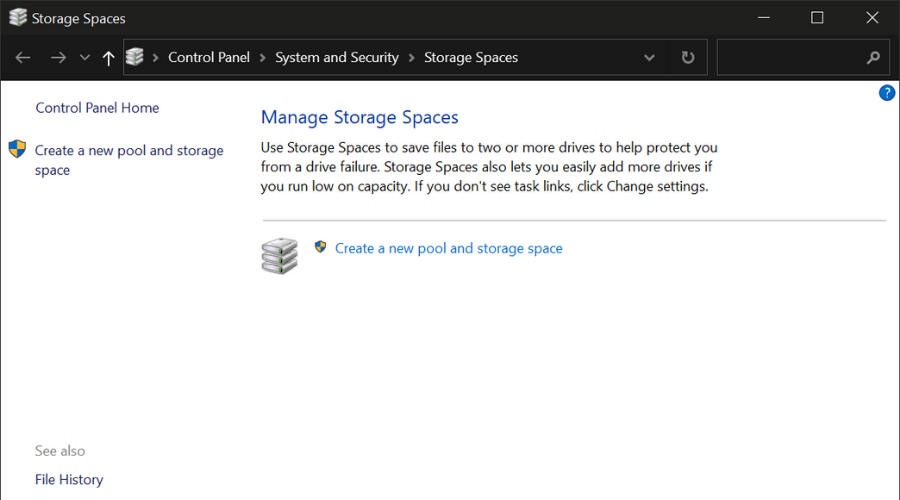
This built-in tool found in Windows 10 and Windows 11 protects the entire range of data stored on your hard drive, and it can customize how the storage is used.
You can set custom rules to group more drives in one storage pool and create virtual drives.
These drives store two copies of your data, allowing you not to worry about losing data even when one of the copies becomes corrupted.
The tool offers efficient disk management features and is a convenient solution as it is pre-installed into your system.
The tool lets you create storage spaces. The only condition is to have at least two extra drives in addition to the drive where Windows is installed.
These include internal and external drives. The tool can handle a variety of drives, including USB, SATA, and SAS drives.
Other key features of Storage Spaces include:
- Accessible and easy to use
- Driver usage optimization support
- Easy-to-follow usage guides provided by Microsoft
Although not as resourceful as other tools in this list, the built-in tool is proven to be very safe, easy to use, and completely free for Windows users.
No, Windows doesn’t have a built-in RAID, but since Windows, the OS comes with a feature that will let you combine multiple HDDs and SDDs into a RAID Array.
This article explored some of the best software options that allow you to manage all your RAID hard disks easily.
And even though you can configure RAID manually, the software presented in this list covers all the tools you need to manage your hard disk creation, usage, and statistical gathering.
Before you choose to set up RAID, we suggest reading our guide on RAID 0 vs RAID 1 to learn about the differences between the two.
We also presented you with a built-in option that is almost as efficient as the software found in this article.
Please let us know what options you chose and how they worked by using the comment section below.
Don’t forget to bookmark our Troubleshooting Hub for more helpful articles and guides.
You can find more related articles in our Software Hub, so make sure to check it out.