RAID Levels Explained: Which One Should You Use?
Data reliability redefined, but only with the right level
11 min. read
Updated on
Read our disclosure page to find out how can you help Windows Report sustain the editorial team Read more
Key notes
- With the various RAID levels available, you need to choose whether you're looking for disk drive performance or fault tolerance.
- Depending on the RAID level you configure for your drive, you can get the best of both worlds: optimized performance and an effective backup solution.
- Keep reading as we explore the various levels and factors that should influence your choice.
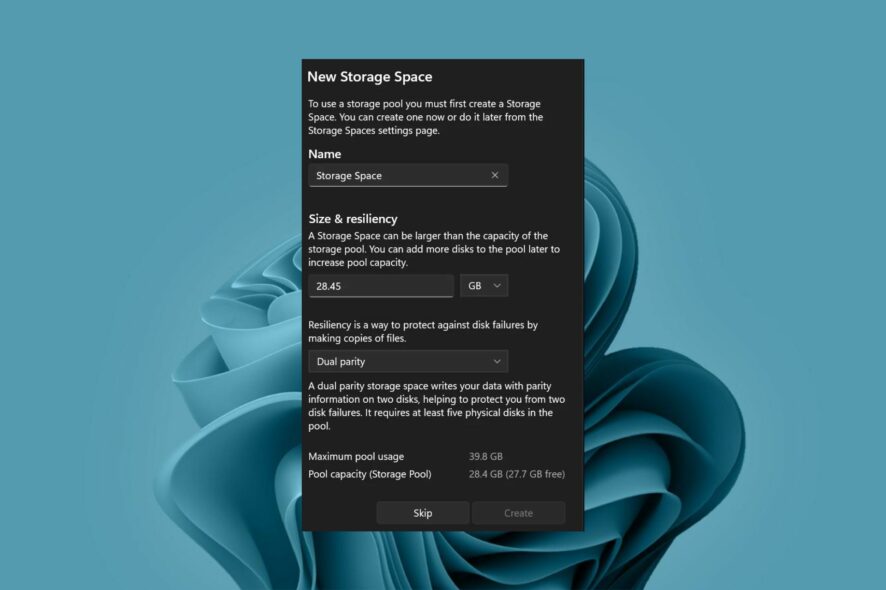
A good hard drive disk does not come cheap, so it’s no surprise users would opt to create a RAID. The only issue is that there are different RAID levels. If you don’t understand the requirements, benefits, and drawbacks of using each, you may end up disappointed.
This doesn’t have to be you. We’ve compiled this article to debunk the different RAID levels so that you can configure the right one as per your hardware.
What is RAID?
This is a data redundancy technology that is frequently used to improve the performance of a hard drive. It does so by creating a backup solution by mirroring your disks to cushion against hard drive failure.
Since it creates multiple virtual hard disks, it also stretches your drive’s storage capacity with no performance degradation.
What are the different RAID levels?
Before we get to the RAID levels, you need to understand you can configure RAID in two ways: hardware or software.
- Hardware RAID: In this type of storage configuration, dedicated hardware is used to perform the data storage and retrieval functions. The only downside is that the controller may be integrated into the motherboard or installed as an add-on card, so you’ll need a compatible motherboard, RAID controller driver and chipset. On the bright side, if it’s all systems go, a hardware RAID is very fast because it allows for the simultaneous reading and writing of data to multiple drives.
- Software RAID: Software RAID is when the hard drives are installed into your computer, and your operating system manages them through software. It uses virtualization technology to combine multiple physical disks into one virtual disk. RAID software uses less CPU power than hardware RAID because it doesn’t need a separate processing unit. However, it is slower than a hardware-based RAID because it uses system memory instead of dedicated memory for disk processing.
1. RAID 0 (Striped Array)
Overview of RAID 0
In this array, each drive receives the same amount of data. This is done by striping the data across each drive, hence the name Striped array. The result is that all of the drives can read and write at the same time, increasing performance.
If you’re looking to use this level of RAID, ensure it is for non-critical operations because of the data loss volatility issue.
Benefits of Using RAID 0
- Speed – It offers terrific speed to your computer because it uses multiple disks at once.
- Scalability – Since it allows you to use more than one disk at a time, you can create arrays with any number of drives.
- Storage capacity – Since two or more drives are used, you gain additional storage capacity.
- Cost savings – Two or more disks can be combined into a single logical drive without requiring special hardware or software.
Drawbacks of Using RAID 0
- No redundancy – When the hard disk fails, all the data stored on it will be lost forever. So if you have 2 disks in RAID 0 and one fails, all your data will be gone forever.
- Data integrity issues – These problems occur when data is written or read from the disks in an inconsistent order which leads to inconsistencies within the system itself.
- Performance levels depend on the read/write speeds of the drives – If you have slow drives, the performance will be low because each write must go through both disks before being completed.
2. RAID 1 (Mirrored Array)
Overview of RAID 1
This storage technology provides fault tolerance by using two or more disks to hold identical data.
When one disk fails, the other disk can continue to work seamlessly in its place. As long as at least one disk in the array continues to function properly, all data remains available.
You can easily configure RAID 1 from your Settings app hence it’s no surprise that it is the most popular RAID type used.
Benefits of Using RAID 1
- Reliability – Because each drive has its own controller and reads from and writes to its own physical disk, if one drive fails, it can be replaced without affecting the integrity of your data.
- Data protection – If a single drive fails, you don’t lose any data because it’s mirrored in another drive. You can keep working with the other one until you get your replacement drive installed.
- Cost-effective – Its simplicity in implementation when compared to other types of RAID arrays that require more than one disk drive for implementation, makes it a go-to for most users.
Drawbacks of Using RAID 1
- Storage degradation – You lose half of your available storage capacity because each drive stores identical data.
- Reduced performance – Because both drives in a mirrored array have to be accessed at all times, it results in slower performance than if you had used two separate disks.
- Scalability – If you need more space for your data, it’s not easy to add more capacity because it’s limited to two drives. You can only replace the failing drive but can’t add another hard disk into your array.
- Disk replacement may fail – Although you can replace a drive if one fails, it’s not as easy as you think. If you’re operating a large server, you may need to power down the entire system, causing interruptions.
3. RAID 4 (Striping and parity)
Overview of RAID 4
RAID 4 is a bit like RAID 1 but with striping. The difference is that RAID 4 strips data across all drives in the array. This gives you more throughput than RAID 1.
If any one drive in the array fails, the other drives can be used to rebuild the data on a replacement drive. It is generally used in servers where high performance is required.
Benefits of Using RAID 4
- Performance enhancements – Improves performance by spreading the write load across multiple disks.
- Data redundancy – In case of a drive failure, it uses the parity bits to calculate which data blocks need to be replaced after a failure occurs.
- Efficient storage – This type of RAID does not waste any space on its disks. Every byte is used for storage purposes.
- Scalability – Allows an increase in capacity by adding additional drives as needed.
Drawbacks of Using RAID 4
- Slow read/write speeds – It’s less efficient at writing because the parity blocks must be written to a separate physical disk.
- Requires large data blocks – Although it can strip data in small amounts, it beats the sense because its cost may outweigh its benefits.
- Availability – RAID 4 technology is not readily available in all storage configurations today.
4. RAID 5 (Redundant Array)
Overview of RAID 5
RAID 5 is similar to RAID 4 but with a few differences. The array is comprised of multiple disks that are divided into blocks called stripes. The number of disks in an array and the amount of space allocated on each disk determines the array’s capacity.
It also provides for faster access times and more consistent performance. This is because all drives can be accessed at once instead of waiting for one drive to complete its operation before another can access it.
This is a common choice for servers that need high levels of data protection and increased performance.
Benefits of Using RAID 5
- Performance enhancement – Since RAID 5 distributes parity information across all drives, performance can be increased by distributing data evenly across all drives in the array.
- Redundancy – The risk of failure is low because there are multiple copies of your data on different drives, so even if one drive fails, there will be enough data left over on another drive to rebuild it automatically.
- Flexible – There’s greater flexibility in how you use your hard disk space because you can add more drives later or remove them if they’re no longer needed.
- Seamless drive replacement – When one drive fails, you can easily swap with a new one without the need to power down an entire server.
Drawbacks of Using RAID 5
- Performance degradation – As you add more drives to your array, the performance degrades since each drive has its own unique workload and performance profile. Over time, this will cause the array to become less efficient and slower when compared to a single drive.
- Complex rebuild process – The rebuild process requires more steps compared to other RAID levels. It can take several days or even weeks before your computer returns to normal after losing a disk in your array.
- High maintenance – RAID 5 requires rebuilding after a drive failure and also requires regular maintenance to prevent data corruption.
5. RAID 6 (Double parity striping)
Overview of RAID 6
This type of RAID provides both data redundancy and performance benefits. It uses two parity disks to protect against the loss of data and can survive up to two simultaneous drive failures.
The extra parity information increases performance by allowing blocks to be read and written simultaneously instead of having to wait for parity calculations to finish first.
Benefits of Using RAID 6
- Improved performance – RAID 6 improves performance by striping data across multiple disks rather than writing it just once on one disk.
- Supports more drives – This makes it possible to use larger amounts of storage without having to worry about performance issues such as bottlenecks in the system.
- Data protection – RAID 6 offers a high level of protection against disk failure. If one drive fails, another can be used to reconstruct the array and restore your data.
Drawbacks of Using RAID 6
- More complex to configure and manage – RAID 6 arrays use more complex algorithms than RAID 5 arrays, which makes them more complex to configure and manage.
- Slow write speeds – Because of the parity data that needs to be calculated and written in parallel with your data, RAID 6 has slower write speeds than other RAID configurations.
- Requires more CPU power – Because of the RAID calculations in parity and rebuilds in case of disk failure, RAID 6 requires more CPU power to process such tasks.
- Longer recovery time – After a drive failure, the recovery time is significantly longer compared to other RAID levels because of the rebuild time for the parity information to be reconstructed and written back to disk.
6. RAID 10 (Mirroring and striping)
Overview of RAID 10
RAID 10 is a RAID level that combines the performance and redundancy of RAID 0 with the mirroring of RAID 1. This means that data is written to multiple drives, but it’s also written as individual blocks stripes across all drives.
This way, if one drive fails, the other disks can continue functioning and allow you to rebuild the data from the remaining disks in the array.
It is an excellent choice for performance-sensitive applications where you need fast reads and writes without sacrificing protection against drive failure.
Benefits of Using RAID 10
- Flexibility – RAID 10 gives you high performance without sacrificing fault tolerance — or vice versa. It can also be configured as hardware-based or software-based RAID.
- Better scalability – You can add more disks at a later date to expand your storage capacity without having to recreate the array.
- Performance – Striping alone can deliver excellent performance with multiple drives. However, when combined with mirroring, you get the best of both worlds.
- Reliability – Because each drive maintains its own copy of the data, RAID 10 provides backup protection against one drive failing.
Drawbacks of Using RAID 10
- Additional costs – A RAID 10 array requires at least four hard drives with the same capacity and speed. Hard drives do not come cheap, so this can dent your pockets. To bring the cost down, you can RAID external hard drives.
- Increased power consumption – A RAID 10 array requires more power than other arrays because each drive has to do more work when writing data to the array.
A summary of the RAID levels in tabular form:
| Level | Type | No. of disks | Redundancy | Performance | Flexibility | Configuration | Cost |
| RAID 0 | Striping | 2 | No | Decent read and good write | Low | Very easy | Low |
| RAID 1 | Mirroring | 2 | Yes | Good read and decent write | Moderate | Easy | Low |
| RAID 5 | Striping with parity | 3 | Yes | Decent read and decent write (can be slow) | High | Moderate | Moderate |
| RAID 6 | Double parity striping | 4 | Yes | High read and slow write | High | Moderate | Low |
| RAID 10 | Mirroring and striping | 4 | Yes | High read medium write | Extremely high | Complex | High |
What RAID level should I use?
Each RAID level offers different benefits and drawbacks, so it’s important to understand the tradeoffs before you make a decision. Your answer should be guided by a few factors: cost, capacity, redundancy, and performance.
If performance is your primary concern, choose RAID 10, RAID 6 if data redundancy is more important, and RAID 5 if capacity is more important than either performance or data redundancy.
When selecting the safest RAID level, look for one with disk mirroring properties. Depending on your needs, you can go for either RAID 1 or RAID 10.
Ultimately, whichever RAID level you choose will depend on your specific needs. With the right selection, you can have more storage space without worrying about losing any of your data.
Hopefully, this article has helped you understand how the different RAID levels work, and you’ll feel up to the task putting these skills into practice.
We’d love to hear about your experience with any of the RAID levels mentioned above, so engage us in the comments section below.

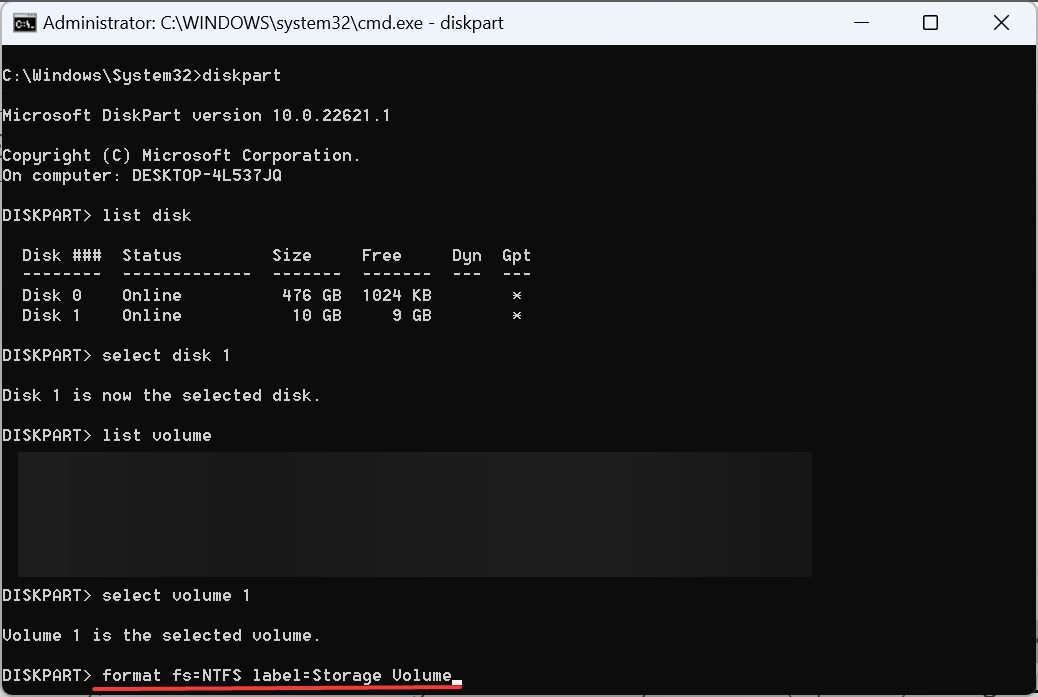
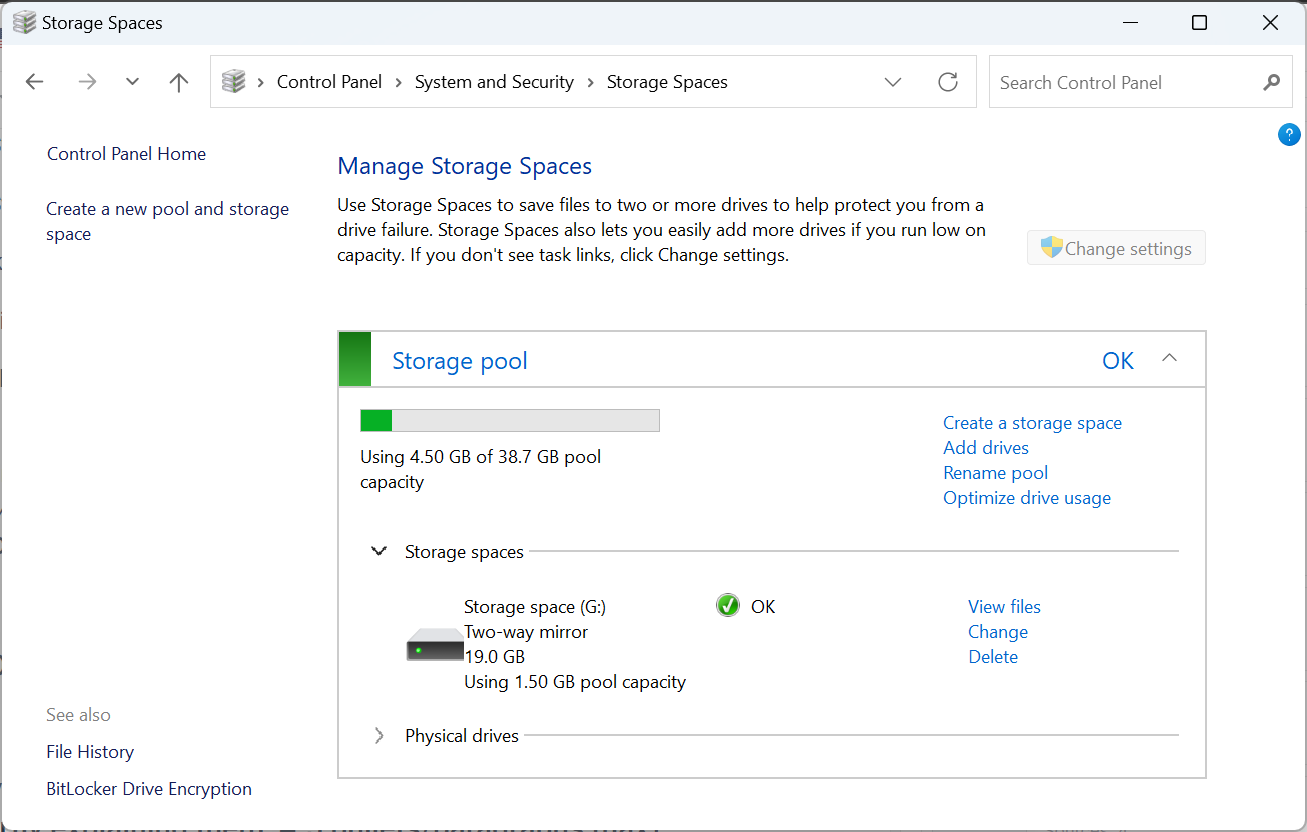




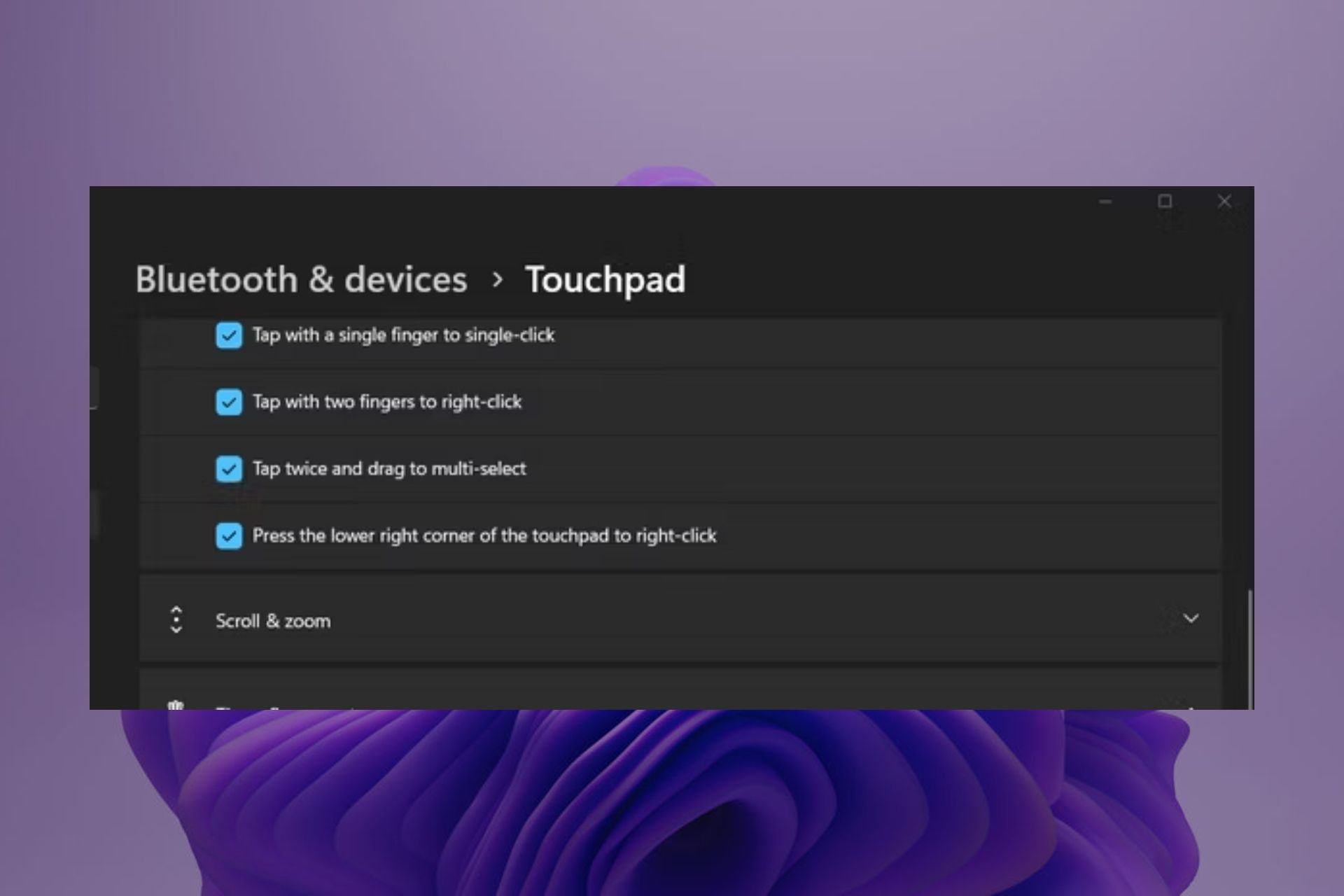
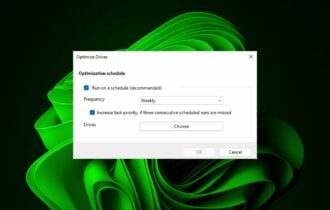
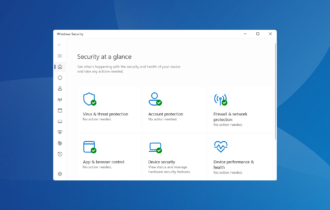
![Best Rocket League Camera Settings [Complete Guide]](https://windowsreport.com/wp-content/uploads/2024/01/rocket-league-330x210.png)