5 Easy Fixes to Apply if Raptoreum Wallet is not Syncing
3 min. read
Updated on
Read our disclosure page to find out how can you help Windows Report sustain the editorial team. Read more
Key notes
- For various reasons like incorrect data and time or outdated wallet app, Raptoreum wallet not syncing problems may occur.
- You can easily fix this issue by correcting time and updating the app.
- Even though there may be other reasons behind this problem, you can follow a few more technical methods shown in this article to fix the RaptoreumCore wallet not syncing issue.
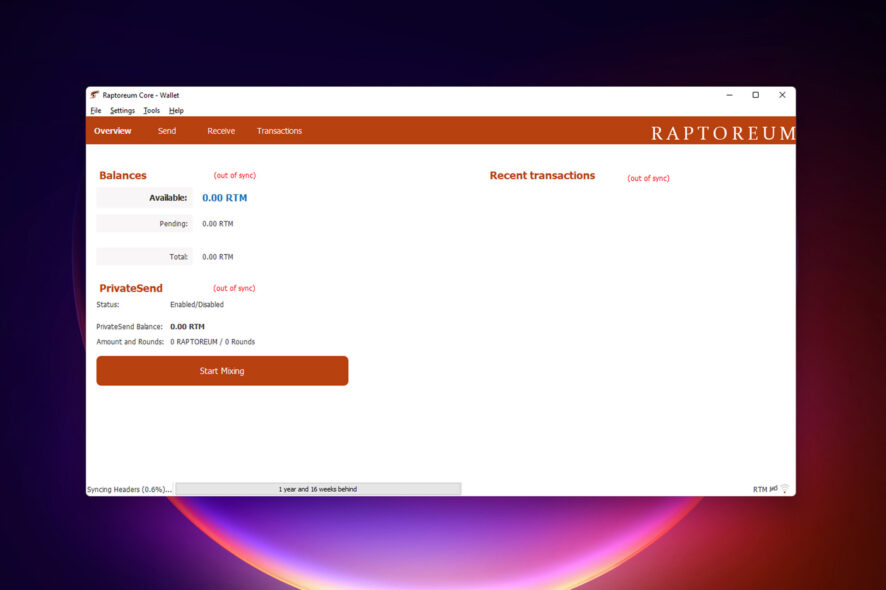
Is Raptoreum wallet not syncing on your end? This article will show you how to solve this problem easily.
Raptoreum is a very secure cryptocurrency that allows asset creation and many more things. It has a core wallet application for desktop platforms like Windows, Linux, and Mac. But, sometimes, you may face problems with this wallet.
One of the most common issues is the Raptoreum wallet not syncing. When this problem appears, you may notice that the syncing header is stuck at a certain state, like 36% or even 99%.
Recently, many users have reported this issue. Fortunately, you can quickly solve this problem by yourself. Before that, let’s know about the possible reasons behind this problem.
What causes Raptoreum wallet out of sync problem?
There are several common things that can cause Raptoreum wallet sync problems. We have featured the most common one. These are:
- Incorrect date and time on your device
- Outdated wallet client
- Network issues
- Firewall issues
- Corrupted data
How can I fix the Raptoreum wallet not syncing issue?
1. Fix time and date
- Press Win + I on the keyboard to open Windows Settings.
- Go to Time & language and click on Date & time.
- Click on Change next to the Set the date and time manually.
- Correct your time and click on change.
Note: If the Change button is grayed out, toggle off the switch next to the Set time automatically.
2. Clean the temporary data
- Close the wallet.
- Press Win + R to open Run.
- Type the following command and hit Enter:
%appdata% - Go to the RaptoreumCore folder.
- Delete everything except the wallet.dat file.
- Re-open the wallet app.
After clearing the data, open the application again. It may solve wallet not syncing or out-of-sync error.
3. Update the core wallet app
3.1 Back up the wallet.dat
3.2 Uninstall the wallet.
- Open Windows Settings.
- Go to Apps and click on Apps & features.
- Search for the Raptoreum Core app.
- Click on the three vertical dots next to the Raptoreum Core and choose Uninstall.
3.3 Install the latest version
3.4 Restore the wallet.dat
This method has worked for a lot of users, particularly for syncing issues and sync stuck issues with Raptoreum wallet. Hopefully, it will work for you too.
4. Set exception in the firewall
- Open the start menu, type Windows Security and hit enter to open it.
- Go to Firewall & network protection.
- Go to Allow an app through firewall.
- Click on Change settings and then allow RaptoreumCore wallet for both public and private networks.
- Click on OK to save the settings.
Now, open the wallet app. It should fix the RaptoreumCore wallet not syncing issue.
5. Use a VPN
If the above methods don’t solve your problem, it can be because of a network-related problem. So, to sync the RaptoreumCore wallet smoothly, you can consider using a VPN.
For this purpose, we recommend Private Internet Access (PIA). This VPN has a massive global network consisting of 35000+ servers with a port-forwarding facility. That makes PIA an ideal choice for any wallet and mining application.
These are the best methods to fix the Raptoreum wallet not syncing issue. You may have solved your problem in a different way. If yes, feel free to let us know in the comment box.
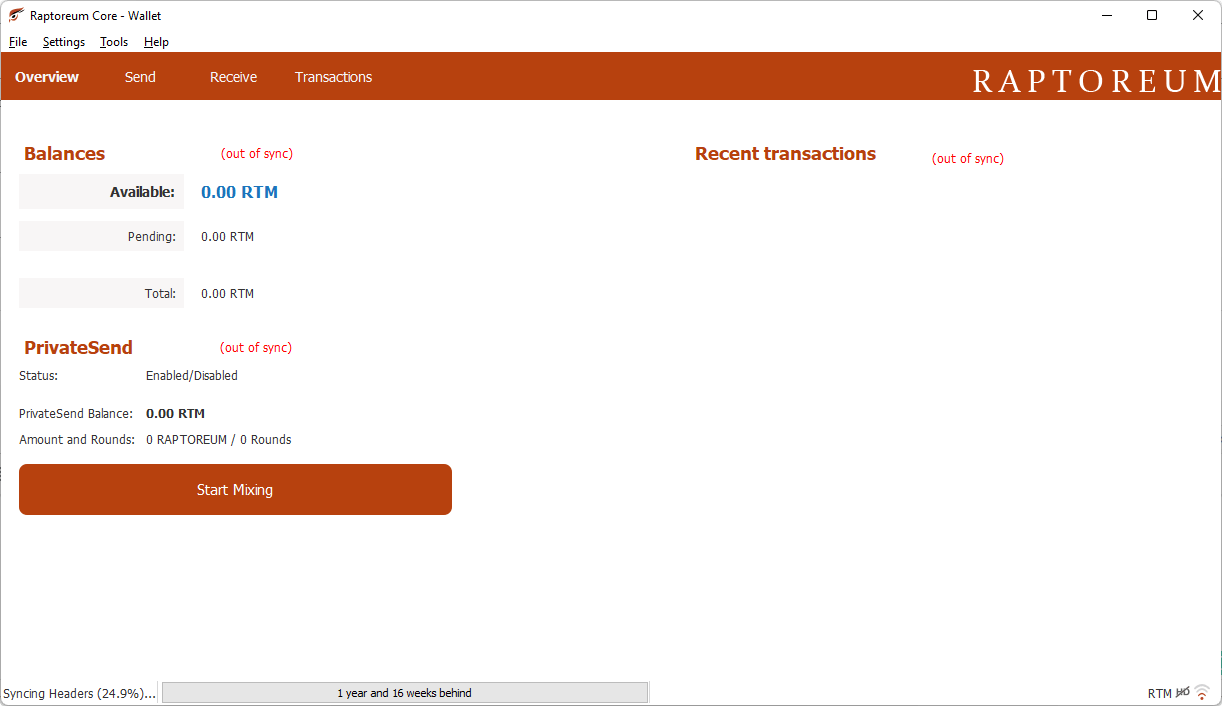
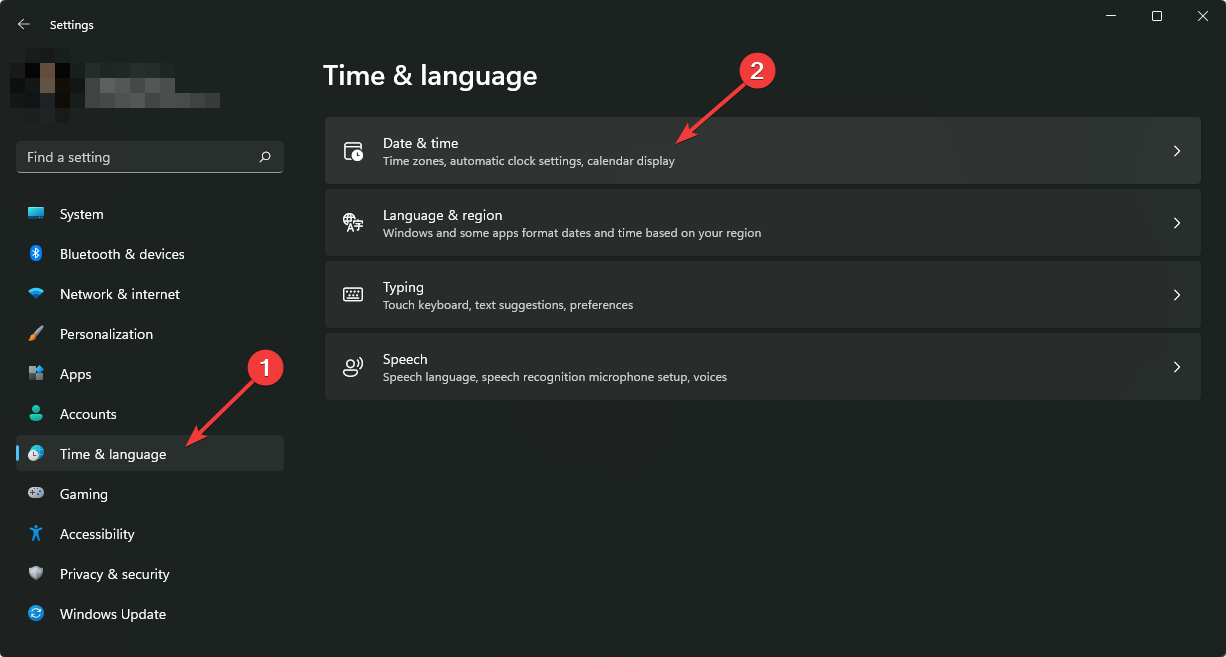
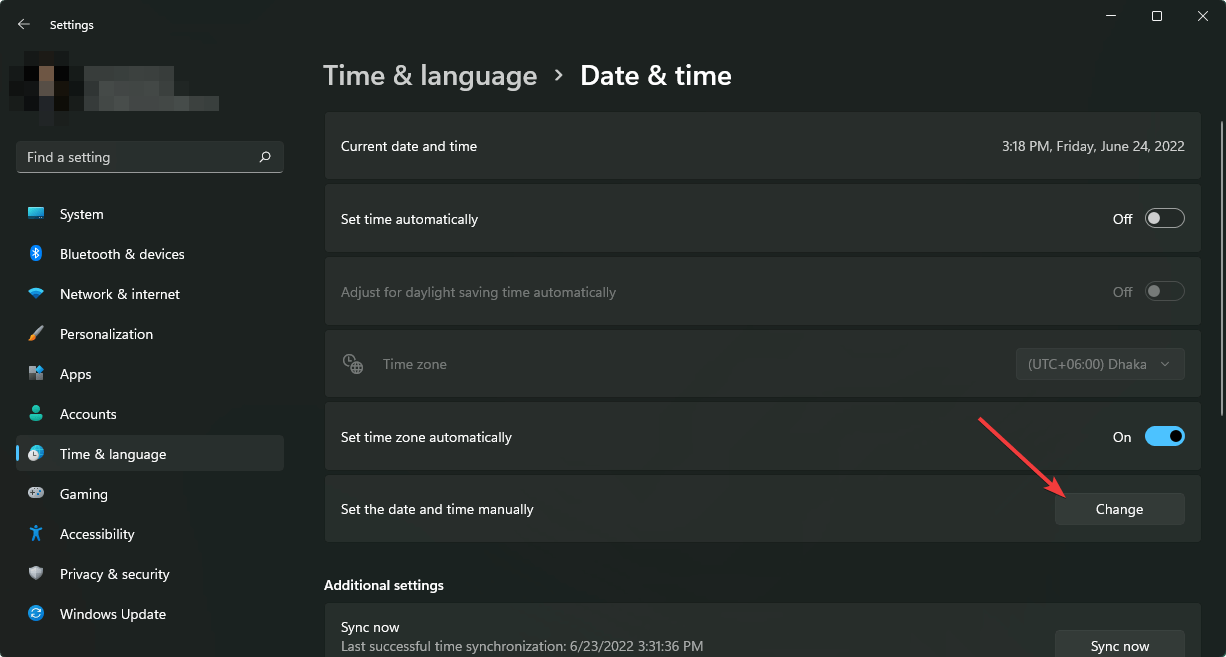
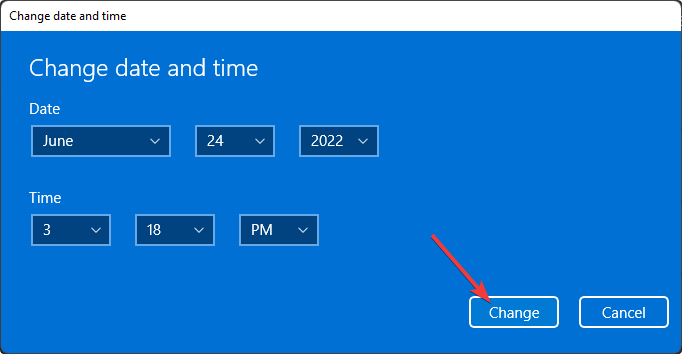
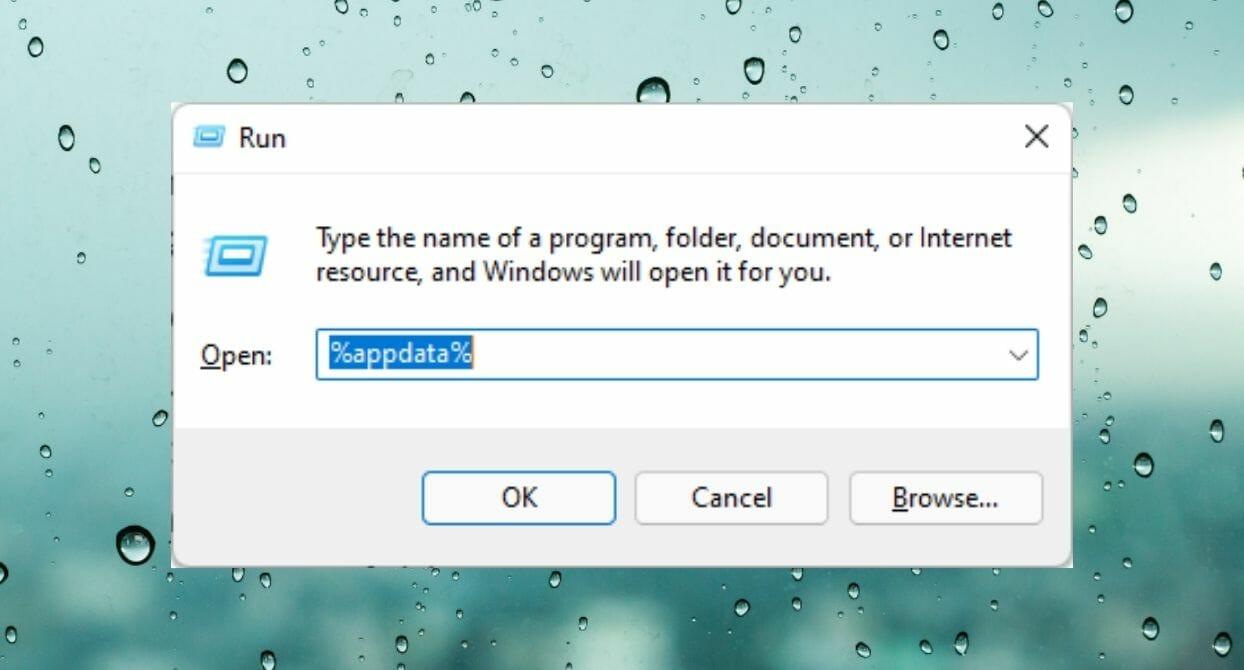
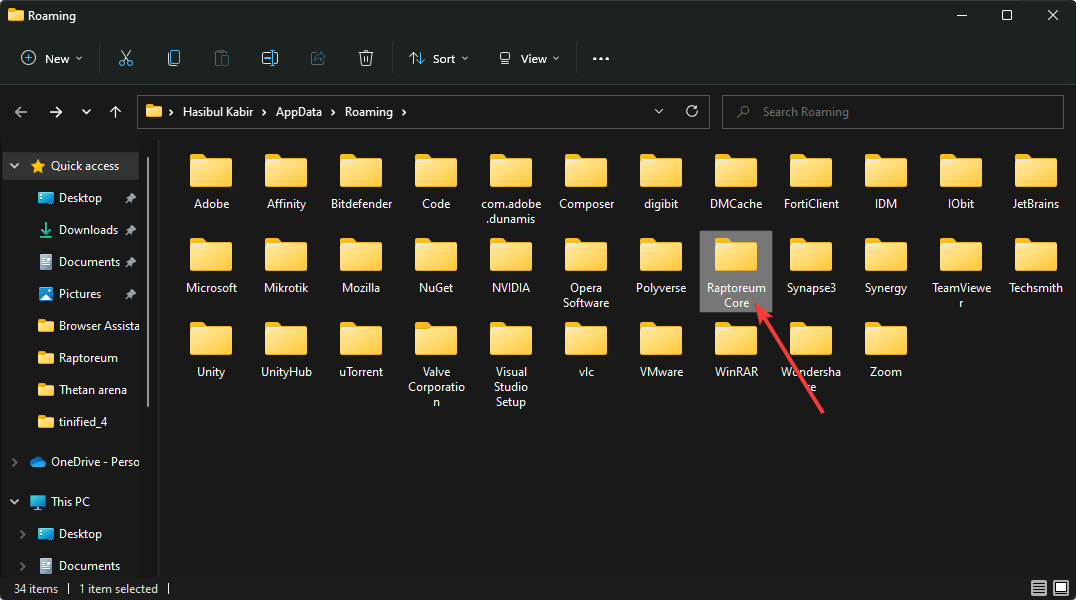
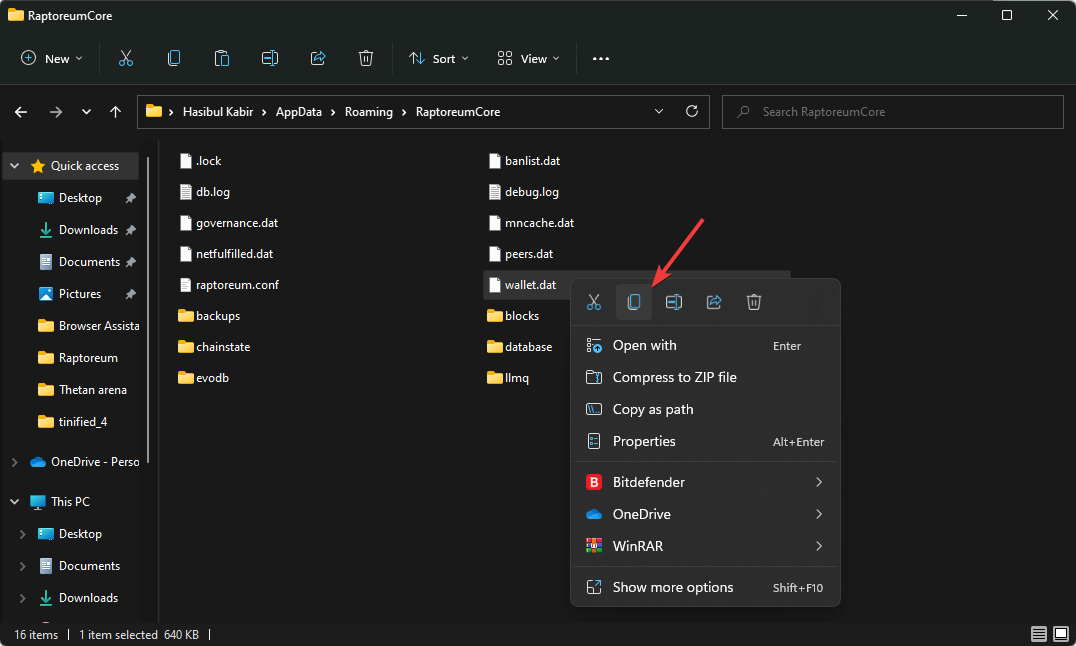
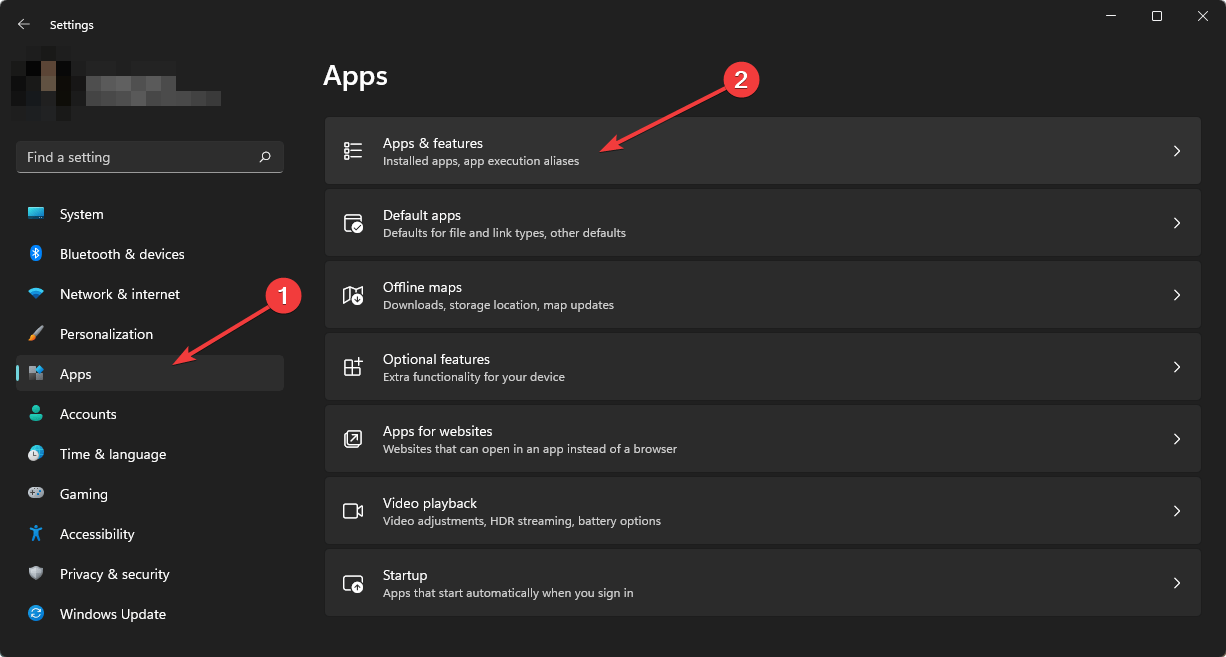
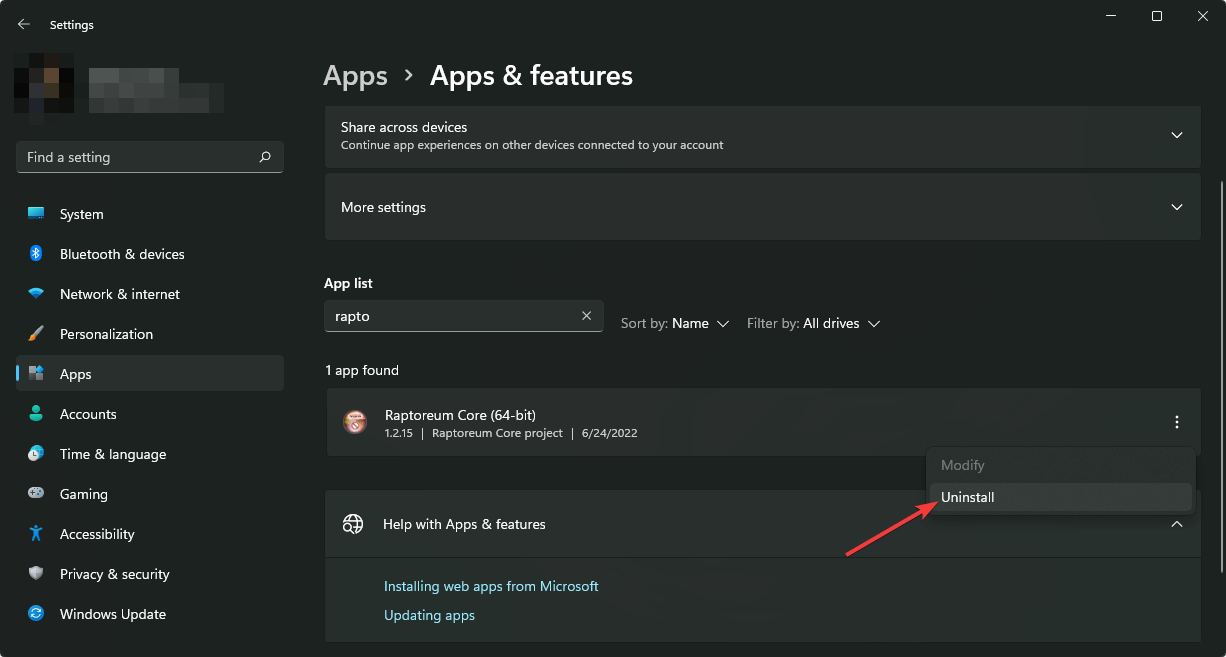
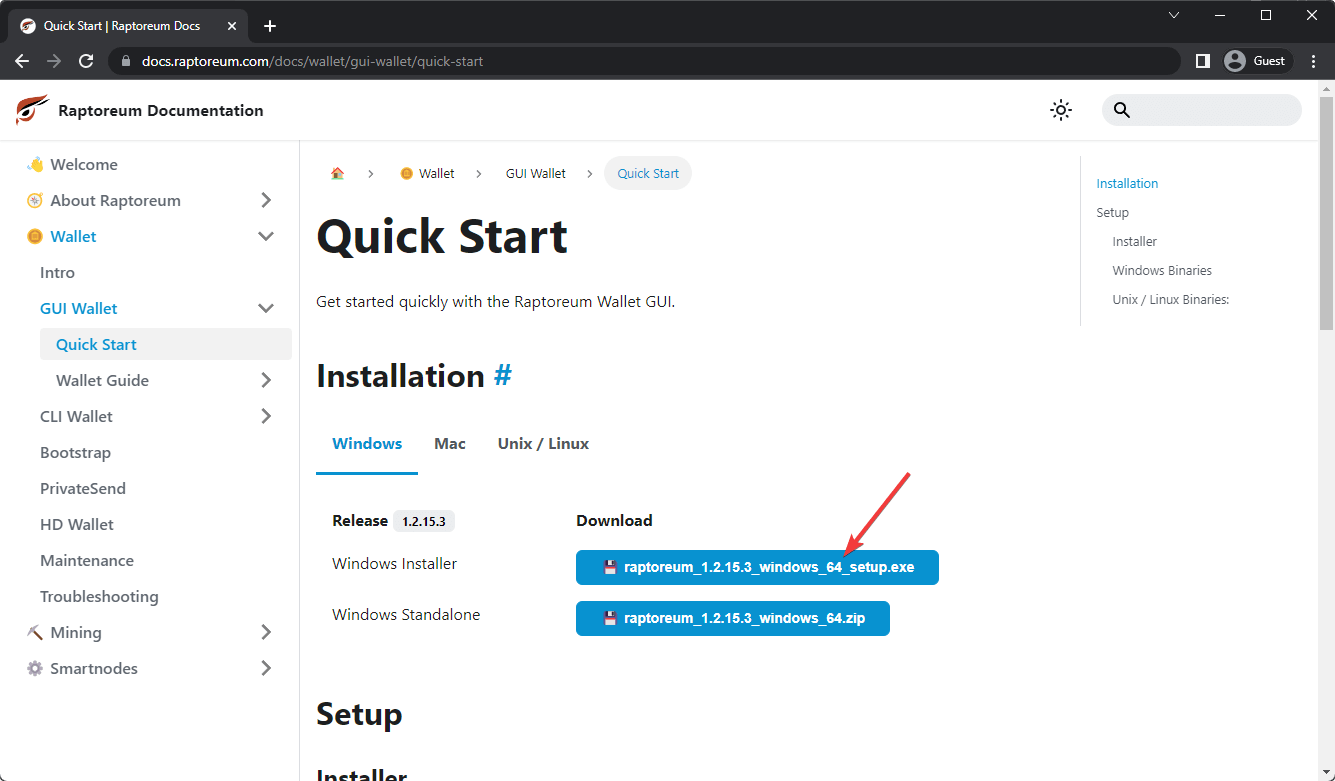
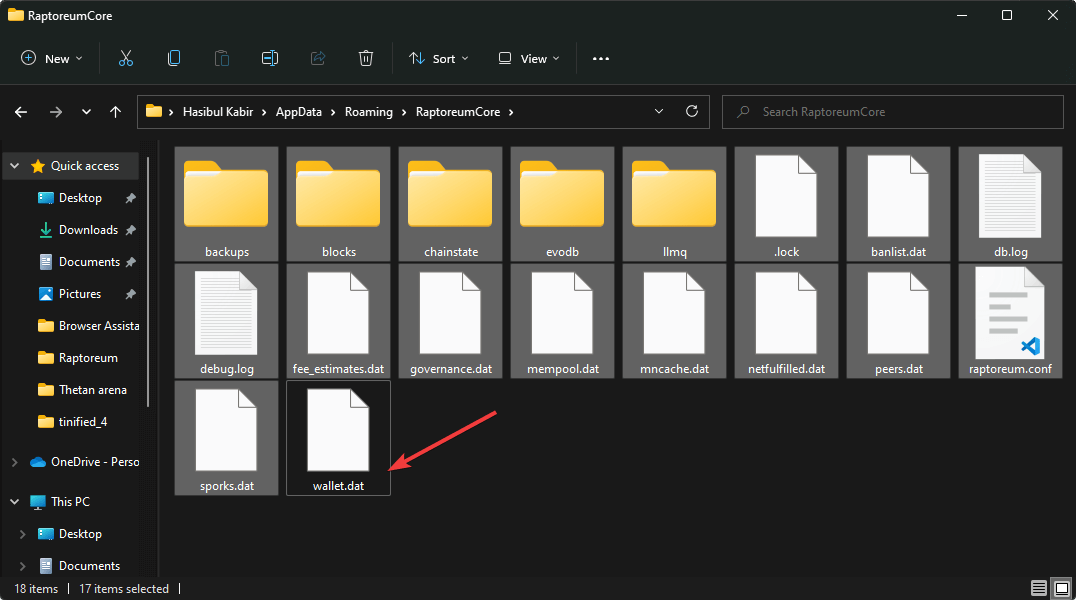
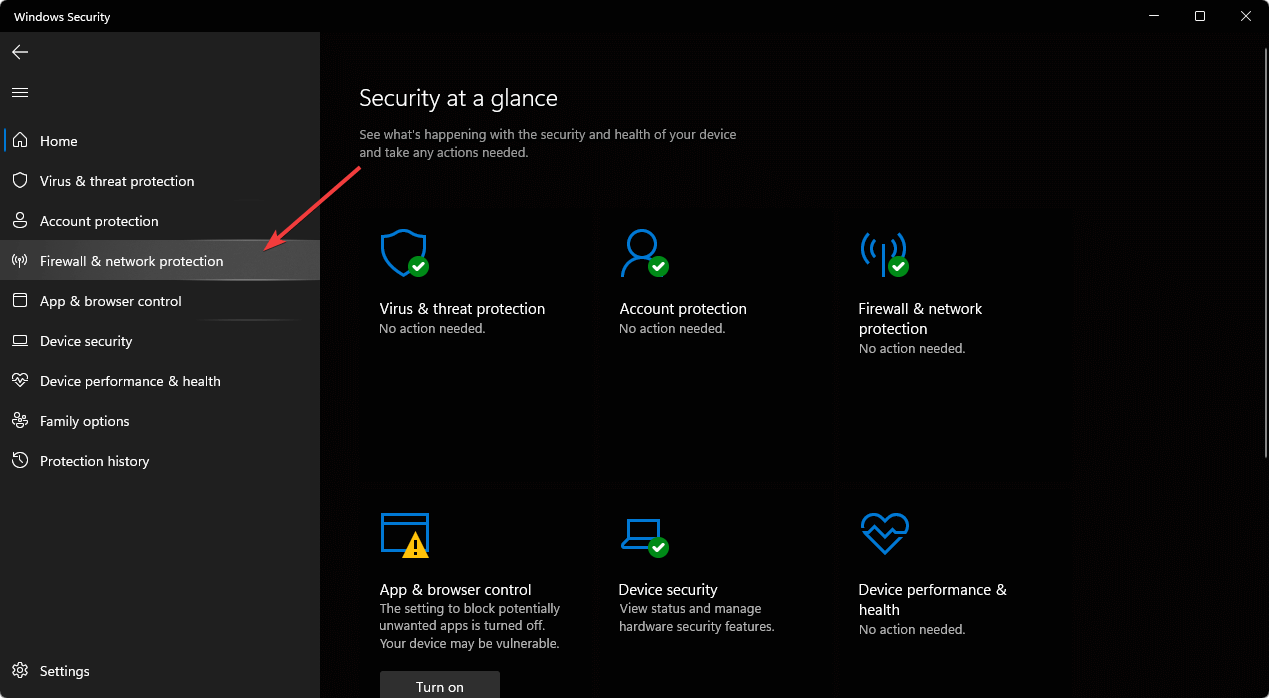
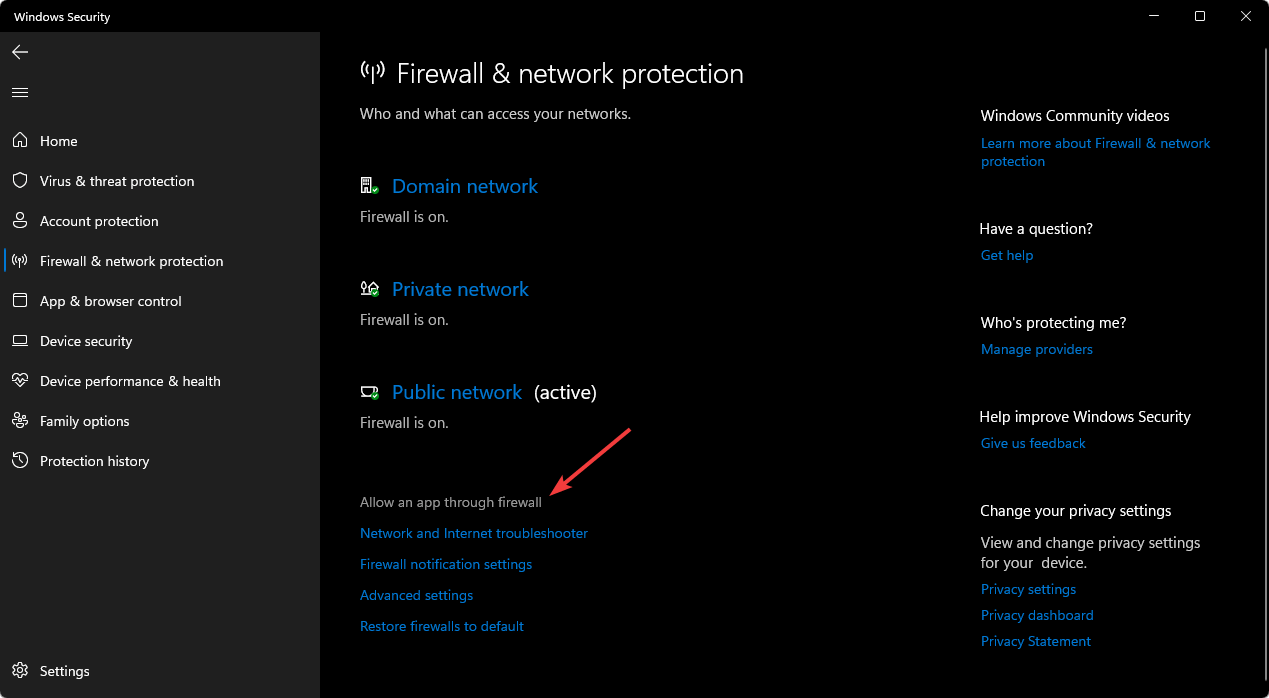
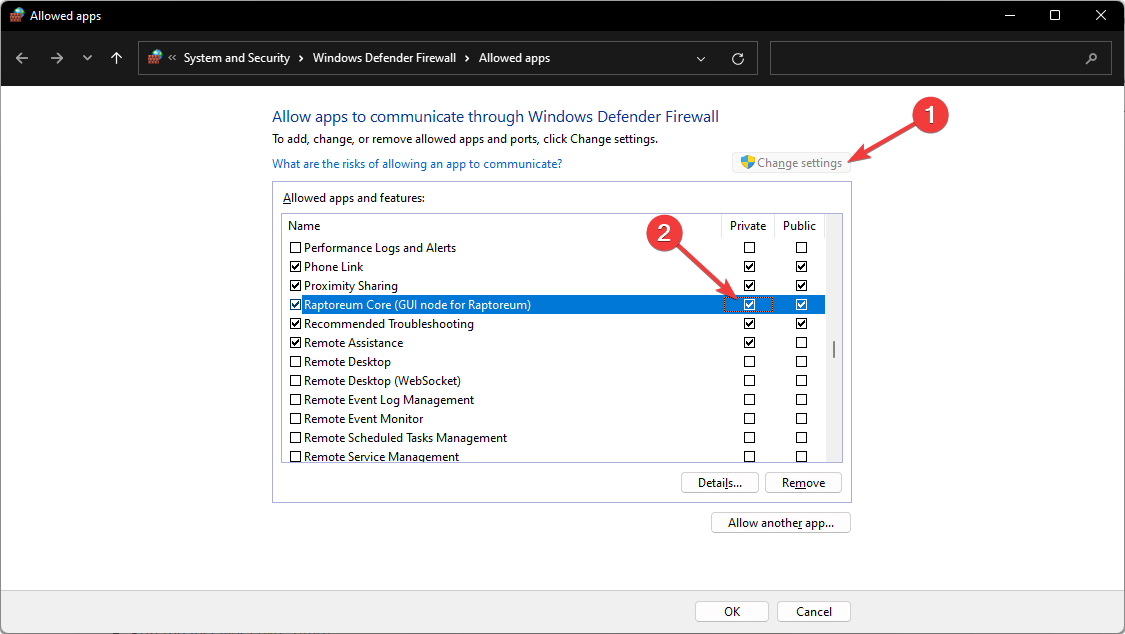


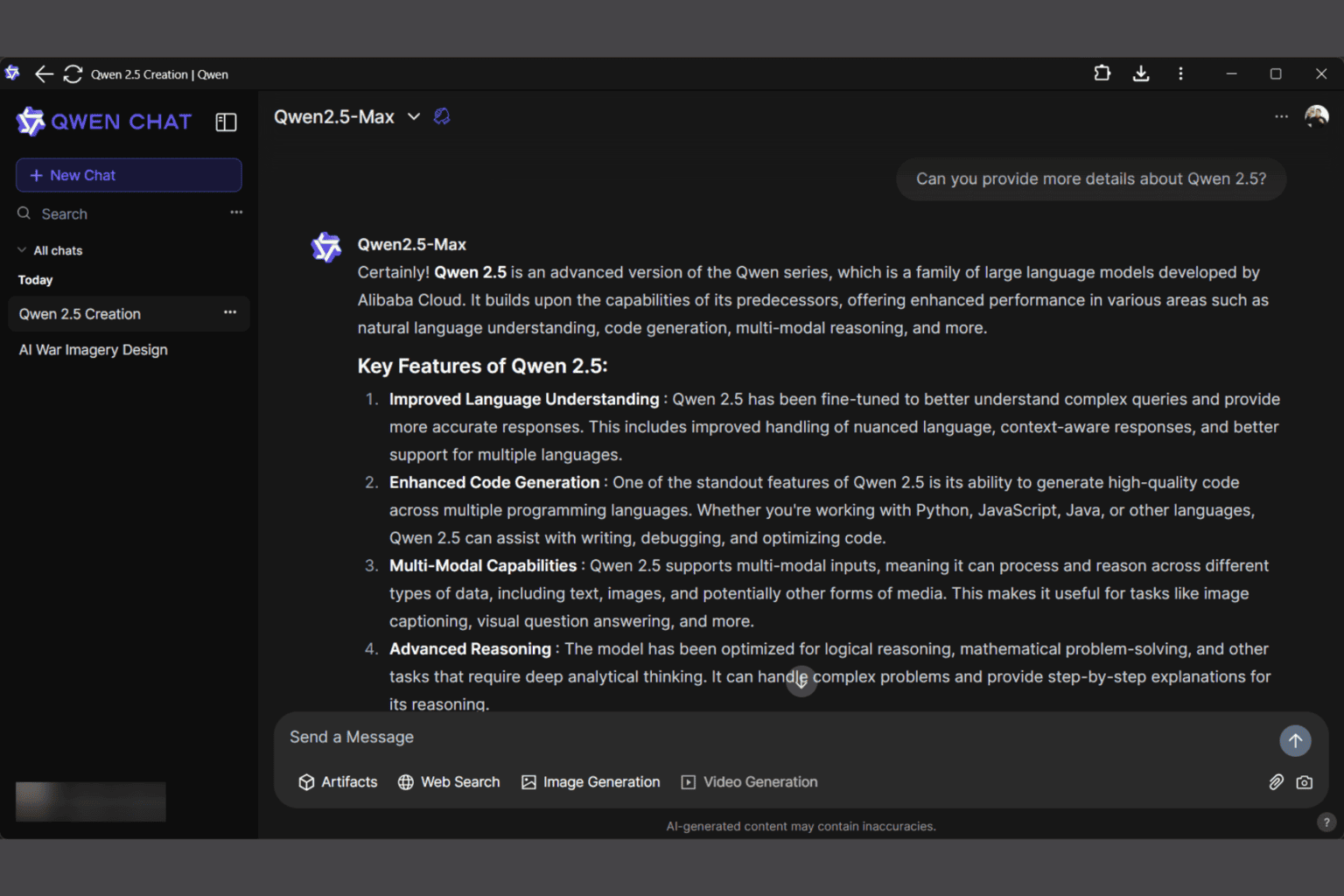

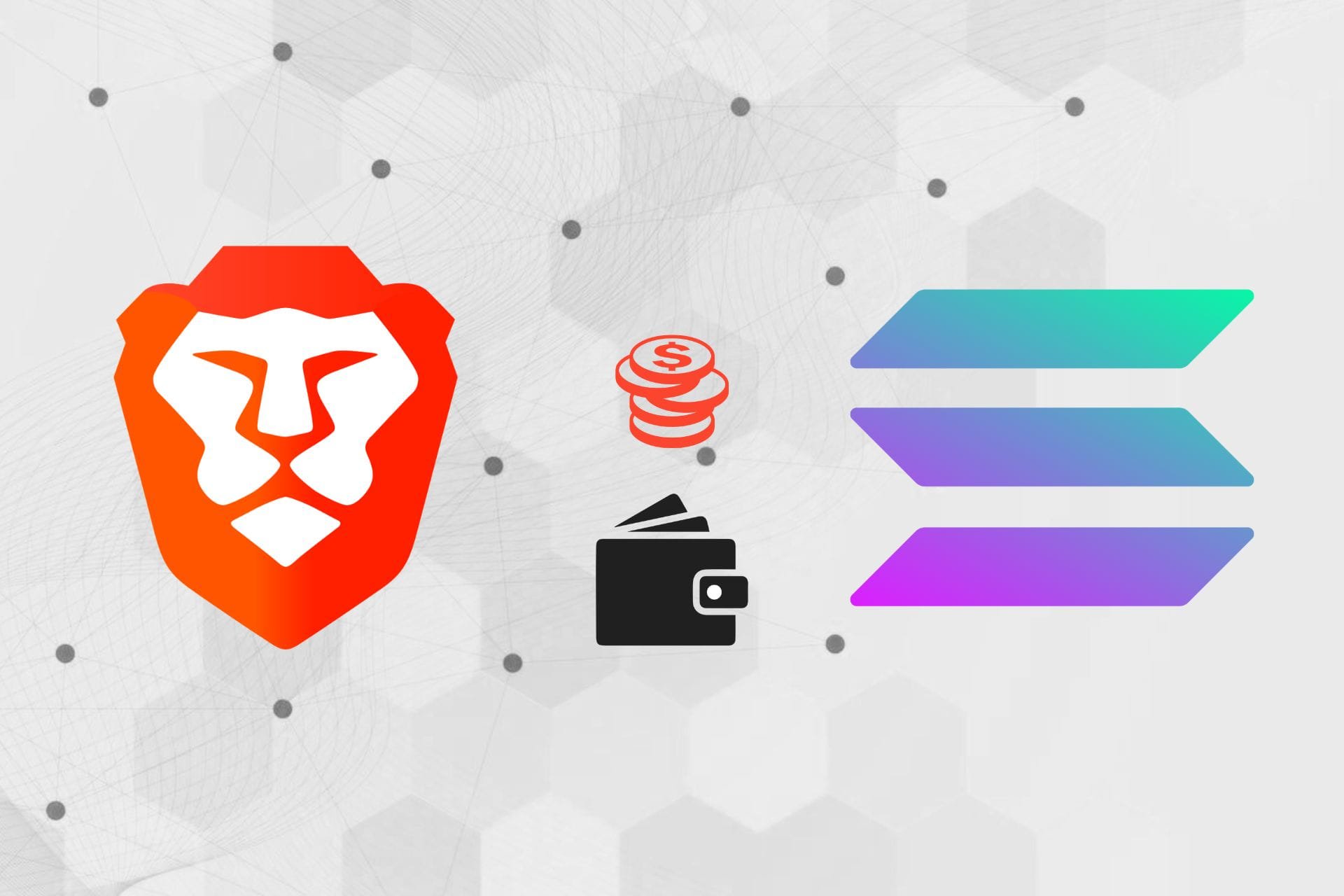



User forum
0 messages