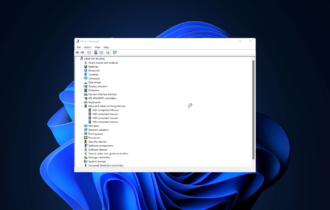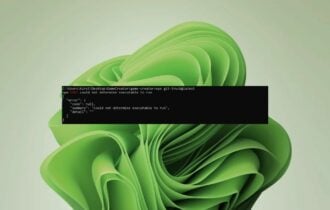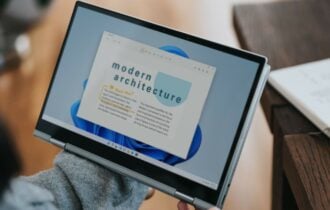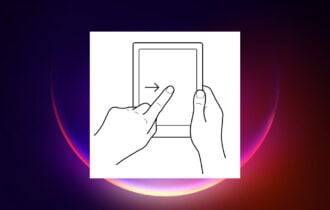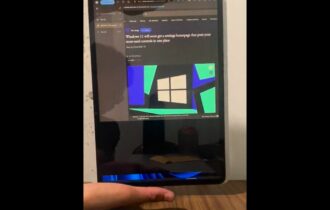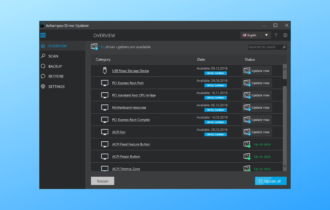Raspberry Pi touchscreen not working? Fix it fast in 5 steps
3 min. read
Updated on
Read our disclosure page to find out how can you help Windows Report sustain the editorial team Read more
Key notes
- It can be very annoying to have your Raspberry Pi touchscreen not working, but this guide should help.
- To start resolving this issue, update Raspbian, and confirm that the Raspberry Pi detects the touchscreen.
- For more useful and detailed information on this topic, visit our Developer Tools section.
- If you want to explore more Raspberry Pi fix guides, check out our comprehensive Raspberry Pi Errors Hub.
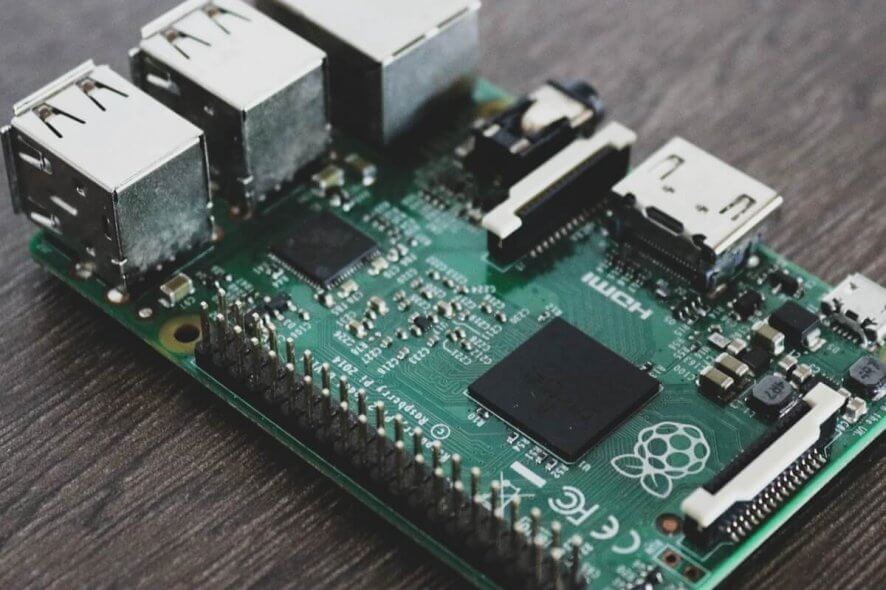
What do you do if you find out that your Raspberry Pi touchscreen is not working? This issue is common and a really tricky one to tackle. Raspberry Pi touchscreen problems come in different forms.
The touchscreen may only work randomly or it may work always but not displaying correctly. Other users complain about their displays fading during reboot or shut down.
Read this guide to the end to learn how to fix your Raspberry Pi touchscreen when it’s not working.
How do I repair my Raspberry Pi touchscreen? It is not working
1. Update Raspbian
The quickest way to resolve issues related to the Raspberry Pi touchscreen not working is to update your software. Most times, the Raspberry Pi touchscreen issues come from outdated software or an unstable update.
Below is the command you must run in order to update Raspbian. This command will also undo any possible update that was unstable.
sudo apt update
sudo apt install --reinstall libraspberrypi0 libraspberrypi-{bin,dev,doc} raspberrypi-bootloader
2. Confirm that the Raspberry Pi detects the touchscreen
After updating Raspbian following the guide in the previous step, if the Raspberry Pi touchscreen is still not working, the problem may be that the device fails to detect the touchscreen. Run the following command to confirm the touchscreen detection:
dmesg | grep -i ft5406
If you see results looking like the lines below, then you can be sure that the Pi touchscreen is being detected.
[ 5.224267] rpi-ft5406 rpi_ft5406: Probing device
[ 5.225960] input: FT5406 memory based driver as /devices/virtual/input/input3
Also, if the touchscreen is detected, you will notice in /proc/cmbline that the values of fbheight and fbwidth will be equal to the screen resolution (480 x 800). To confirm this, run the following command:
cat /proc/cmdline | grep bcm2708_fb
3. Disable overscan
- If your Raspberry Pi touchscreen is not working and Raspbian says that your display is 752 x 448, disable overscan using the command:
sudo raspi-config - Next, go to Advanced Options and select Overscan.
- Select the Disable option.
4. Fix upside-down Raspberry Pi touchscreen display
- A common Raspberry Pi touchscreen issue is that the display renders upside-down. You can fix this issue quickly by rotating it. First, navigate to the config.txt file using the command below:
sudo nano /boot/config.txt - Next, hit Enter to run this command, and then run the following command to rotate the display:
lcd_rotate=2 - After this, press CTRL+X and press Y to save the config.txt file.
- Finally, reboot the system using the following command:
sudo reboot
5. How to fix Raspberry Pi display that fades while rebooting or shutting down
If the display of your Pi blacks out when you reboot or power off the unit, then, first of all, confirm that it’s running on the latest software update.
The next step is to check that an SD card is inserted into your Pi properly. This Raspberry Pi touchscreen issue may also come about when the ribbon between the display and the Raspberry Pi isn’t seated firmly.
Alternatively, if the Raspberry Pi display turns all white, then the usual suspect is that the ribbon cable between your driver board and the LCD is not firm.
Raspberry Pi touchscreen not working could be a result of different software and hardware problems.
In this guide, we’ve explored the most common Raspberry Pi touchscreen issues and proffered working solutions to fix them quickly.
Are you facing a Raspberry Pi touchscreen issue that we didn’t address here? Let us know in the comments below.
[wl_navigator]