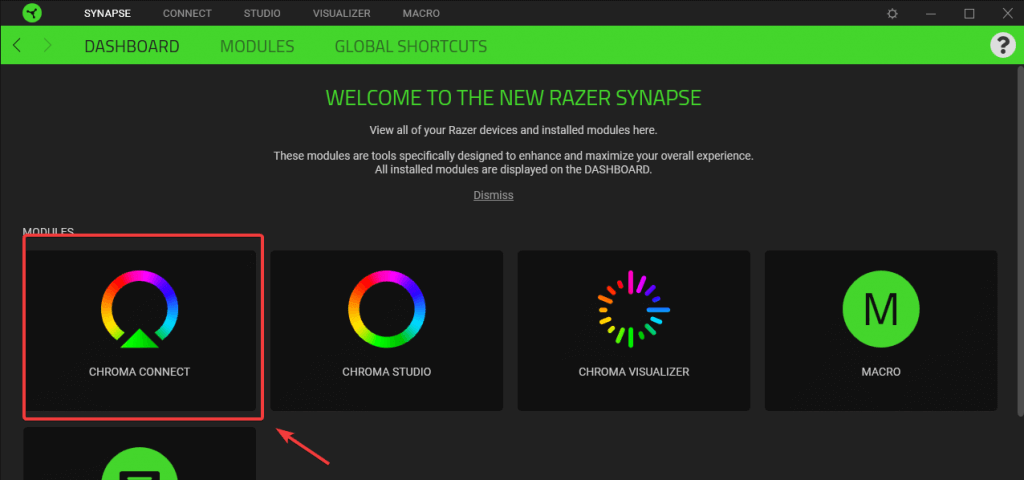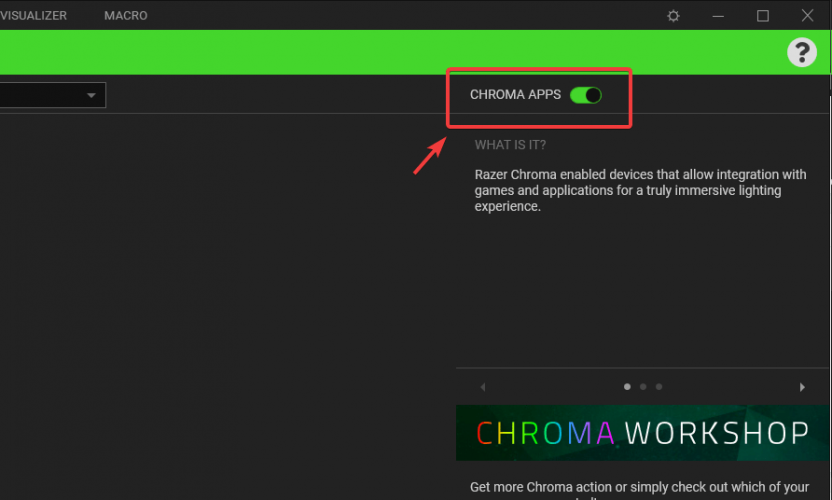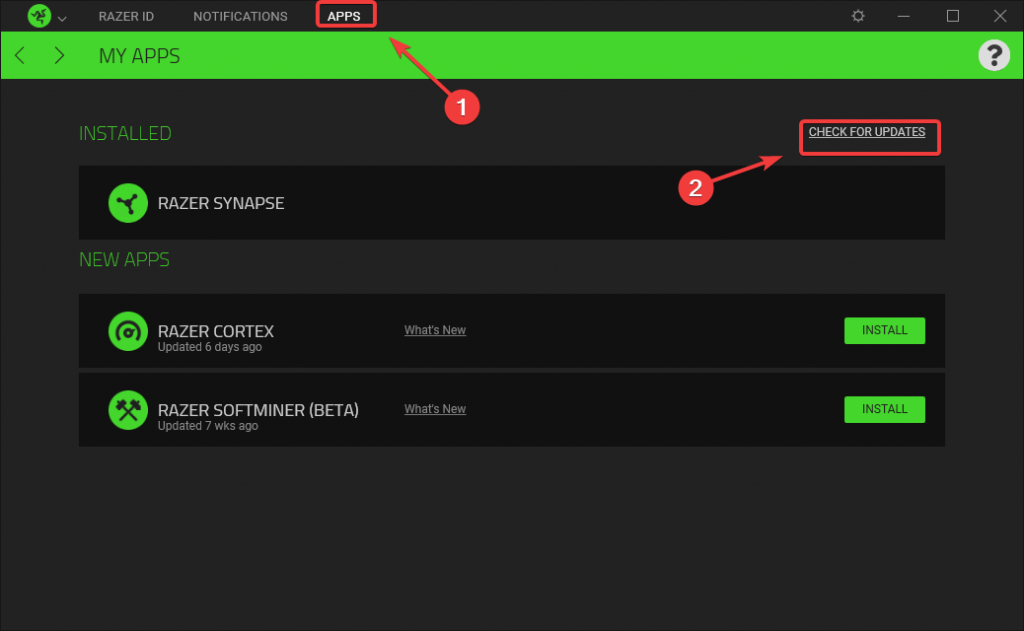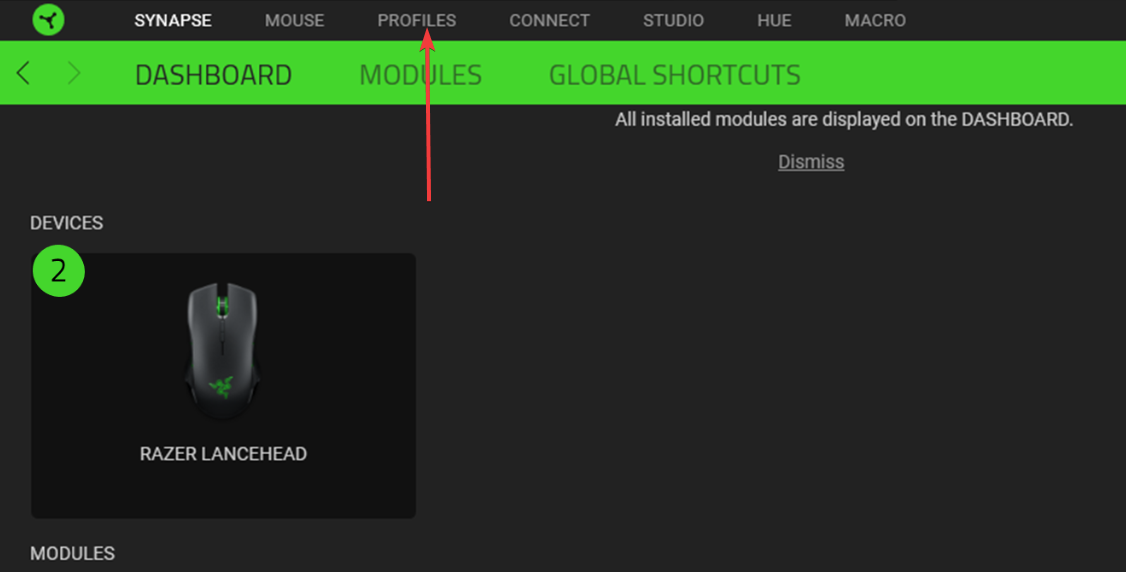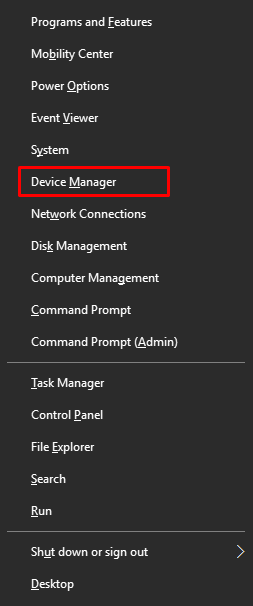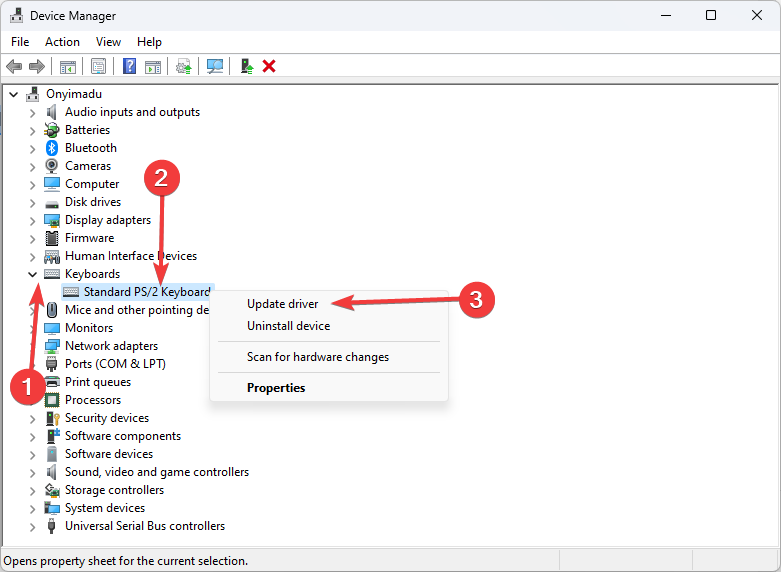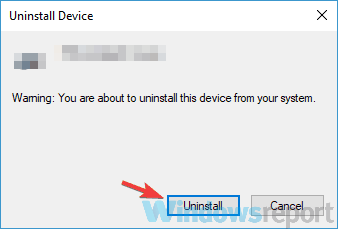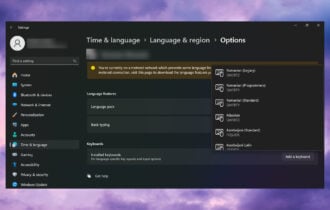Chroma Connect not Working: Enable it With These 4 Methods
Get the best out of your Chroma Connect with these methods
4 min. read
Updated on
Read our disclosure page to find out how can you help Windows Report sustain the editorial team Read more
Key notes
- If Razer Chroma is not working on your PC, the problem might be as simple as a connection glitch.
- The Chroma Apps might also be responsible if your Razer keyboard is not working.
- To fix your Razer keyboard, you should update Razer Synapse.
- Additionally, you might have to tweak your Razer profile.
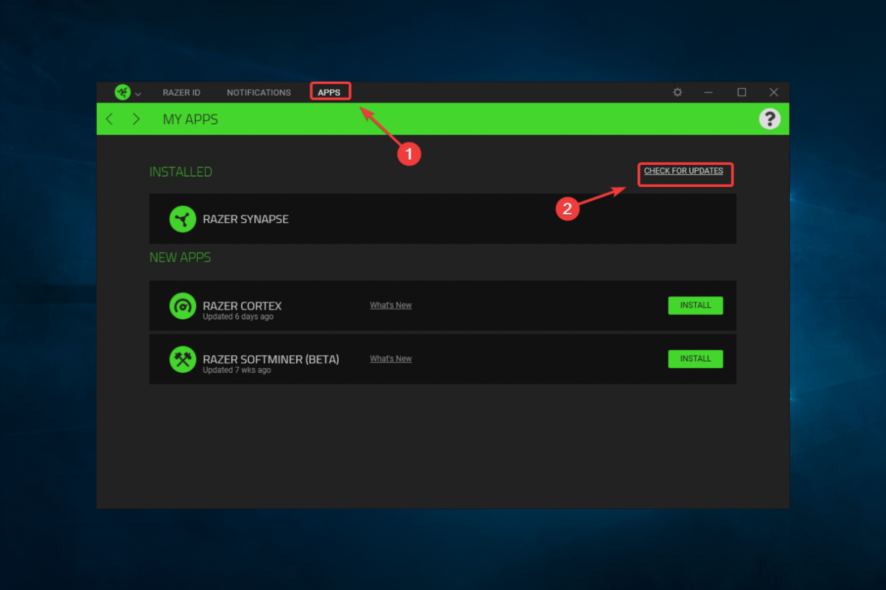
The Razer Chroma is one of the best gaming keyboards you can buy, but many users reported that the Connect is not working on Windows 10.
This can become highly frustrating because you won’t be able to play your favorite games; therefore, in this article, we will explore some of the best methods to deal with this issue.
Here’s how a user described the issues he experienced with the keyboard:
I just recently purchased a Blackwidow Chroma v2. On the date of purchase, the lighting for Overwatch was working fine, but after Windows updated to the Fall Creators Update two days after, the lighting in-game quit, on both my keyboard and my Deathadder Elite!
It remained in Chroma Apps, but now has somehow managed to disappear. I’ve contacted Razer support multiple times, and they are unfortunately no help whatsoever. I’ve also uninstalled and re-installed Synapse a number of times to no avail. Does anyone know a way to fix this?
Why is Chroma connect not working?
There could be several reasons why Chroma Connect is not working. Here are some possible causes and solutions:
- Outdated software – Make sure you have the latest Chroma Connect installed. Updating to the newest version may resolve the issue.
- Compatibility issues – Check that Chroma Connect is compatible with your operating system and hardware.
- Driver problems – Make sure that the required drivers are installed and updated.
- Connection issues – Ensure that your computer is connected to the internet and that there are no network issues, as your connection is often the trigger.
- Conflicts with other programs – Some programs may interfere with Chroma Connect.
- Chroma Connect server problems – If the issue persists, it may be a problem with the Chroma Connect server.
And now, let’s see how to troubleshoot the problem.
What can I do if Razer Chroma is not working with games?
Before going into any solutions discussed in this article, we recommend you unplug and replug your keyboard or peripherals.
1. Toggle Chroma Apps On/Off
- Open Synapse.
- Click on Chroma Connect.
- Toggle Chroma Apps Off and then On.
- Try to see if this fixes your problem.
2. Update Razer Synapse to the latest version
- Open up the Razer app, and select Apps from the top menu; then, in the app list, you can choose either the Check for updates button or the Update button next to the service.
- Follow the on-screen instructions.
- After the update process is completed, try to see if your keyboard works as it should. If it doesn’t, follow the next step.
3. Re-create your Razer config profile
- Open the Razer Synapse software, then find the profile you want to recreate and delete.
- Go to the Profiles tab in the Razer Synapse software and click on the Create a new profile button.
- Customize your new profile with the desired settings and configurations. You can change the lighting, macros, and other settings to your liking. Finally, save it.
4. Remove the keyboard from Windows and reinstall it
- Press Windows + X and select Device Manager.
- Expand the Keyboard section, right-click on your driver, and select Update driver.
- Click the Uninstall button to confirm.
- Restart your PC to reinstall the driver.
We hope this guide helped you solve your issue with the Razer Chroma keyboard. Note that we have not written these solutions in any particular order. Instead, we recommend you try the fixes that feel most appropriate.
Generally, they should also help if Razer Chroma Connect is not working and give you an idea of fixes for Asrock, Genshin, and Chroma studio.
Please feel free to let us know in the comment section below.