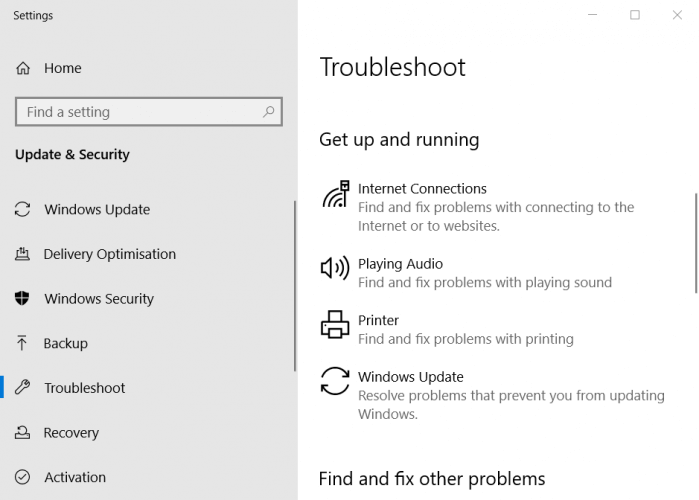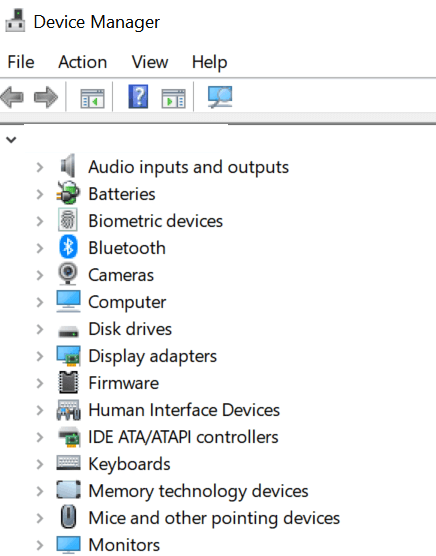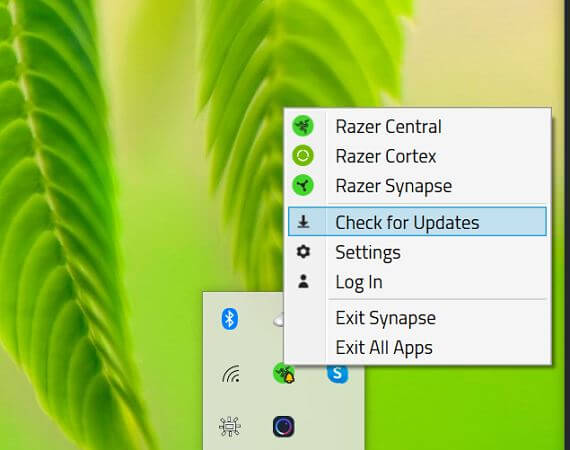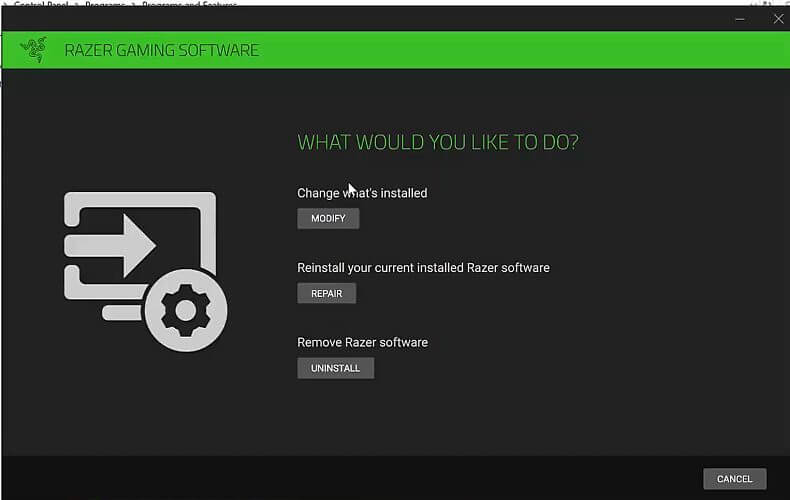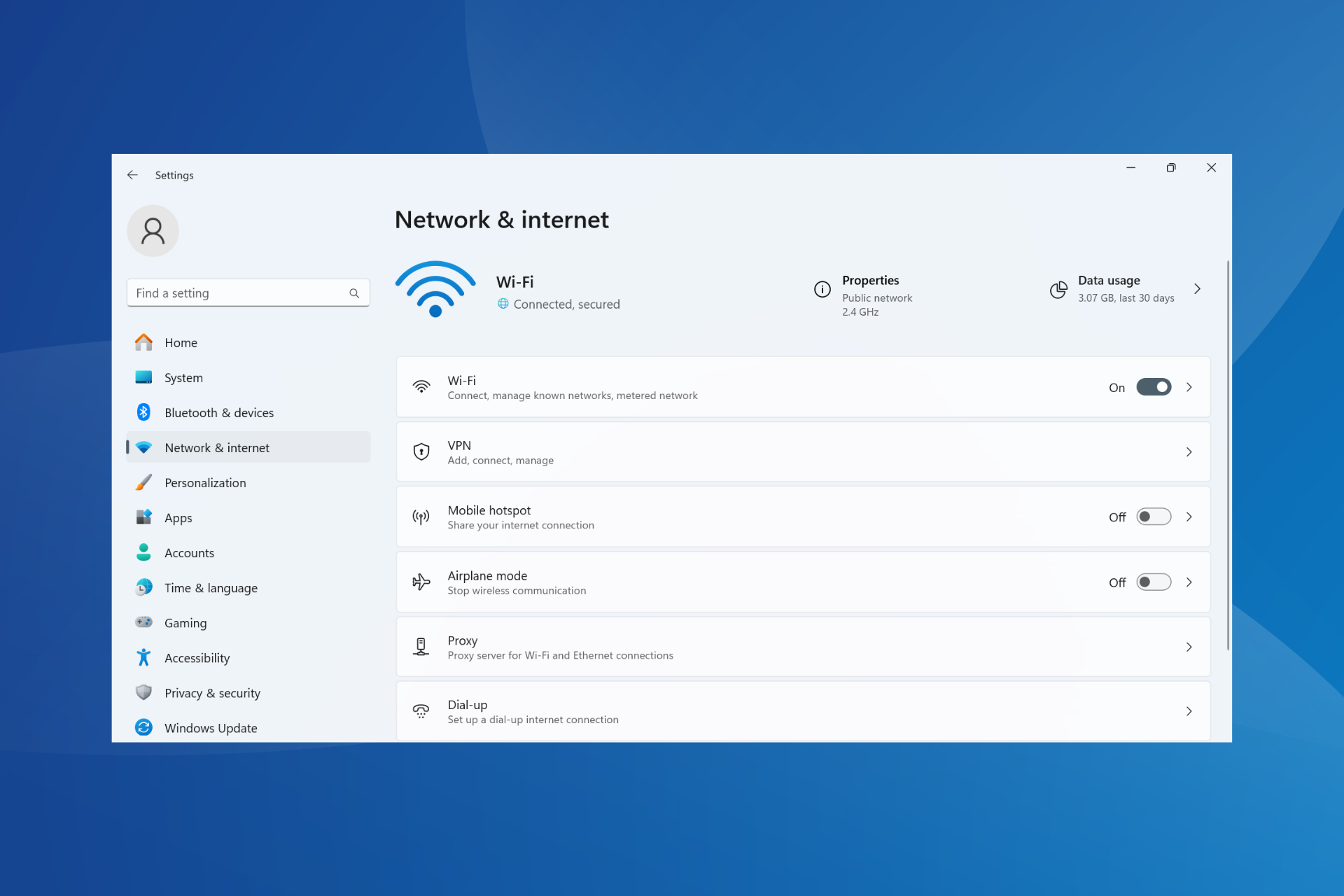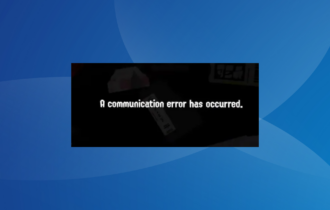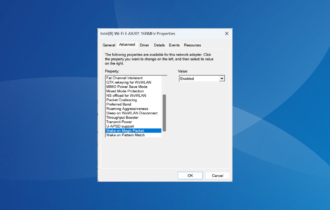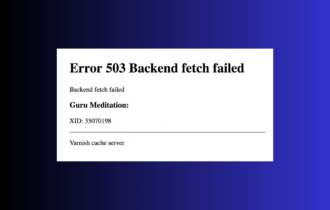Razer Synapse network not available? Fix it in 3 easy steps
3 min. read
Updated on
Read our disclosure page to find out how can you help Windows Report sustain the editorial team Read more
Key notes
- Razer makes some of the most premium computer gaming peripherals. However, sometimes the Razer Synapse software may generate errors, but this article should help you.
- A quick fix is to Uninstall and Reinstall all the Razer devices. Check this next article for a full solution.
- For more info about this Synapse tool check-out our dedicated Razer Synapse Hub.
- If you need help with other Razer products check out the troubleshooting guides on our Razer Fix page.

Razer makes some of the most premium computer gaming peripherals. It also offers the Razer Synapse software to the users. However, sometimes the Razer Synapse software may generate errors like Network not available when trying to login to Razer synapse.
How do I fix the Razer synapse network not available?
1. Run the Windows troubleshooter to check network issues
- Press Windows + I to open Settings.
- Click on Update & Security.
- From the left pane, click on Troubleshoot.
- Select Internet Connections.
- Click the Run the troubleshooter button.
- Follow on-screen instructions and apply any recommended fixes.
2. Uninstall and Reinstall all the Razer Devices
- Press Windows Key + R.
- Type devmgmt.msc and click OK to open Device Manager.
- Select the Razer device you have installed and expand.
- Right-click on the specific driver and select Uninstall Device. Click Yes to confirm the action.
- Restart the computer, and Windows will reinstall the device driver.
Reinstalling the device drivers will fix any issues the Razer Synapse app may be experiencing due to a temporary glitch or driver corruption.
3. Check Razer Synapse
Check for updates
- Launch Razer Synapse if not already running.
- Expand the system tray and right-click on the Razer icon.
- Select Check for updates from the options menu.
- Razer will scan for any pending updates and install them.
- Re-launch Razer Synapse.
Repair Razer Synapse
- Press the Windows key, type control, and open Control Panel.
- Click on Uninstall a program.
- Select Razer Synapse and click on Change.
- Click the Repair button.
- Razer Synapse will scan the app for file corruption and fix them if required.
- Re-launch the app and check if it works.
Reinstall Razer Synapse
- Press Windows Key + R to open Run.
- Type appwiz.cpl and click OK.
- In Control Panel, go to Programs > Programs and Features.
- From the list of installed programs, select Razer Synapse.
- Click Uninstall and then click Yes to confirm the action.
- Once uninstalled, reboot the computer.
- Download the latest version of Razer Synapse from the Razer website.
- Run the installer and install the app.
- Check if the issue is now fixed.
The Razer Synapse network not available issue usually occurs if you are running an outdated version of Razer Synapse. In that case, updating to the latest version of Razer Synapse should help.
However, the issue can also occur due to other reasons, such as corrupt installation or hardware failure.
We hope that this guide has helped you solve your Razer Synapse issue. If you want to get into contact with us, don’t hesitate to use the comment section found below this article