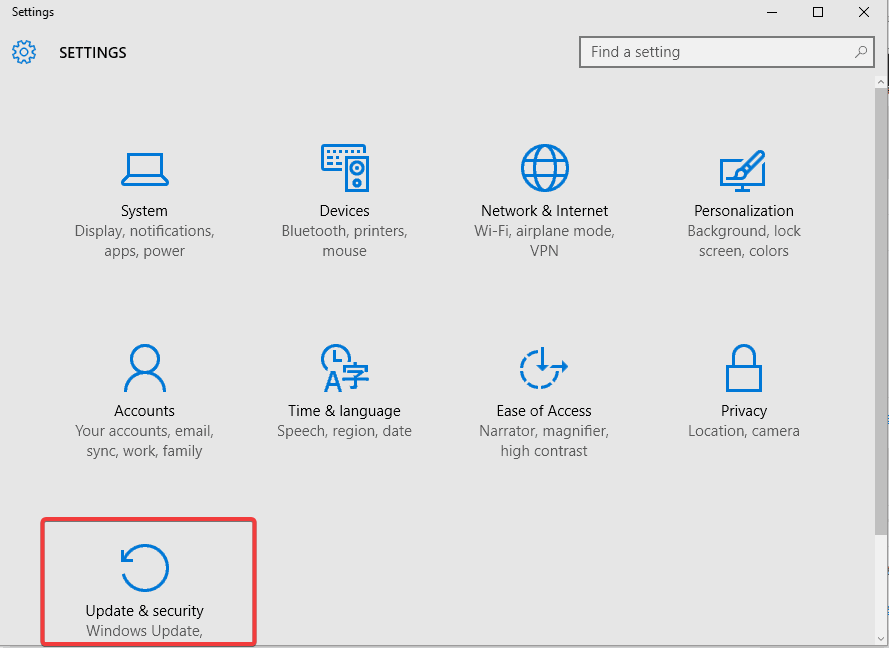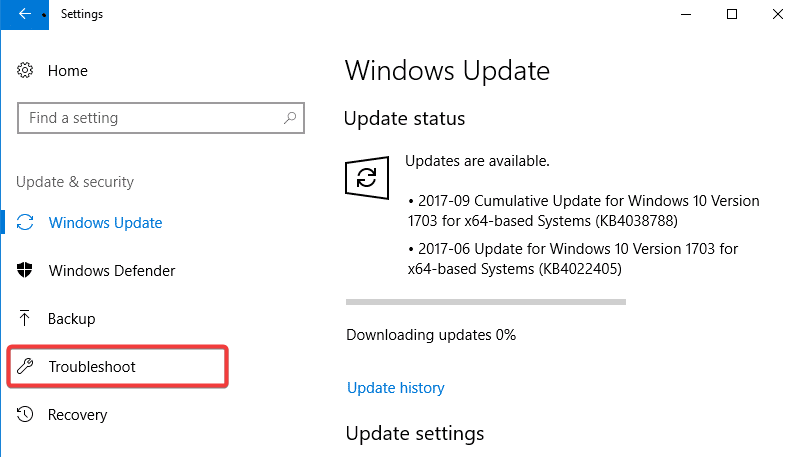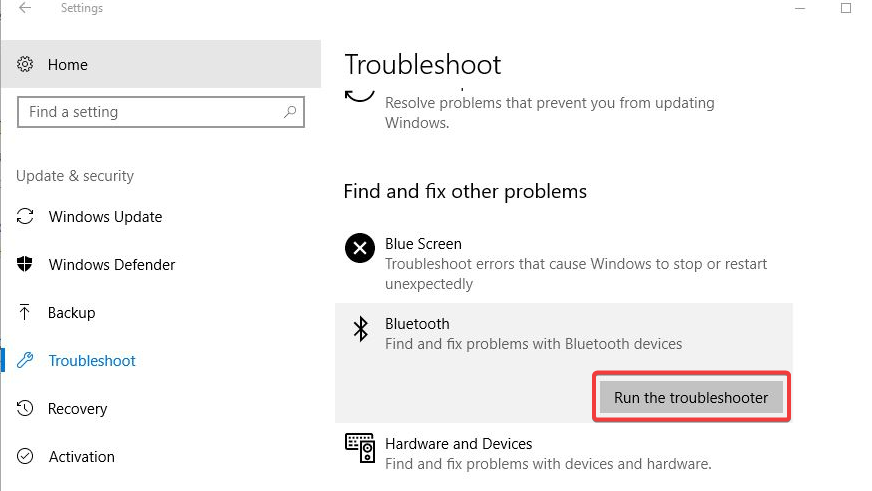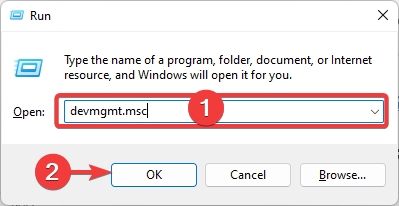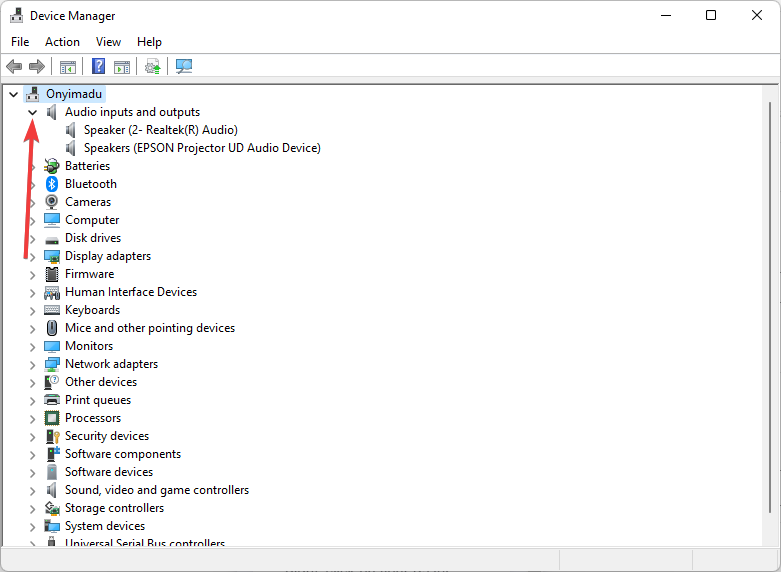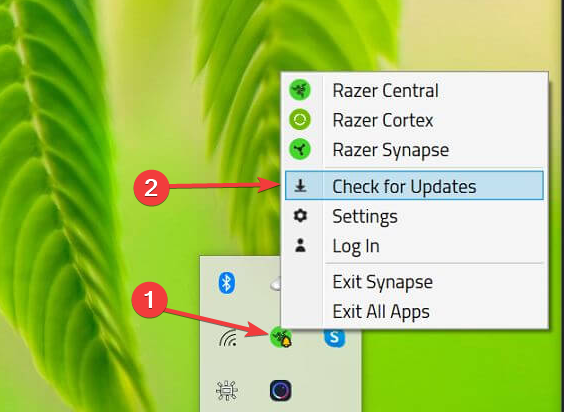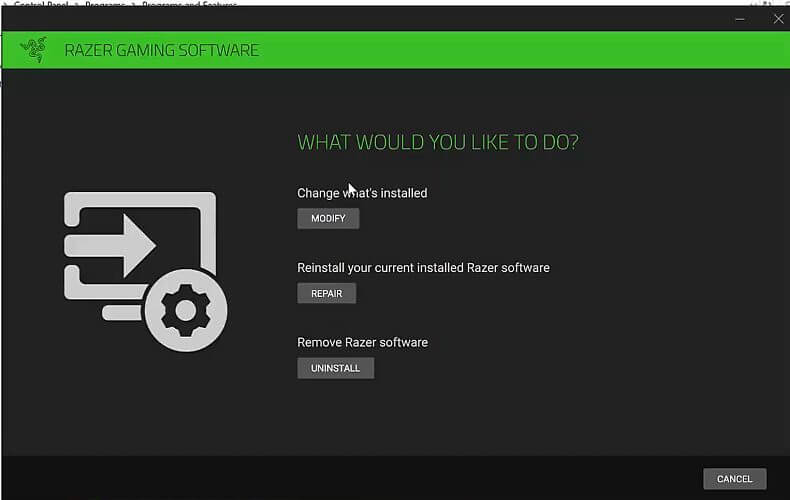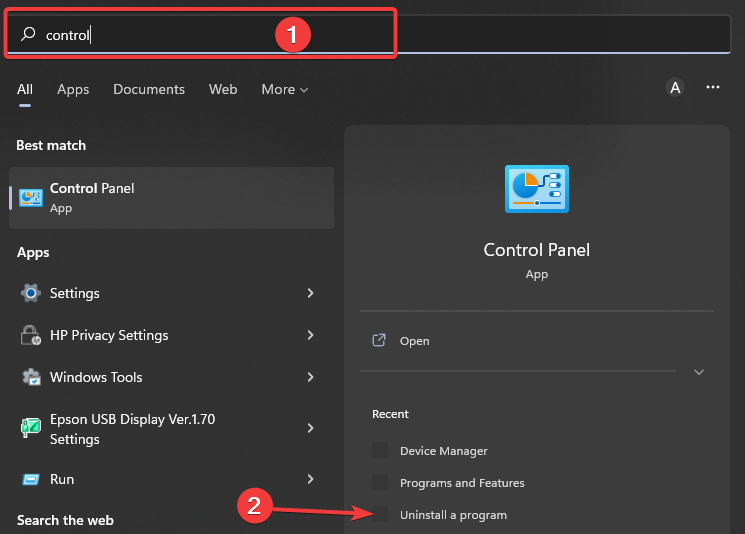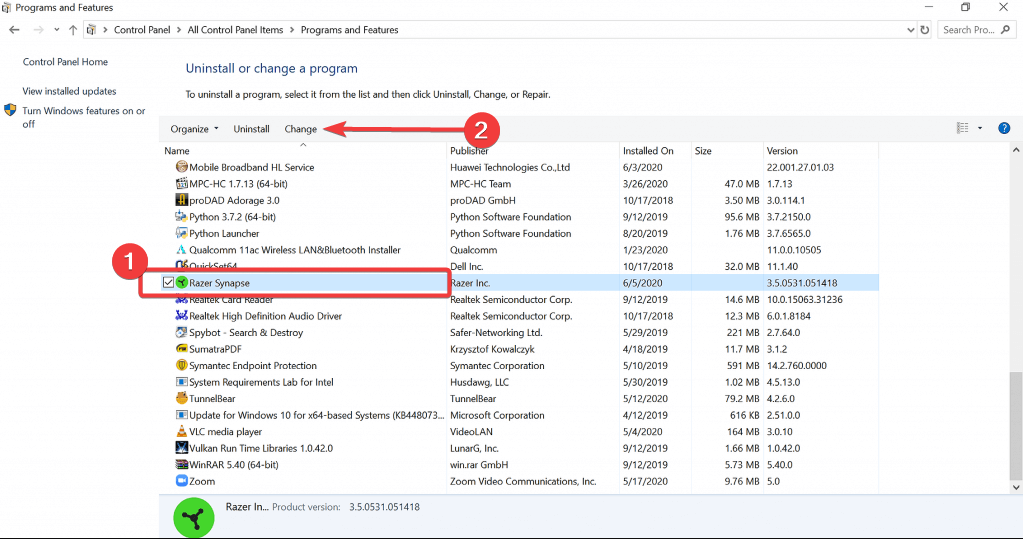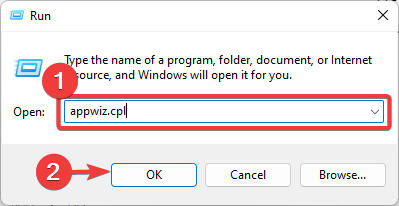4 Ways to Fix Razer Synapse is not Detecting Your Headset
Software reinstallation may be a good fix
5 min. read
Updated on
Read our disclosure page to find out how can you help Windows Report sustain the editorial team Read more
Key notes
- If the Razer Synapse is not detecting the headset, you won’t be able to use all the advanced features.
- If Razer Nari Ultimate is not showing up in Synapse, this can be a typical driver problem.
- You will learn how to connect the Razer Headset to Synapse with our simple steps below.
- You can use a third party like the one we recommended to fix the driver with a few clicks.
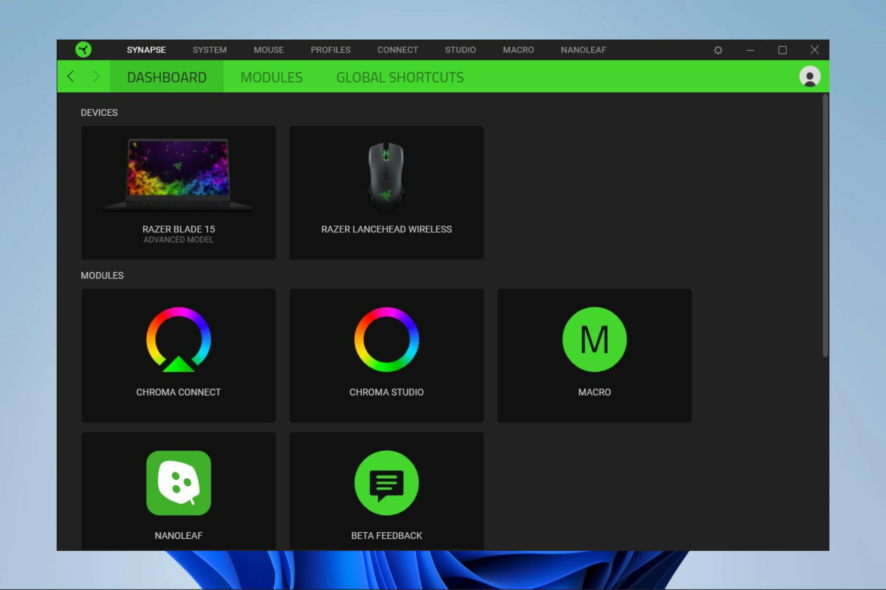
Razer makes some of the most premium computer gaming peripherals, including excellent headsets.
It also offers the Razer Synapse software to the users; however, sometimes, the Razer Synapse software may fail to detect the headset connected to the computer.
In this article, we have listed all the possible solutions to help you fix the Razer Synapse not detecting your headset in Windows.
But first, let’s see what to expect. Users complained more often about specific software versions, so you can expect similar issues if running one.
Why is Razer Synapse not detecting my headset?
If you are faced with this problem, there are a few triggers. Here are the most common:
- The device is not properly connected – You should ensure that you connect directly to your device and not through a USB hub.
- Old corrupted files – If your software is corrupted, you should try a clean reinstall, which will fix the problem.
- Outdated drivers – Once you have outdated drivers, there is a higher tendency to face errors using the device. You should simply scan for and install the latest drivers.
- Incompatibility – You may be using a Razer device not supported by your Synapse version.
While this is not an exhaustive list, you should be able to get your headset detected and working with the solutions we offer.
What Razer versions are mostly affected by this error?
- Razer Nari not showing up in Synapse (Users mostly complained about the Essential and Ultimate editions of Razer Nari)
- Then, Razer Kraken not detected (Editions X and Kitty of Razer Kraken are more likely to be impacted)
- Razer Blackshark V2 Pro not showing in Synapse
- Users also mentioned Razer Fly not showing up in Synapse 3
- Finally, the software itself (Razer Synapse 3 and 2 are commonly known for not detecting headset)
How do I fix Razer Synapse if it doesn’t detect the headset?
1. Check for hardware issues
- Disconnect the headset from your computer.
- Connect the Razer headset to a different computer that has Razer Synapse installed.
- Check if Razer Synapse detects the device.
- If the headset is not detected, you may have to contact Razer support to get the device repaired or replaced.
The most frequent problem for this issue is a hardware glitch so check your headphones first for any potential malfunction.
Also, be sure to use one of the Razer Synapse 3 supported devices; if not, you may have compatibility issues. This is invaluable if Razer Synapse 3 is not detecting your headset.
If the headphone’s cable is faulty, you might also try a pair of Bluetooth headphones instead.
2. Run the troubleshooter
- Press Windows + I to open Settings.
- Click on Update & Security.
- From the left pane, click on Troubleshoot.
- Scroll down and click on Bluetooth (This fix applies to Bluetooth devices).
- Click the Run the troubleshooter button.
- Follow on-screen instructions and apply any recommended fixes.
We know this might seem futile, but running a dedicated troubleshooter fixed the problem for many users, so make sure you try it out.
3. Reinstall device drivers
- Press Windows Key + R.
- Type devmgmt.msc and click OK to open Device Manager.
- Expand the Audio inputs and outputs.
- Right-click on your Razer headset, Uninstall Device, then click Yes to confirm the action.
- Restart the computer, and Windows will reinstall the device driver.
That is a pretty straightforward solution, but it doesn’t work all the time because after uninstalling the driver, Windows 10 will install a generic one.
You can also go to the manufacturer’s website and get the correct driver for your headset, but that takes a bit of time and skill.
Alternatively, use third-party software that will do that automatically for you with minimum effort and time. The solution we recommend below is safe and fast.

Outbyte Driver Updater
Install the latest driver updates and repair all corrupted drivers with this amazing tool.4. Reinstall Razer Synapse
4.1 Check for updates
- Launch Razer Synapse if not already running.
- Expand the system tray, right-click on the Razer icon, and select Check for updates from the options menu.
- Razer will scan for any pending updates and install them.
- Relaunch Razer Synapse and check for any improvements.
4.2 Repair Razer Synapse
- Press the Windows key, type control, and click Uninstall a program.
- Select Razer Synapse and click on Change.
- Click the Repair button.
- Razer Synapse will scan the app for file corruption and fix them if required.
- Relaunch the app and check if it detects the headset.
4.3 Reinstall Razer Synapse
- Press Windows Key + R to open Run.
- Type appwiz.cpl and click OK.
- From the list of installed programs, select Razer Synapse, click Uninstall and then click Yes to confirm the action.
- Reboot the computer.
- Download the latest version of Razer Synapse from the Razer website.
- Run the installer and install the app.
- Connect your Razer headset to your computer and check the Razer Synapse detects the devices.
The Razer Synapse not detecting headset issues usually occurs when you run an outdated version of Razer Synapse. By following the steps above, you should be able to fix this issue.
How do I add a Razer headset to Synapse?
This process is straightforward. Just connect your device to your computer, which the software should detect automatically. If this does not happen, then you can troubleshoot using any of the solutions we have covered above.
That is it for this guide. We hope you have been able to solve any issue of Razer Synapse not detecting your headset.
Remember that we have not made these solutions in any particular order, so you should pick what feels most appropriate.
Please leave us a note below if you have any other solutions for this problem.