5 Ways to Fix Razer Synapse Won’t Uninstall on Windows 10
Check out these fixes to resolve the Razer Synapse won't uninstall problem
5 min. read
Updated on
Read our disclosure page to find out how can you help Windows Report sustain the editorial team. Read more
Key notes
- Even if it is a powerful software in peripherals configuration, you need to take action when Razer Synapse doesn't uninstall.
- As a first aspect to consider, you should try uninstalling it from Apps & features.
- Do not hesitate to use System Restore to achieve your goal in no time.
- Another option that will help you solve the issue involves giving a try to a third-party uninstaller.
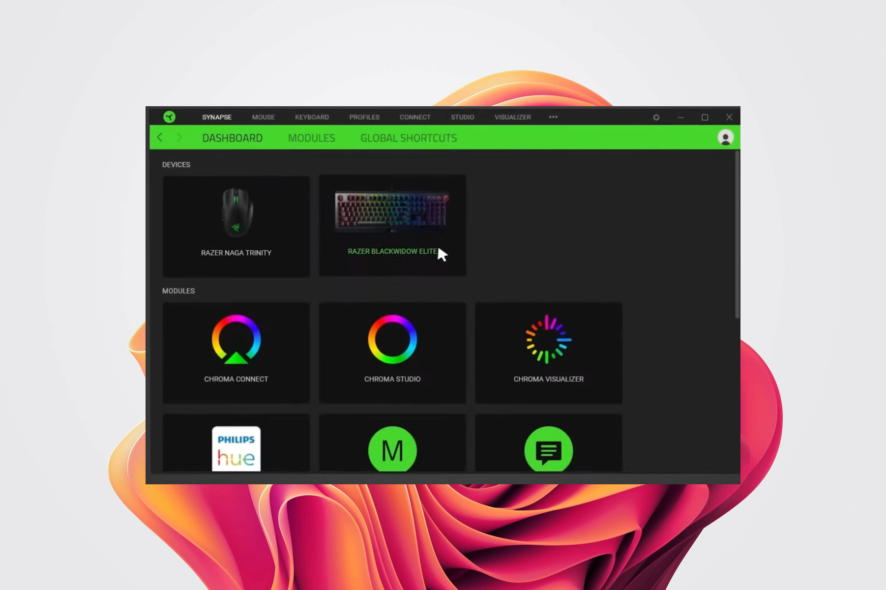
Razer Synapse is a hardware configuration software that helps you take your Razer devices to the next level. Therefore, by using it, you can maximize your unfair advantage.
However, some users reported that Razer Synapse won’t uninstall, an irritating issue that deserves immediate attention.
The most common reasons for this issue include not having sufficient access to uninstall the app or stopping it from being uninstalled by another process using the file.
In this guide, we will show you some helpful troubleshooting tips. Just make sure to try them out one by one.
Why won’t Razer Synapse uninstall?
Here are some common reasons: several users have reported that the Razer Synapse won’t uninstall from your PC.
- The Control Panel is having some issues.
- Registry settings might be blocking the uninstall.
- Your Firewall might be blocking the Razer Synapse uninstallation process.
- A third-party app is blocking the uninstall.
What is the purpose of Razer Synapse?
Razer Synapse is a tool that comes preinstalled on Razer laptops and brings you the latest updates for your PC.
Also, getting a Razer mouse or keyboard is recommended to get the latest updates and support using the Razer Synapse tool.
You can configure and customize the functionalities of your Razer mouse or keyboard using this Synapse tool. It even works with Razer headsets, mousepads, etc.
What can I do if Razer Synapse won’t uninstall?
1. Try to uninstall it from Apps & features
- Go to Settings.
- Select the Apps section.
- Click on Apps & features.
- Select Razer Synapse and click Uninstall.
2. Use System Restore
- Go to Control Panel.
- Select System from the shown list.
- On the left side, click on System Protection.
- Click on System Restore from the System Protection window.
- Select Choose a different restore point and click Next.
- Choose a date and time from the list and then click Next.
- Click Finish when the Confirm your restore point window appears.
As you can see, Control Panel is a crucial program from Windows where you can make many essential changes in settings.
This guide dedicated to solving Control Panel not responding issues may be just what you’re looking for in case of experiencing such inconveniences.
3. Use the uninstaller.exe file
- Navigate to the folder where Razer Synapse is installed.
- Locate its uninstaller named unins000.exe or uninstall.exe.
- Double click on its uninstaller.
- Follow it to uninstall the program.
4. Use a third-party uninstaller
Using a dedicated third-party uninstaller is one more efficient option that will help you get rid of Razer Synapse from your PC. In addition, we are thinking of an app designed to remove unwanted software.
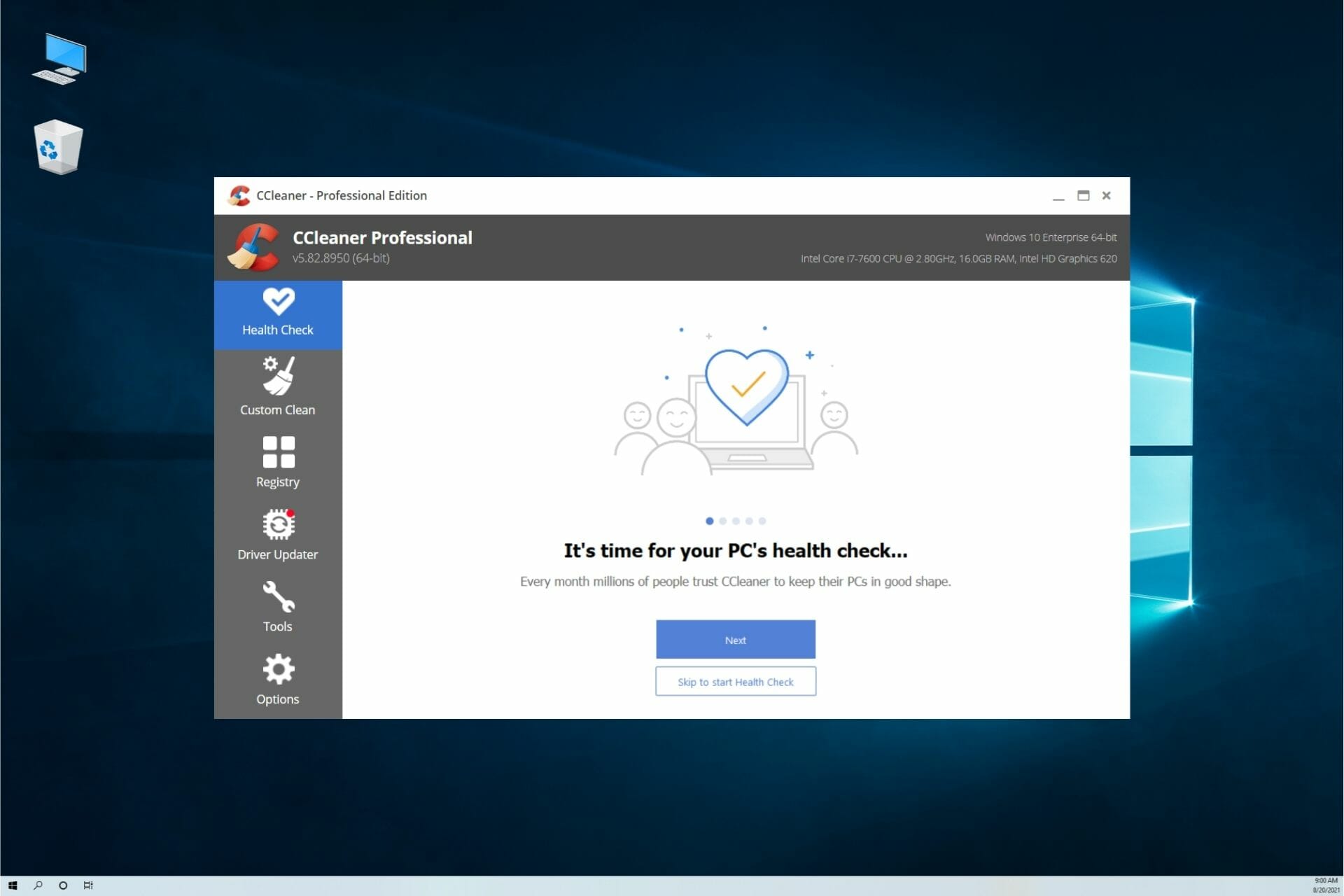
In addition, some of CCleaners‘ best attributes are the enlarged database and the capability to remove 5x stubborn software and 30% more residuals.
Using it will help you uninstall programs completely, clean leftovers automatically, and remove plug-ins easily.
It can also work when you have trouble uninstalling browser extensions or other complex programs, letting you perform uninstallation in bulk mode.
Users rated the app as an enjoyable and friendly program, which is constantly improving and is even capable of saving you from spending extra money.

CCleaner
Clean your system of any junk and old files to get rid of errors and lag.5. Use the Registry Editor
- Run Registry Editor.
- Find and delete all registry entries of the program in:
HKEY_CURRENT_USERSoftwareHKEY_LOCAL_MACHINE⧵Software⧵MicrosoftWindows⧵CurrentVersion⧵Runeg ui - Find and delete all files of the program in system folders:
Settings⧵All Users⧵Application Data⧵ andC:⧵Documents and Settings⧵%USER%⧵Application Data⧵
This was our list of fixing solutions for the Razer Synapse won’t uninstall issue. Also, as an extra option, we have to mention that you may check your Windows updates.
If your Razer Synapse won’t open or has failed to start, be sure to check the information on this topic.
What can I do if Razer Synapse won’t uninstall on Windows 11?
- You can try using a third-party tool.
- Reboot your PC in safe mode and check if you can uninstall the tool.
- Run SFC Scan or DISM tool to fix corrupt or missing uninstallation-related files.
- Reset your PC.
- Perform a clean install of Windows 11.
Should you Uninstall Razer Synapse?
The simple answer is that if you use any Razer products, such as the laptop, mouse, keyboard, or headset, then you shouldn’t think about uninstalling the Razer Synapse tool from your PC.
You can use it to keep your products up to date and customize them as per your needs. Uninstalling will probably remove the control and customization option you could use with your Razer products.
Is there a Razer uninstall tool that I can use?
Yes, there are various tools that can be used to uninstall Razer Synapse on your PC. You can the built-in Windows installer to remove it completely.
Also, you can use a professional uninstaller like CCleaner to remove the software from your PC.
Also, we’d love to hear your opinion, so please don’t hesitate to contact us in the comments below and let us know which solution worked for you.
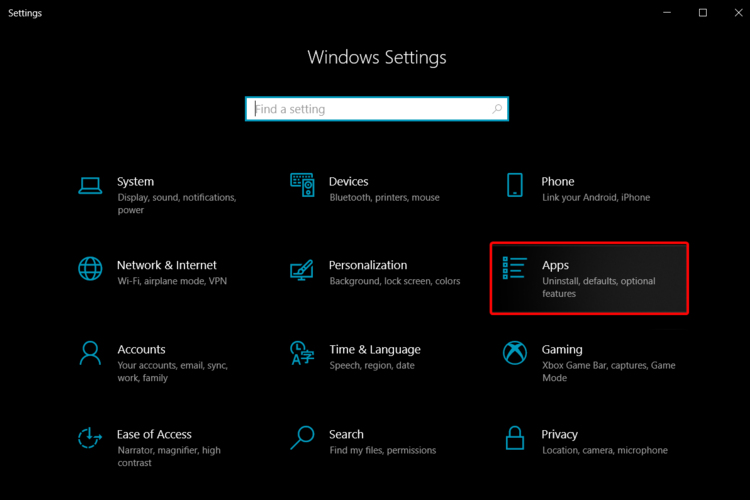
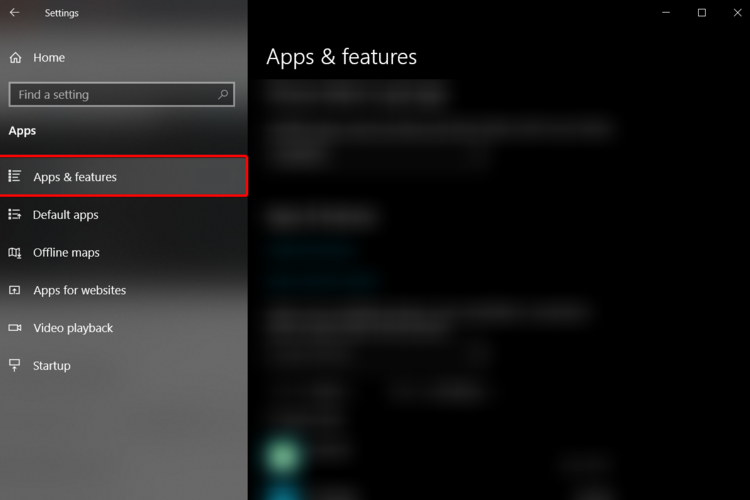
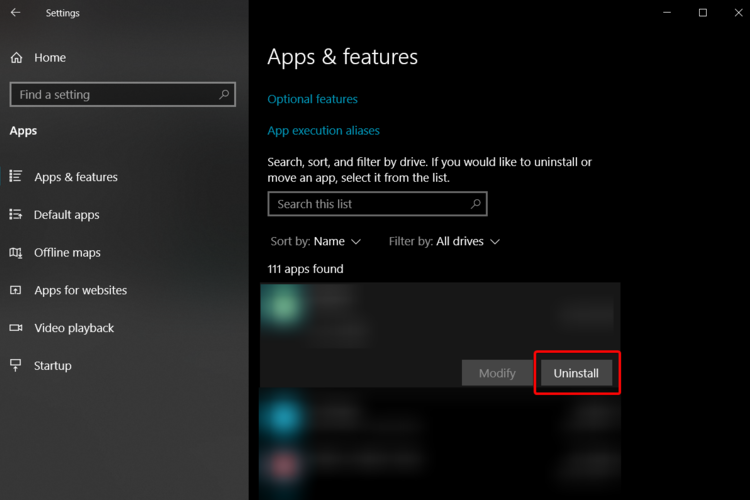

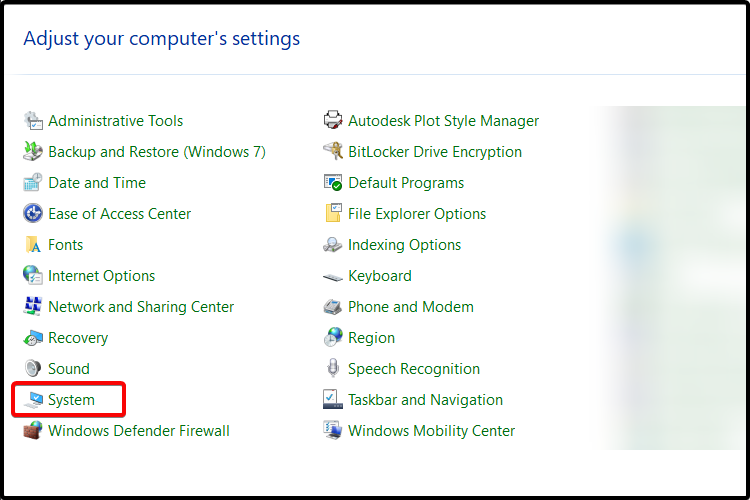
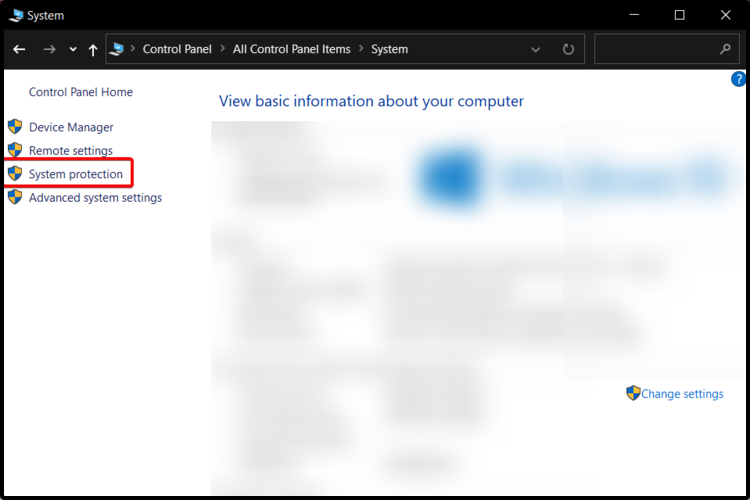
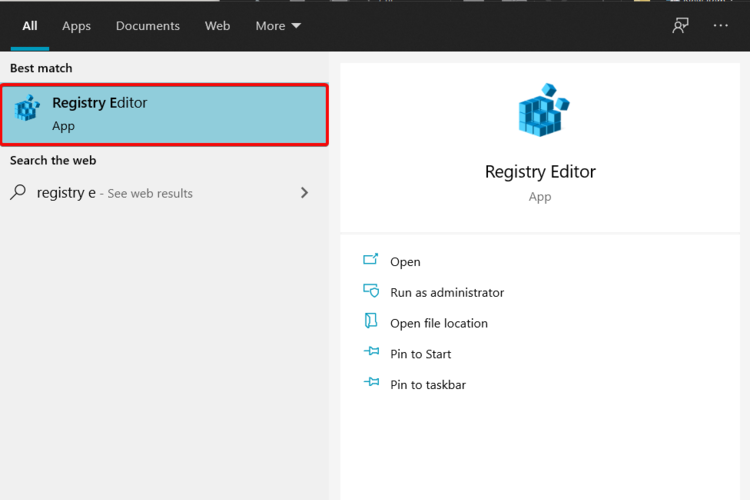
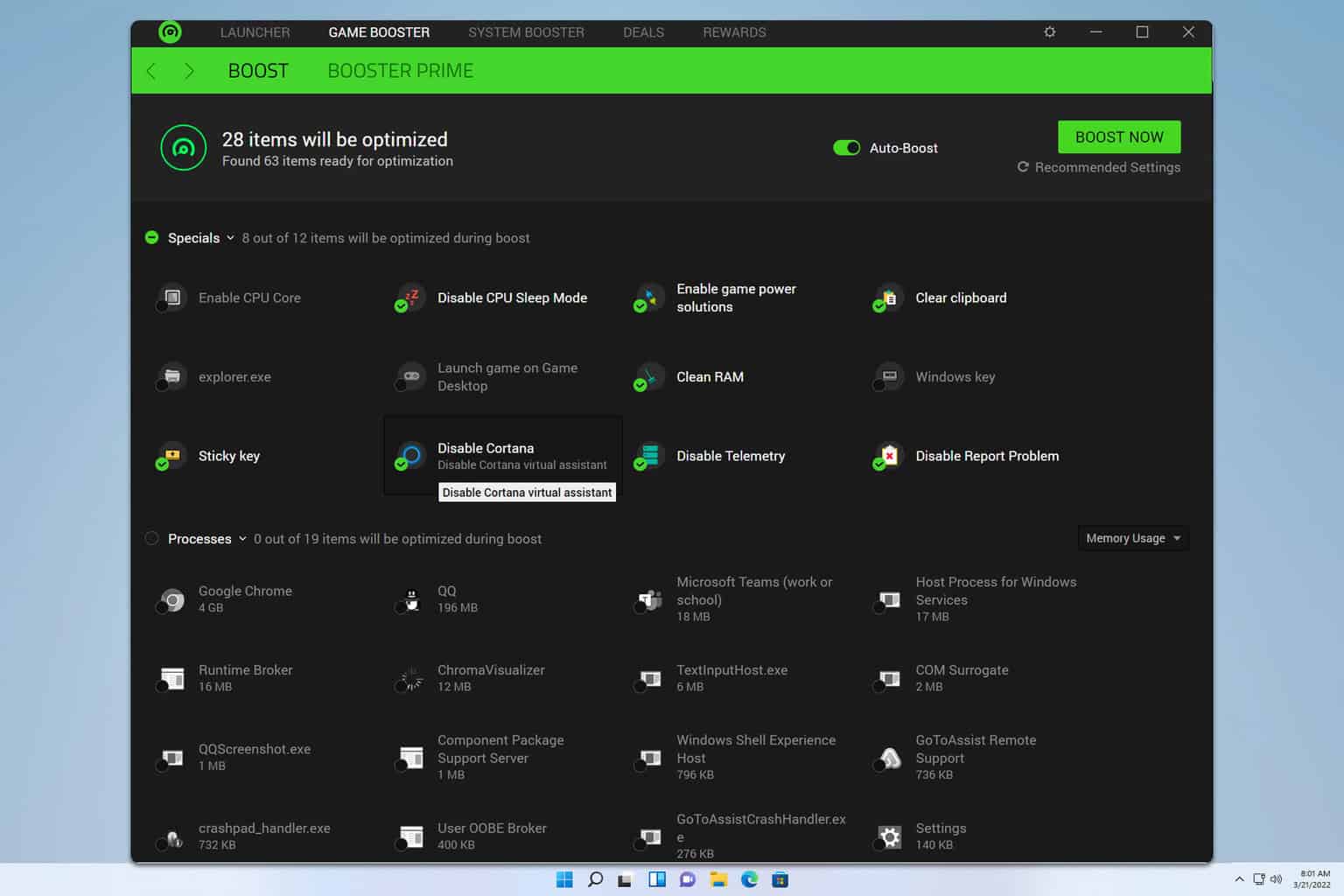
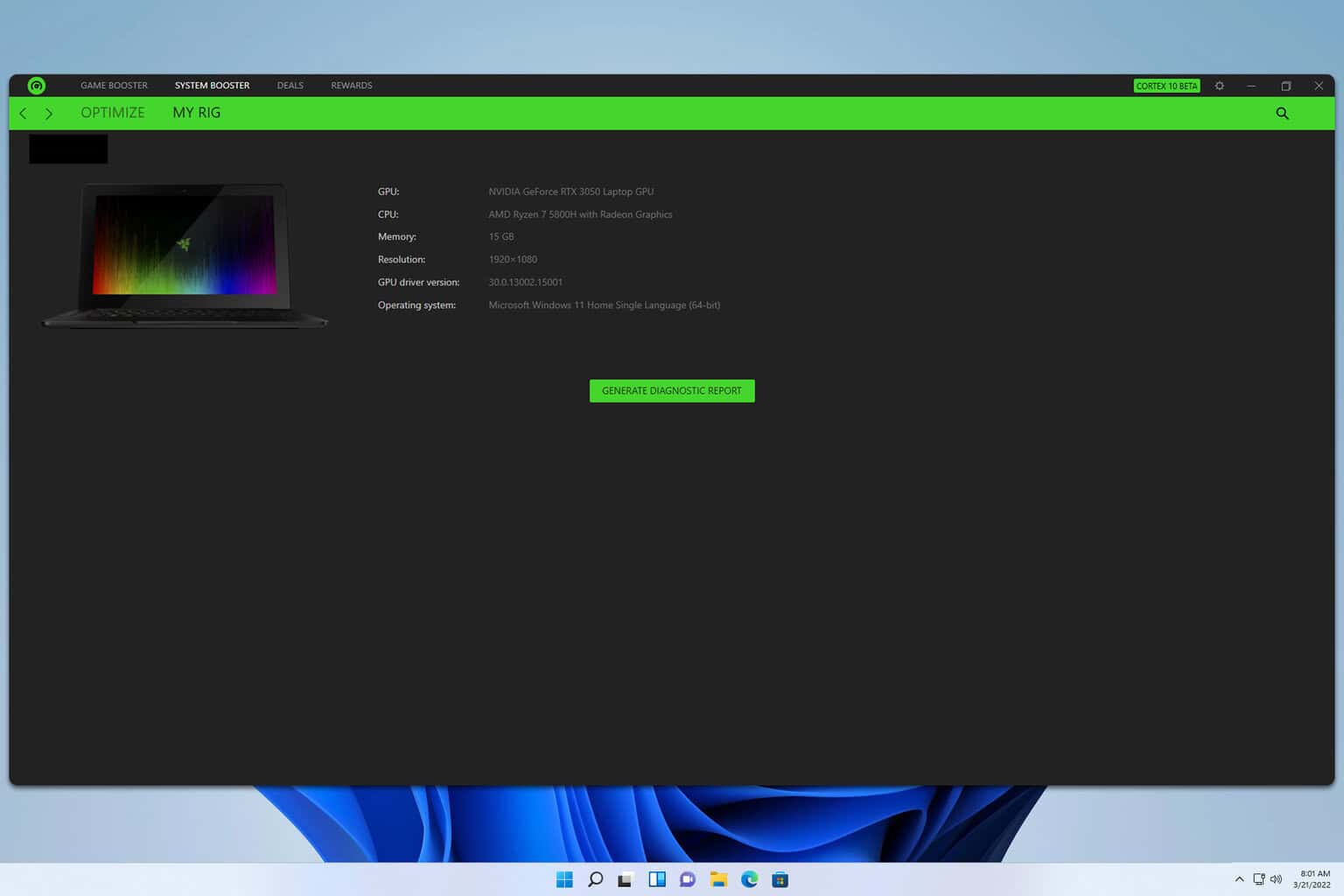



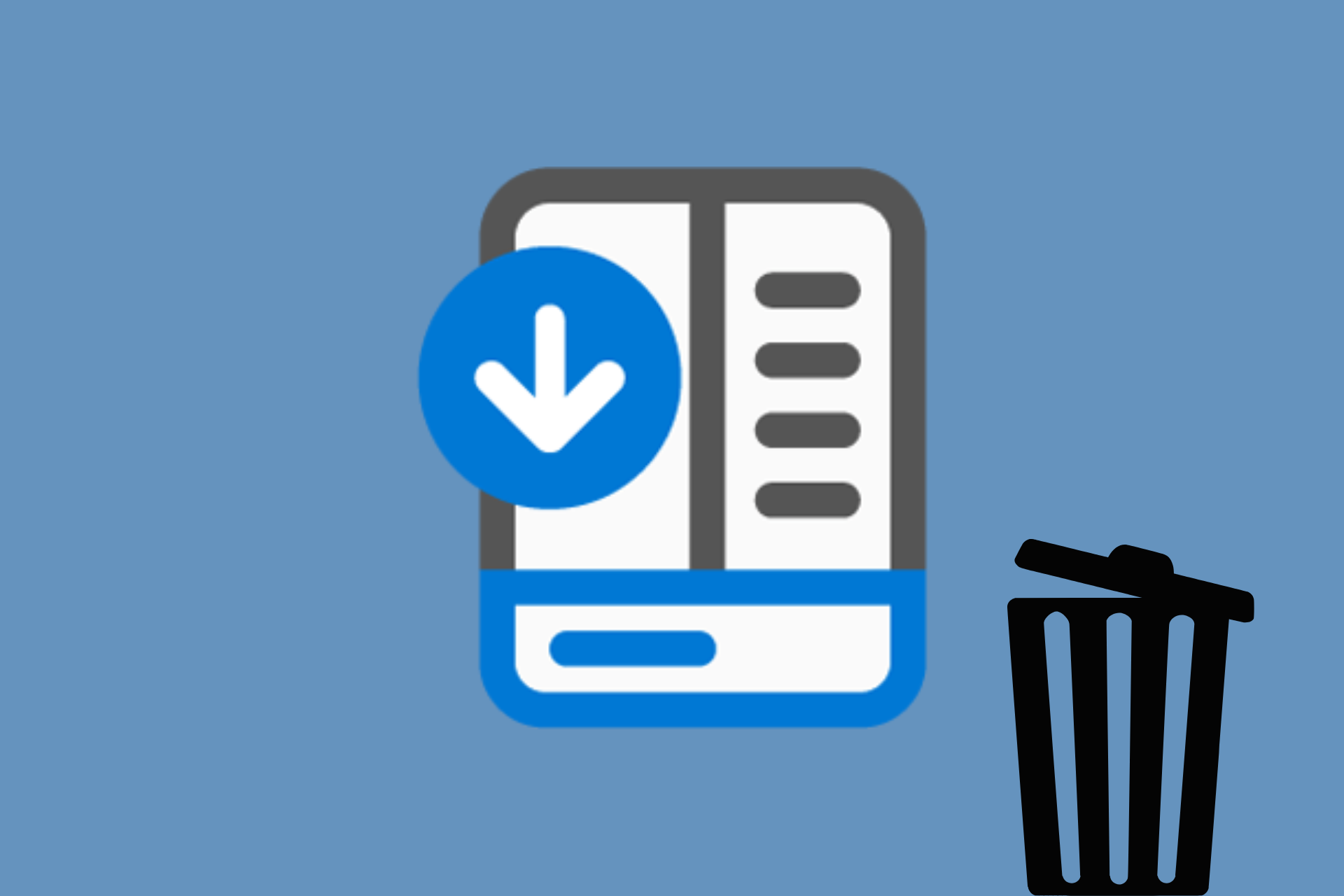
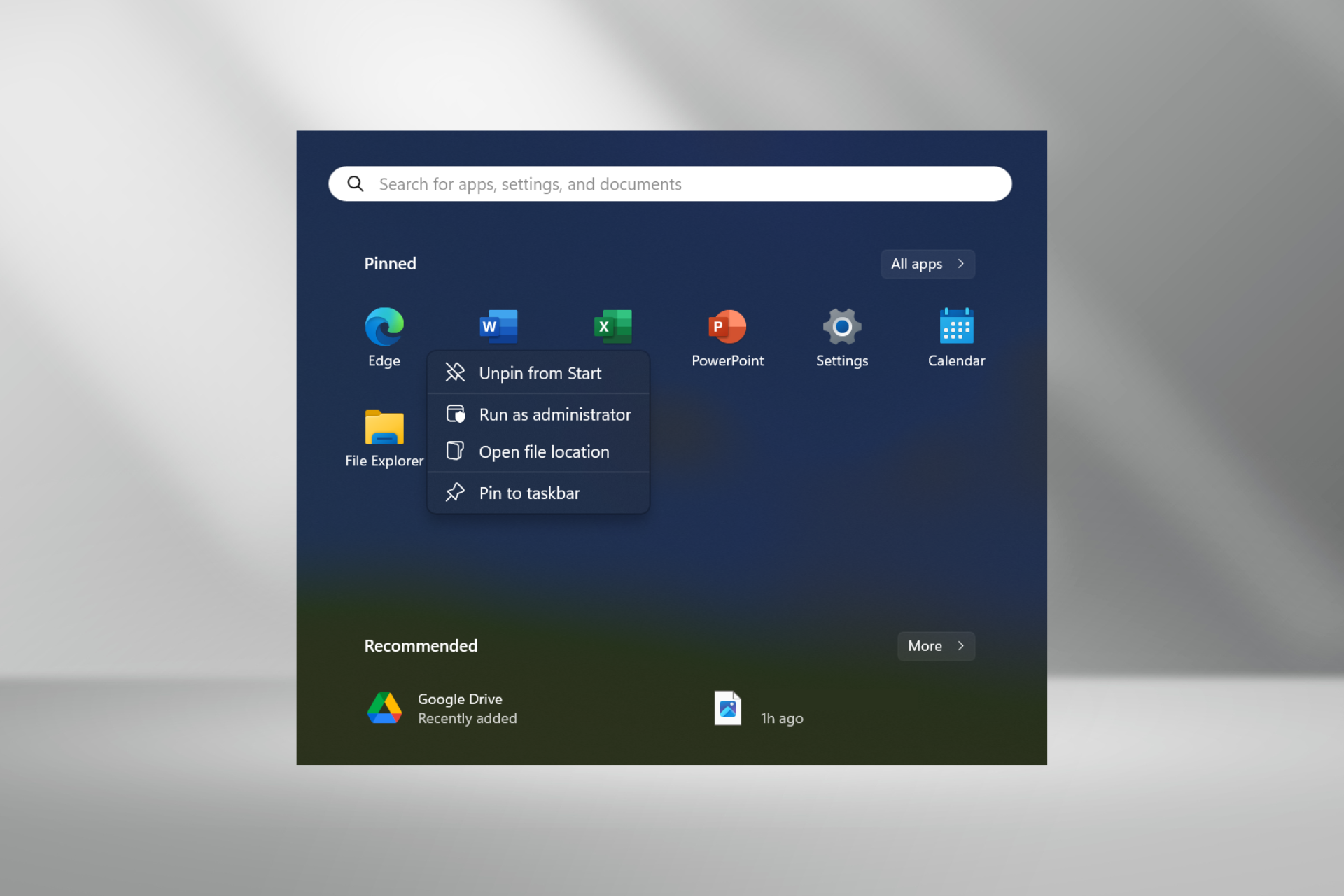
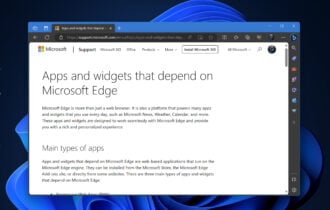
User forum
0 messages