How to record HD video from webcam to PC
3 min. read
Updated on
Read our disclosure page to find out how can you help Windows Report sustain the editorial team Read more
Key notes
- Recording videos on your PC is simple, and to do that, you just need an HD webcam and recording software.
- In today’s article, we’ll show you how to record HD video from a webcam to PC with ease.
- Looking to learn more about your webcam? We have a dedicated Webcam article that you might want to check out.
- If you’re looking for more in-depth guides, we suggest you check out How to Hub for more information.

Sometimes you might need to record HD video on your webcam, and all that you need is a webcam that supports HD recording and suitable software.
In today’s article we’re going to show you how to record HD video from webcam to PC with ease, so let’s get started.
How can I record HD video from webcam to PC?
How do I capture HD video?
- Make sure that your computer webcam is connected and working properly.
- Press Windows Key + S, type camera, and select Camera.
- When the Camera app opens, make sure that your video is showing.
- Now click on the Take Video option on the right.
- Click on the Take Video button once again and you’ll start recording.
- To stop the recording click the Stop button or you can press the Pause button to pause the recording.
Keep in mind that the Camera app offers the most basic features, but there is a wide array of applications for video recording that you can use instead.
Need a webcam software for your Windows 10? Try one of these tools!
What is the best HD video recording software?
Adobe Premiere Pro
Adobe Premiere Pro is one of the best-known video editing software for professionals. The software offers integrated workflows, so you can focus more on important tasks.
As for supported formats, the software can handle any format with ease, including 8K and virtual reality formats.
Since this is an Adobe software, it works great with other tools from Adobe, so if you’re already using Adobe software, Adobe Premiere Pro will be a perfect choice.
Other useful features:
- Ability to reformat videos
- Ability to detect edits automatically
- HDR for broadcasters support

Adobe Premiere Pro
If you’re looking for a professional video editing and recording software, Adobe Premiere Pro is the best choice.Adobe Premiere Pro is a professional software and the best when it comes to HD video recording, but if you’re looking for something different, feel free to check our other HD video recording software.
What is the best game recording software for YouTube streaming?
Bandicam
Bandicam is a well-known screen recording software that can create MP4 or AVI videos. The software allows you to select and record a specific part of a screen, or you can record the entire screen.
The software is optimized for gameplay recording and it will optimize and compress the video in order to save your space.
In addition, the software can optimize videos for YouTube in 720p or 1080p so you can upload videos without having to convert them.
Other useful features:
- Ability to record from your console, smartphone, webcam, or computer
- Support for system audio and voice recording
- Support for chroma key

Bandicam
Bandicam is screen recording software that can also be used to record your webcam in HD.Bandicam is great software, and if you’re looking for similar tools, be sure to check our game recording software for YouTube article.
Recording an HD video from a webcam isn’t hard, as long as have a good webcam and software for video recording.
As for video recording, you can always use the Camera app on Windows 10, but for more advanced features, we suggest using third-party software.
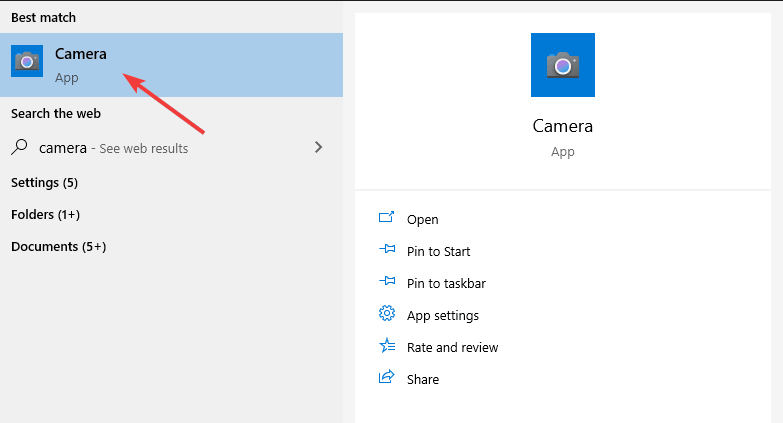



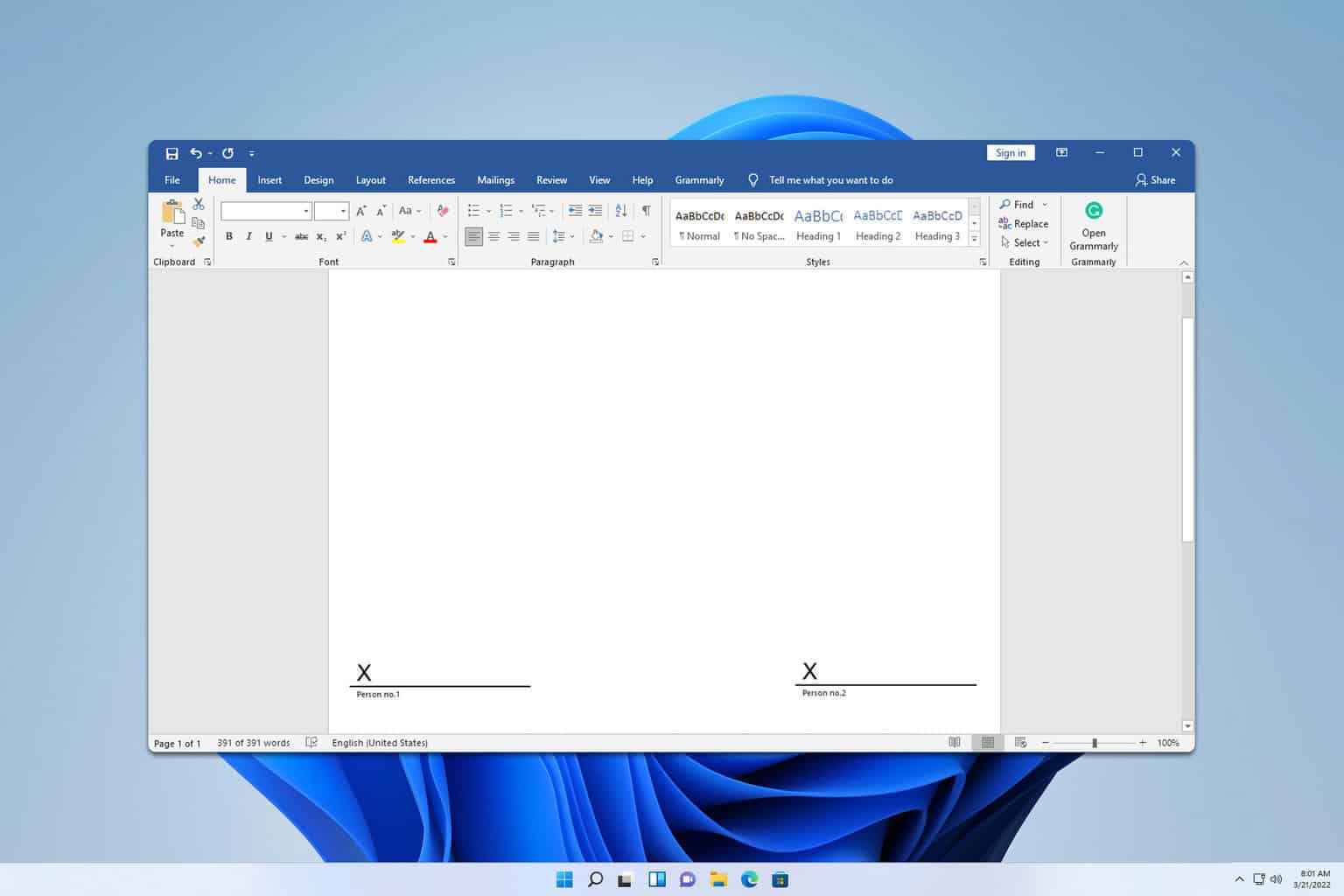






User forum
0 messages