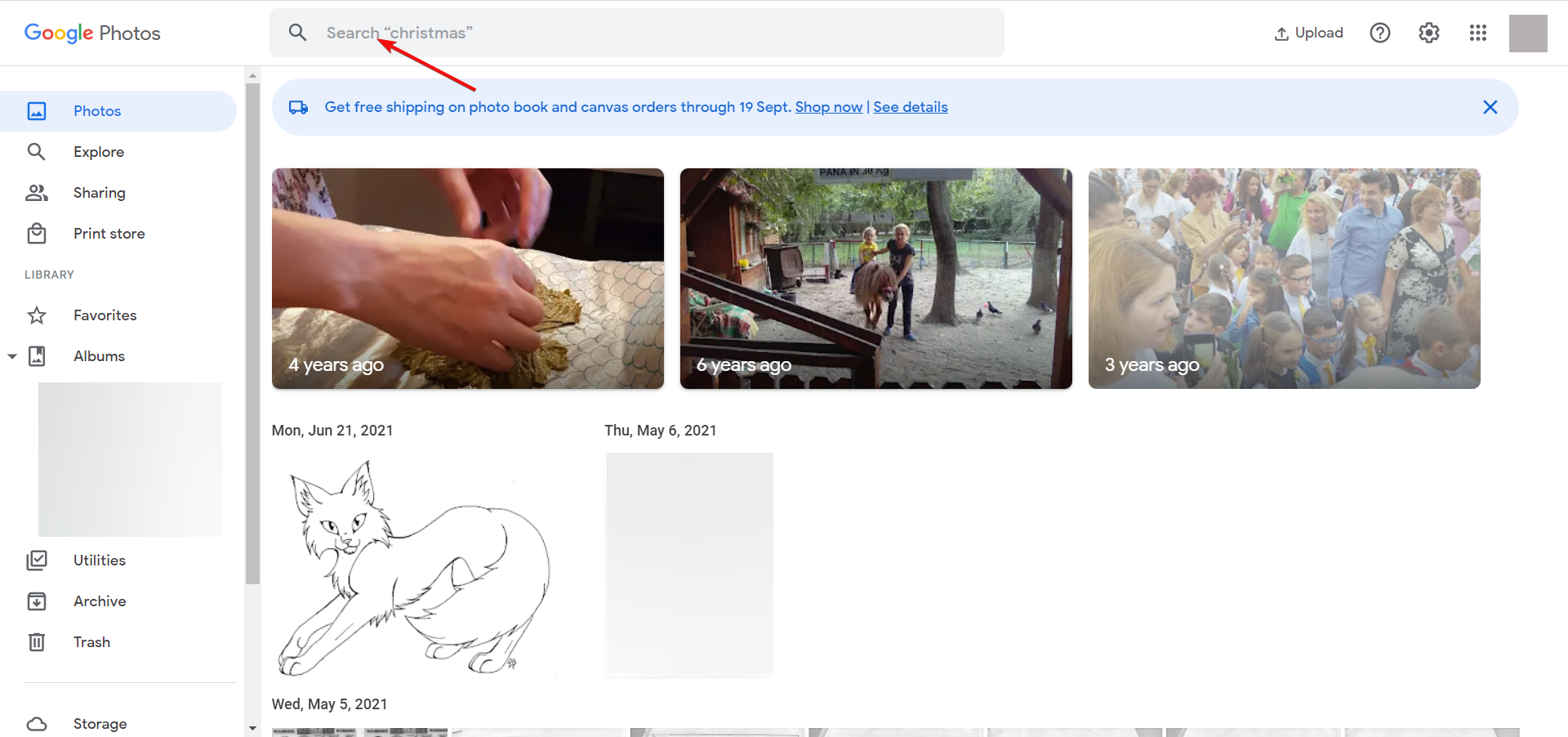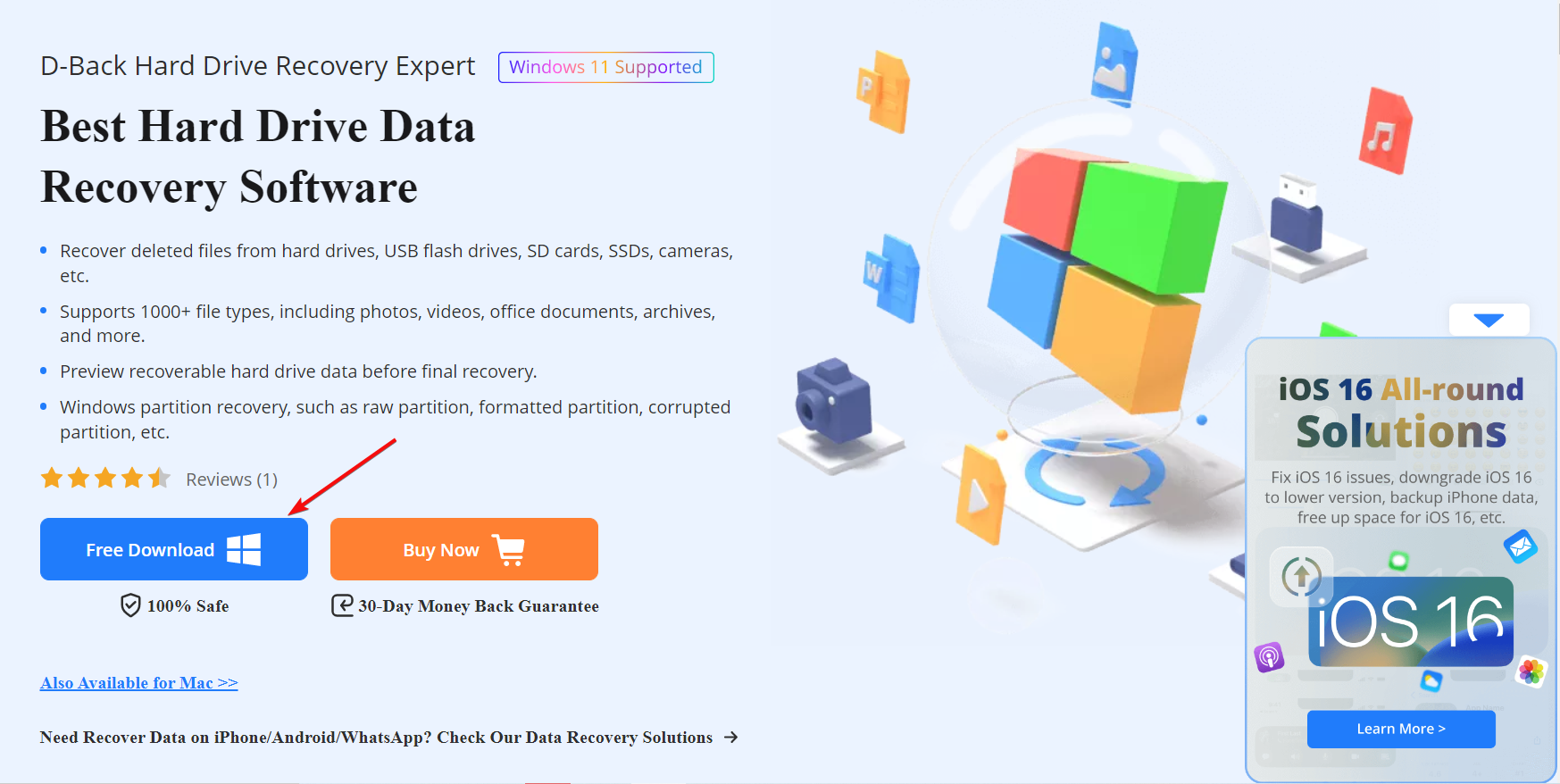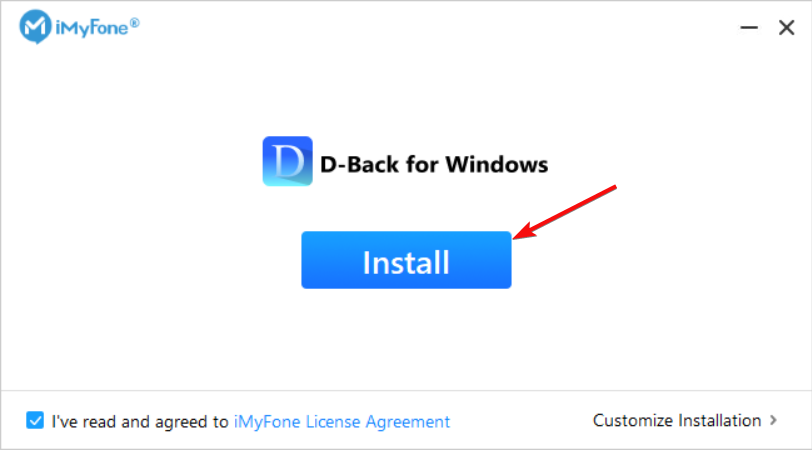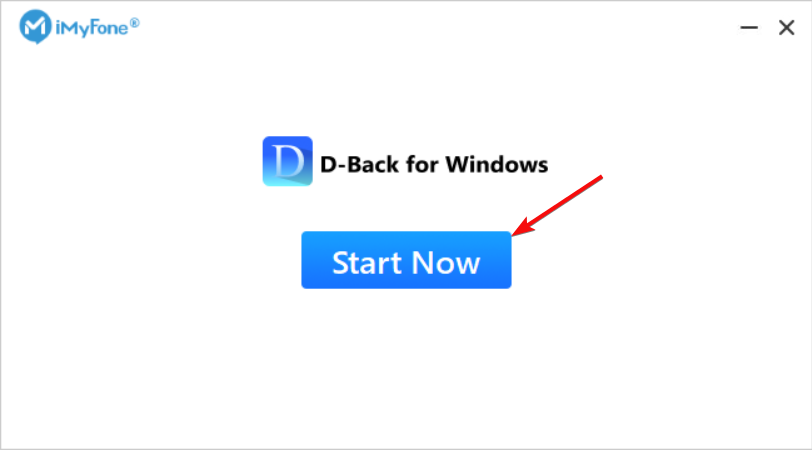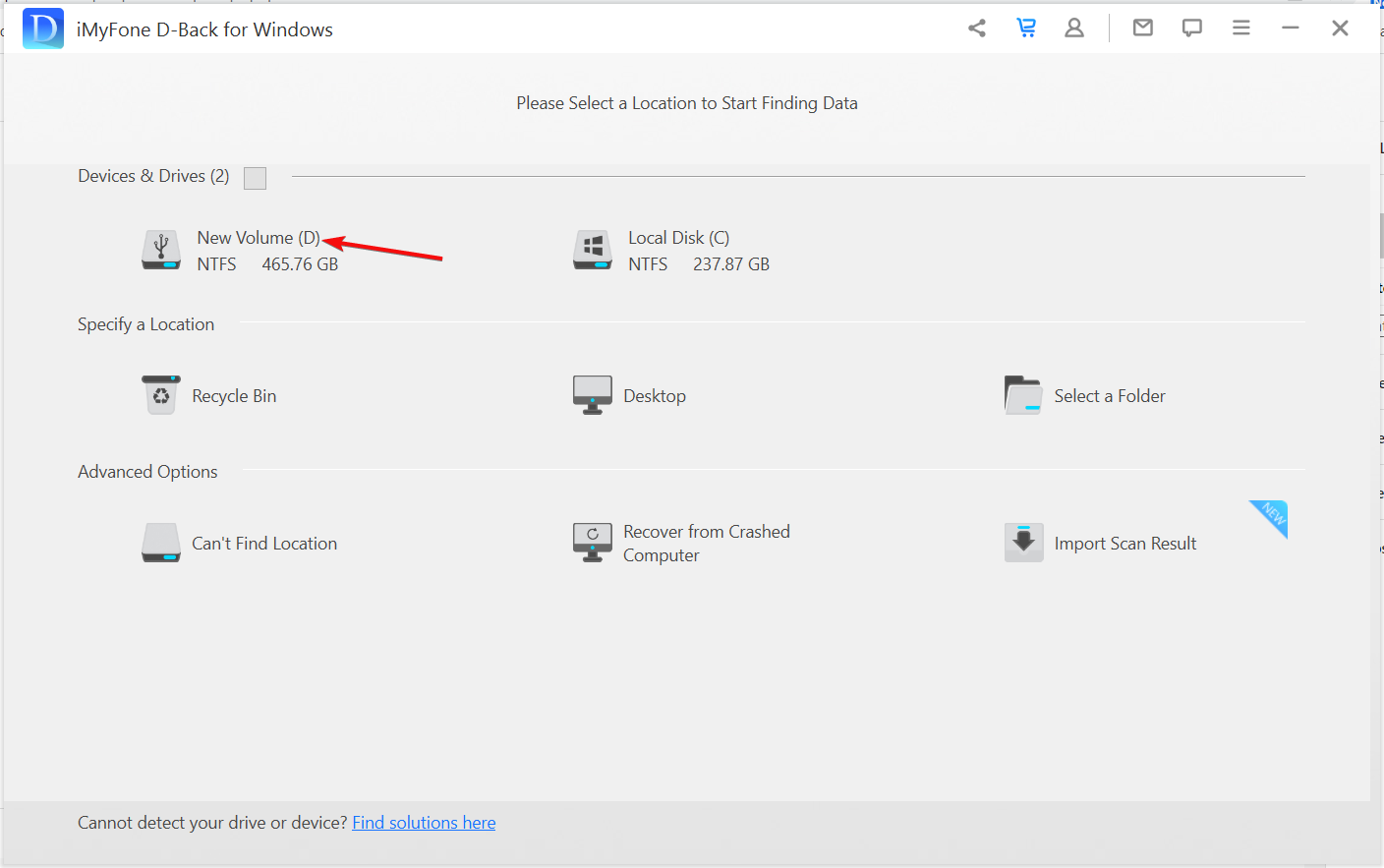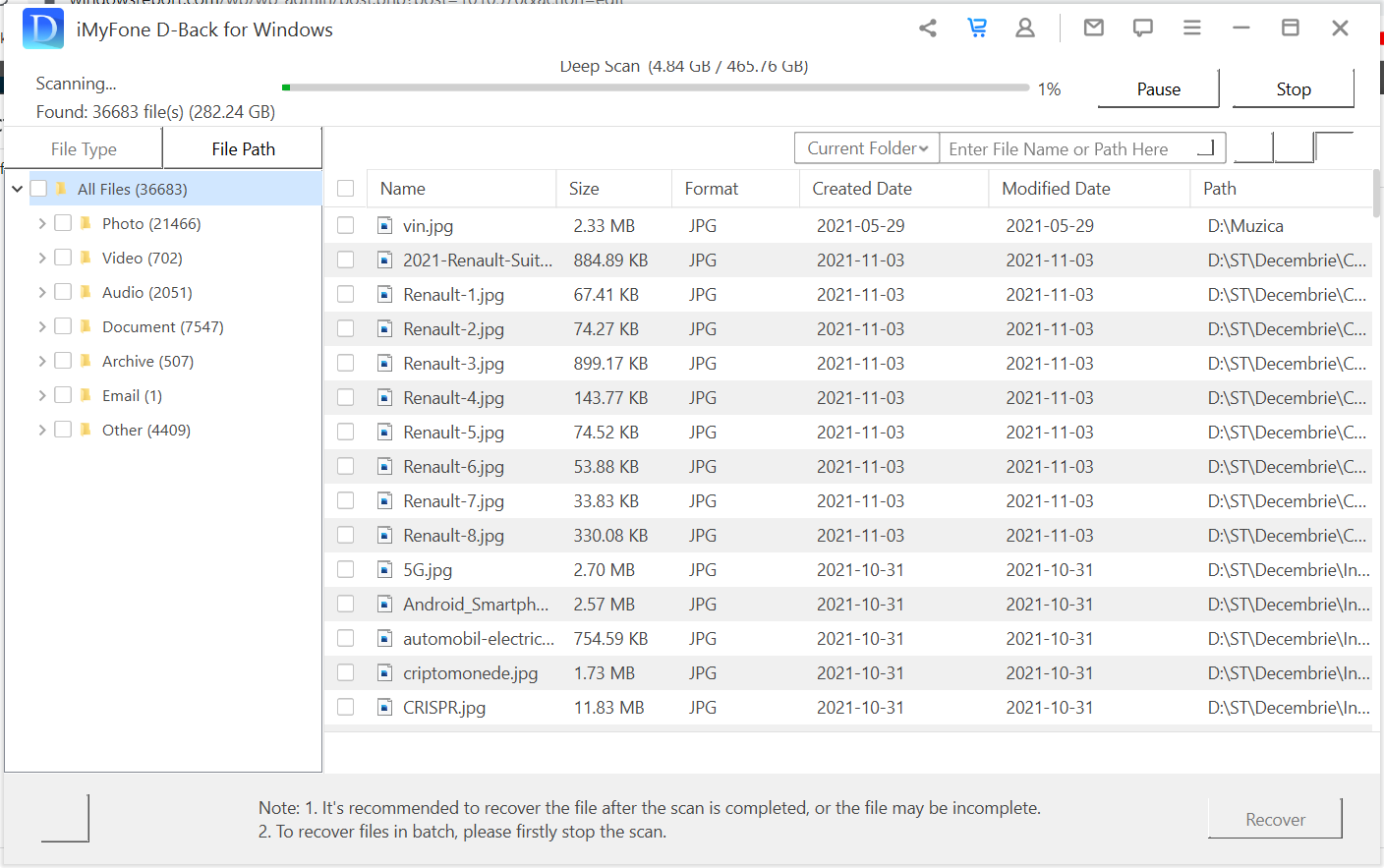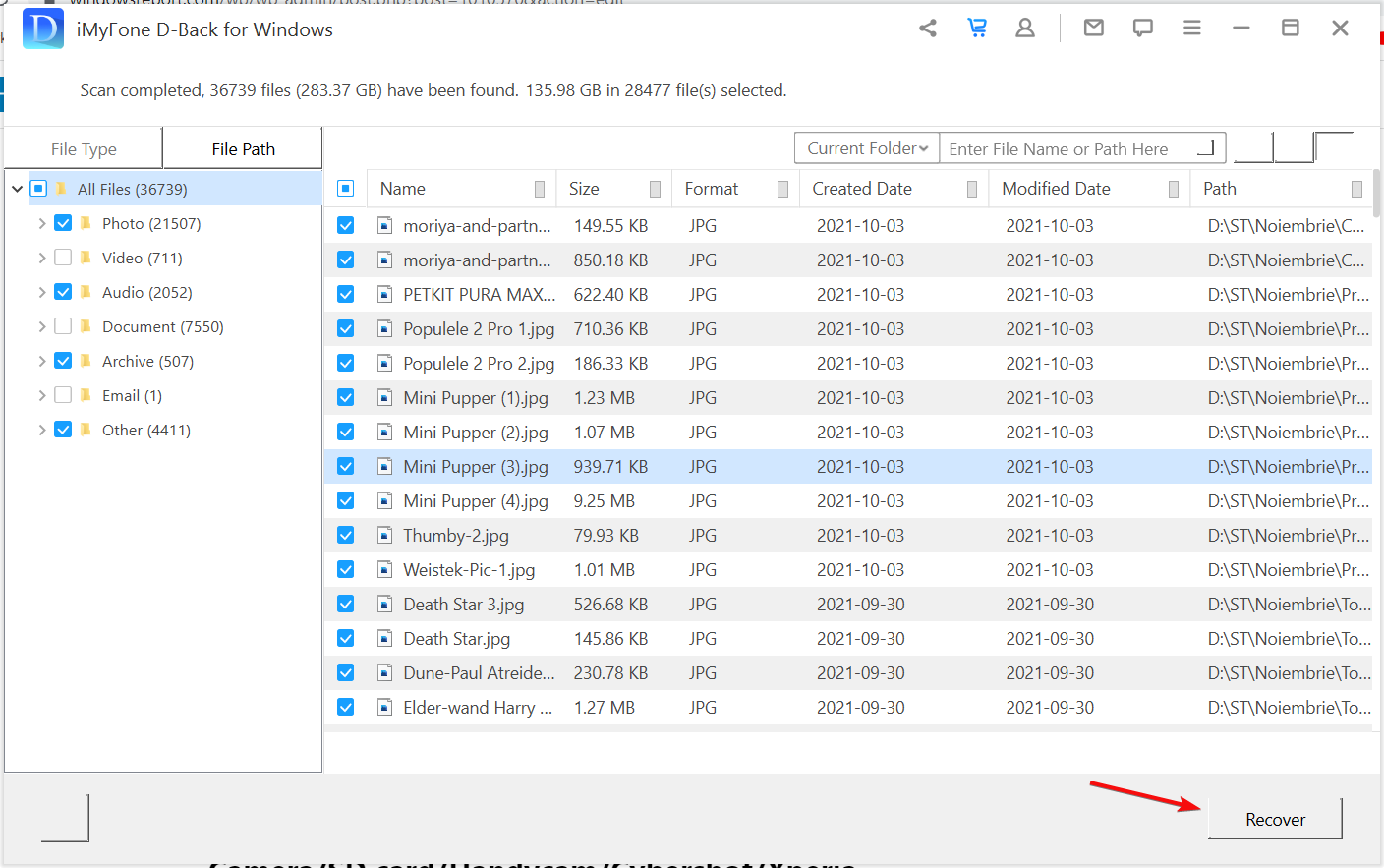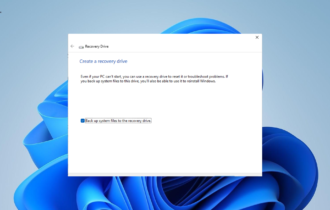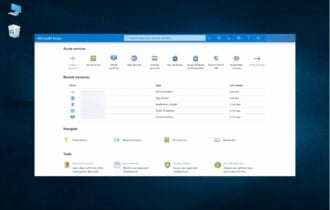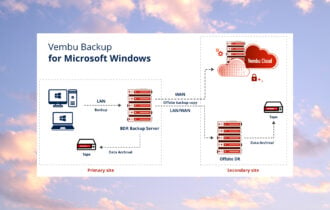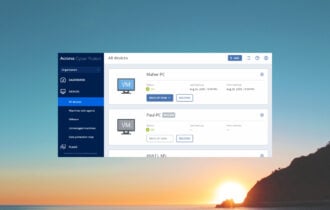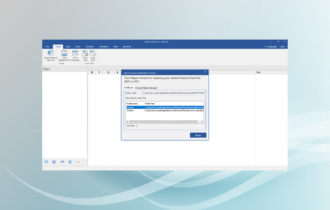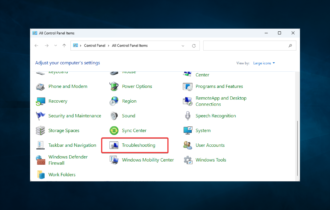How to Recover Deleted Photos/Videos from Sony Camera/SD Card
Using a dedicated file recovery tool is a lot quicker and safer
3 min. read
Updated on
Read our disclosure page to find out how can you help Windows Report sustain the editorial team Read more
Key notes
- If you've accidentally deleted photos or videos from your Sony camera or SD card, there is still a chance to recover them.
- There is a built-in Windows tool that will check for any lost or corrupted files, or you can look for them in your Google Photos.
- A quicker way is to use a dedicated recovery tool like iMyFone D-Back that will restore all the lost files.
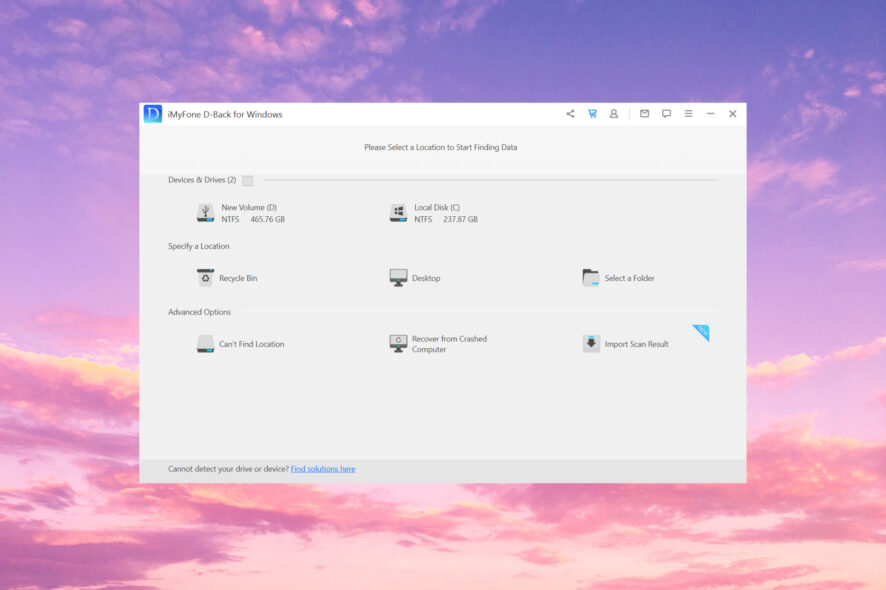
If you’ve deleted photos or videos from your Sony camera/SD Card/Handycam/Cybershot/Xperia device, you’ve come to the right place.
That’s because in this article we will cover one of the best hard drive data recovery software and show you how to do that very easily.
We will show you a couple of ways of doing that manually and read on to see a quicker way by using the best Android Data Recovery software.
How do I recover the deleted media from my Sony camera?
1. Use Command Prompt
1. Connect the Sony camera to your PC with the USB cable provided with the camera.
2. Windows will detect it and assign a new drive letter to it.
3. Press the Windows key + F to open File Explorer and look to find out what is the drive letter.
4. Click the Start button, type cmd, and select Run as administrator from the results.
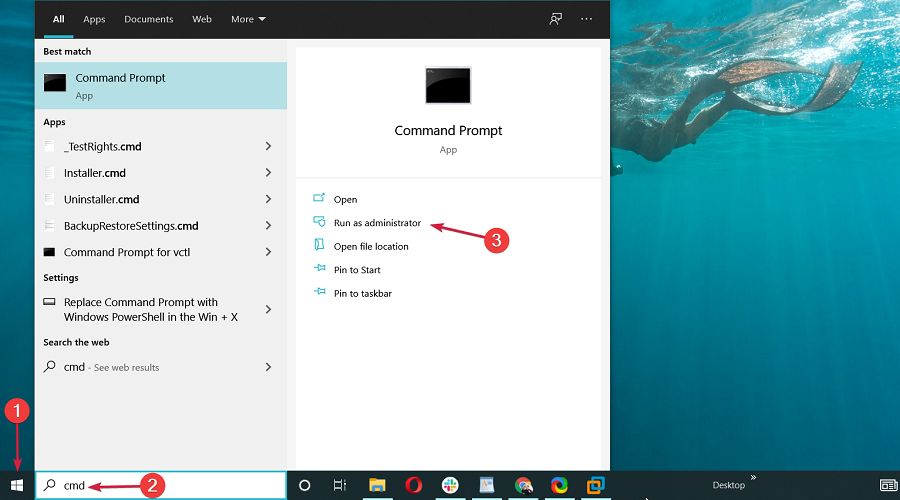
5. Type or paste the following command and replace g with the actual drive letter of your camera: chkdsk g:/r
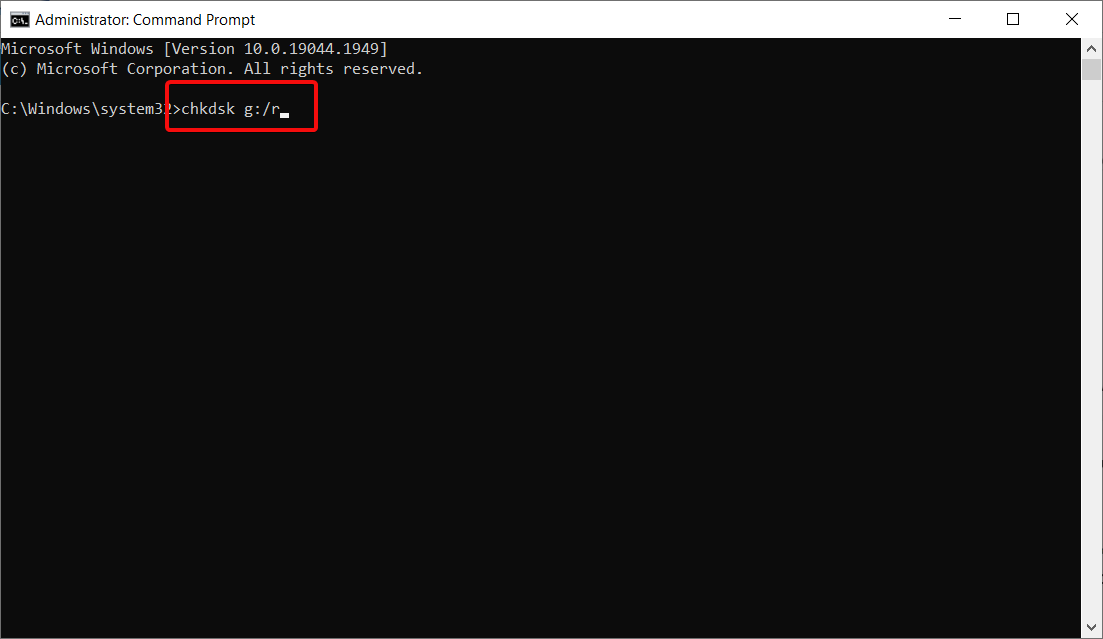
6. CHKDSK will attempt to recover any files you have on your camera.
A handy method to try to recover deleted photos or videos from your Sony Camera is using the chkdsk command in Command Prompt. The tool will attempt to restore the files to your PC.
However, you should know that the tool will not be successful all the time.
2. Recover your media from Google Photos
- Visit the Google Photos website and log in with your Google account.
- Look for the photos you deleted from your Sony camera.
There’s a chance that if your camera has backup options and you’ve connected with your Google account, the photos and videos are backed up on Google Photos.
You can do the same for your Xperia smartphone by opening the Google Photos app on your device.
3. Recover deleted photos/videos using iMyFone D-Back
- Visit the D-Back website and click on the Free Download button to get the app.
- After the download is finished, double-click the file and select Install.
- The software will install shortly and when it’s over, click on Start Now to launch the app.
- Now, connect your Sony camera or SD card, USB drive and select the drive from the menu.
- iMyFone D-Back will perform a quick scan of your drive first, then switch to a deep scan. The process will take a couple of seconds to a couple of minutes, depending on the drive size.
- After the scanning is finished, you need to select the category of files from the left pane, then select all the files or individual ones by checking their boxes.
- After you have selected all the files you want to recover, just hit the Recover button from the bottom-right corner of the window.
As you could probably notice, you can recover any files with iMyFone D-Back, not only photos and videos.
Actually, it supports more than 1000 file types, including Office documents, archives, and a lot more.
Also, it can recover files from any drive, including external media like the memory of a camera, an SD card, a USB flash drive, or external SSDs or HDDs.
iMyFone D-Back has an app dedicated to Android devices that you will find on the Google Play Store, download, and use even easier than on your desktop.
So, if you have a Sony Xperia or other Android device, there’s also the possibility of recovering your files quickly.
How do I get iMyFone D-Back?
As you’ve seen, there is a free version that you can use. However, you should know that this version only allows the recovery of up to 100 MB of files.
If you want to recover more files, you will have to purchase a license. But you’re in luck because if you apply the coupon code 90register you will benefit from a 10% discount right now!
We hope that you found our guide useful and now you recovered your missing photos, videos, and other files.
You might also be interested in how to recover deleted Files in Windows 11 and this guide will help you fix that problem as well.
For any other questions or suggestions, use the comments section below and we will get back to you as soon as possible.