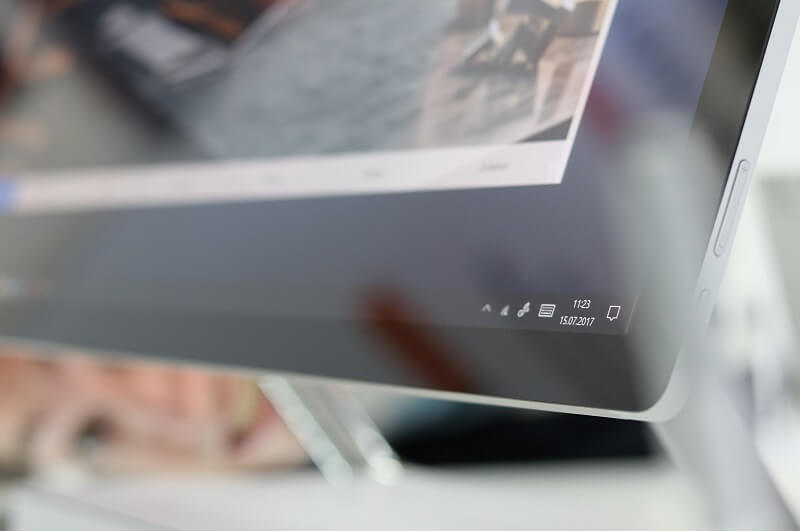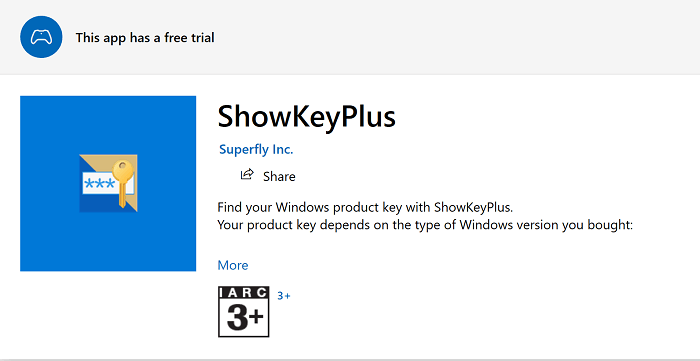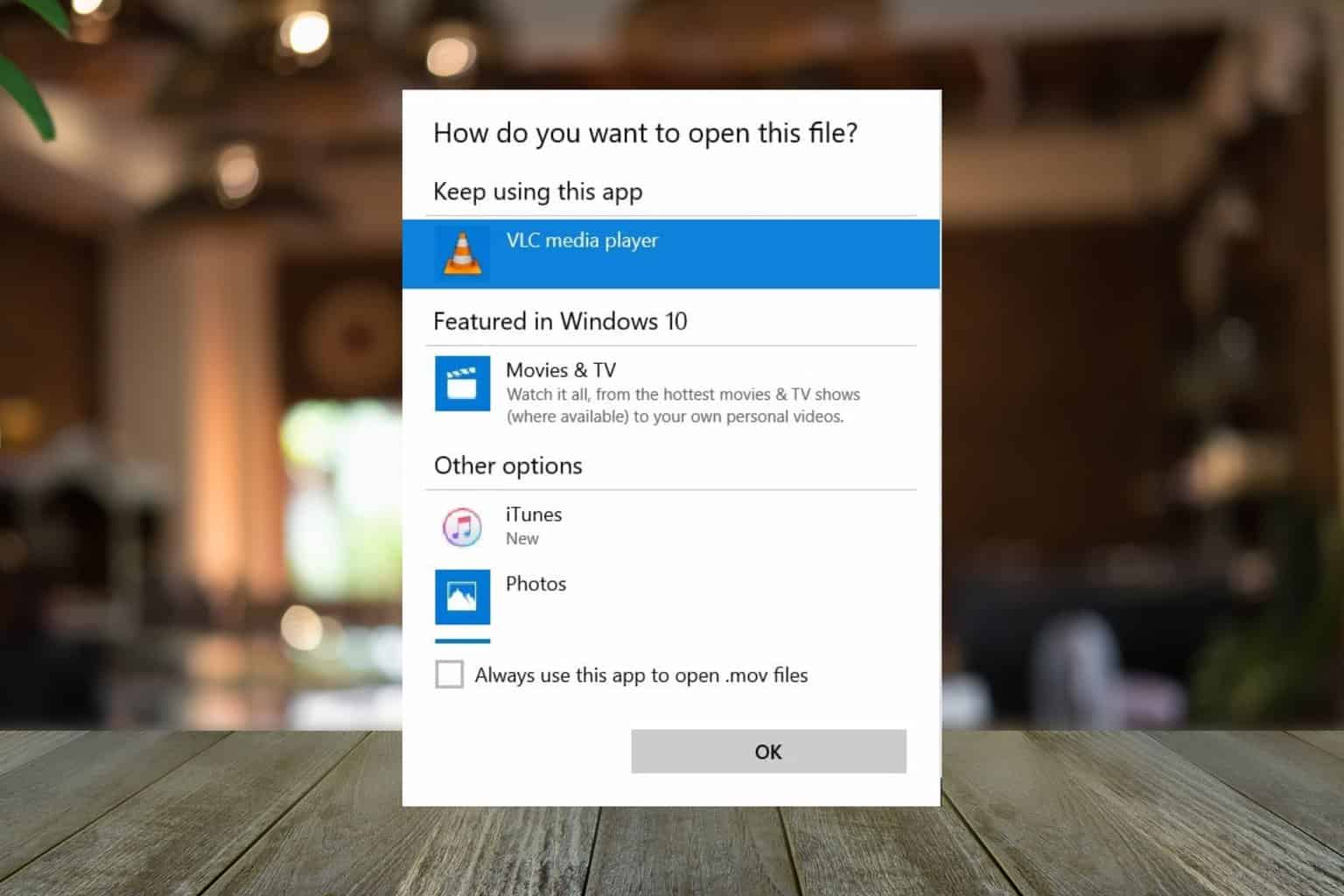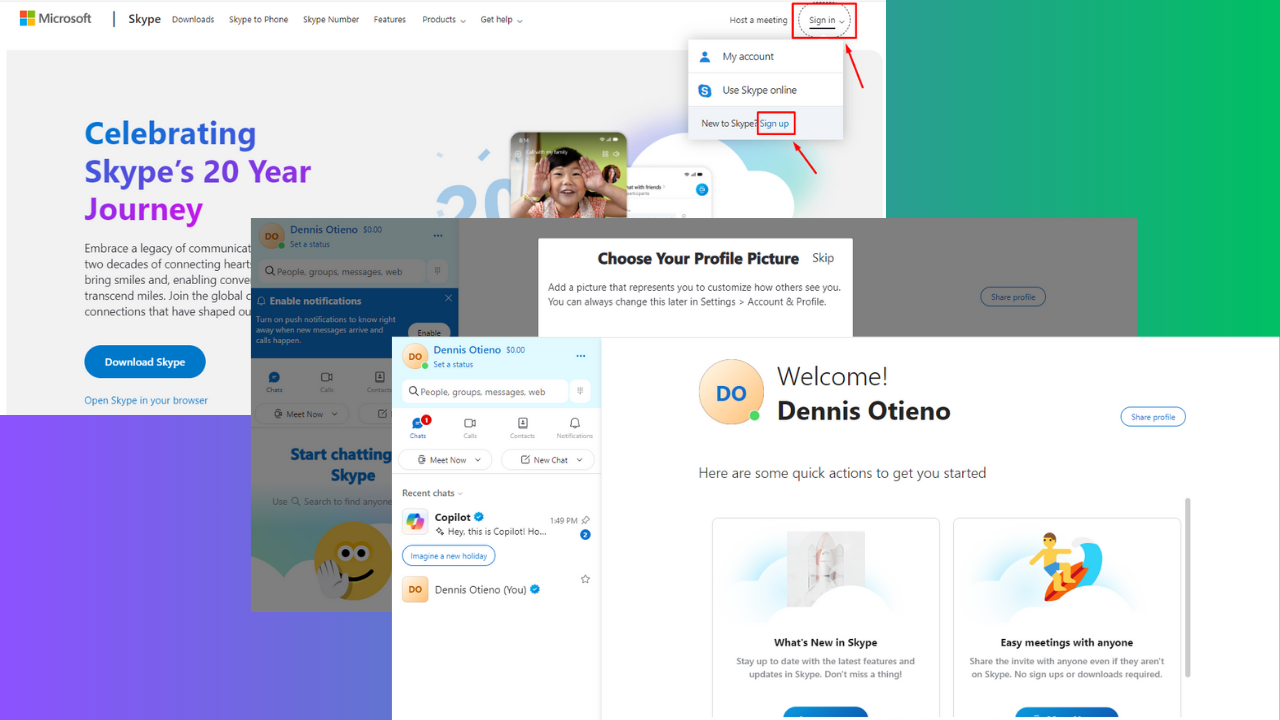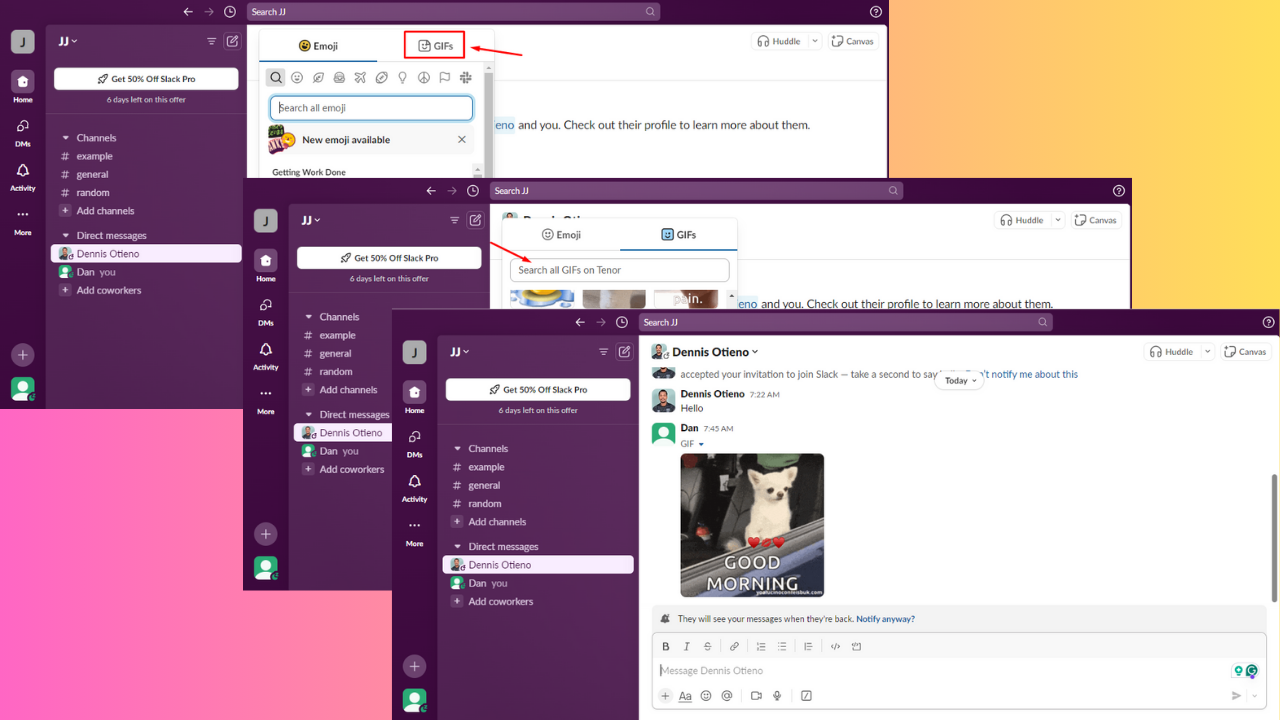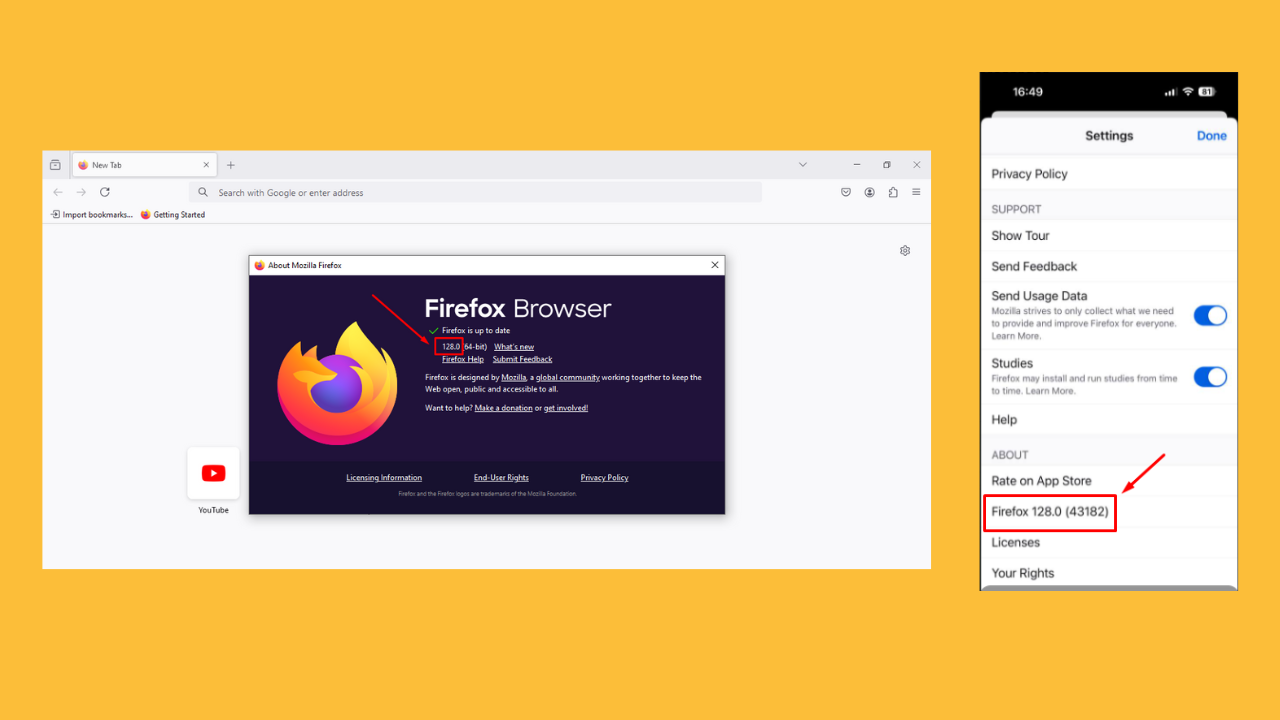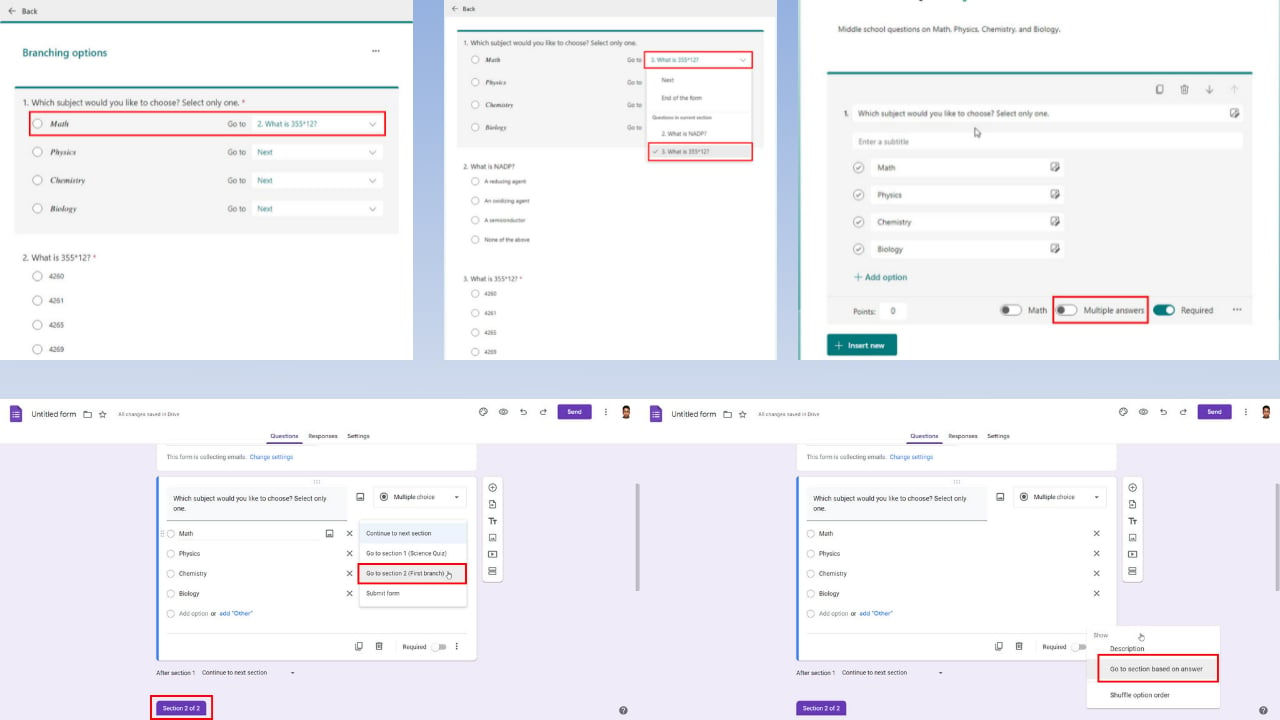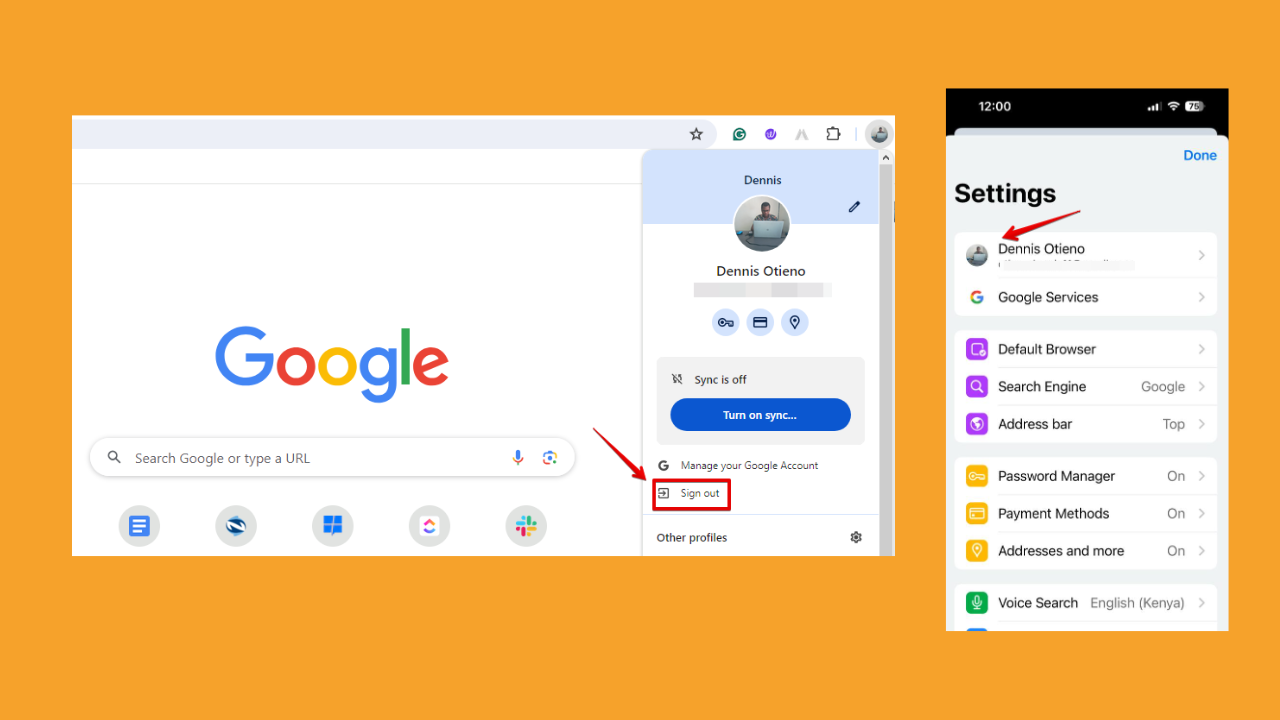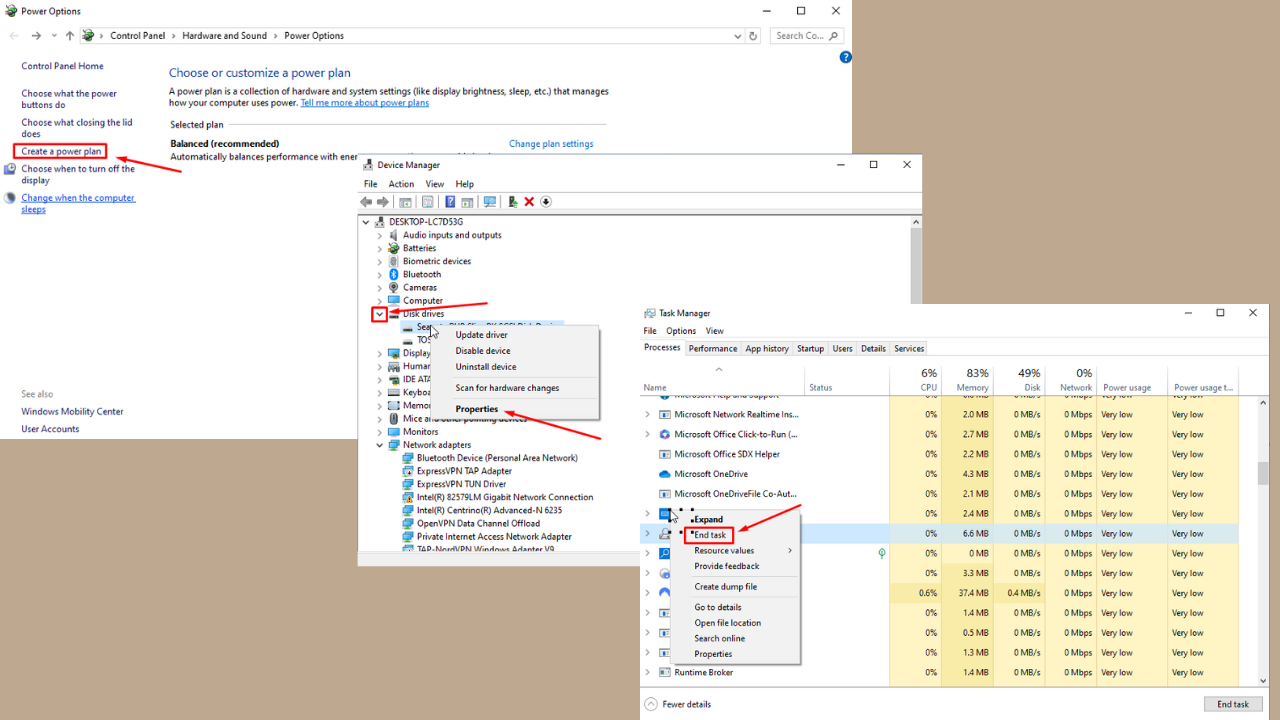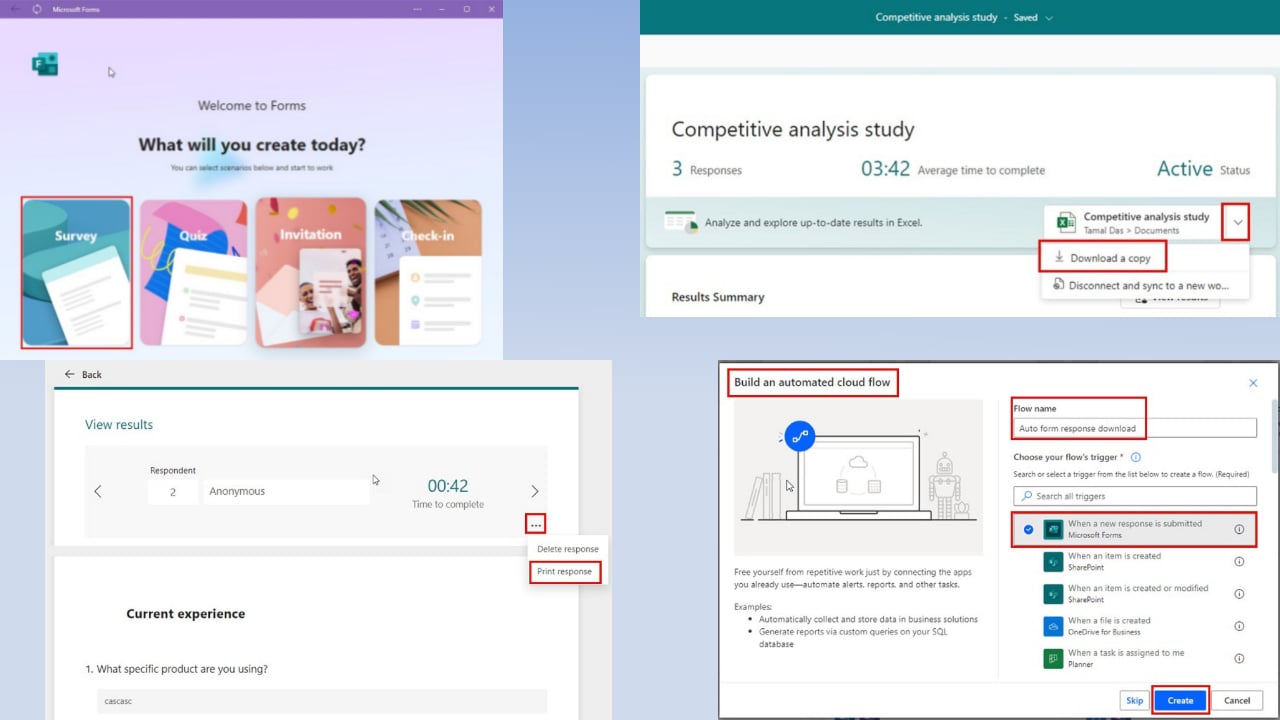Recover product key from an unbootable hard drive [HOW TO]
3 min. read
Updated on
Read our disclosure page to find out how can you help Windows Report sustain the editorial team Read more

Windows product key is important on several counts, especially if you’re trying to reinstall Windows 10. And you never know when that is going to happen. Worse, you might require the Windows 10 product key for a computer that simply won’t boot.
That said, no matter how daunting the task might seem, it in fact is quite easy to retrieve the Windows 10 product key from even an unbootable hard drive.
How do I recover my Windows 10 product key?
1. Recovering Windows 10 product key using NirSoft’s ProduKey software
- The method works for a computer that might not be booting but its hard disk is still functional.
- In that case, remove the drive from the dysfunctional computer.
- Insert it into a working computer or a SATA hard drive docking station and make sure it is accessible. It should be visible as a drive under This PC on your computer.
- Launch ProduKey. (It is assumed you have already downloaded and installed ProduKey on your device.)
- In ProduKey, click on File > Select Source.
- In the Select Source window that opens, click on the Load the product keys from external Windows directory.
- Click on the Browse button and select the drive of the external hard disk.
- ProduKey will display the product keys of the external computer.
Want to find your Windows product key quickly? Here’s how to do it in just 1 minute
2. Recovering Windows 10 product using Superfly Inc.’s ShowKeyPlus
- Launch the Microsoft Store and search for ShowKeyPlus.
- Click on the Install.
- Once the installation is complete, click on the Launch.
- A ShowKeyPlus window opens up showing the product key of the Windows 10 version installed on your PC.
- ShowKeyPlus also reveals a whole lot of info, like the product name and ID, original version and keys of the software installed and so on.
- You can either click on the Save button for the info to be saved, or copy/ paste the Product Key and save it at your desired location. It’s as simple as that.
3. Windows 10 product key stored in BIOS
- Windows 10 product key is also saved in the BIOS in the PC.
- The key gets converted into a digital entity and is paired with the device. This way, the key becomes tied to the particular PC and can’t be used in any other device.
- The key is also stored at Microsoft’s servers and is not accessible from anywhere within the OS.
- Windows 10 uses this key when reinstalled but make sure it’s the same build of Windows 10 used for re-installation as the one that was running on your PC.
This should help deal with the situation where you need to retrieve the Windows 10 product key from an unbootable hard drive.
READ ALSO: