FIX: Recycle Bin file Association Error on Windows 11,10, 7
8 min. read
Updated on
Read our disclosure page to find out how can you help Windows Report sustain the editorial team. Read more
Key notes
- Some Windows 10 users reported a Recycle Bin file association error while trying to use it.
- You should manually delete all files in the Recycle Bin to fix this issue.
- Perform a full system scan using a reliable system security solution.
- Add your account to the Administrators group by following our step-by-step guide below.

Recycle Bin is one of those features of Windows that we use every day without thinking twice about it, but several users reported Recycle Bin file association error on their PC. This is an unusual issue, and in today’s article we’ll show you how to fix it.
According to users, file association errors can cause problems with Recycle Bin, and speaking of issues, here are some common problems that users reported:
- The Recycle Bin on C is corrupted Windows 10 – According to users, sometimes your Recycle Bin can become corrupted. To fix the problem, remove the Recycle Bin directory using Command Prompt.
- Recycle Bin this file does not have a program associated – This issue can occur due to a malware infection on your PC. However, you can fix the problem by performing a full system scan.
- Recycle Bin file association won’t delete, access denied – These are some issues that can appear on your PC, but you should be able to fix them using one of our solutions.
Recycle Bin file association error, how to fix it?
- Delete all files from the Recycle Bin
- Perform a Full system scan
- Add your account to Administrators group
- Use Command Prompt
- Perform an SFC and DISM scans
- Enter Safe Mode
- Perform a System Restore
- Install the missing updates
1. Delete all files from the Recycle Bin
According to users, if you’re having Recycle Bin file association error, the problem might be related to the files in the Recycle Bin. To fix this issue, users are suggesting to access your Recycle Bin and manually remove all files from it.
To do that, simply open Recycle Bin and select all items in it. If you have many files in the Recycle Bin, you can use Ctrl + A shortcut to select them all. After selecting all files, delete them and the problem should be resolved.
2. Perform a Full system scan
If you’re getting Recycle Bin file association error, the problem might be a malware infection. Malware can interfere with your system, change your settings and prevent you from using certain features. If you’re concerned that you might be infected by malware, we strongly suggest that you perform a full system scan.
Keep in mind that this scan can take several hours depending on the size of your hard drive. If you want a reliable antivirus that will prevent almost all malware threats, we strongly suggest that you consider ESET HOME Security Essential.
⇒ Get ESET HOME Security Essential
3. Add your account to Administrators group
Sometimes certain issues can appear if you’re not using an administrative account on your PC. According to users, they managed to fix Recycle Bin file association error simply by adding their account to the Administrators group and removing it from all other groups. To do this, just follow these steps:
- Press Windows Key + R and enter lusrmgr.msc. Now just press Enter or click OK.
- Now select Users from the left pane. In the right pane, double-click your account.
- Navigate to Member Of tab and click the Add button.
- In the Enter the object names to select field enter Administrators. Now click Check Names button. If everything is in order, click OK.
- Optional: Some users are suggesting to remove your user account from other groups, so you might want to do that as well. To do that, select Users group and click the Remove button. Keep in mind that removing your account from the user group could potentially cause issues, so be cautious.
- Save changes and restart your PC.
Once your PC restarts, check if the problem is still there. According to users, this solution worked for them, so feel free to try it out.
4. Use Command Prompt
According to users, sometimes you might be able to fix the problem with Recycle Bin file association simply by using the Command Prompt. In case you don’t know, Recycle Bin is actually a directory on your PC, and you can access it and delete the files manually from it if you want.
To do that, just follow these simple steps:
- Press Windows Key + X to open Win + X menu. You can also open this menu by right-clicking the Start button. Now select Command Prompt (Admin) or PowerShell (Admin).
- When Command Prompt opens, enter rd /s /q C:$Recycle.bin and press Enter.
- You’ll be asked to confirm if you’re sure that you want to remove this directory. Type Y and press Enter.
After removing the directory, the problem should be completely resolved and Windows will automatically create a new Recycle Bin. Keep in mind that this method will delete all files that you have in your Recycle Bin, so be sure to back up any files that you might need.
5. Perform an SFC and DISM scans
If you’re getting Recycle Bin file association error on your PC, the problem might be caused by a corrupted Windows installation. This can occur for various reasons, but you might be able to fix the corrupted installation simply by doing the following:
- Start Command Prompt as an administrator.
- When Command Prompt opens, enter sfc /scannow and press Enter to run it.
- The SFC scan will now start. The scanning process can take about 10 to 15 minutes, so don’t interfere with it in any way.
After the scanning process is finished, check if the issue is still there. Some users reported that the SFC scan didn’t fix the problem for them. If that’s the case, you need to perform a DISM scan by doing the following:
- Start Command Prompt as an administrator.
- Now enter the DISM /Online /Cleanup-Image /RestoreHealth command and press Enter to run it.
- DISM scan will now start. Keep in mind that this scan can take about 20 minutes, so don’t interfere with it.
After completing both scans, check if the problem is still there. In addition, you might want to repeat the SFC after the DISM scan if you weren’t able to run it before.
6. Enter Safe Mode
If you keep having Recycle Bin association error on your PC, you might be able to fix the problem by accessing the Safe Mode. To do that, just follow these steps:
- Open the Settings app and head over to the Update & Security section.
- Select Recovery from the menu on the left. Now click the Restart now button in the right pane.
- Select Troubleshoot > Advanced options > Startup Settings. Now click the Restart button.
- After your PC restarts, you should see a list of options. Press the appropriate keyboard key to select the desired version of Safe Mode.
Once you enter Safe Mode, check if the problem is still there.
7. Perform a System Restore
System Restore is a useful feature that allows you to easily restore your PC and fix any problems that started occurring recently. If Recycle Bin file association error started appearing not that long ago, you might be able to fix it using System Restore. To do that, just follow these steps:
- Press Windows Key + S and type system restore in the search field. Click on Create a restore point from the list of results.
- System Properties window will appear. Now click the System Restore button.
- When System Restore window appears, click Next to proceed.
- Check Show more restore points option, if available. Now you just have to select the desired restore point and click Next.
- Follow the instructions on the screen to complete the restoration process.
Once your system is restored, check if the problem is still there.
8. Install the missing updates
According to users, Recycle bin file association error can sometimes appear if you don’t have the latest updates installed. Glitches can sometimes appear on Windows 10, and the best way to keep your PC bug-free is to keep your system updated.
Windows updates itself for the most part, but sometimes you might miss an update or two. However, you can always check for updates manually by doing the following:
- Open the Settings app and go to the Update & Security section.
- Click the Check for updates button. If there are any updates available, Windows will download them automatically in the background.
Once updates are downloaded, simply restart your PC to install them. After installing the latest updates, check if the problem is still there.
Recycle Bin file association error isn’t serious, but it can be quite annoying. However, we hope that you managed to fix it by using one of our solutions.

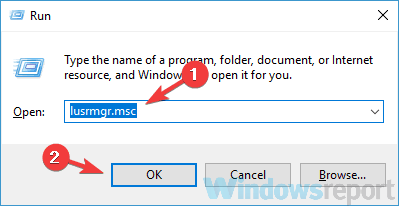

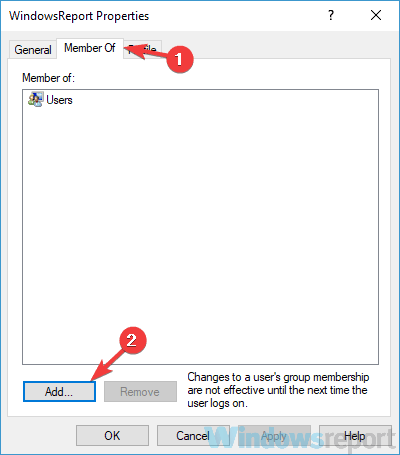
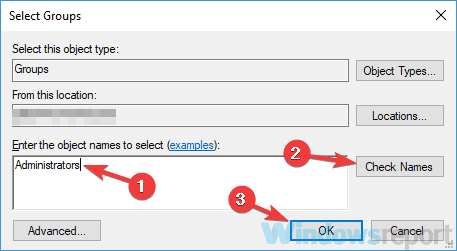
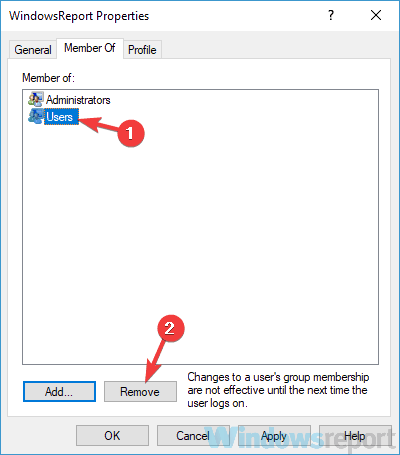
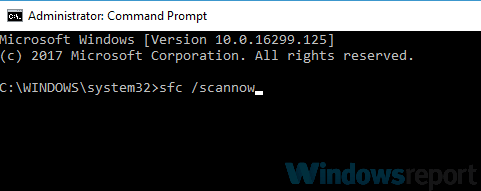
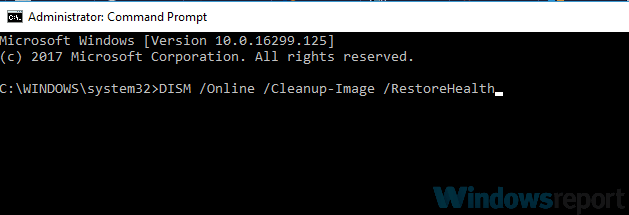
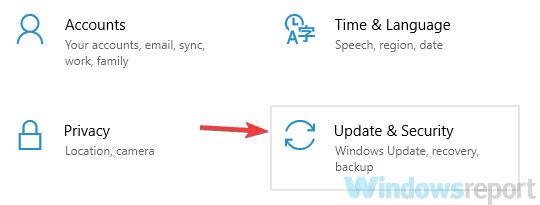
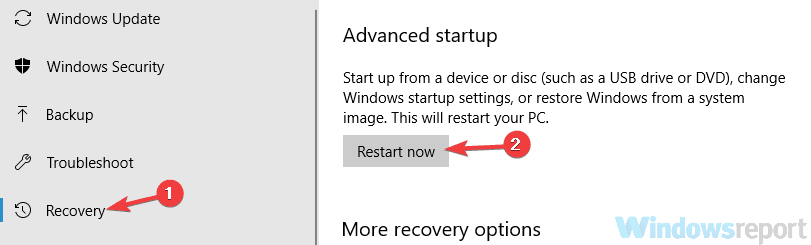
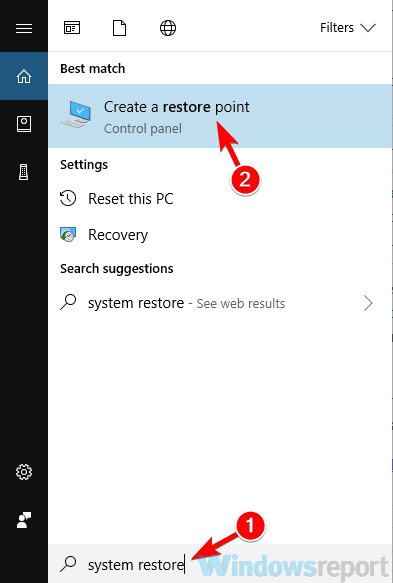
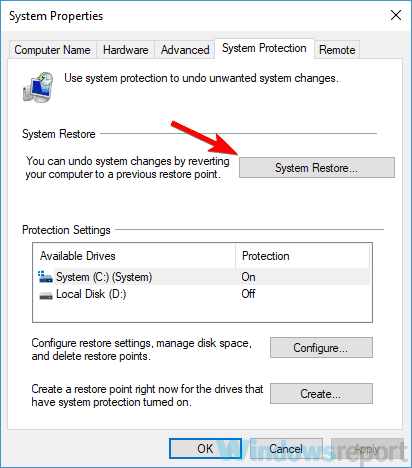
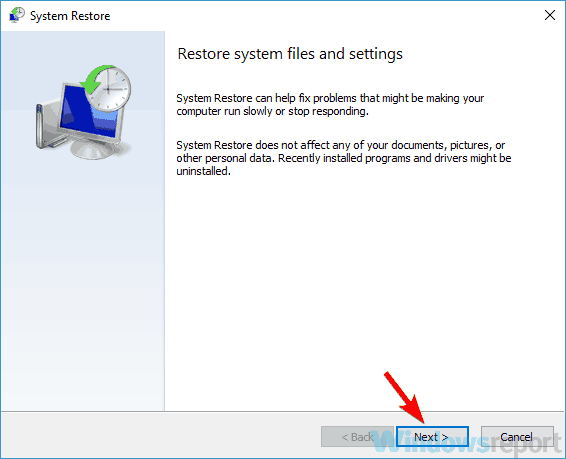
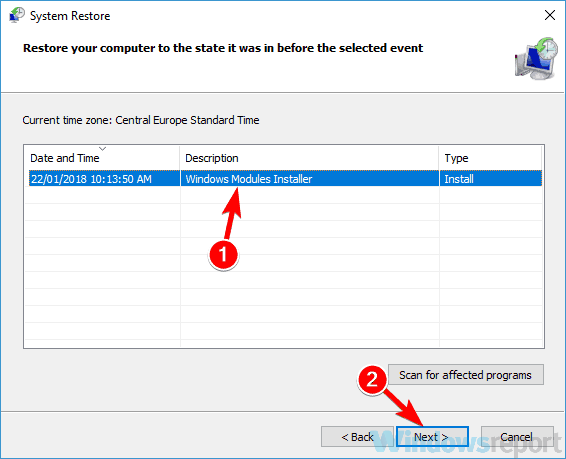
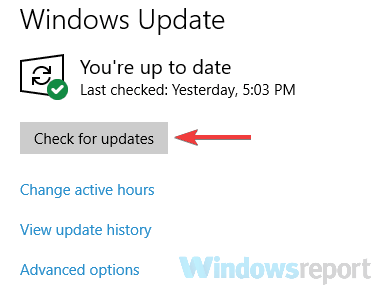








User forum
0 messages