How to Route All Traffic Through VPN on Windows 10 & 11
Utilize a proficient VPN tool for routing all your network traffic safely
4 min. read
Updated on
Read our disclosure page to find out how can you help Windows Report sustain the editorial team. Read more
Key notes
- Using a VPN is an excellent way of keeping your online privacy safe if you use it right.
- VPNs can redirect all your network traffic through a private server, away from prying eyes.
- Sometimes, your VPN connection might leak sensitive data about you.
- In this guide, we're going to show you how to prevent these leaks from ever occurring on your PC.

Using a VPN is an excellent way of protecting your online privacy if it’s done right. It’s effective because the VPN service redirects all your network traffic through a private server, away from prying eyes.
Many casual users turn to VPNs to hide their IP address, spoof their location, or unblock streaming services.
But there are also businesses that use corporate VPNs like Cisco AnyConnect or SonicWall Global VPN Client to secure their networks.
However, in some cases, certain bits of traffic might escape the private tunnel and expose you. We call these incidents leaks.
In this article, we’re going to show you how to prevent these leaks from ever occurring on your PC.
Does VPN redirect all traffic?
Yes, a VPN redirects all your network traffic to its secure tunnel, unless you use split tunneling or a browser with a built-in VPN or VPN extension.
By routing all your Internet traffic through VPN servers, you protect all applications with web access on your computer or mobile device.
At the same time, you can route all traffic through OpenVPN on Windows 10 and connect to your access servers for enhanced privacy.
Similar to the split tunneling tool, it’s possible to route certain traffic through a VPN on Windows 10.
This is useful to redirect Internet traffic for particular cases like reducing high ping in games and keeping other PC services on the local connection.
How to route all traffic through VPN on Windows 10?
1. Using a VPN client’s kill switch
- Launch your VPN client (we used PIA in this example since it’s the best in the business)
- Open its configuration section
- Look for the kill switch option
- Make sure it’s set to Auto or Always
It goes without saying that using a reliable VPN such as Private Internet Access can save you a lot of hassle.
You just go to its configuration section as we’ve described in Method #1 and make sure to activate the kill switch feature.
This tool makes sure that all your network traffic goes straight through the private VPN tunnel.
If the VPN connection fails, PIA automatically blocks all traffic, eliminating the risk of accidental leaks. It’s the best VPN with a built-in kill switch.
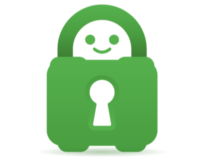
Private Internet Access
Worried about IP, DNS, or WebRTC leaks? PIA offers a built-in kill switch to quickly fix it.2. Modifying a VPN connection manually on Windows 10
- Go to your Network Connections window
- Locate the VPN connection you normally use
- Right-click it and select Properties in the menu
- Select the Networking tab in the VPN’s properties window
- Choose the Internet Protocol Version 4 (TCP/IPv4)
- Click the Properties button
- In the newly-opened window, click the Advanced button
- Make sure that the Use default gateway on remote network option is checked
- Click OK
- Restart your PC
3. Using OpenVPN
- Locate the OpenVPN configuration file associated with your server (OVPN)
- Open it in a text editor
- Add the following line somewhere in the OVPN file: redirect-gateway def1
- Save the file and close it
- Restart your OpenVPN server
Make sure that your network traffic is routed entirely through VPN
All things considered, there are several ways to ensure that all of your network traffic stays inside your private VPN tunnel. Depending on your setup, you can tackle the issue in various ways.
However, your safest bet would be to pick a reliable VPN service and let it do all the work.
Kill switches are some of the best tools you can use to ensure that all your network traffic is encrypted before getting out in the open.
As a general rule, you should avoid trusting free VPNs like Turbo VPN with your sensitive data.
While they’re a great starting point to get used to VPN technology and see how it changes your Internet experience, a premium VPN is worth it in the long haul.



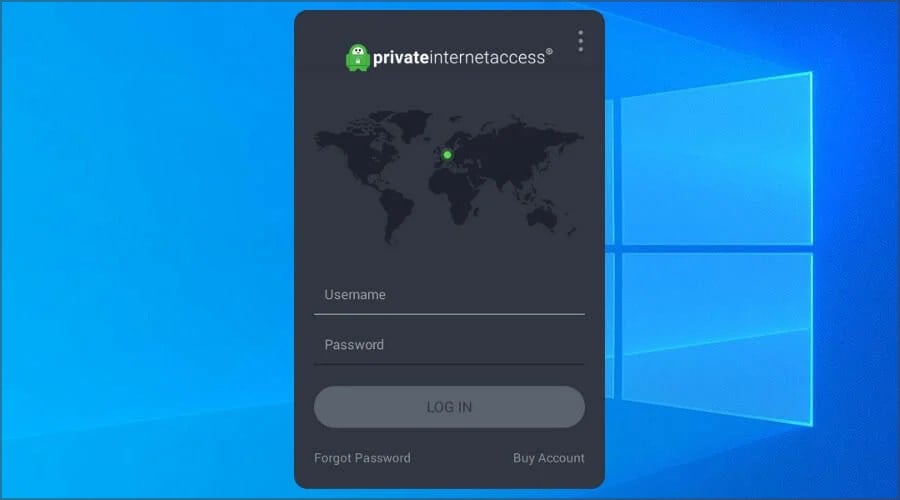







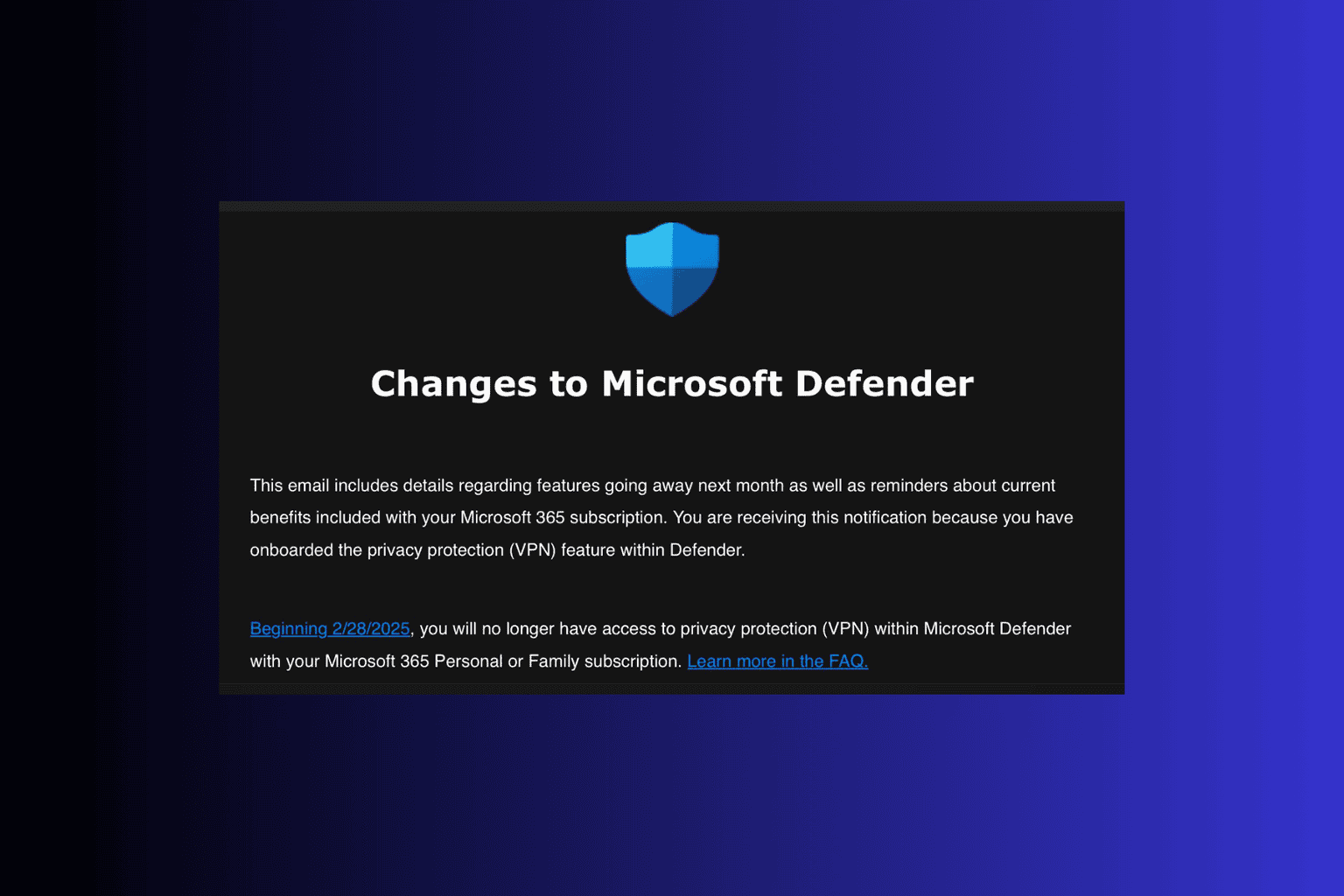


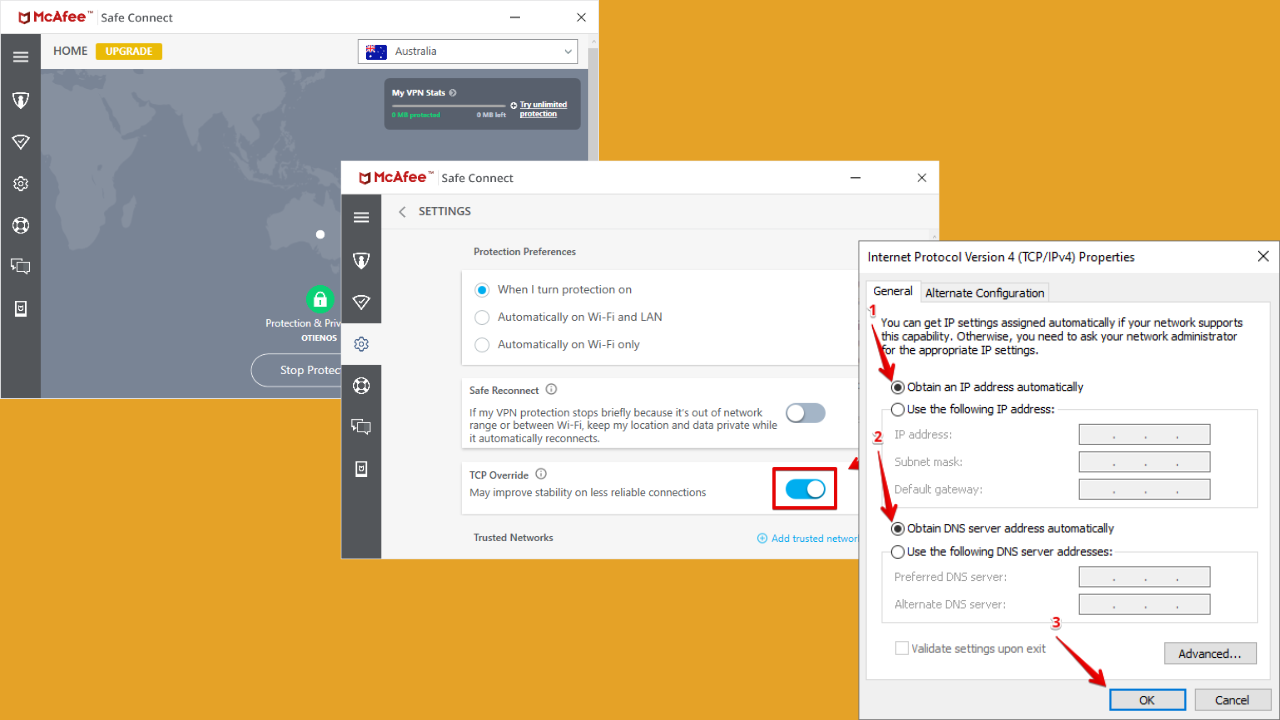
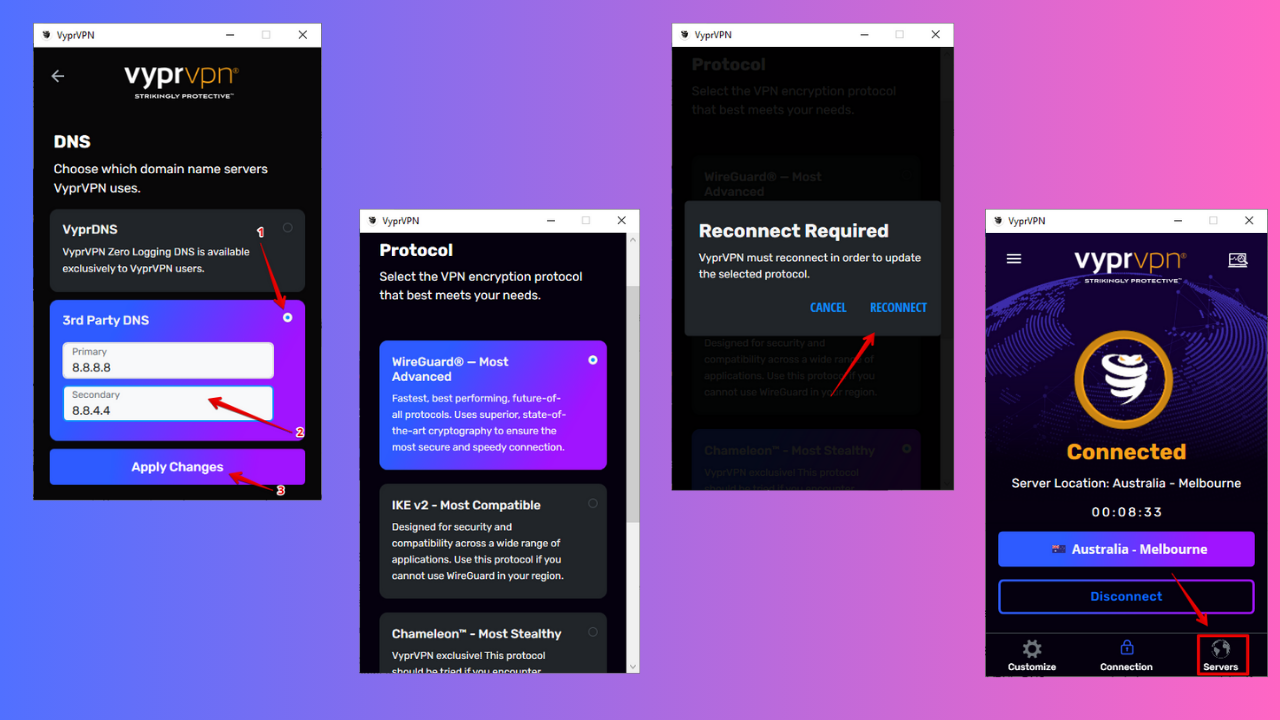
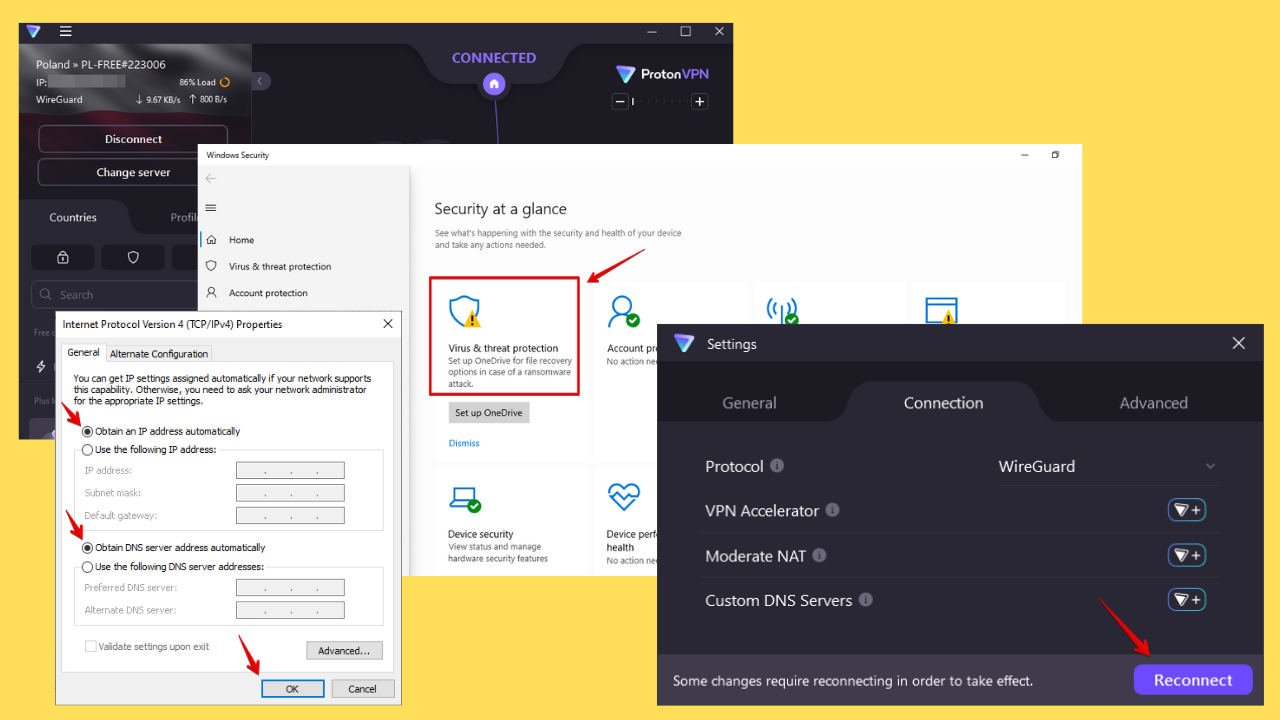
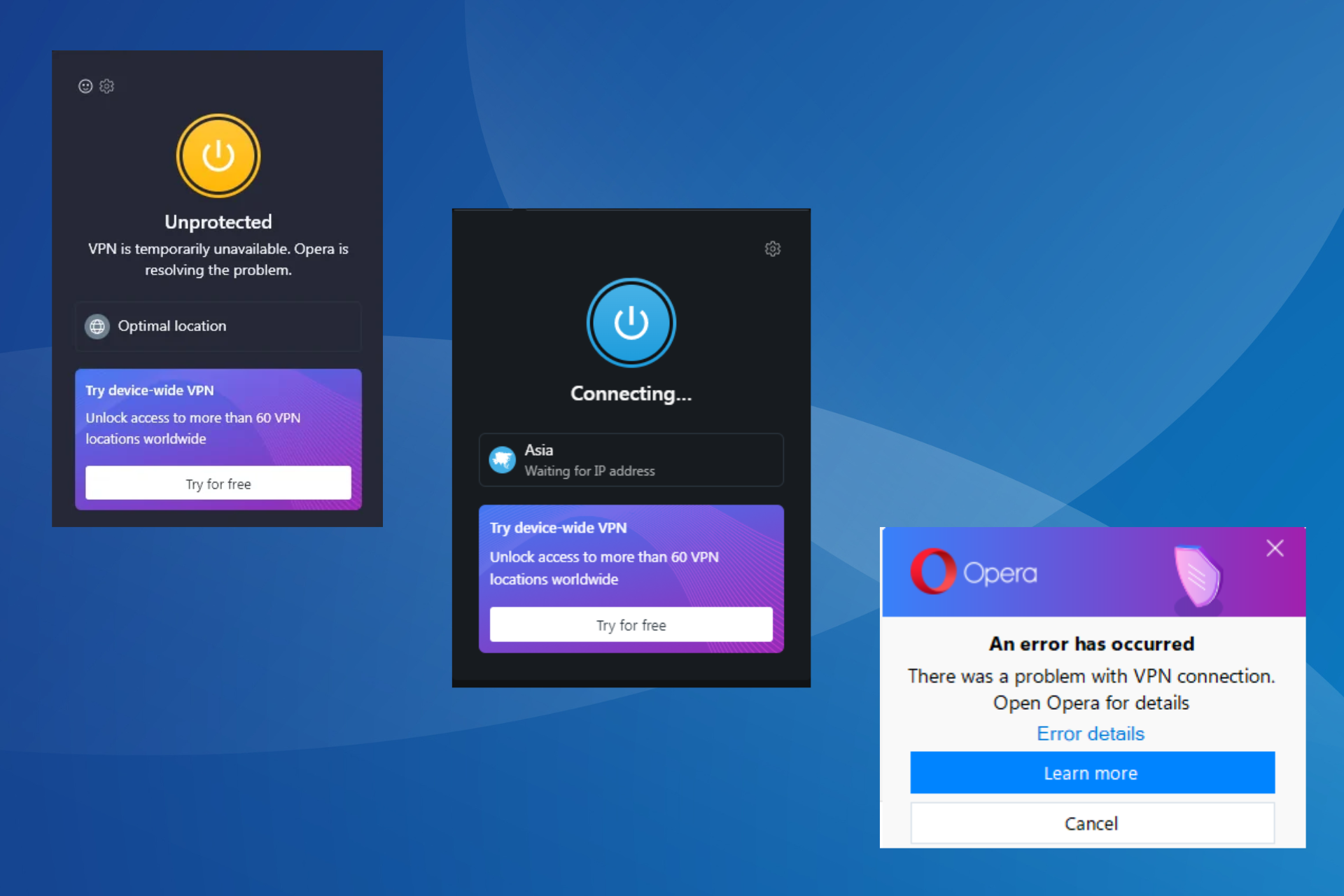

User forum
0 messages