Best Registry Cleaner Software for Windows 11
Don't let broken registries slow down your computer
13 min. read
Updated on
Read our disclosure page to find out how can you help Windows Report sustain the editorial team. Read more
Key notes
- Proper computer maintenance is something that is often overlooked by the majority of people.
- It’s important to keep your Windows 11 computer registry clear of junk in order to maintain high performance.
- This guide lists the best eight registry cleaner apps on Windows 11.

Computer maintenance is incredibly important in making sure everything on the system runs smoothly; however, most people just aren’t well-versed in taking care of their computers.
At some point, most will notice their computer’s performance degrading, but are unable to understand why.
A likely reason because every time you do something on your computer, it leaves behind a trail. Whether you’re installing an app or even changing something slightly, junk files can begin to clutter up your device. Uninstalling apps can also bloat the registry.
That’s why it’s important to utilize a registry cleaner app to sweep out all the junk in a computer. Windows 11 already has its registry in the form of the Windows Repair app.
But like with a lot of the native apps on Windows 11, there’s is a third-party app that does it much better. While registry cleaning apps aren’t something that a lot of people pay attention to, they can be game-changing.
Does Windows 11 have a built-in registry cleaner?
Windows 11 doesn’t come with a built-in registry cleaner, leaving users to handle registry edits manually. This manual process can be quite tedious and time-consuming. For a more efficient approach, consider using one of the specialized registry cleaner tools highlighted in our list below.
Is a registry cleaner that important?
Registry cleaners are more than just a convenience: they’re essential for maintaining your computer’s performance. Over time, junk files accumulate and can slow down your system, making these tools as crucial as antivirus programs. They’re safe to use and highly recommended for regular computer maintenance. Most of these apps offer both free trials and premium versions with additional features, so you can choose the one that best suits your needs.
What are the best registry cleaner options for Windows 11?
System Mechanic Ultimate Defense – Complete tune-up features
System Mechanic Ultimate Defense is an excellent tune-up utility that will improve your PC’s performance by defragging the hard drive, tweaking CPU and RAM usage in real time, repairing Windows’ Registry, and more.
It is compatible with all systems running Windows XP and later, of course, including Windows 10. Also, Iolo System Mechanic allows you to install the program on any number of systems.
Its interface is built to be easy to use even for beginners so there is no need for previous knowledge.
The Privacy Shield suite allows you to disable Wi-Fi Sense, SmartScreen Service, Microsoft Data Collection, and Telemetry Services and will prevent the involuntary collection and sharing of your data.
Another useful tool is Commonly Redundant or Unnecessary Decelerators and Destabilizers which can remove unwanted files from your system and create more space for important apps.
ActiveCare offers real-time system analysis and repair while LiveBoost unlocks more CPU and RAM to enhance your system’s performance.
Iolo System Mechanic is one of the 7 software products included in the comprehensive security, privacy, and optimization package Phoenix 360.

Iolo System Mechanic Ultimate Defense
Iolo System Mechanic Ultimate Defense is the perfect tool if you want to speed up your PC.Fortect – Straightforward application
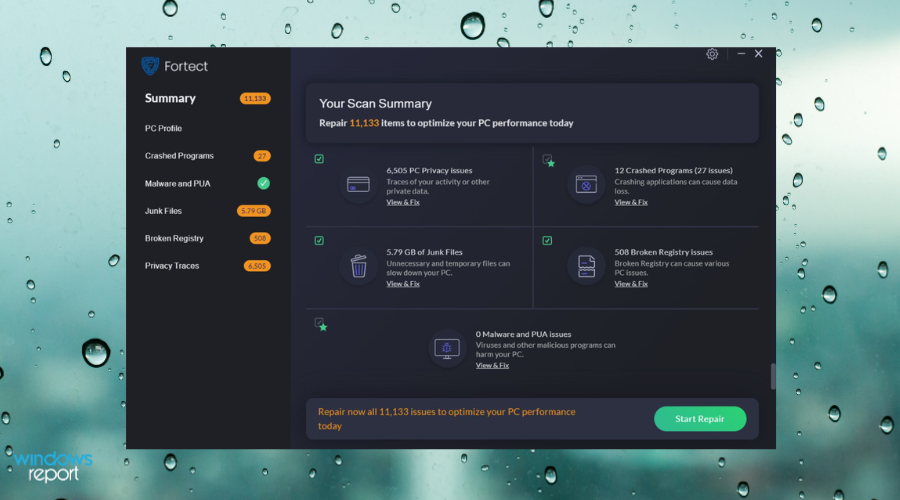
Fortect is a repair and cleanup tool that has multiple advanced features to help you maintain your PC clean and healthy.
You can let Fortect run an extensive scan of your system, which will take no longer than five minutes, to see your device’s condition and capacities.
After the scan procedure, this software will provide you with a detailed diagnostic review of your system compared to a healthy one to find the deficiencies and build-ups that can damage your PC.
After that, Fortect will help you clean up your Registry by removing all of the junk files, build-ups, and unwanted apps to achieve more free space and boost your PC health.
Furthermore, this app can automatically repair and replace any damaged and missing files, such as DLLs, and registry keys, and eventually enhance your operating system.
Another great feature that Fortect has is its ability to scan and detect faulty or incompatible hardware that may cause errors in your system if not replaced.
You can select from three pricing options, all of them being affordable. It just depends on how many devices you wish to keep in shape.
Wise Registry Cleaner – Most intuitive interface
Wise Registry Cleaner is one of the better-looking cleaner apps with an easy-to-understand user interface; something not many other tools have.
Sometimes a registry cleaner can be not user-friendly and look intimidating. But Wise’s clean and simple layout earns it big points.
The tool creatively uses its layout. When done scanning, Wise presents its findings in a sheet, similar to how Microsoft Excel displays its information.
It has fast registry scans that can be scheduled for any time, which come in two separate modes: Fast Scan and Deep Scan. Fast Scan is the quicker option while Deep Scan takes its time as it scours through the machine, looking through the nooks and crannies of a PC.
Wise Registry Cleaner is a little light on advanced features, even for its pro versions. But it can be run from the Windows 11 command line, something that most registry cleaners are unable to do. And once you buy it, you don’t have to keep the subscription going.
Most other cleaner apps only allow you to own the tool for a set amount of time before you have to renew your license. Wise Cleaner does not do this and is unique in this regard. Once you buy it, it’s yours to keep forever.
It also offers a registry defrag option. Defragmentation, or defragging, organizes the contents on the Windows 11 registry into regions as a way to optimize the system and improve performance.
Auslogics Registry Cleaner – Most advanced registry cleaner
Auslogics Registry Cleaner is another easy-to-use app. The tool has the distinct feature of the Rescue Center in its settings menu which is a list of registry backups made before each cleaning.
You can edit these settings to backups of the Windows 11 registry if you never want to lose them. As stated previously, registry cleaner apps can overdo it and get rid of things you didn’t mean to delete.
Rescue Center saves those settings in case you want to go back to them.
The user interface is simple and clean, and scanning can be activated at the press of a button. It can be paused at any time and continues later. And one of the nicer things about this app is how it categorizes its findings in a list form.
Auslogics has the unique feature of creating a portable version. Auslogics Portable is a defragging that you can upload to a portable device like a USB drive and take to another computer, be it a Windows 11 machine or not.
The portable version doesn’t have all the features the desktop version has, but it has most of them.
Like Wise Cleaner, everything is situated in a simple format. However, there is an issue with Auslogics that must be mentioned. Upon installation, Auslogics will try to install additional apps during the setup.
While these programs aren’t bad, they can be annoying, but it’s easy to deselect them.
IObit Advanced SystemCare – Great registry repair software

IObit Advanced SystemCare is a tool specialized in system care and maintenance. It finds all problems your system might have and solves them, so you can run at peak performance.
One of Advanced SystemCare’s main features is the advanced registry cleaning process. With a scan beforehand, it knows exactly what is wrong and what must be repaired and cleaned
With AI that learns from your optimization habits, you can create a personalized plan to scan for and remove tons of junk files, unnecessary logs and files, leftovers from uninstalled apps, and more.
Advanced features allow this tool to clean up even the junk files from Dropbox, Steam, Java, Adobe Photoshop Lightroom, Spotify, and MS OneDrive
Another amazing feature is that you can optimize startup programs to reduce boot time by up to nearly 50%. The faster your Windows boots the better the experience.
IObit Advanced SystemCare comes with a total of 30+ troubleshooters to defragment, and clean junk files, leftovers, etc, which are used clean your computer and speed it up.
One click is enough to update all outdated third-party software on your computer. It optimizes speed for everything you use on a daily basis.
Advanced System Care focuses on improving your PC’s performance by optimizing every part of your computer. No matter how old it is, there are always some spots you can optimize.

IObit Advanced System Care
Always there to improve the speed of your PC and keep all its aspects optimized.CCleaner – Most advanced PC cleaner
CCleaner has the distinction of being one of the oldest and most popular registry cleaner apps in the world with over 2.5 billion downloads and counting.
It can delete unwanted files left behind by certain programs such as Microsoft Edge, Adobe Acrobat, and WinZip.
CCleaner can also delete unwanted browsing history data, recycle bin leftovers, system caches, and various other forms of data. You can even use it to uninstall programs from the app’s interface.
The app has a hard disk and registry cleaner that is exceptional at fixing DLL problems. It comes with a Missing Shared DLLs checkbox that searches for and locates missing or broken DLL files that it can replace.
Best of all, the tools come with a startup manager that can manage which apps open when you turn on your computer, a handy way to not have a ton of windows pop up upon startup.
CCleaner comes with a free trial and three paying tiers that each come with various features. The most expensive option, Professional Plus, gives a two-year license for up to three separate PCs and additional services like the ability to recover deleted files.
Glarysoft Registry Repair – Deep registry scan capabilities

If your only problem is registries, then Glarysoft Registry Repair is the perfect choice for your system.
Quickly scan your Windows registry with comprehensive analysis thanks to our fast, complete and secure scanning engine. A quick scan takes very little time.
Also, the results of high-speed cans are very accurate and don’t require a second scan. With just a few clicks and a scan, you can have your registry cleaned.
It can analyze different areas in your registry and identify up to 18 types of errors. It can also fully scan your Windows Registry for errors, invalid entries, Regedit optimizations, and more.
Every time you repair the registry it will make a backup copy of it and add safe registry keys to the white list so that you can roll back the registry to its current state in the event of a system failure.
Glary Registry Repair is a great program for keeping your registry in good shape. Detect errors and remove invalid entries. Automatic backups allow you to restore previously deleted keys in case something goes wrong.

Glarysoft Registry Repair
Fast, simple, and straightforward, a perfect solution to safely scan, clean, and repair registry problems.Argente Registry Cleaner – Simple and fast registry cleaner
Argente Registry Cleaner looks a little intimidating at first with its dense-looking user interface, but it uses a wizard to help guide you.
A software wizard, for those who don’t know, is a piece of software that can either simplify a complicated task or serve as a tutorial.
For Argente, its wizard functions as more of a tutorial, guiding you through the process of setting it up so that suits your needs. You won’t have to try and somehow figure out how the registry cleaner works.
With this wizard, Argente scans and repairs the registry on its own. It’s pretty adept at finding out what to get rid of without needing you to configure it. And before deleting corrupt files, the tool lays them all out in an easy-to-understand list.
You won’t have to worry about backing up your data either as Argente has an Undo changes feature that can restore the Windows 11 registry.
Sometimes a registry cleaner can be overzealous and delete things it shouldn’t be deleted, but Argente gives you that extra form of control, so you can undo mistakes.
What are some other ways to better take care of a Windows 11 computer?
As stated earlier, many of the Windows 11 native apps do an alright job at what they do but aren’t the greatest. They lack many of the amazing features third-party apps have.
For example, Microsoft Edge is a decent web browser, but horrible if you are someone who plays a lot of video games.
If you or someone you know plays a lot of video games, you’ll need a web browser that doesn’t take up a lot of computer resources. You’ll need something that eats less RAM like Opera or Firefox if you want the ability to customize with browser extensions.

You may encounter some issues like getting stuck on the Preparing Windows screen. One minute you’re updating the computer and the next it’s stuck on a neverending loop.
How do I clean up a broken registry in Windows 11?
You can delete a broken registry manually (if you know the parameters of the registry file) by opening the Registry Editor, searching for the file, and removing it. Alternatively, you can use one of the tools from the list above. We’ve already written an extensive guide about this.
We recommend Fortect as it’s the easiest to use and can remove any broken registry files in just a couple of clicks.
How do I fix a corrupt registry in Windows 11?
While it is possible to do it manually, in the Registry Editor app, it’s extremely complicated and time-consuming. It requires technical knowledge and it’s risky, as deleting/modifying the wrong registry file can lead to fatal system errors.
The simplest way to fix a corrupt registry is with an automated solution like Fortect, CCleaner, or Wise Registry Cleaner.
It’s important to learn about solutions when even the most basic of Windows 11 functions fail. Sometimes it’s as simple as restarting the computer, but other times it may require a finer touch.
Feel free to leave a comment below if you have any questions about other Windows 11 apps. Also, leave comments about guides that you’d like to see or information on other Windows 11 features or list guides like this.

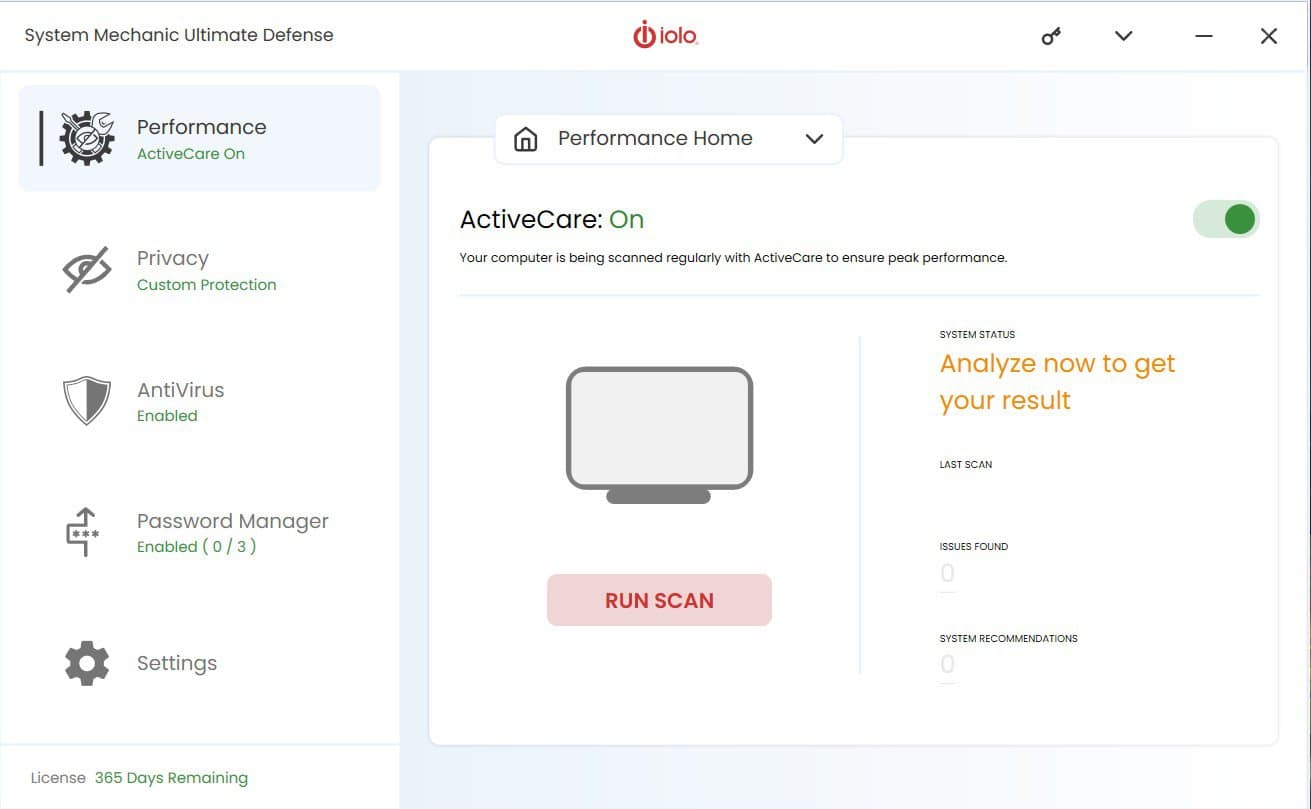
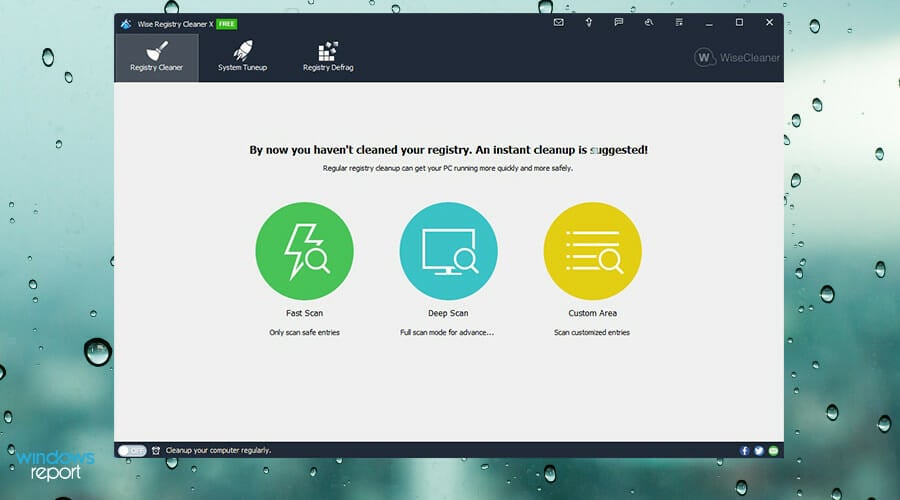
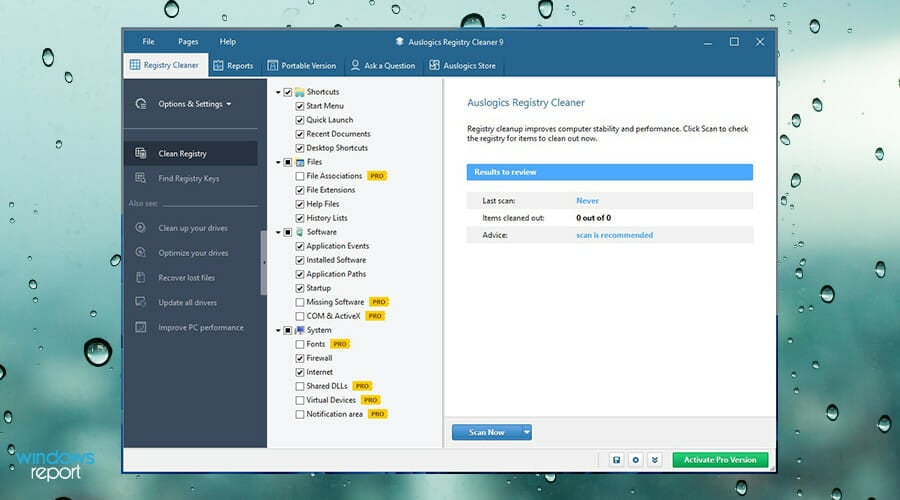

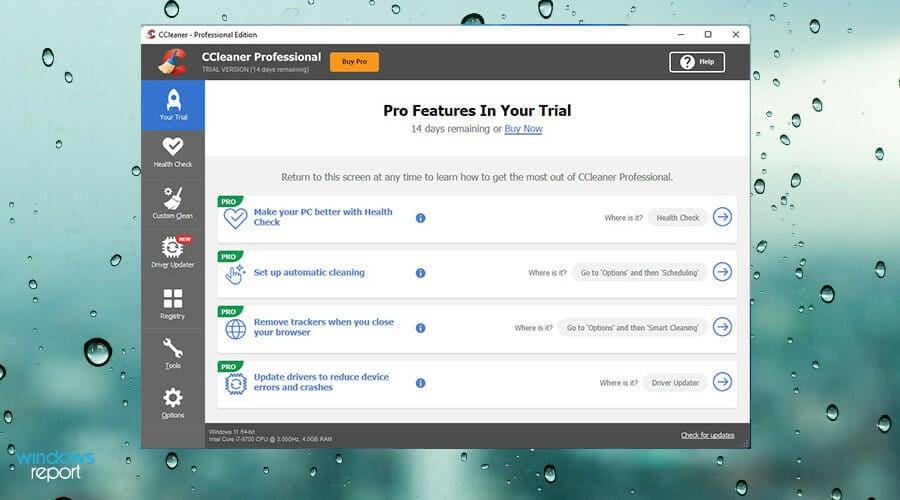
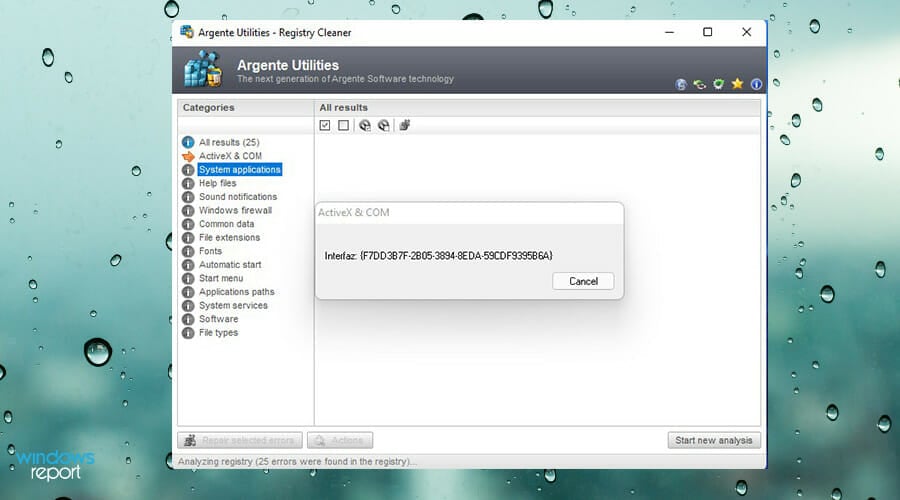









User forum
0 messages