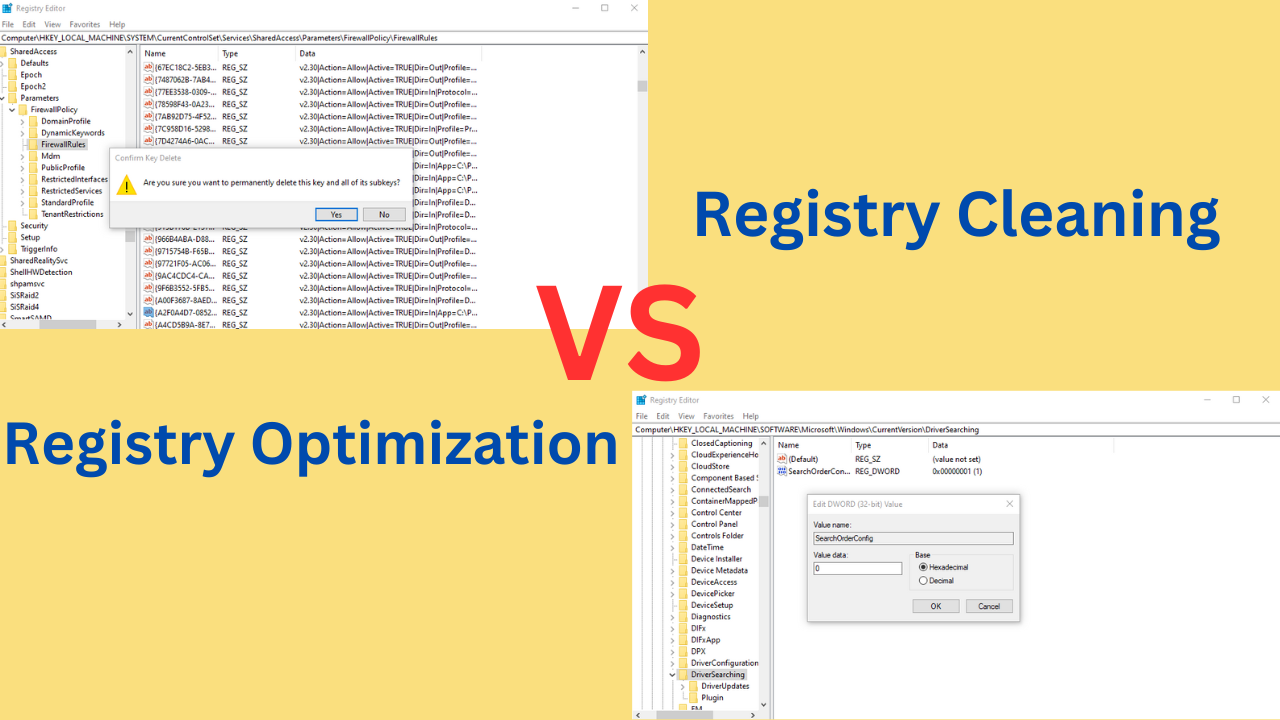How to remove the 3D Objects folder from Windows 10
2 min. read
Updated on
Read our disclosure page to find out how can you help Windows Report sustain the editorial team Read more

The Creators Update previously pushed 3D apps to the OS, and the latest Fall Creators Update pushed even more 3D related content to the operating system.
Some users may find this useful, but lots of desktop PC users find this feature unattractive.
A new 3D Objects entry
After the installation of the Fall Creators Update, if you open File Explorer on Windows10, you will notice a new 3D Objects entry after opening This PC in Explorer.
It will be the first folder that is displayed under folders, and it’s empty by default. Judging by its name, this is the default storage location for 3D objects on the device. It’s similar to how the Documents folder is the default storage location for documents.
This folder will take up enough space, and if you don’t use it, you might want to consider removing it. We’ll show you how to do this.
Removing the 3D Objects folder using the Windows Registry
Unfortunately, you can’t just select the folder and delete it. It’s impossible to remove all 3D related apps that get installed with the Windows 10.
Before following the steps to perform the delete process properly, you are advised to create a System Restore Point, just as a backup plan, in case something goes wrong. Then, follow the steps below:
- Use the Windows-R key to open the run box.
- Type regedit.exe and hit Enter.
- Confirm the UAC prompt that Windows displays when you launch the Registry Editor.
- Go to
HKEY_LOCAL_MACHINESOFTWAREMicrosoftWindowsCurrentVersionExplorerMyComputerNameSpaceby pasting the address into the address field. - Locate {0DB7E03F-FC29-4DC6-9020-FF41B59E513A}.
- Right-click on the entry.
- Select Delete.
- Go to
HKEY_LOCAL_MACHINESOFTWAREWow6432NodeMicrosoftWindowsCurrentVersionExplorerMyComputerNameSpace. - Locate {0DB7E03F-FC29-4DC6-9020-FF41B59E513A}.
- Right-click on the entry.
- Select Delete.
3D Objects will be removed from This PC in the File Explorer. You don’t need to restart your computer.
RELATED STORIES TO CHECK OUT: