Here's How to Enjoy uTorrent Ad Free [uTorrent Remove Ads]
Tweak your settings to enjoy ads-free torrenting without upgrading.
2 min. read
Updated on
Read our disclosure page to find out how can you help Windows Report sustain the editorial team. Read more
Key notes
- If you want to remove ads from uTorrent, this guide will give you all the information you need.
- It is possible to enjoy uTorrent ad-free without upgrading to a premium version of the software.
- All it takes is a bit of settings tweaking. Joggle the flags' values and boost your torrenting experience!

Torrenting is a type of peer-to-peer file sharing based on the BitTorrent protocol. It enables the distribution of media content with torrent files users can download from websites.
Alas, torrenting has become ridden with copyright legal disputes in recent years.
Such disputes have led to the blocking of torrent websites in various countries, but you can still download torrents from blocked sources with VPN software installed.
To open torrented files, you’ll need BitTorrent client software. The uTorrent software is among the best BitTorrent client packages.
How can I remove ads from uTorrent?
As you already know, there’s a freeware uTorrent version that includes ads. There’s also an ad-free version of uTorrent that’s retailing at $4.95 per year.
However, there is also a way to remove the ads from the freeware uTorrent. And this is what we will explore in today’s guide.
We will show you how to download and install the app, then how to remove the ads from it using the settings. Here we go!
1. Download and install uTorrent
- Open the Windows page for uTorrent in a browser. Mac users can open a Mac page for uTorrent.
- Click Download uTorrent Web to save the setup wizard.
- Open uTorrent’s Install Wizard, and click the Next buttons.
- Click the Agree button.
- Select the Decline options to turn down additional software offers.
- Select the Create Desktop icons and Start menu checkboxes to set up some shortcuts for uTorrent.
- Press the Next button.
- Additional configuration options will open. Select the Add an exception for uTorrent in Windows Firewall option.
- Select all the File Types checkboxes.
- Press the Next button to install.
- Thereafter, click the Finish button.
1. Open uTorrent.
2. Click the Options button in the upper-left corner of the screen.
3. Select Preferences from the options.
4. Click Advanced to open a list of flag options for uTorrent.
5. Next, you’ll need to find each of the following flags by entering them separately in the Filter search box:
- offers.left_rail_offer_enabled
- offers.sponsored_torrent_offer_enabled
- gui.show_plus_upsell
- bt.enable_pulse
- gui.show_notorrents_node
- offers.content_offer_autoexec
6. Select the False options for each of the above flag settings.
7. Select the Apply option.
8. Click the OK button to exit the Preferences window.
9. Click the X button at the top right of the uTorrent window to close it.
10. Right-click the system tray icon for uTorrent and select Exit.
11. Click the Yes button to confirm.
12. Thereafter, restart the uTorrent app. Now uTorrent will no longer include any ads.
2. Remove ads from uTorrent
There is a way to remove ads on uTorrent without having to pay for the ad-free premium version. What you have to do is manually modify Advanced options to configure the app to no longer show ads.
As you can see, you don’t need to upgrade to the paid version to remove uTorrent ads.
However, the premium version also comes with premium support and streamlined torrenting that you don’t get in the freeware alternative.
Overall, the premium version delivers just want it advertises, a premium experience and if that’s what you envision, you might want to reconsider your budget and go ahead and give it a try.
To upgrade to the ad-free version, click Options > Get uTorrent in uTorrent and select the Upgrade to Ad-free option.
Let us know if you found this guide helpful by using the comment section below.






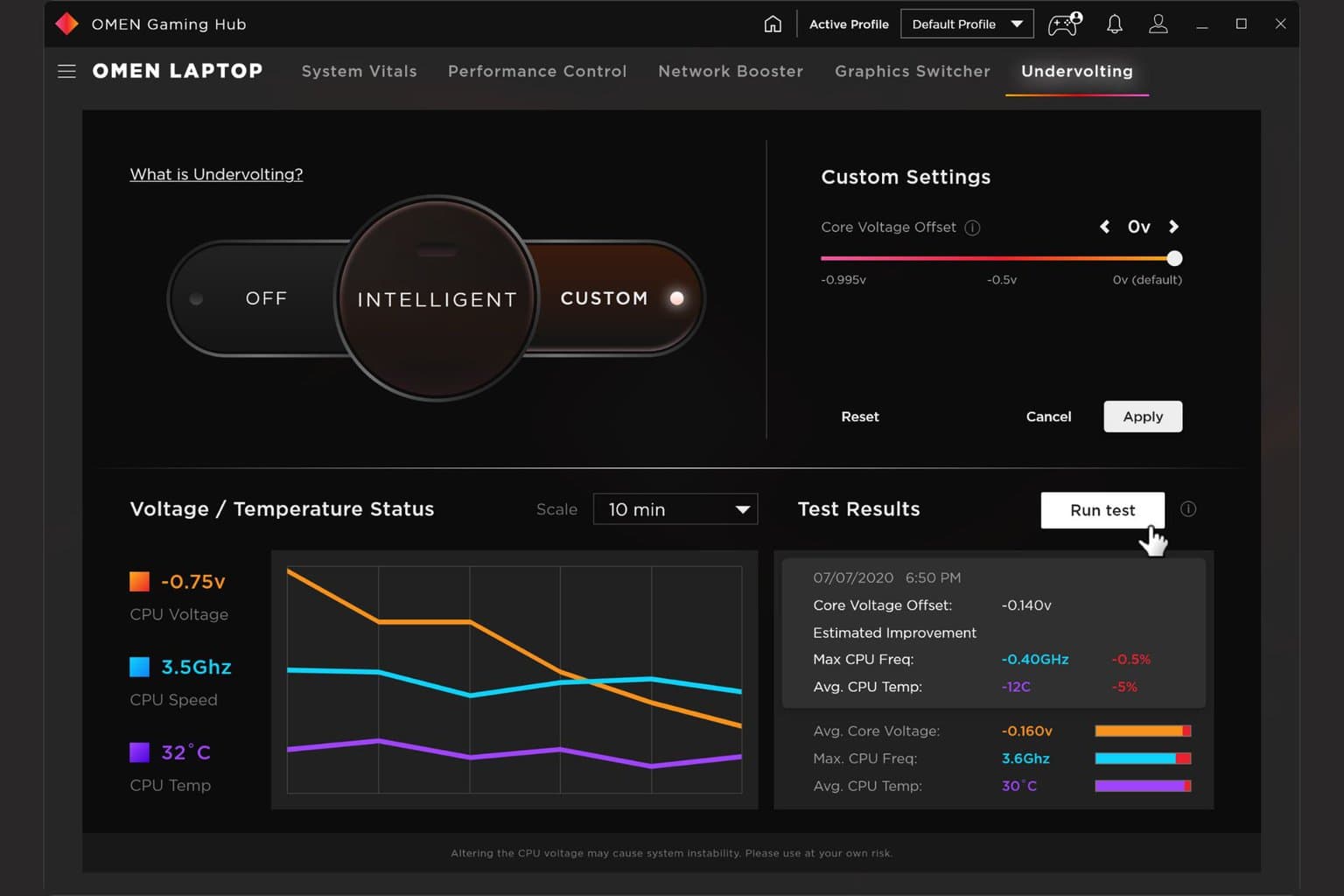
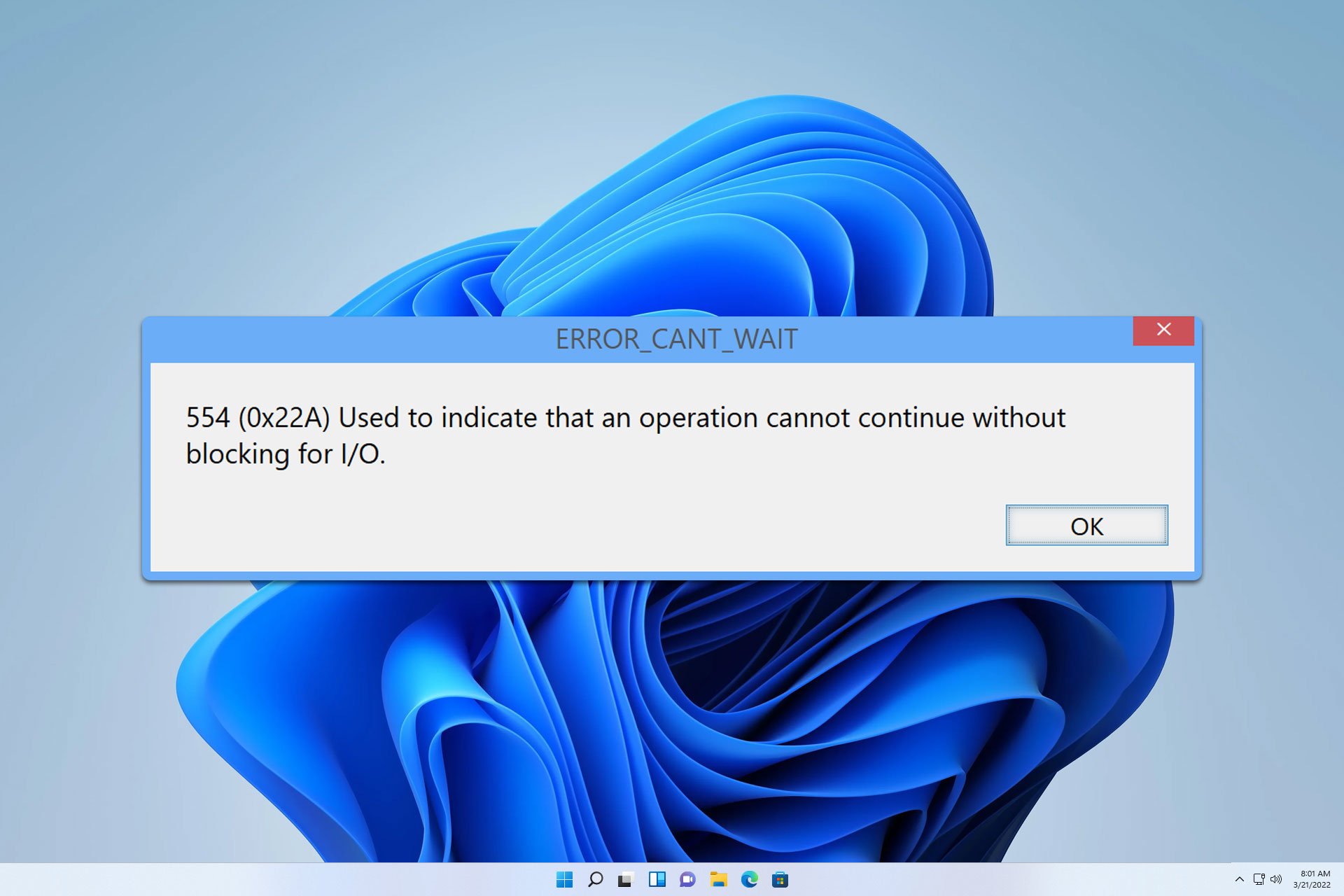
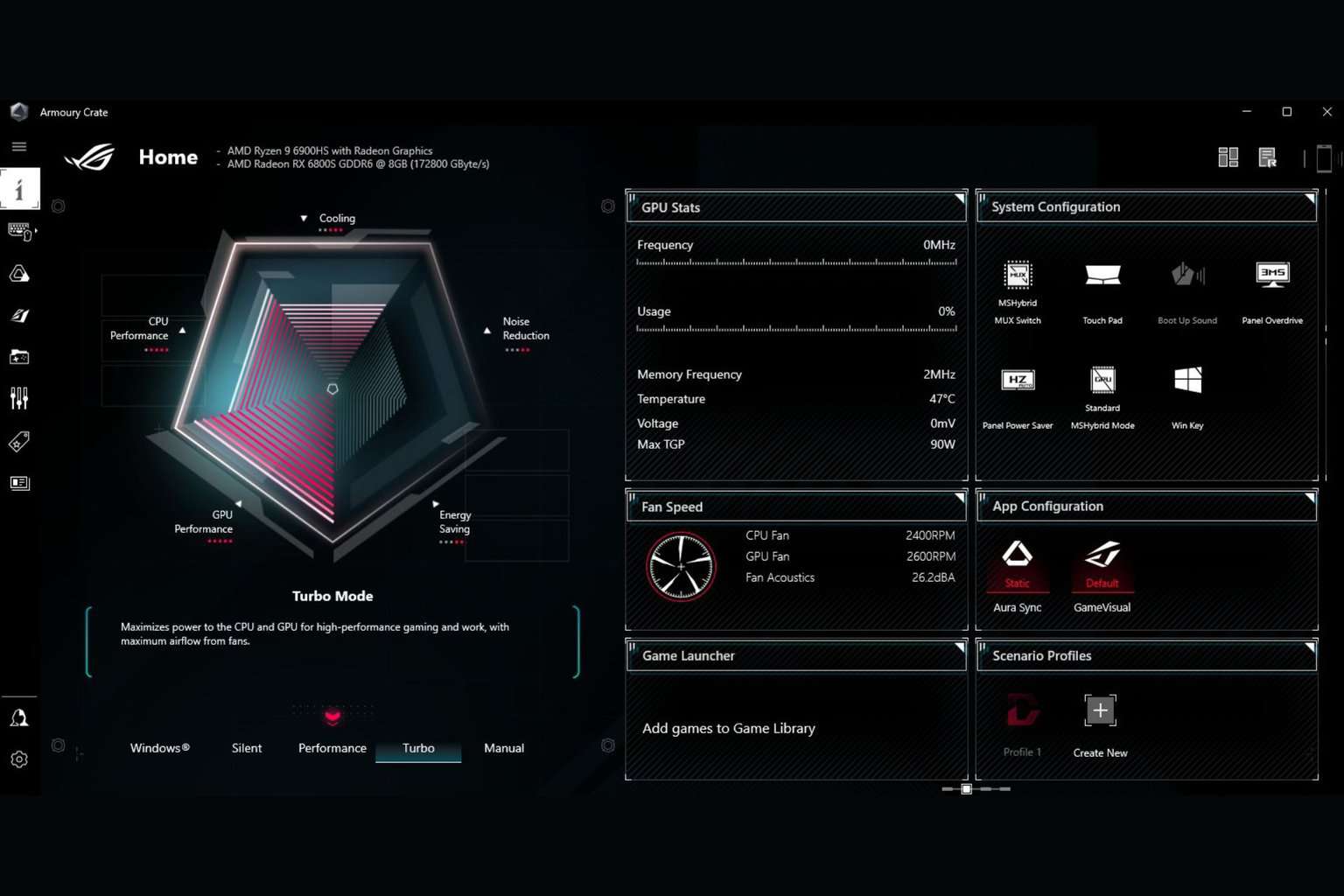
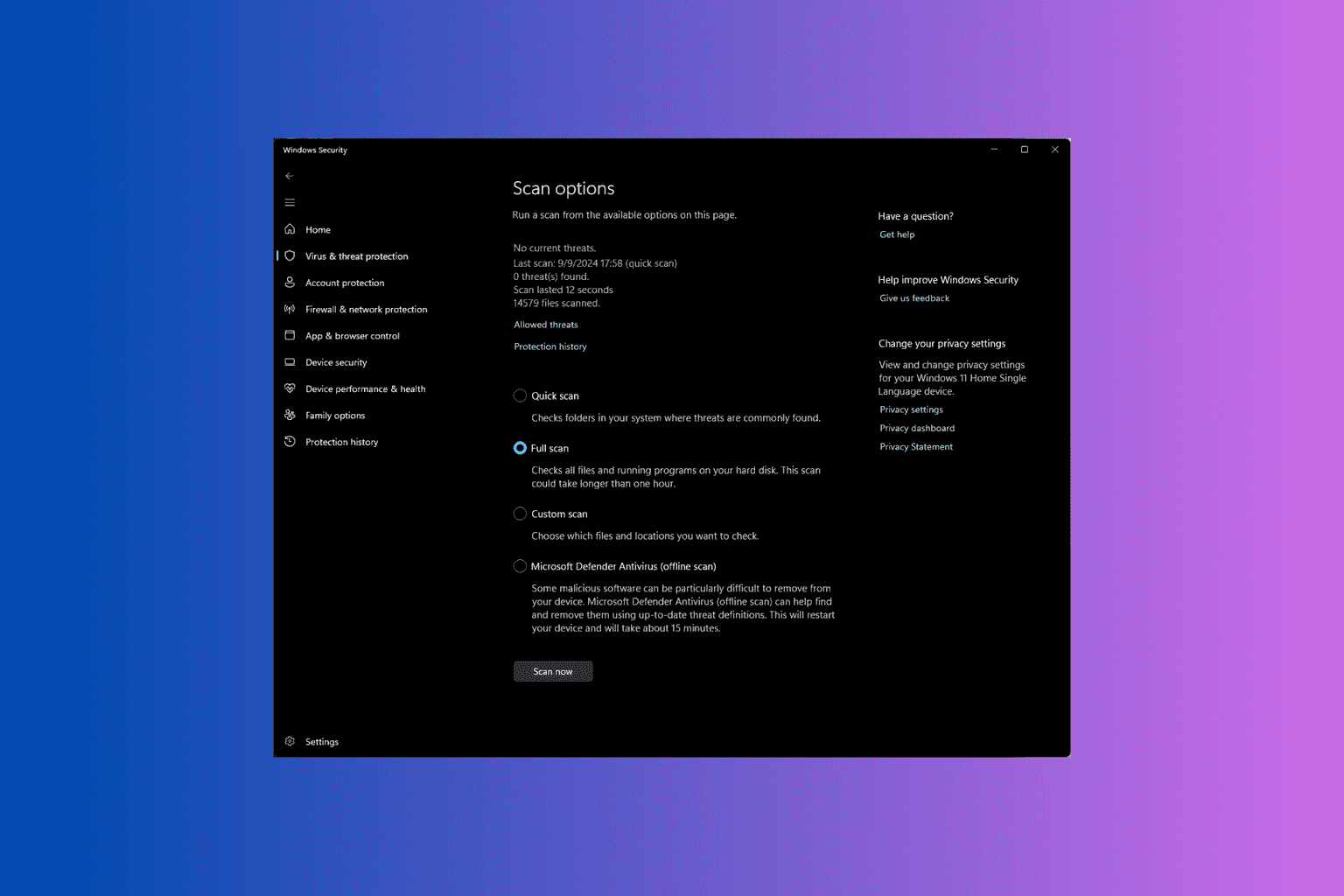
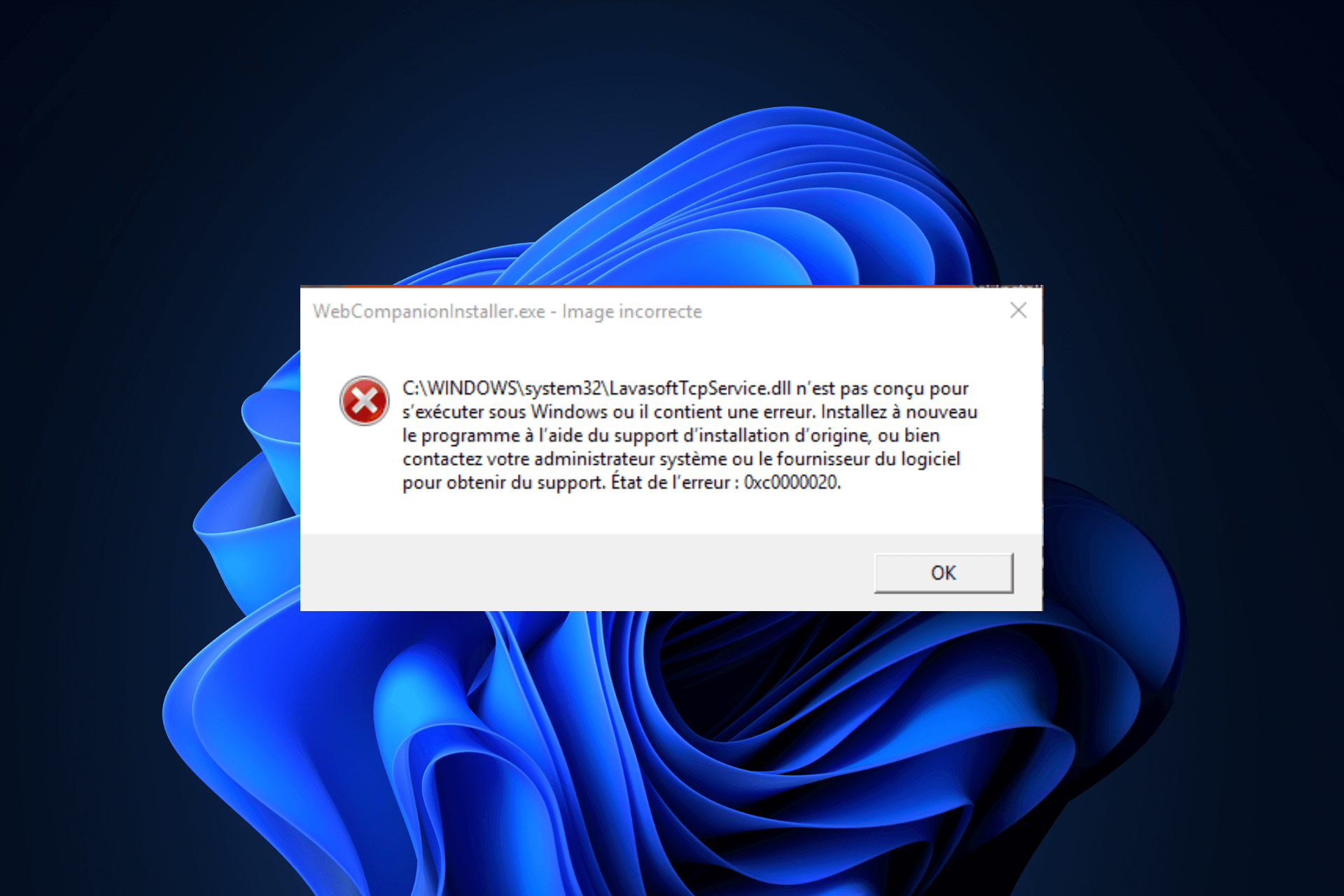
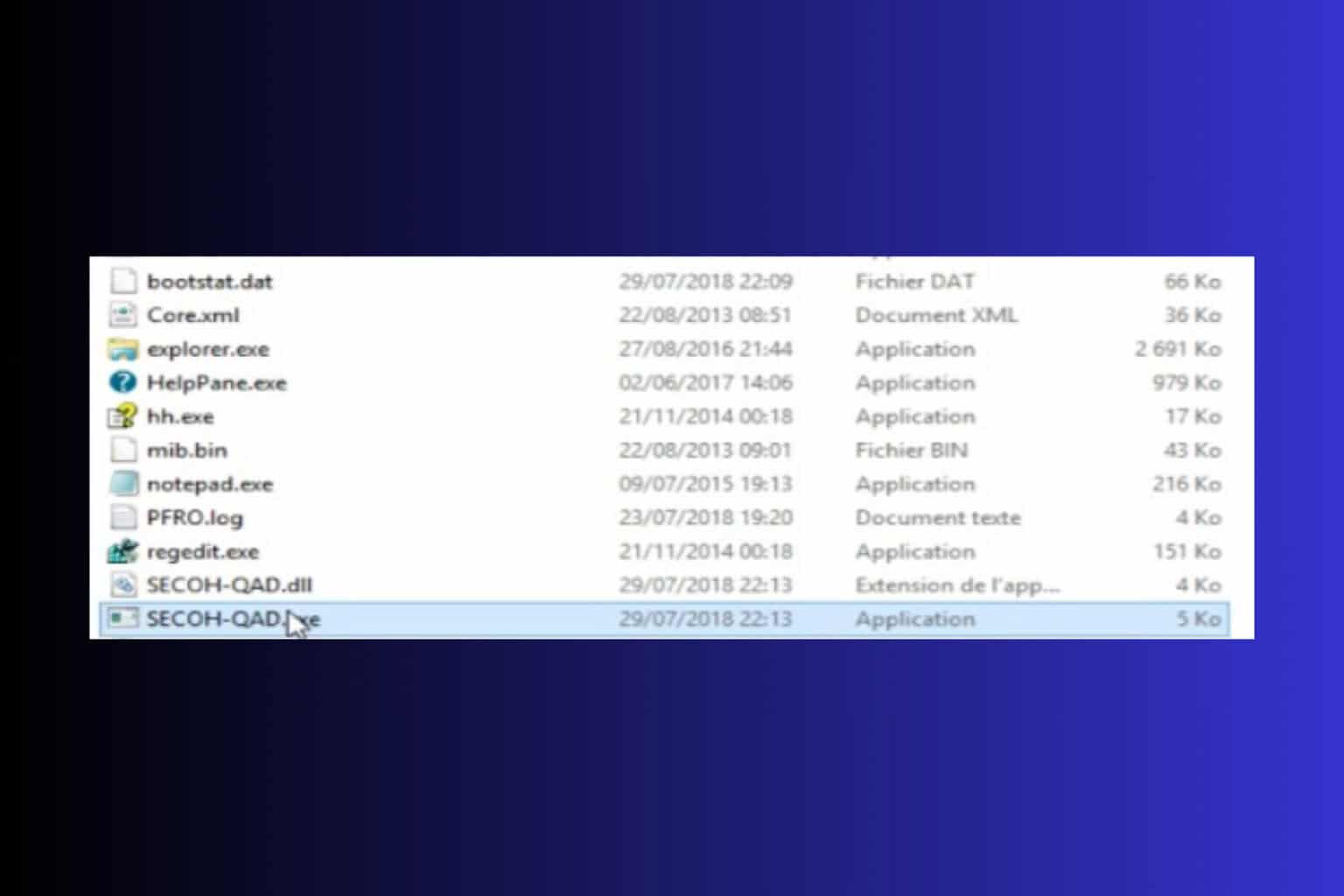
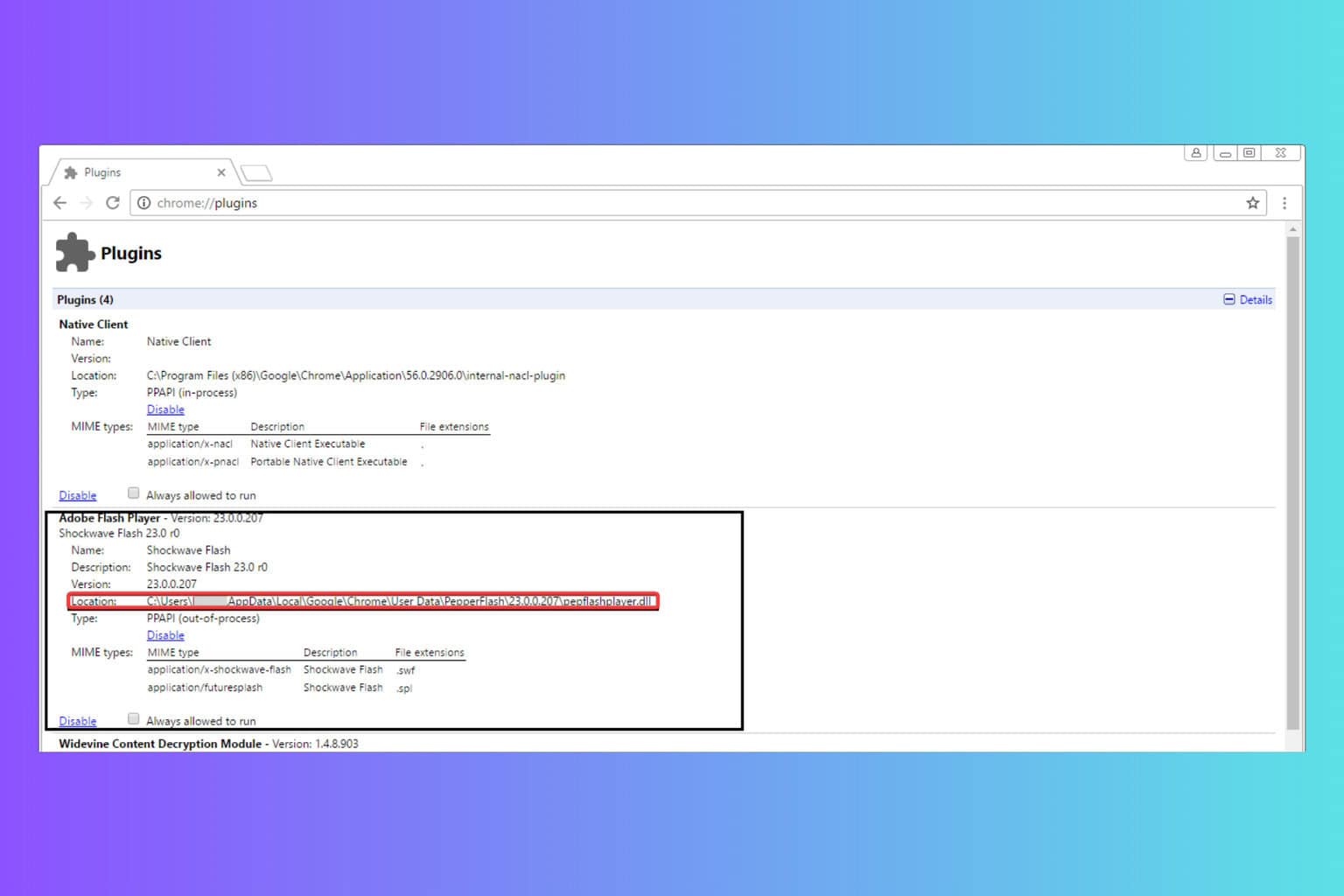
User forum
2 messages