6 Ways to Remove the DS4Windows Driver Right Away
Use a thorough third-party tool to remove the driver
6 min. read
Updated on
Read our disclosure page to find out how can you help Windows Report sustain the editorial team. Read more
Key notes
- There are a few different ways users can remove the DS4Windows driver, the ViGEmBus Driver.
- You can remove the DS4Windows’ ViGEmBus Driver with the default Windows uninstaller and via the Settings app.
- The Scp drivers tool can also be a handy utility or third-party uninstaller software for removing DS4Windows and its associated drivers.
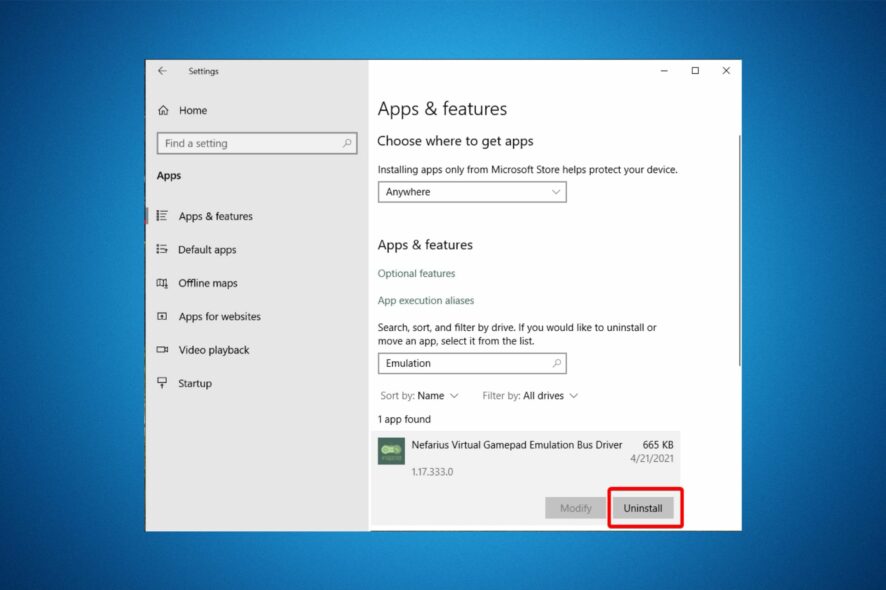
DS4Windows is configuration software that emulates Xbox 360 controller features for the PS4’s classic DualShock control pad. For most gamers, this is an essential driver.
However, not all players find it useful especially when DS4Windows fails to detect your controllers. Most prefer to remove the DS4Windows driver along with the drivers associated with it. If you fall under this category, keep reading to find out how to uninstall it.
What is the DS4Windows driver?
DS4Windows is a small application that allows you to use your DualShock 4 on your PC wirelessly. It creates a virtual COM port that acts as an input device for your Windows PC.
Some of the benefits of installing the DS4Windows driver include:
- No need for third-party tools – Installing a custom driver means you can use your controller as a PC gamepad without using any other third-party tool.
- You can use your DualShock 4 as an input device – There’s no need of using a keyboard or mouse. This makes it easier to navigate menus, select options, and perform actions in games.
- No need for another gamepad – You can play games that support controllers on your PC without having to purchase another gamepad. However, your controller may be detected but not working.
- Customizable – You can customize your controller’s touchpad button functions in several different ways.
While the DS4Windows driver has a decent array of features, it’s not going to give you all of the features that are available in official controllers made specifically for gaming consoles.
For instance, the DS4Windows driver can only be used to connect the PS4 DualShock 4 controller to a Windows PC. It cannot be used as a general controller for other platforms such as Linux or macOS. If you find yourself in such a predicament, it would be best to remove the DS4Windows driver.
What driver does DS4Windows use?
ViGEmBus Driver is the driver players manually install via DS4Windows’ controller setup shown directly below. That driver, like others, enables its hardware device to communicate with Windows.
It’s a kernel-mode driver designed for USB device emulation. ViGEmBus currently supports Xbox 360 and DualShock 4 USB control pad emulation for Windows.
Uninstalling the DS4Windows software with standard methods doesn’t remove that device driver. Therefore, you’ll need to remove the ViGEmBus Driver separately. These are the different ways you can remove the ViGEm Bus Driver associated with DS4Windows.
How can I uninstall the DS4Windows (ViGEm) driver?
1. Uninstall the ViGEmBus Driver with a third-party uninstaller
If you want to do a thorough job of uninstalling the ViGEm Bus Driver, then the IObit Uninstaller utility should suffice. IObit Uninstaller is a third-party uninstaller tool for Windows that erases all leftovers from removed software.
Furthermore, IObit Uninstaller uninstalls browser plugins, extensions, and toolbars along with Windows updates. It detects and lists bundleware installed so that its users can quickly remove unwanted software. Users can also update software via the IObit Uninstaller’s Software Updater tab.
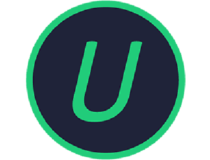
IObit Uninstaller
Uninstall your driver and other programs as well with a single click by using this intuitive app.2. Uninstall the ViGEm Bus Driver via Control Panel
- Press the Windows + R keys to open the Run command.
- Next, type appwiz.cpl in the dialog box and click OK.
- This should take you to the Programs and Features window in the Control Panel.
- Locate the ViGEm Bus Driver, click on the Uninstall option and select Yes on the confirmation prompt.
If you change your mind and want to get it again, we have a complete guide on how to download and instal ViGEmBus driver.
3. Remove the ViGem Bus Driver via Settings
- Press the Windows keys and click on Settings.
- Type apps in the search bar.
- Click on Apps & features to open the window shown directly below.
- Next, input the keyword Nefarius Virtual Gamepad Emulation Bus in the search box, click on it and press the Uninstall button.
- Follow the uninstall guidelines to remove the software associated with the DS4 Windows driver.
4. Restore Windows 10 to a date that predates the driver’s installation
- Press the Windows and R keys simultaneously to open the Run command.
- Type rstrui which is a System Restore command in the dialog box and press OK.
- This will open the System Restore window.
- Click Choose a different restore point (if that option is available) and Next.
- Select the Show more restore points, select a restore point on the list that predates the date you installed DS4Windows and its ViGEm Bus Driver, and press the Next button to proceed to the confirmation step.
- Click Finish to confirm and start the system restoration.
This method will only work if you can select a restore point that predates the ViGEmBus Driver installation. Note that this method will also uninstall other software installed after the selected restore point date.
5. Uninstall the driver via Device Manager
- Bring up the Taskbar menu by pressing Windows + X and click on Device Manager on that menu.
- Then click View on the Device Manager window.
- Select the Devices by Connection option.
- Right-click Nefarius Virtual Gamepad Emulation Bus within Device Manager and select Uninstall.
6. Uninstall DS4Windows and associated drivers with a dedicated tool
You can also remove DS4Windows and everything it installs with the ScpToolkit tool. This utility is an XInput wrapper for DualShock controllers. To utilize it, you’ll also need to have NET Framework 4.5 and the Visual C++ 2010 and 2013 packages installed on your desktop or laptop.
When you’ve installed ScpToolkit, you need to run SCPDriver.exe with administrative privileges within its Virtual Bus Driver folder. This will allow you to uninstall it and remove DS4Windows and its associated drivers.
If you don’t want the DS4Windows software anymore, you should also uninstall its associated driver with one of the above methods. So, don’t forget to remove the ViGEmBus Driver when you uninstall DS4Windows.
That’s all we had for today, but you can also check out our article on what to do if DS4 is not working in Windows. You may also experience DS4 controller connection problems, and our helpful guide should be sufficient to resolve this issue.
Let us know if you have been able to remove the DS4Windows driver in the comment section below.
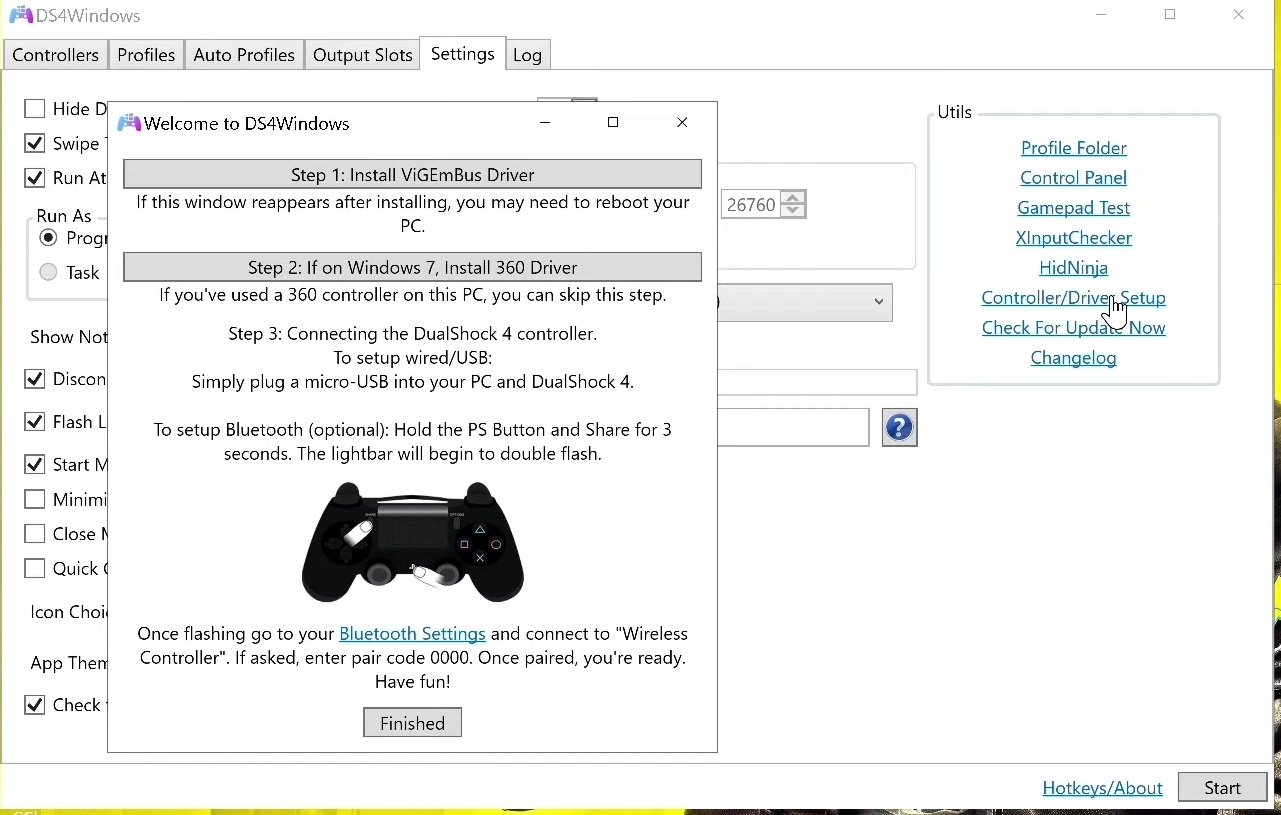
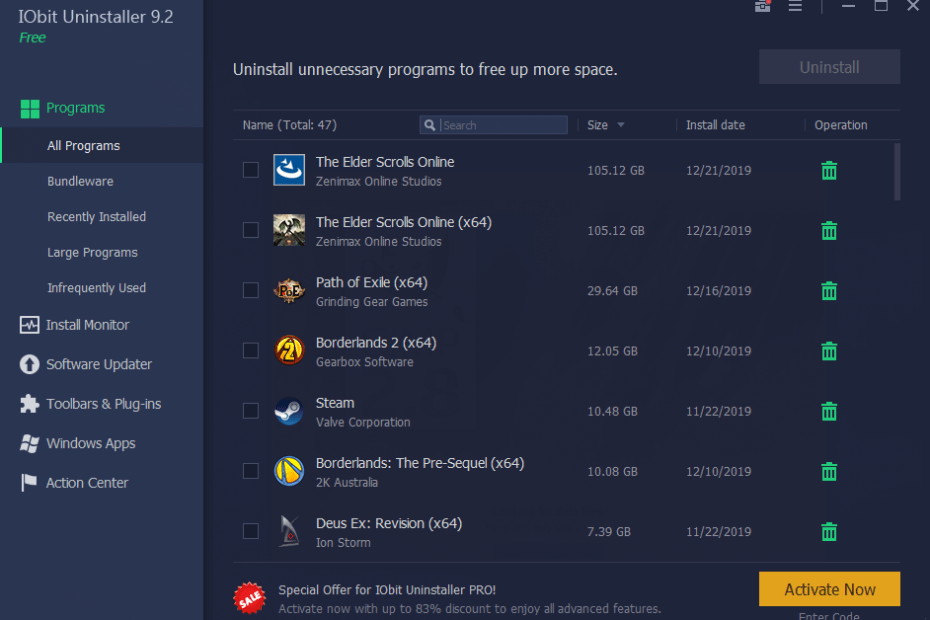
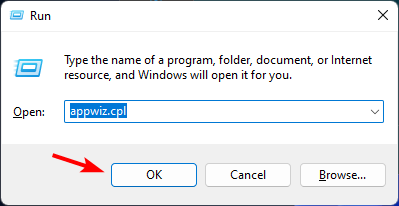
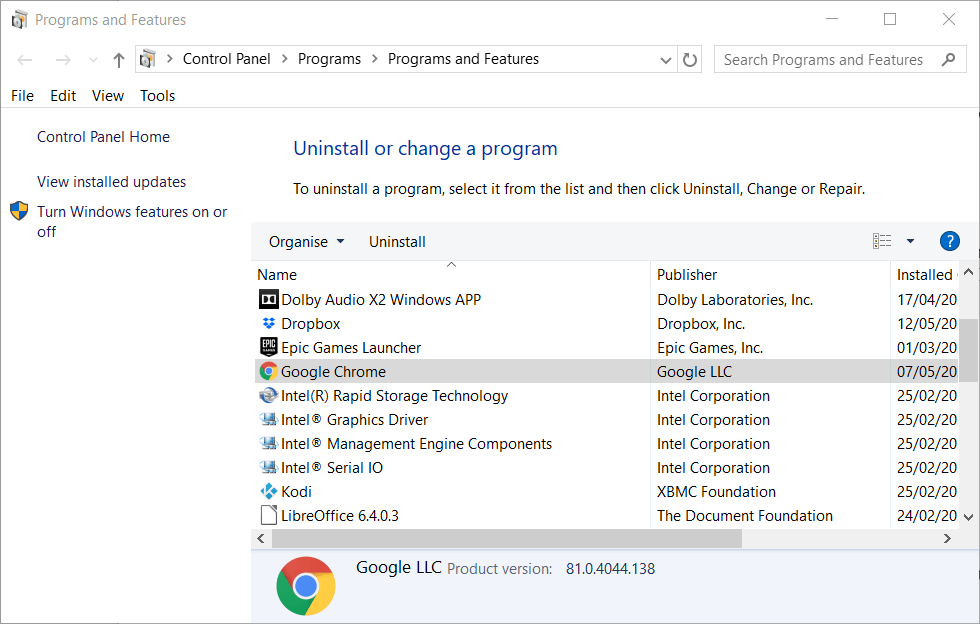
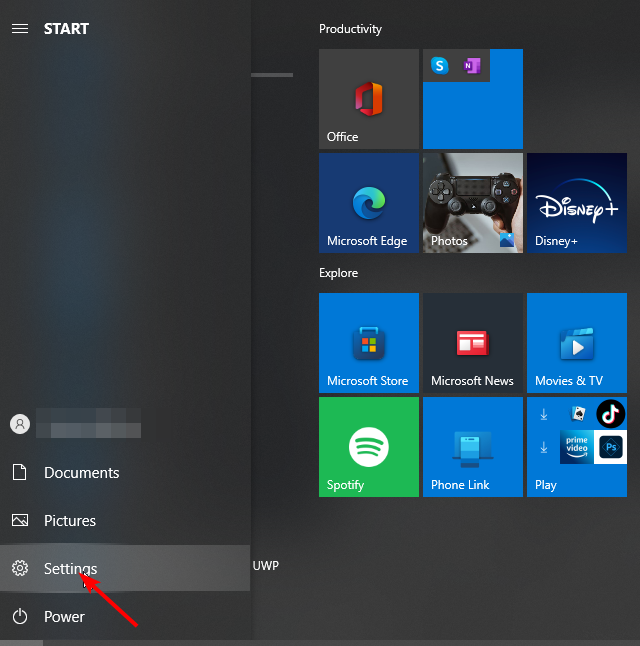
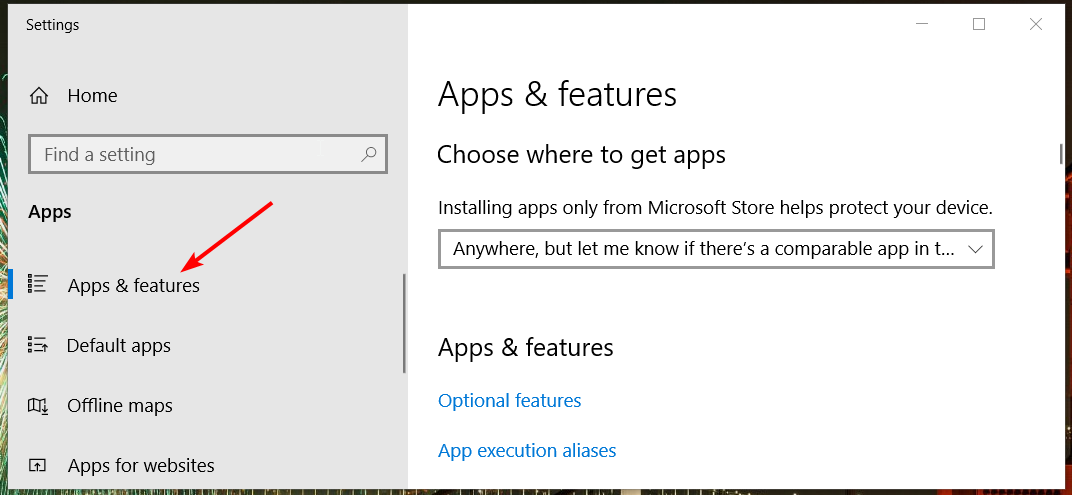
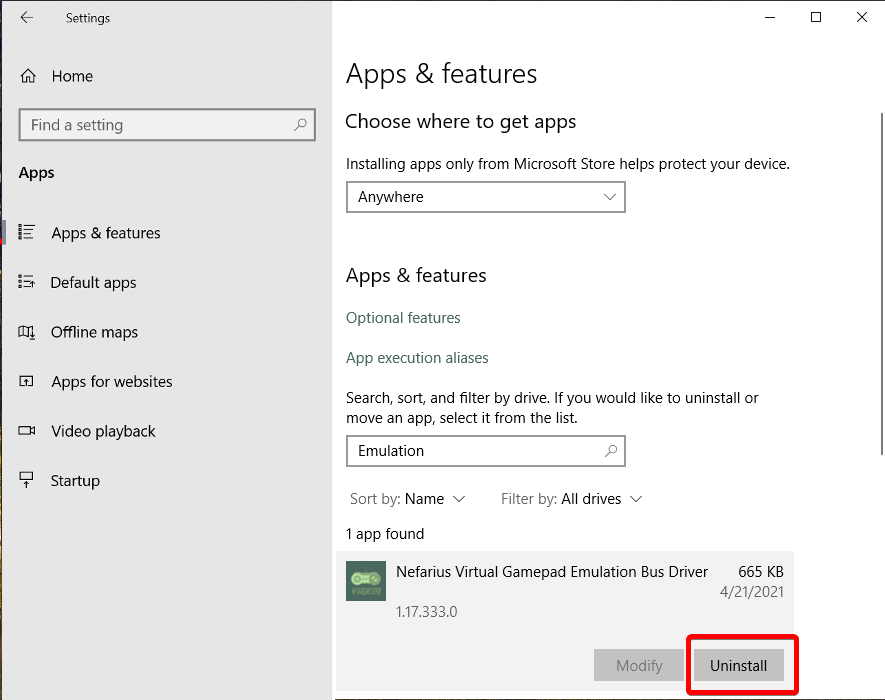
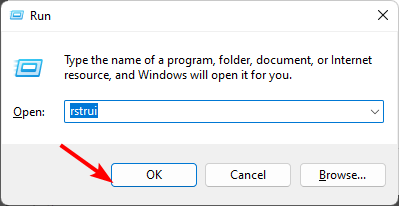
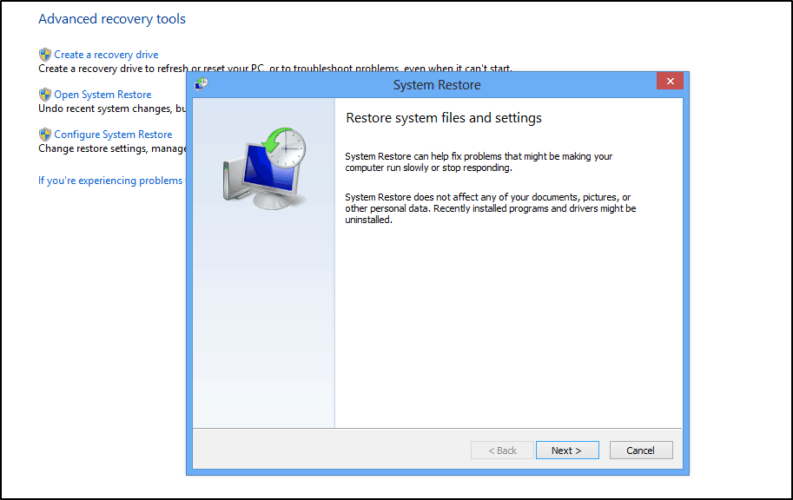
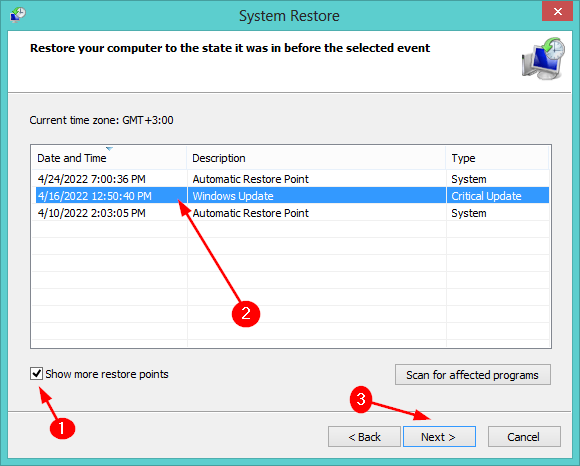
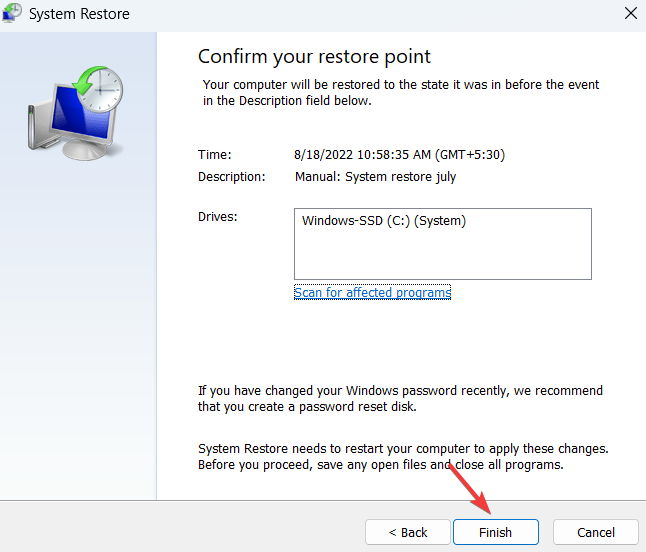
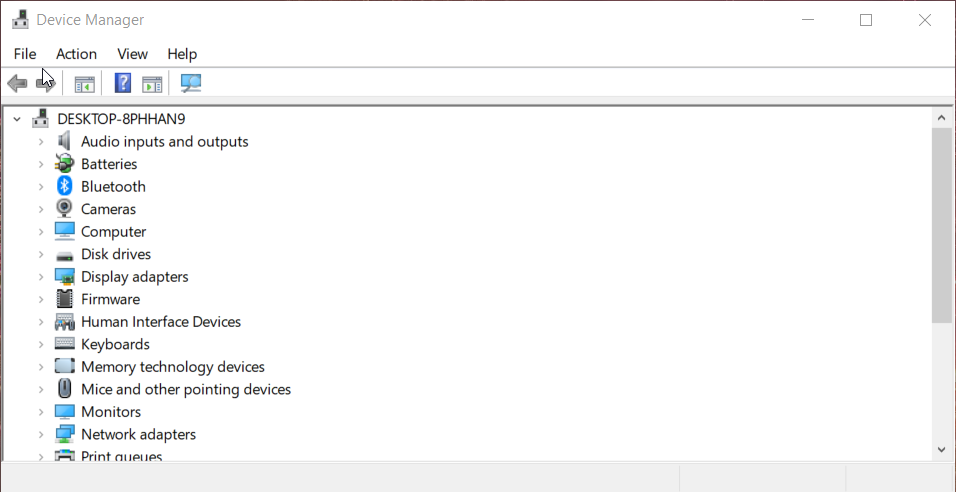
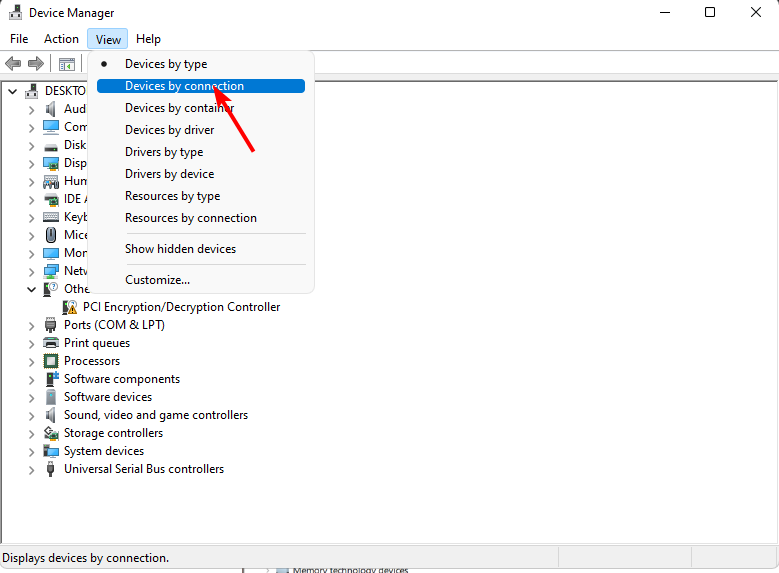
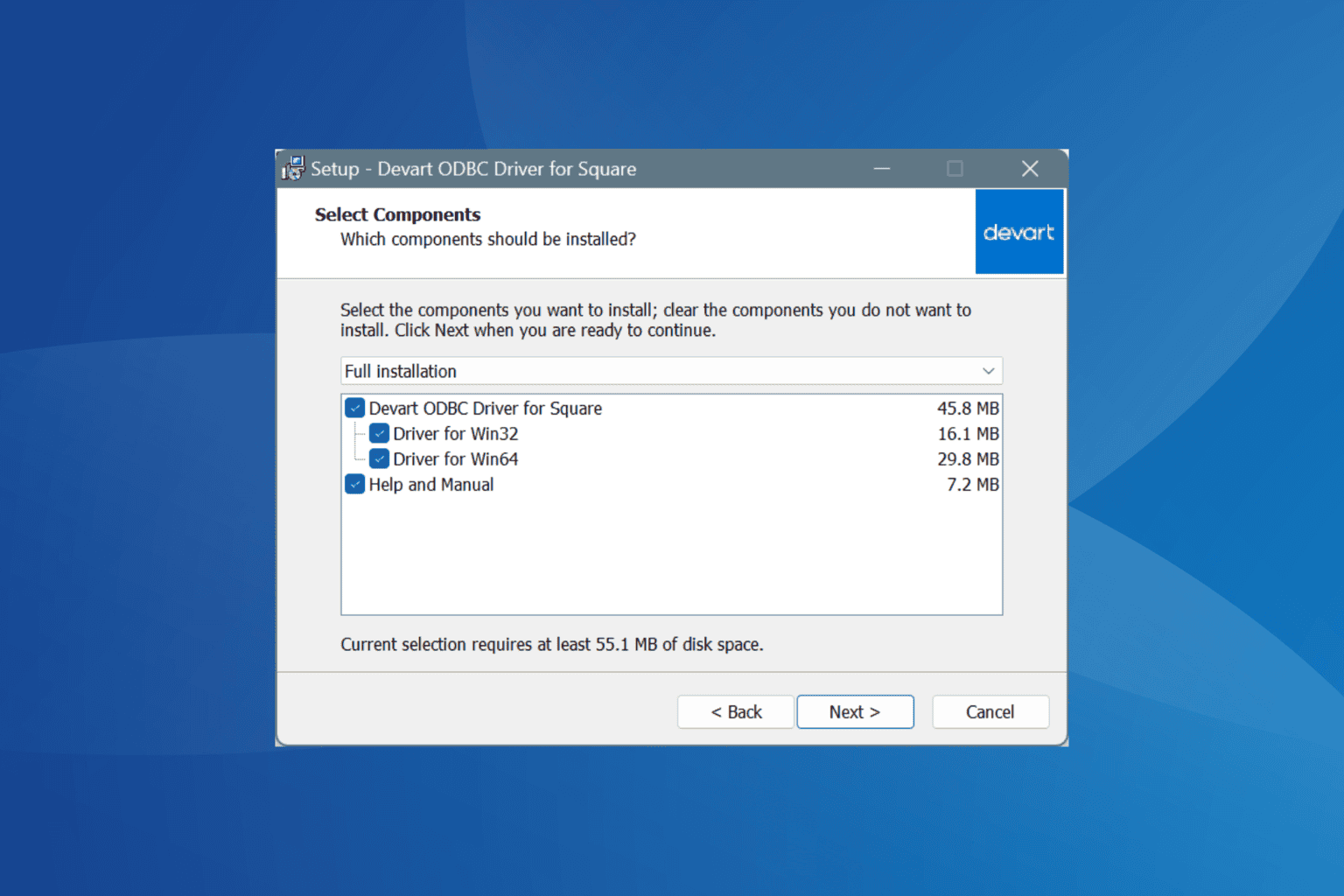
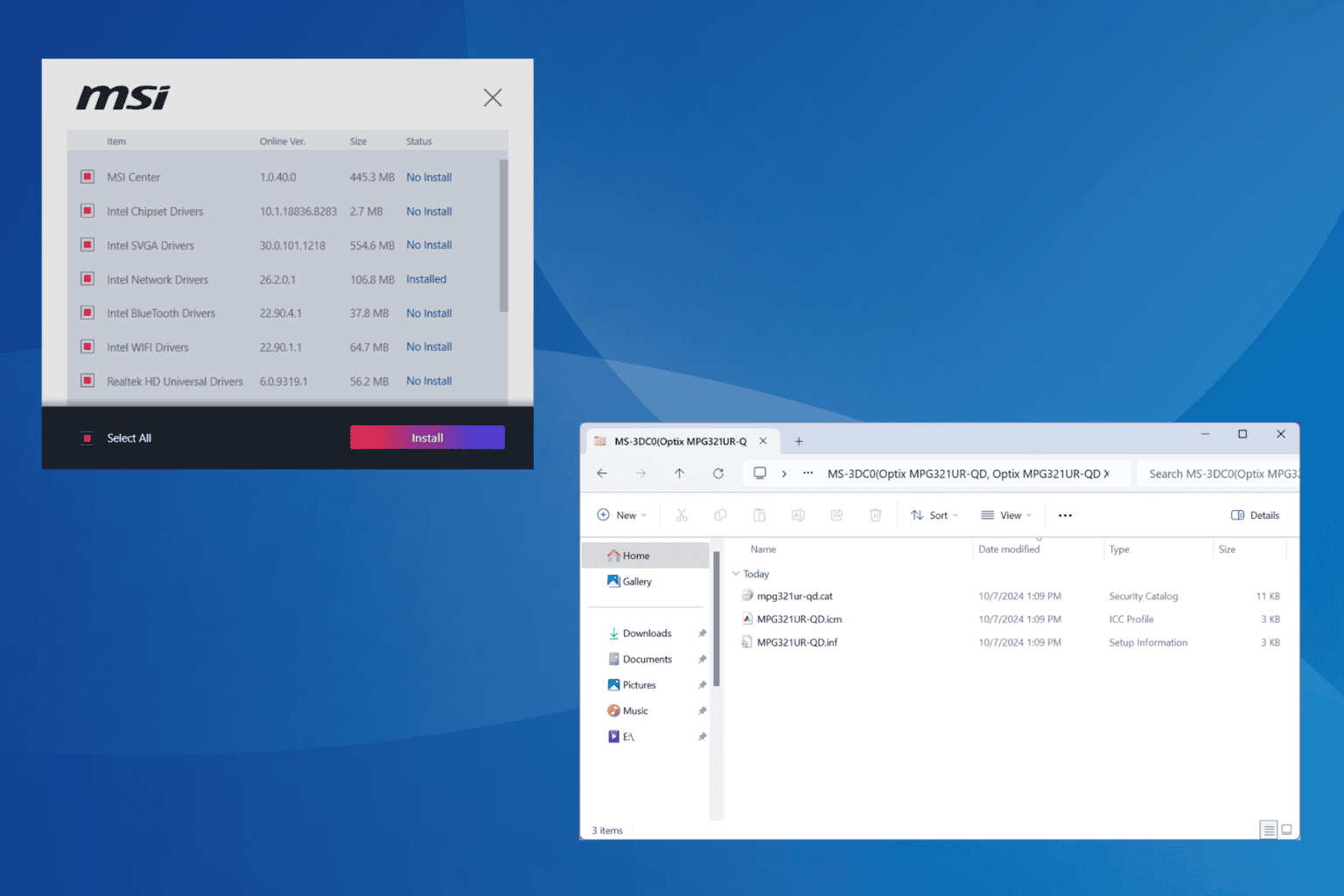
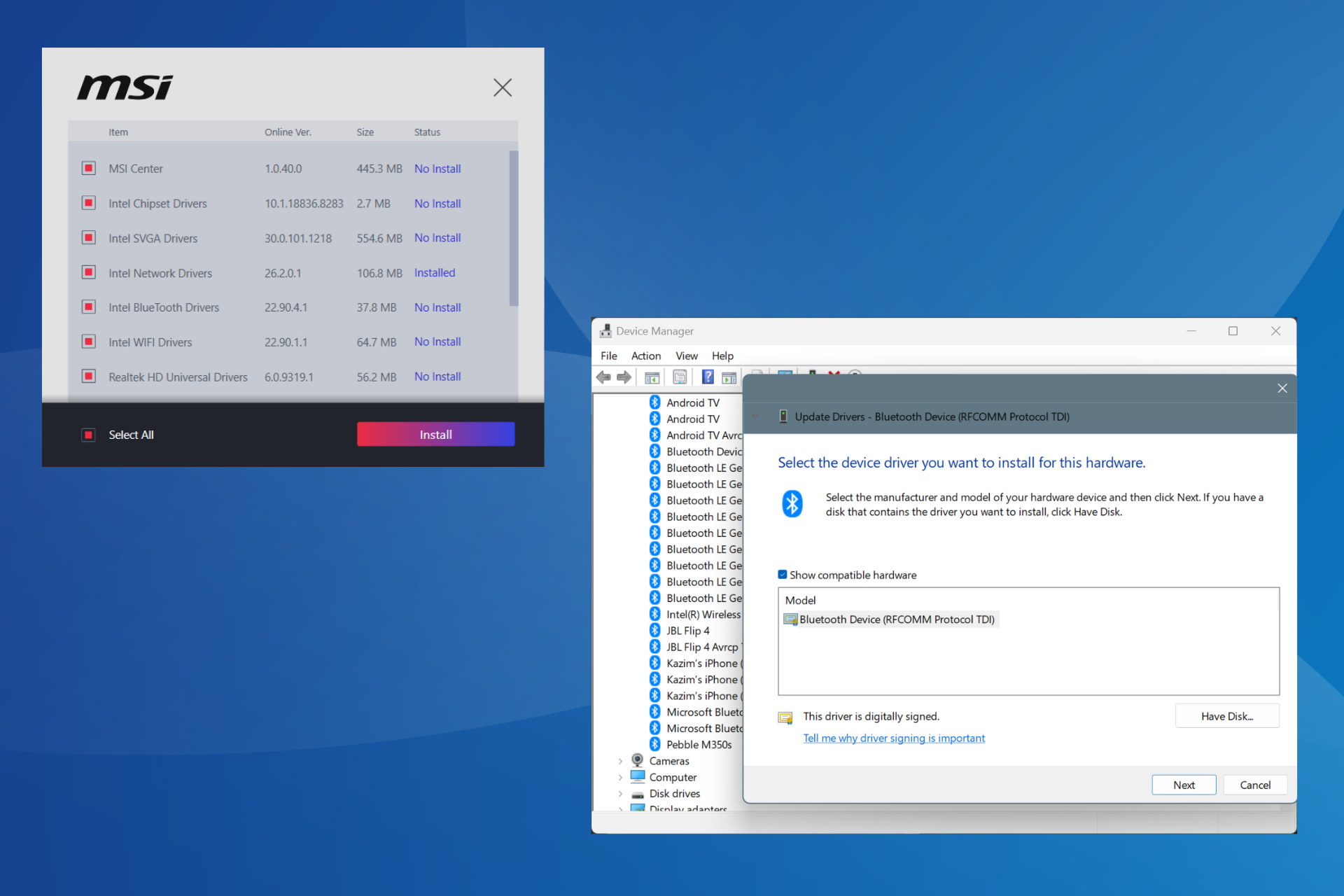
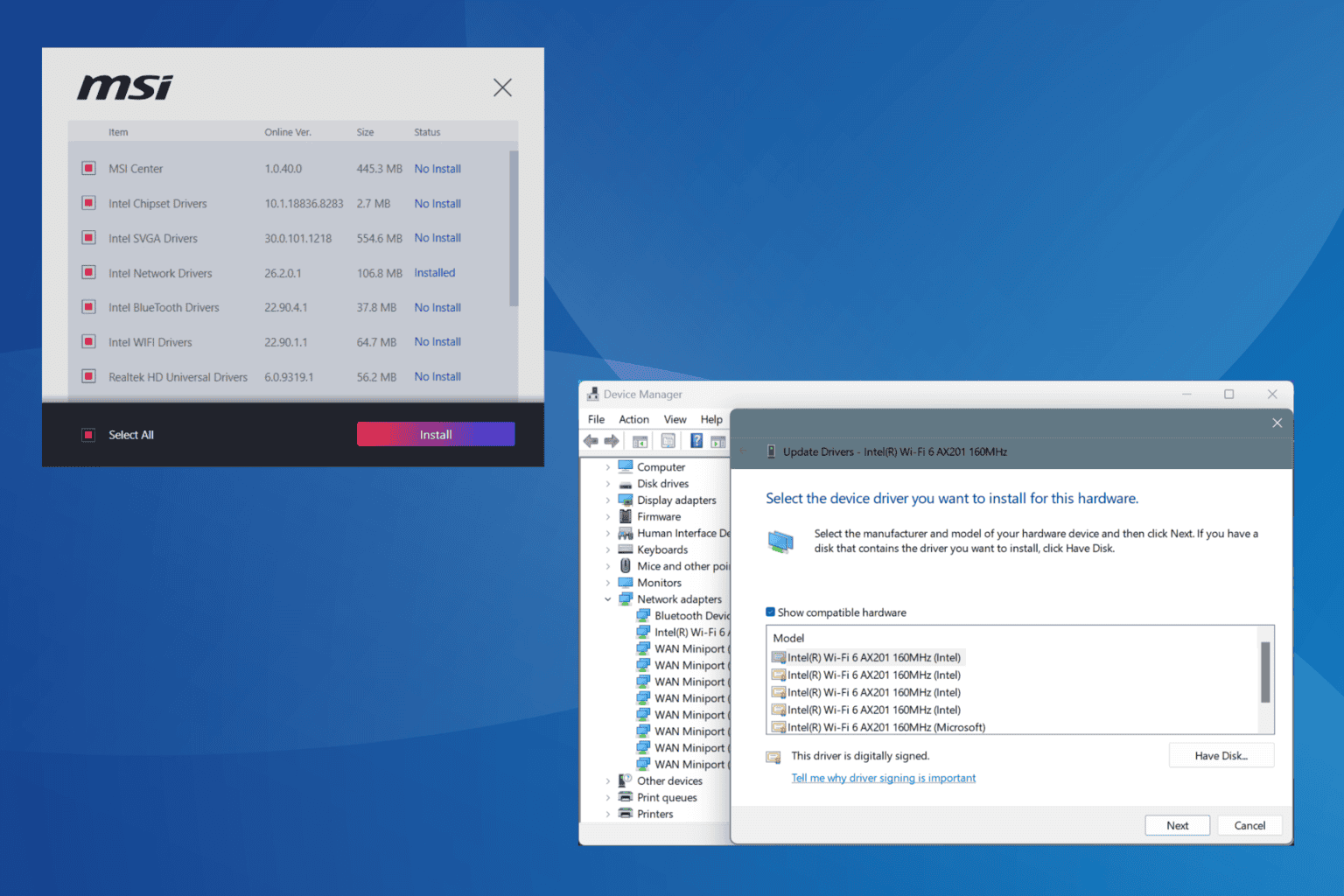
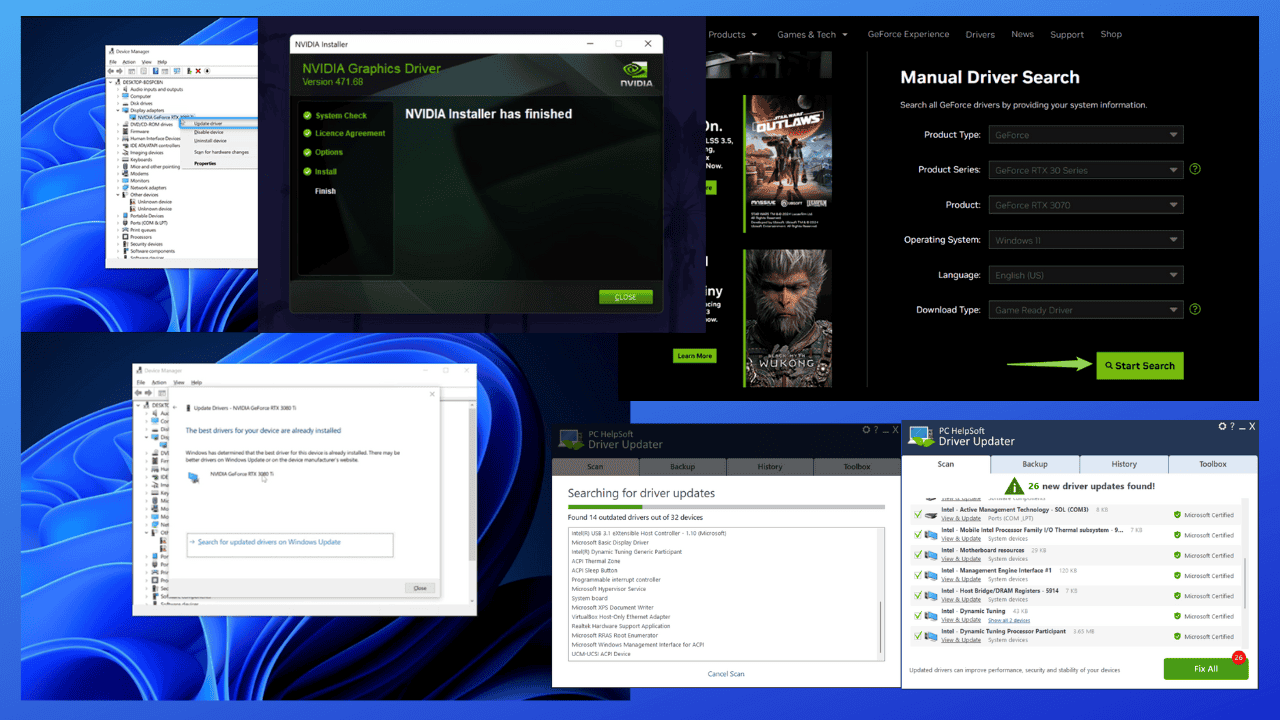
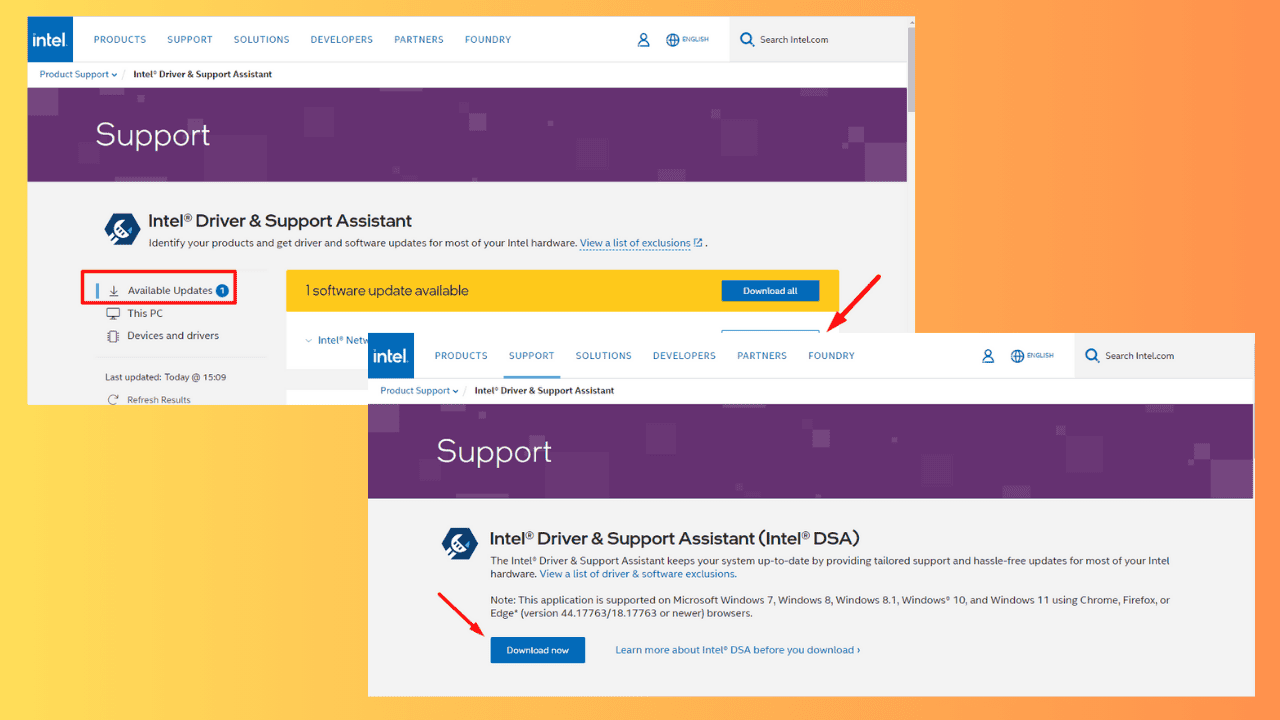
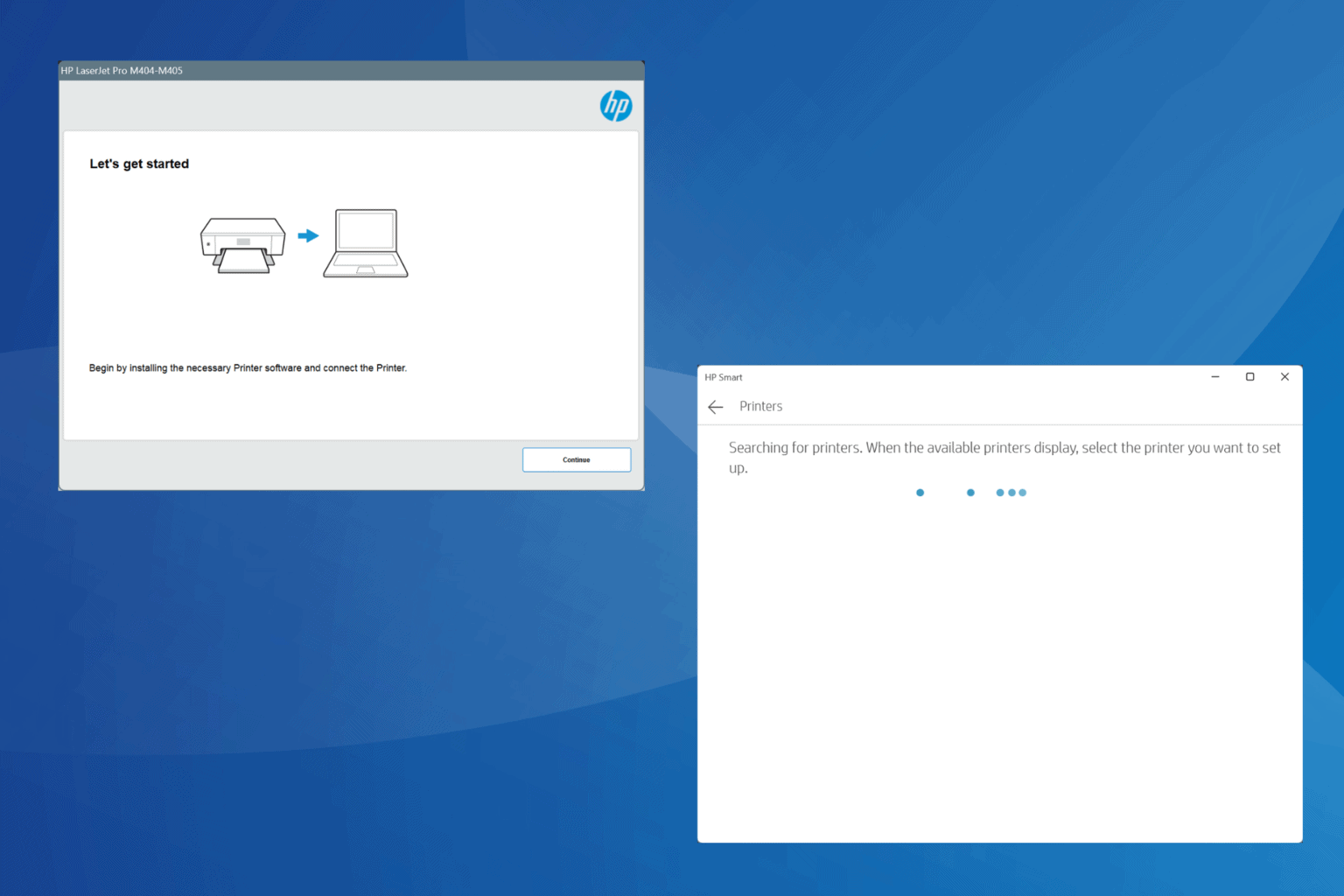
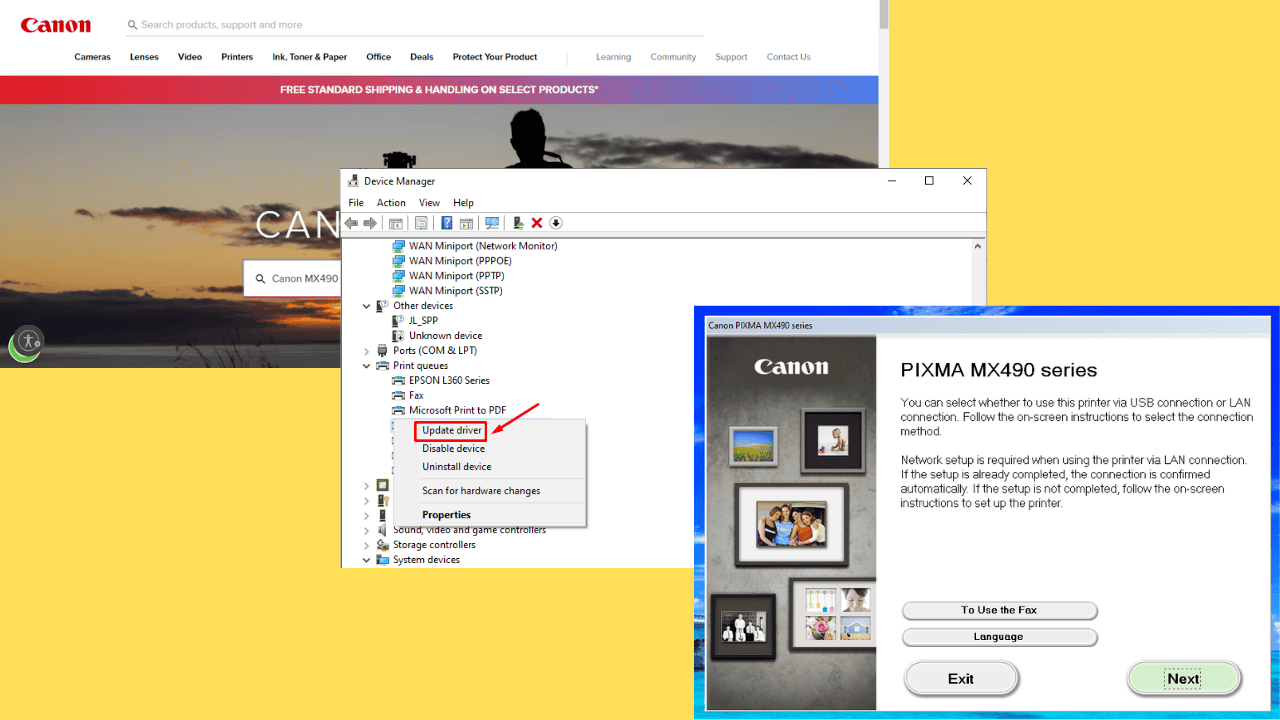
User forum
0 messages