Here's How to Remove a Virus From Chrome on Android Phones
Get rid of any Chrome viruses using these solutions
4 min. read
Updated on
Read our disclosure page to find out how can you help Windows Report sustain the editorial team Read more
Key notes
- Getting infected by a virus on Google Chrome can happen with both computers and mobile devices.
- There is an increased interest nowadays in learning how to remove virus from Chrome in mobile.
- Turning the device in Safe Mode is an efficient way to get rid of the Android browser popup virus.
- Many users have eliminated the Chrome Android virus pop up by using professional software.

If you are seeing pop-up viruses when using Google Chrome on Android, it could be due to the installation of unwanted software from third-party sources.
Several users have reported the Google Chrome virus in Android when accessing the browser.
The pop-up virus causes issues such as tabs that can’t be closed, search engines change without permission, and redirection to pages or ads.
In this article, we have listed a few steps that you can follow to remove the Google Chrome virus in Android.
How do I remove pop-up viruses from Google Chrome on Android?
1. Remove problematic apps using Safe Mode
- Tap on Settings.
- Open Biometrics and security.
- Tap on Other Security Settings.
- Open Device Admin apps.
- Here you need to revoke device admin permission for third-party apps that are suspicious.
Revoking device admin permission may be necessary before you can remove the app in Safe mode. Once the permission is revoked, follow the next set of steps to remove the app.
Uninstall malicious apps
- Press and hold the power button to get the Power menu.
- On your screen, touch and hold the power off button.
- When you see the Safe Mode screen, tap again to restart the phone in Safe Mode.
- Next, remove the recently installed apps one by one.
- To remove the app, tap and hold the app icon.
- Select Uninstall and then confirm the action.
- Once all the suspicious apps are removed, reboot the phone to boot normally.
Launch Google Chrome on your phone and check if the pop-up issue is resolved.
What apps to remove?
Apps that you may have downloaded from third-party sources as APKs are most likely a source of the virus. Try to download and install the app from the Play Store or from the official website of the developer.
2. Enable Play Protect
- Open the Play Store app on your Android device.
- Tap the Menu (three dots).
- Select Play Protect.
- Turn on the Scan device security threats option.
- If it is already enabled, tap on the Scan button.
- Google will scan your installed apps for security issues and recommend actions accordingly.
Having Play Protect enabled protects your device from problematic apps.
3. Block website notifications
- Open Google Chrome on your Android app.
- Go to a web page.
- Tap on More (three dots).
- Select Settings.
- Tap on Site Settings.
- Under Permissions, tap on Notifications.
- Turn off notification for the webpage.
If you don’t see the Permission or Notification option, it means the site does not have notifications turned on. That should stop any annoying ads or pop up notifications in Chrome.
4. Factory reset
- Tap on Settings.
- Tap on General Management.
- Next, select Reset.
- Select Factory data reset.
- Make sure you read the description and then tap on Reset.
- You may have to enter your PIN or pattern.
- Then tap on Delete All.
Note: Factory resetting your device will erase all the data from your phone’s internal memory. Create a backup before proceeding with the steps below.
The reset process may take some time, so wait till it is complete. Once done, download and install the apps from Google Play Store and restore the data.
5. Use a reliable solution
The Google Chrome Virus in Android will become history once you try out a complete cyber security solution on your smartphone.
Not only it will remove this virus, but it will also improve your online privacy, and offer you extra theft protection.
Using its powerful antivirus technology, this solution is the best for protecting your digital identity. Thus, you can keep your confidential data safe without having to worry about phishing and ransomware.
Take advantage of this software’s premium features and encrypt files and removable media, store and organize passwords for your accounts, and use the Anti-Theft feature to protect your device.
Your device will now benefit from multilayered protection, which means that viruses, worms, spyware, ransomware and malware will not be a problem anymore.
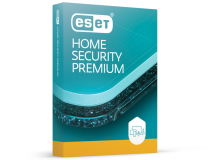
ESET HOME Security Premium
ESET protects your Android device from viruses, malware and offers you lots of additional features.Installing Android apps from third-party and unknown sources can also inject malware and adware. By following the steps in the article, you can remove the Google Chrome virus in Android.
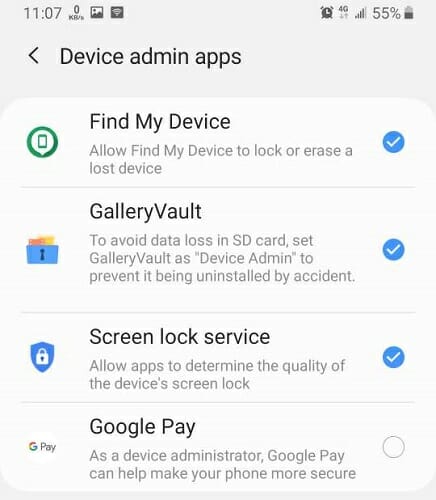
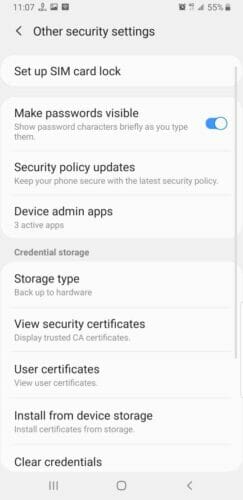
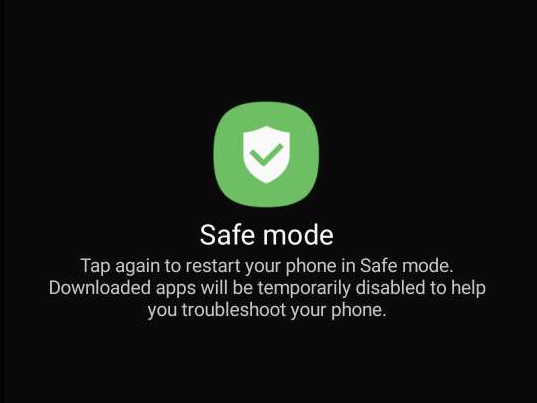
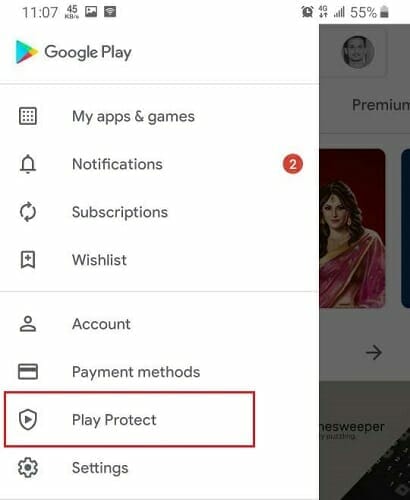
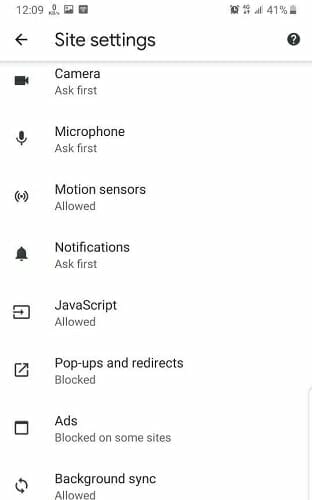
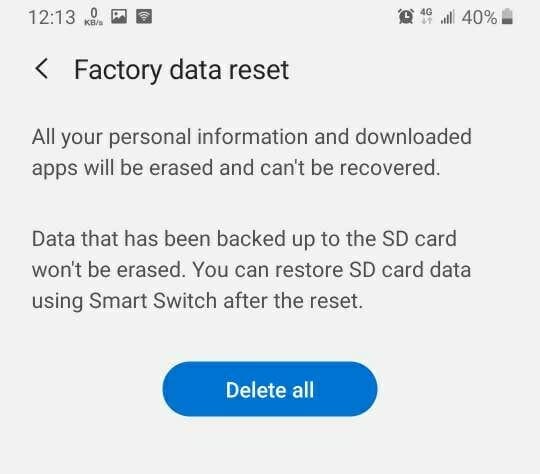
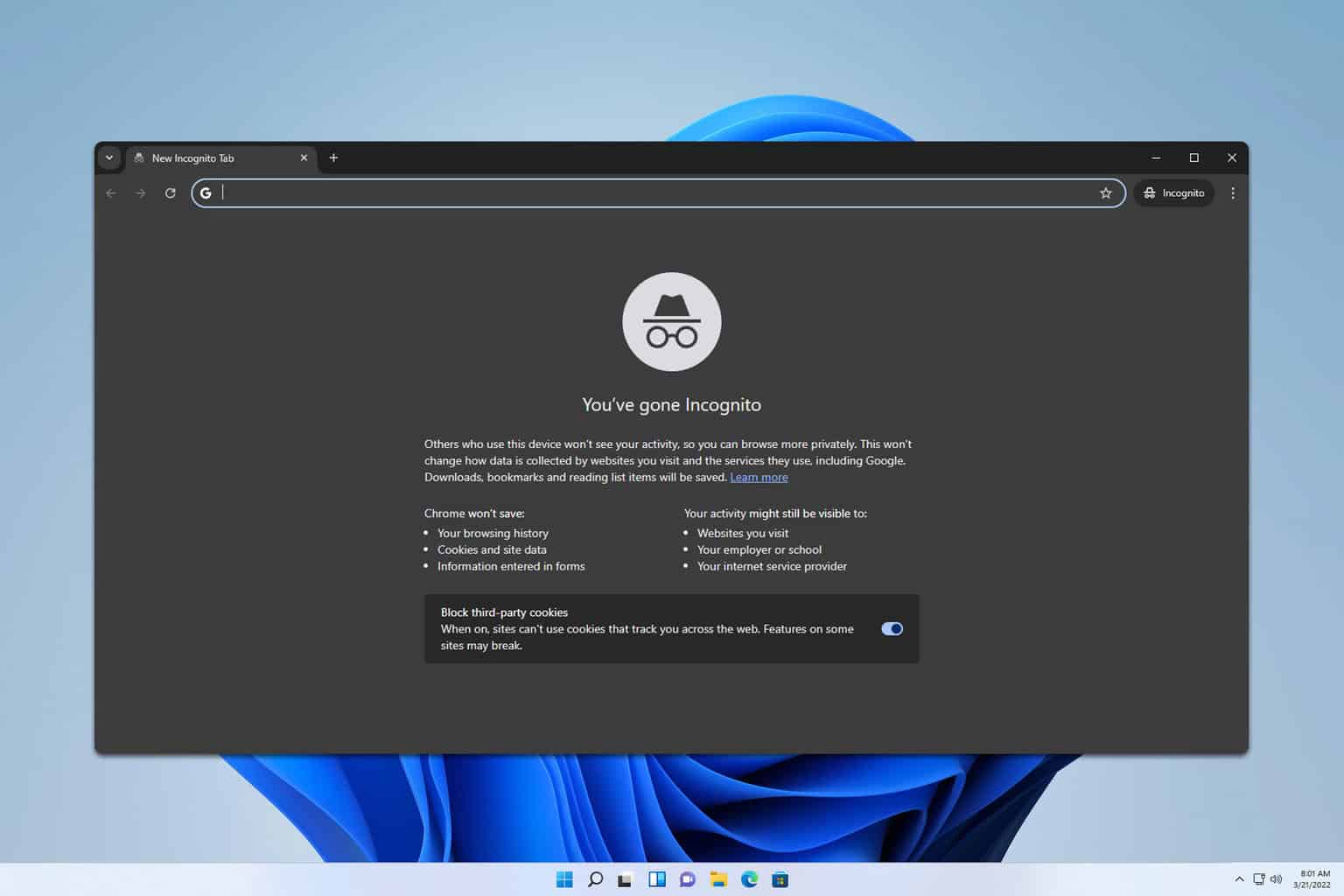
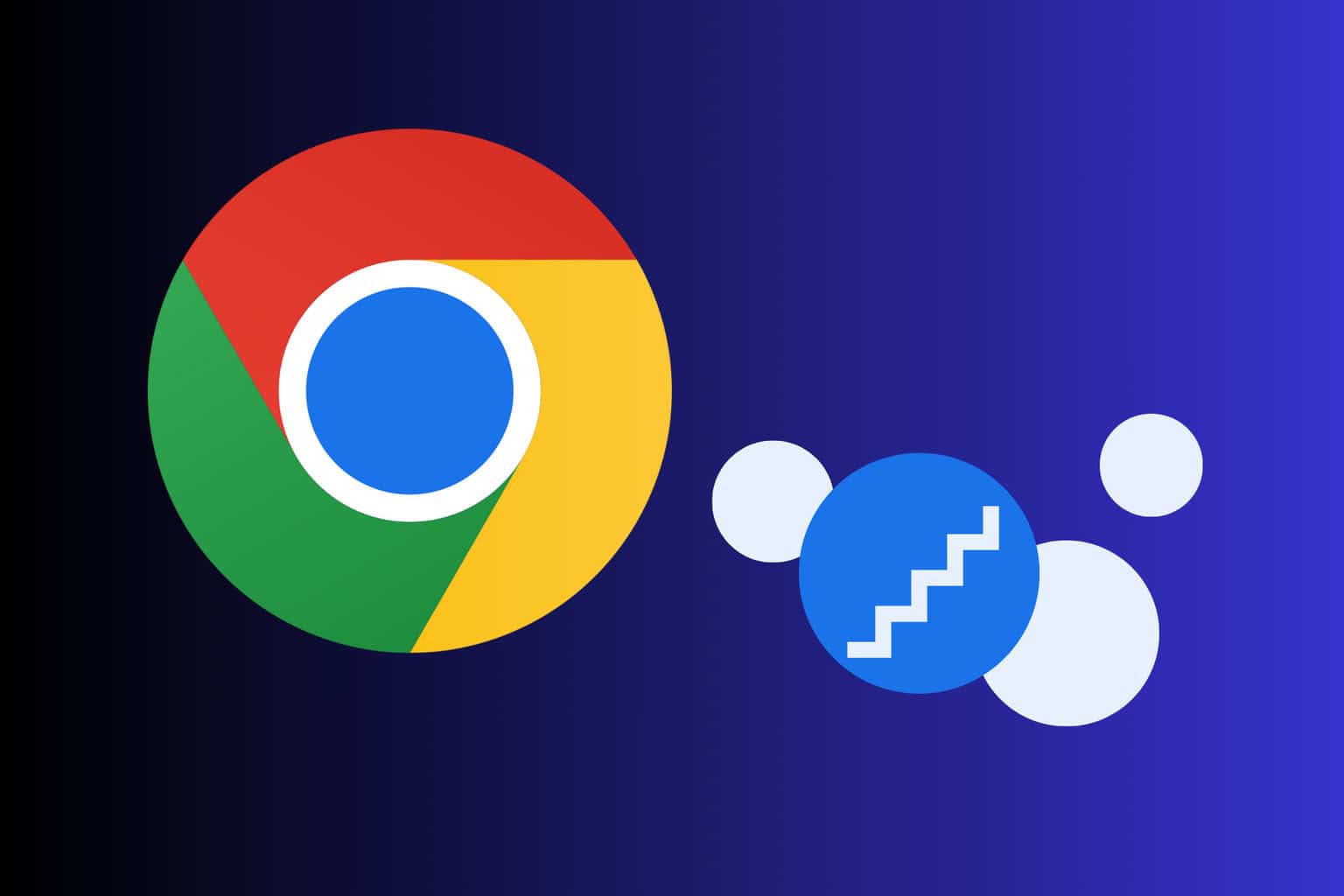






User forum
0 messages