Remove Adware From Edge Like A Security Expert In 2025
Improve the browsing experience with ads-free browsing
6 min. read
Updated on
Read our disclosure page to find out how can you help Windows Report sustain the editorial team. Read more
Key notes
- Adware is often a way for manufacturers to make money without your authorization.
- Various browsers have their way of fighting against unwanted pop-ups and adware.
- We recommend a good antivirus with an ad blocker to stop this menace.
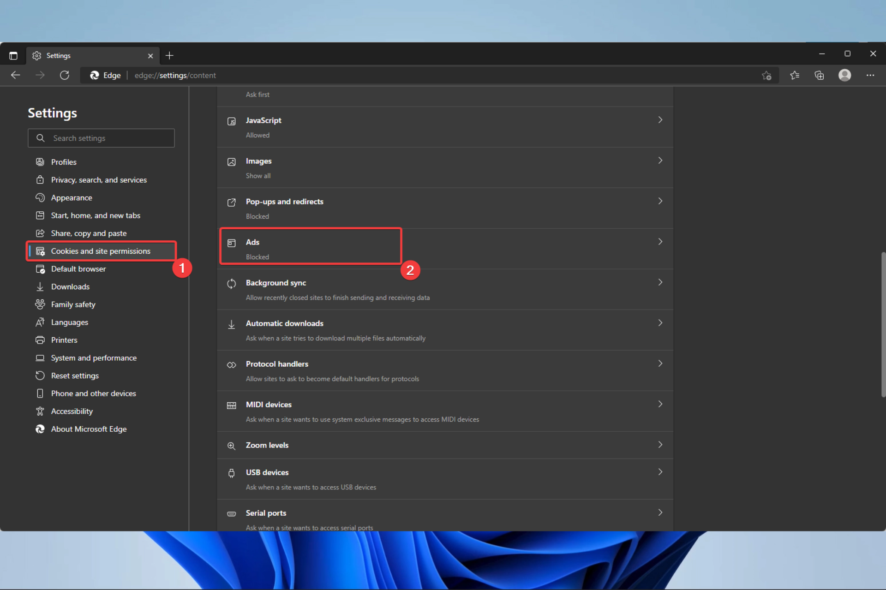
Adware can be a menace on computers and lower the browsing experience. In some cases, it is a source of revenue for the manufacturers; other times, it is malicious and would inject dangerous code into your OS or browser.
Whatever the case, you should eliminate them, and we will show you how. This is not specific to Edge; some Chrome users have had to contend with the MindSpark adware.
How to remove adware pop-up ads and malware from Microsoft Edge
1. Scan your computer
- Click the Start button, type Windows Security, and select the Windows Security app.
- Click on Virus & threat protection.
- Select Scan options.
- Select the Full scan option, then select Scan now.
- This may take several minutes, but restart the computer after the scan.
For better results, we recommend you use some of the best third-party antiviruses for Windows; these are great Microsoft Edge adware removal tools. The process may differ, but they will get the job done.
A great choice for this task is ESET Home Security Essential. This comprehensive security software allows you to perform a more in-depth scan of your system. It also provides long-term protection due to its built-in powerful firewall and anti-malware shields.
⇒ Get ESET Home Security Essential
2. Reset the browser
- Launch the Edge browser.
- On the Address Bar, type the link below, then click Enter.
edge://settings/reset - Click on Restore settings to their default values.
- Finally, click on the Reset button.
Quick Tip:
Adware is not harmful to your computer, but will surely disrupt your browser experience. To avoid catching any, we recommend using a browser with built-in features that protect against these kinds of threats.
Opera is a browser that comes with an ad and tracker blocker that stops adware activity and other malicious scripts. It also comes with a free VPN that you can use to make yourself anonymous online.
3. Reinstall Edge
- Open the Control Panel app.
- Click on Uninstall a program.
- Click on Microsoft Edge from the list of programs, then click the Uninstall button.
- Navigate to the Edge website and click on Download Edge.
- Double click on the downloaded file and follow the wizard to complete the installation.
4. Modify the Host file
- Download this HOSTS.ZIP file, provided by winhelp2002.mvps.org.
- Extract all files from the zip folder anywhere.
- Right-click on Mvps, select Run as administrator, and let the process finish. This will automatically edit all your host files, so you don’t have to do anything manually.
- Go to Search, type regedit, and open Registry Editor.
- Navigate to the following path:
HKEY_LOCAL_MACHINE\SYSTEM\CurrentControlSet\Services\Dns\CacheParameters
- Create a new DWORD value MaxCacheTtl and set the value to 1.
- Create another new DWORD MaxNegativeCacheTtl, and set the value to 0.
- Close Registry Editor, and restart your PC.
After performing these registry tweaks, all ads should be blocked in your Microsoft Edge browser, and sites should also load normally.
5. Block Pop-up in Microsoft Edge
- Open Microsoft Edge.
- Click on the dotted menu icon, then select the Settings option.
- On the right pane, select Cookies and site permission, then click the Ads option on the left.
- Toggle on the option for Block on sites that show intrusive or misleading ads (recommended).
Please note that if you already have adware infecting your browser, this step may not get rid of it, but it will prevent new adware from affecting you. You should perform the steps if Microsoft Edge keeps popping up.
Keep in mind that adware, sometimes called advertisement-supported applications, makes money for its creators by randomly displaying advertisements on your screen, often when using a web browser.
Although adware may be detected on mobile devices, it is mainly designed for desktops. Adware may be quite deceptive and allow dangerous software to access the system.
A free computer application or app may have extra software, including adware, which you may install unconsciously.
Additionally, your software or OS may include a flaw that hackers may use to infiltrate your machine with malware, including certain varieties of adware.
How can I avoid getting adware?
You can perform a few quick things consistently to protect your device against the spread of adware, such as:
- Utilize a trustworthy ad blocker – Ads won’t appear on your browser if you use an ad blocker. Doing this will make you less likely to click on them and infect your computer unintentionally.
- Read before agreeing – When downloading an app or software, it is customary to agree to all of the terms and conditions without ever reading them. Unaware of the rights granted to the app, a user later accuses it of spying on them.
- Use anti-malware and antivirus software – You may further secure your device by installing reputable antivirus programs and keeping them updated.
- Steer clear of shareware and freeware – A source of adware is often free or shareware, as well as pop-up adverts and alerts. Therefore, one should avoid downloading them or even just clicking on them.
- Only download from trustworthy sources – Only download programs, applications, and other items from reputable websites and sources. These include official app shops like Google Play, the Apple App Store, and developer and manufacturer websites.
How do I get rid of virus pop-ups on Edge?
- Open Microsoft Edge.
- Click on the dotted menu icon, then select the Settings option.
- On the right pane, select Cookies and site permission, then click the Pop-ups and redirects option on the left.
- Click on the Block (recommended) option.
After blocking pop-ups, we recommend a full computer scan with a trusted anti-malware tool. If you are wondering how to stop ads from popping up on Microsoft Edge, follow the above steps.
We have discussed stopping Microsoft Edge from popping up ads on your computer. We recommend starting with tweaks on the Edge settings, followed by a full scan of your system, and reinstalling the browser as a last resort.
Before you go, be sure to check our guide on how to remove Waisheph from your computer.
Let us know if these solutions have been helpful, and if we have missed anything, please let us know in the comments section.
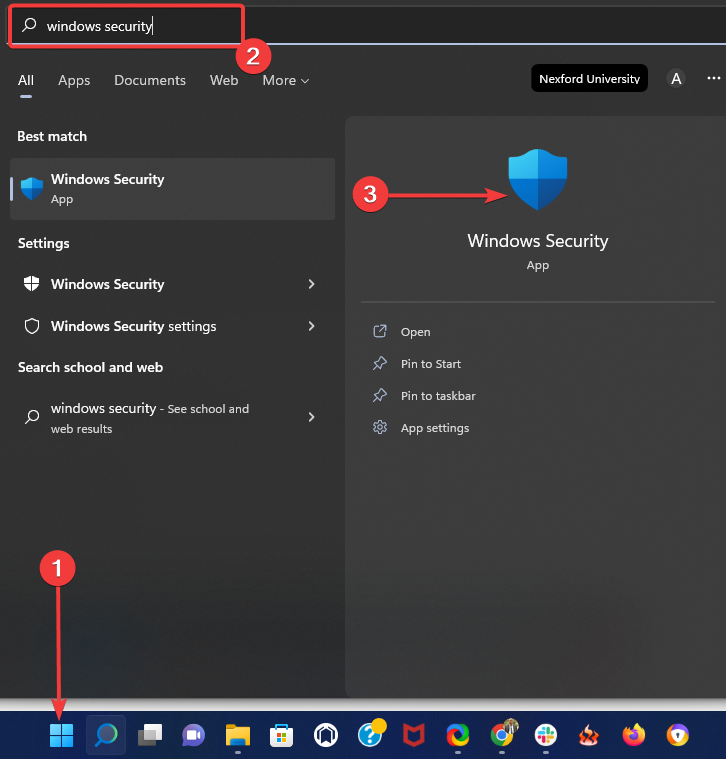
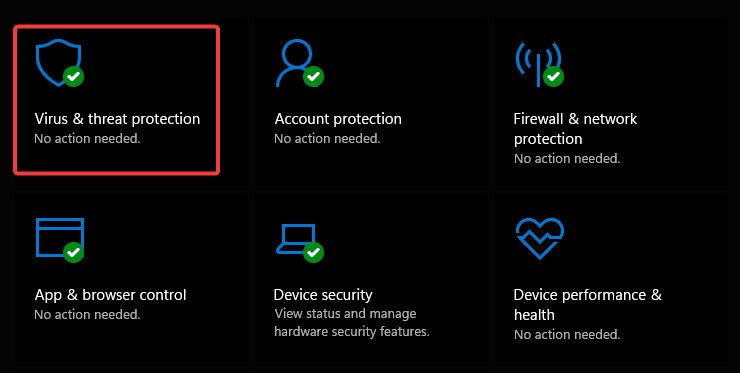
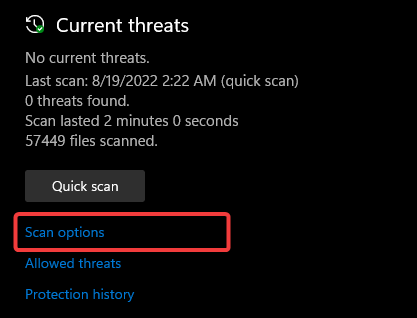
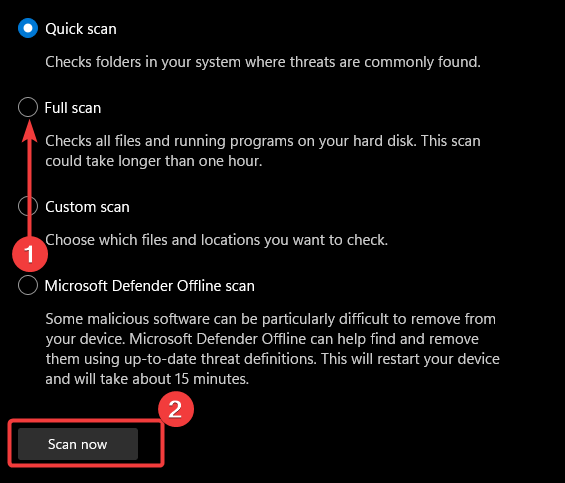
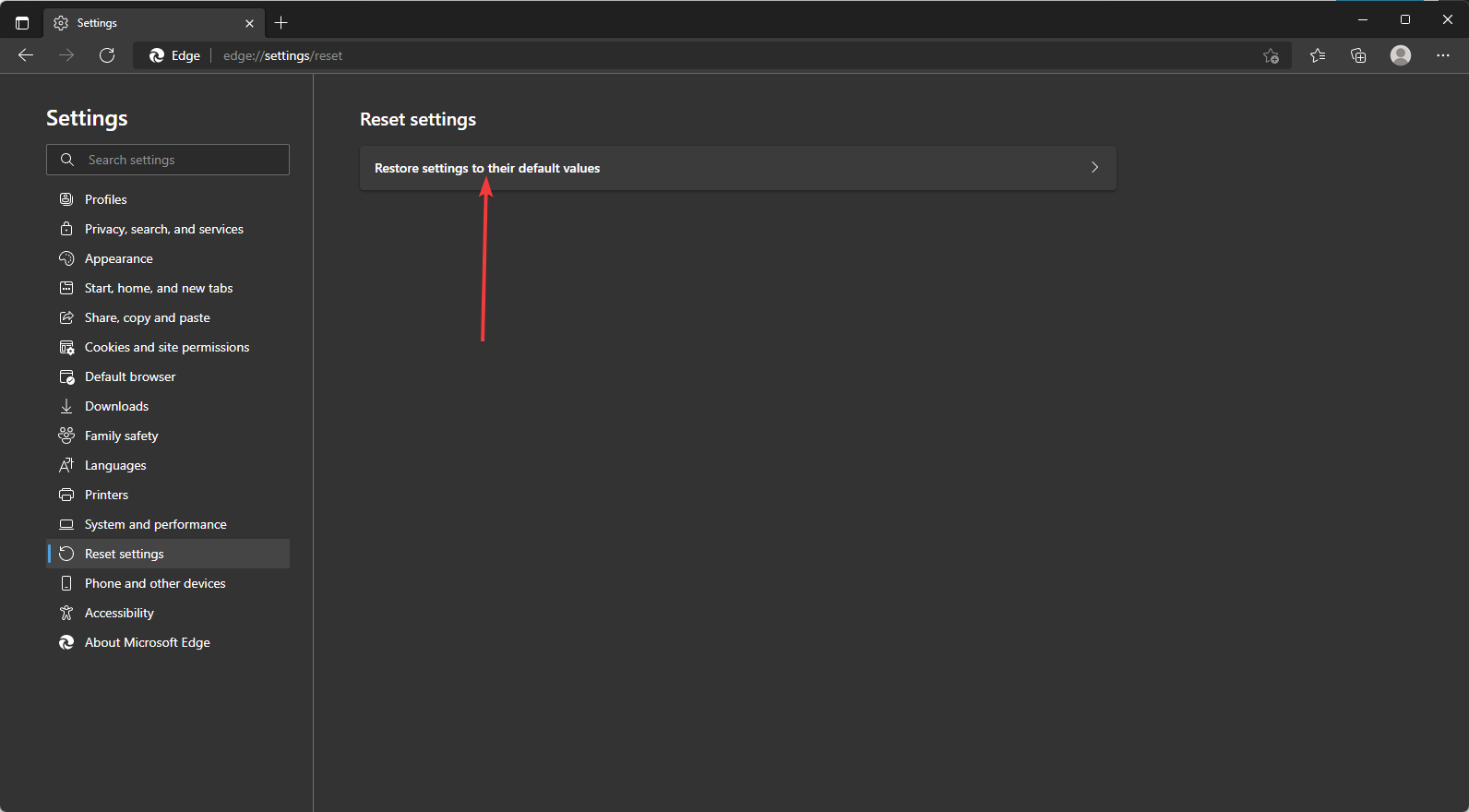
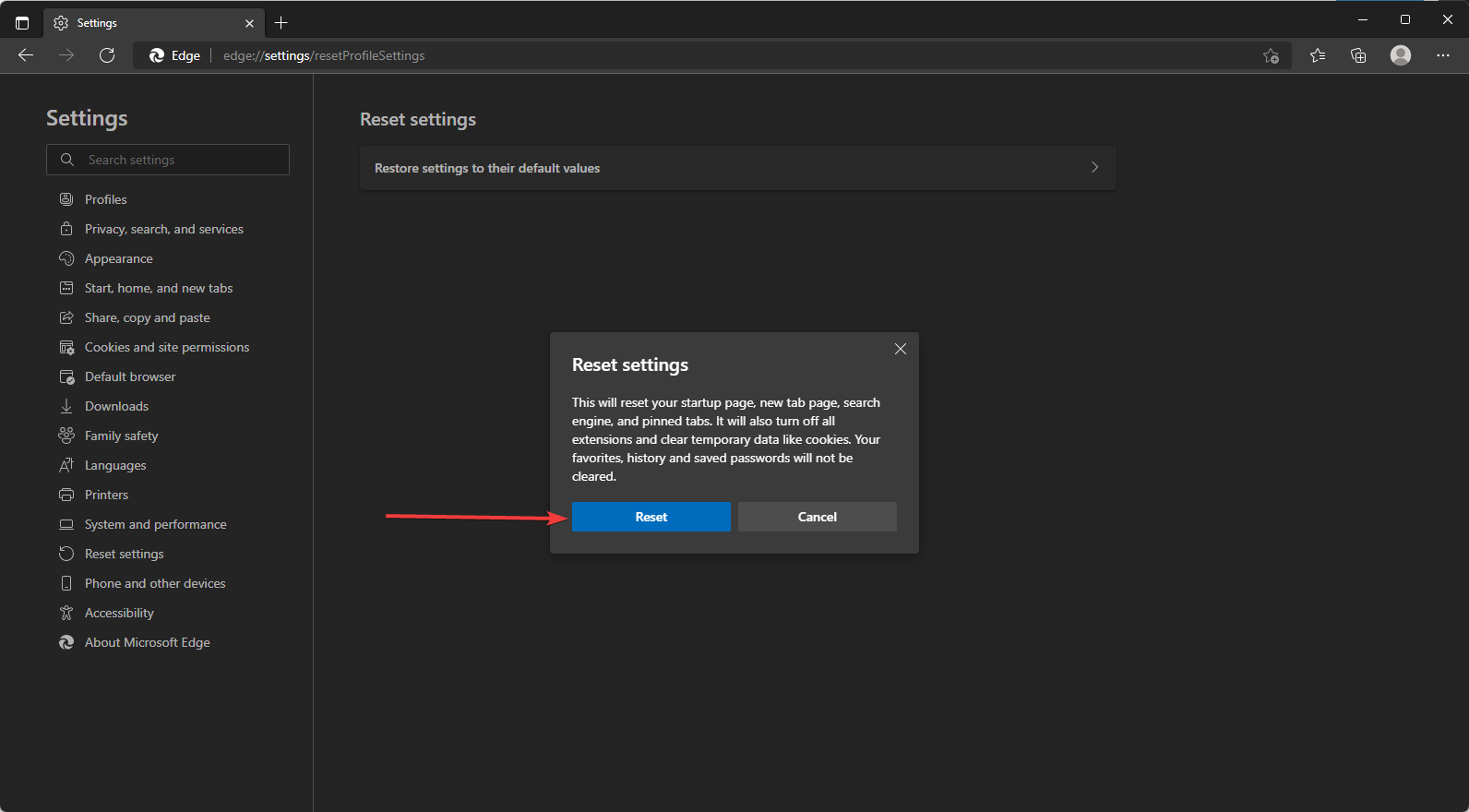
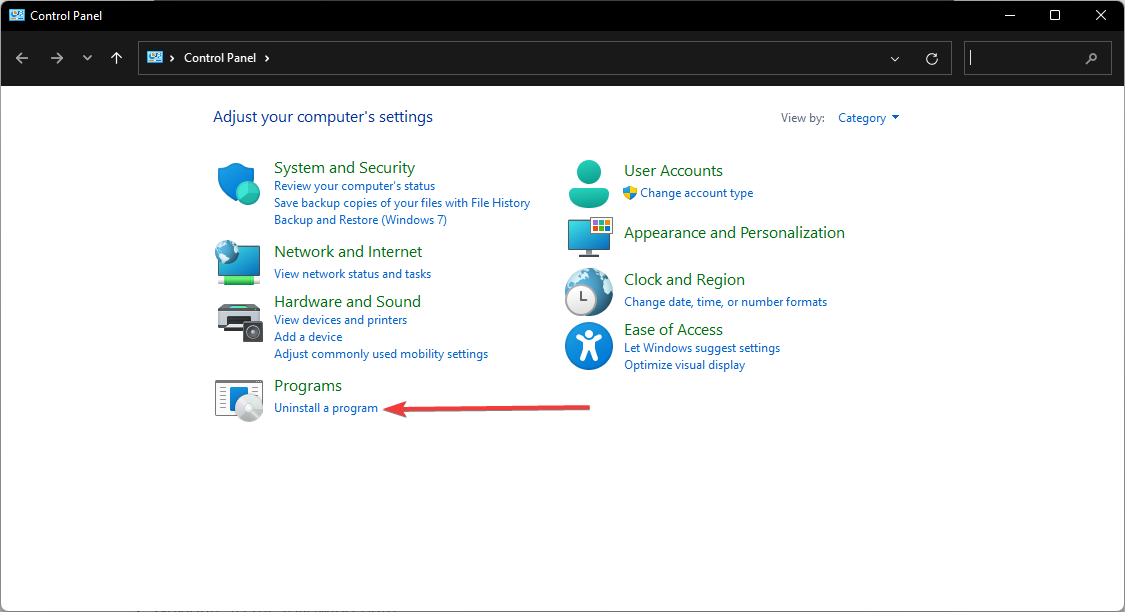
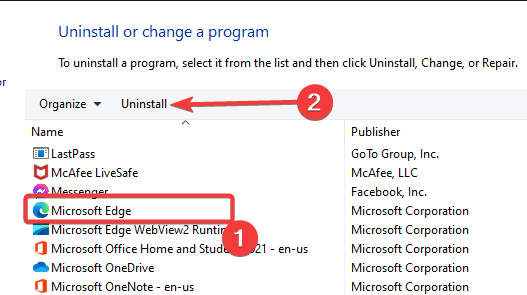
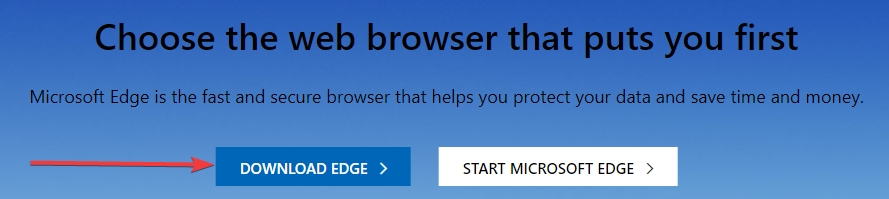
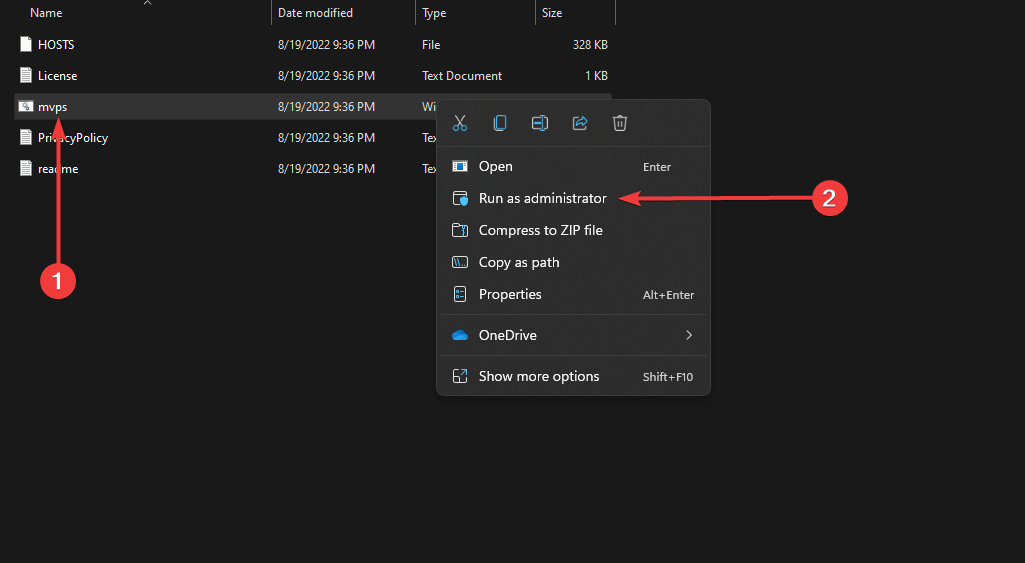
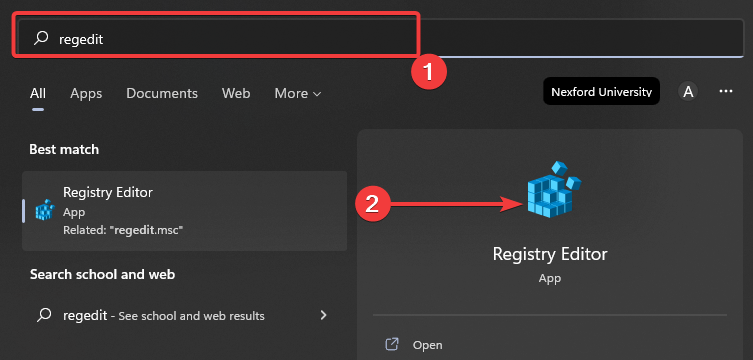
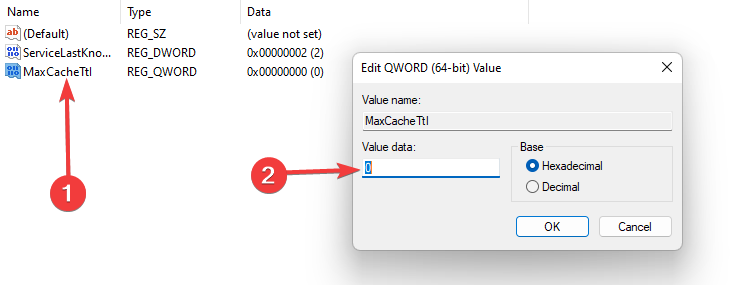
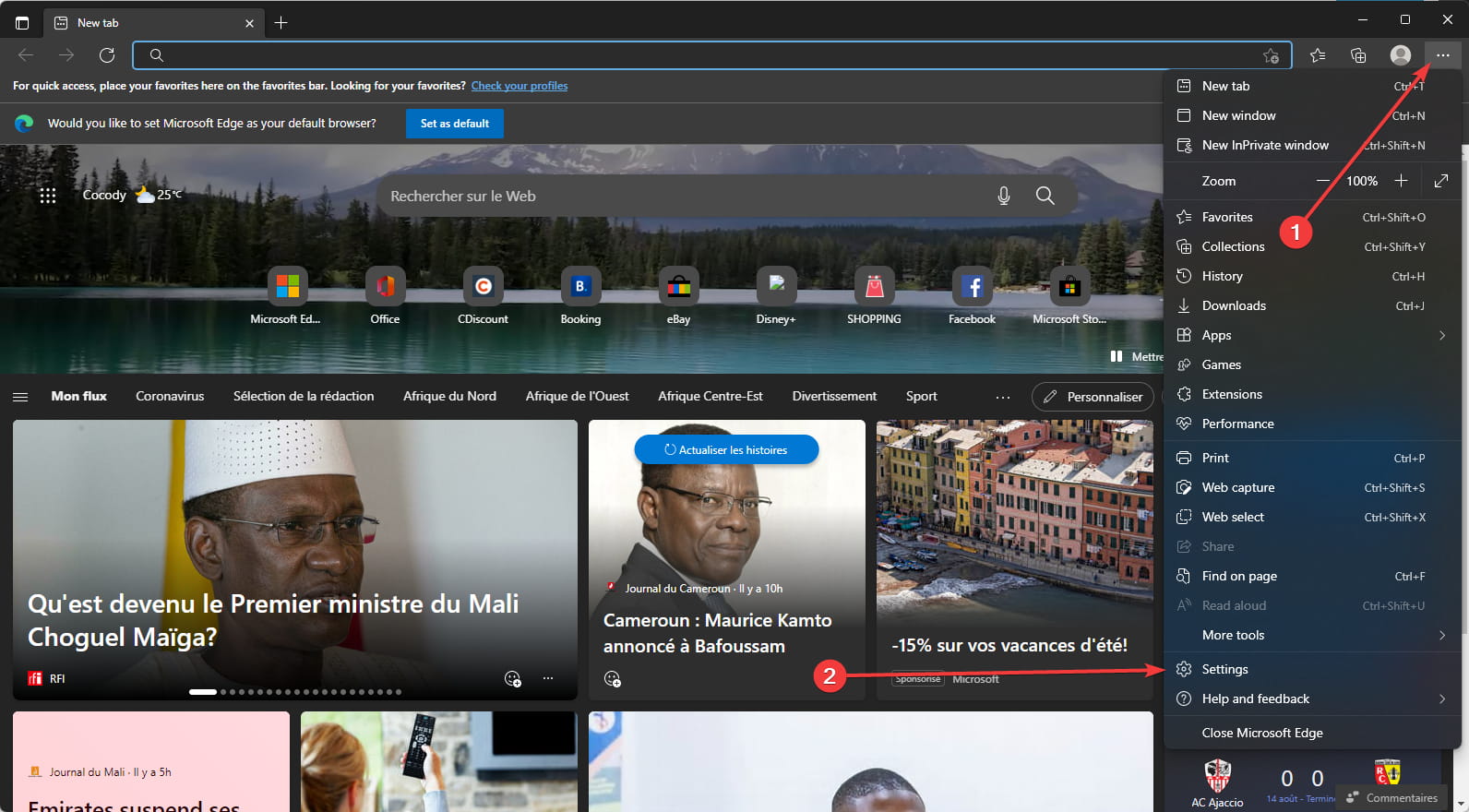
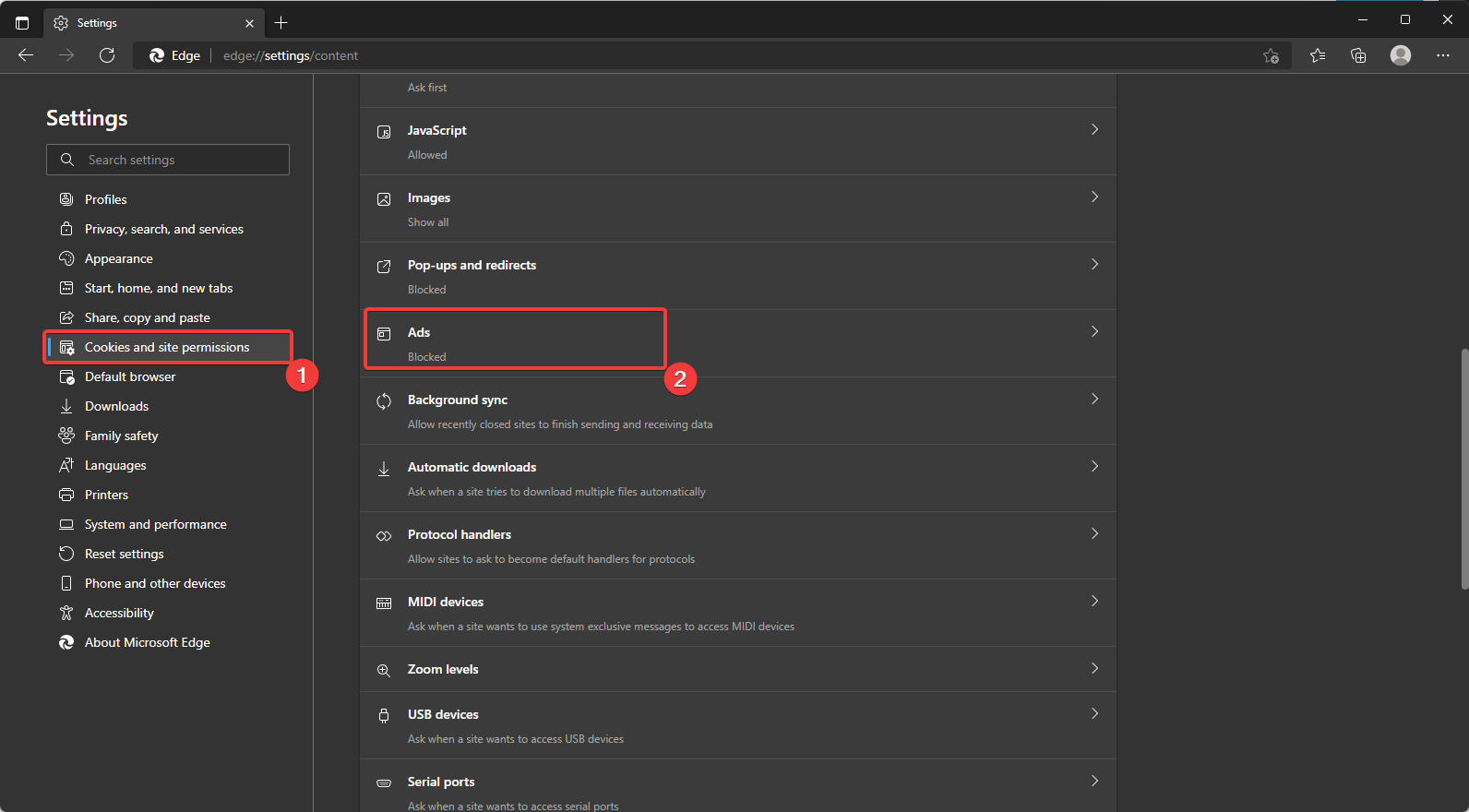
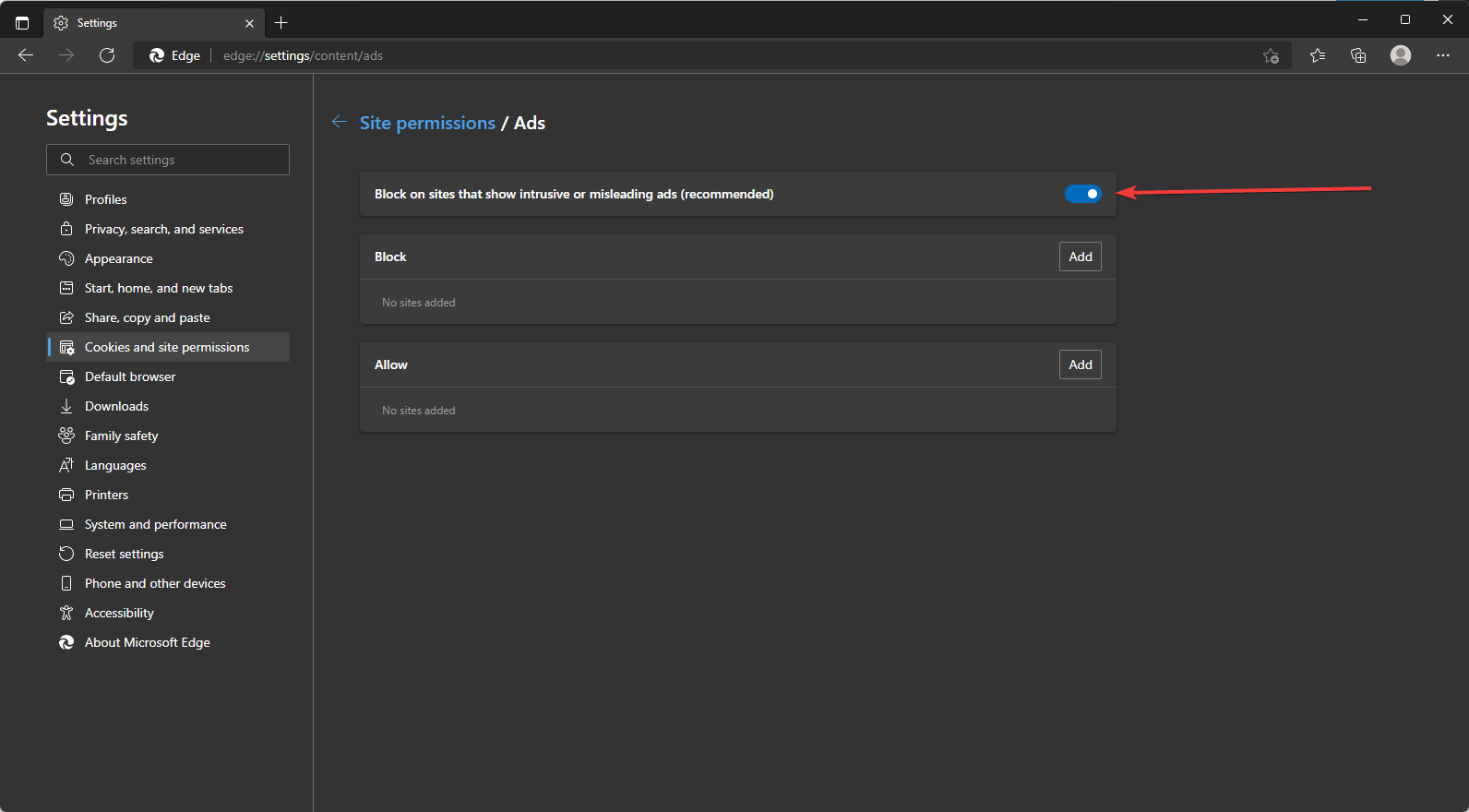
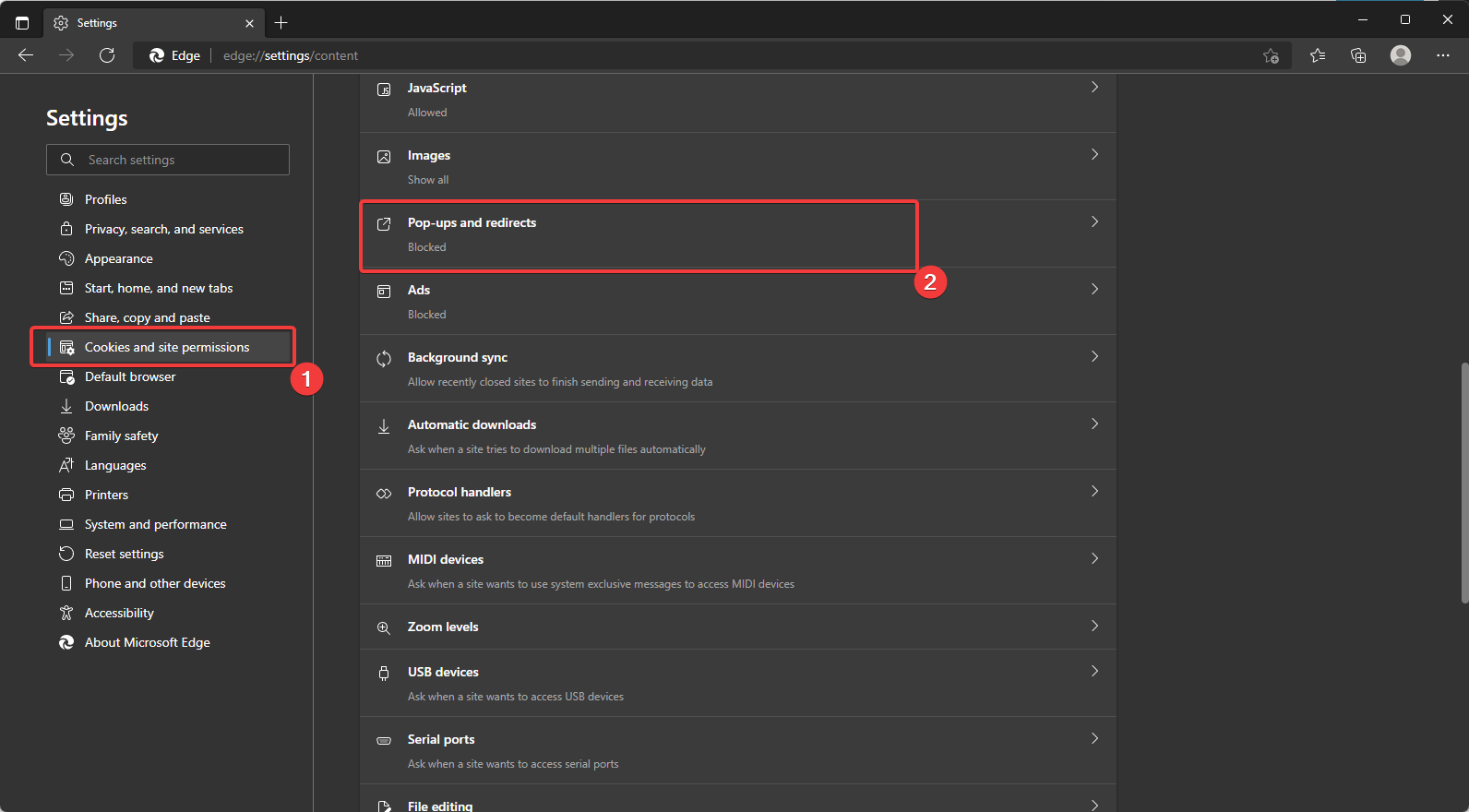
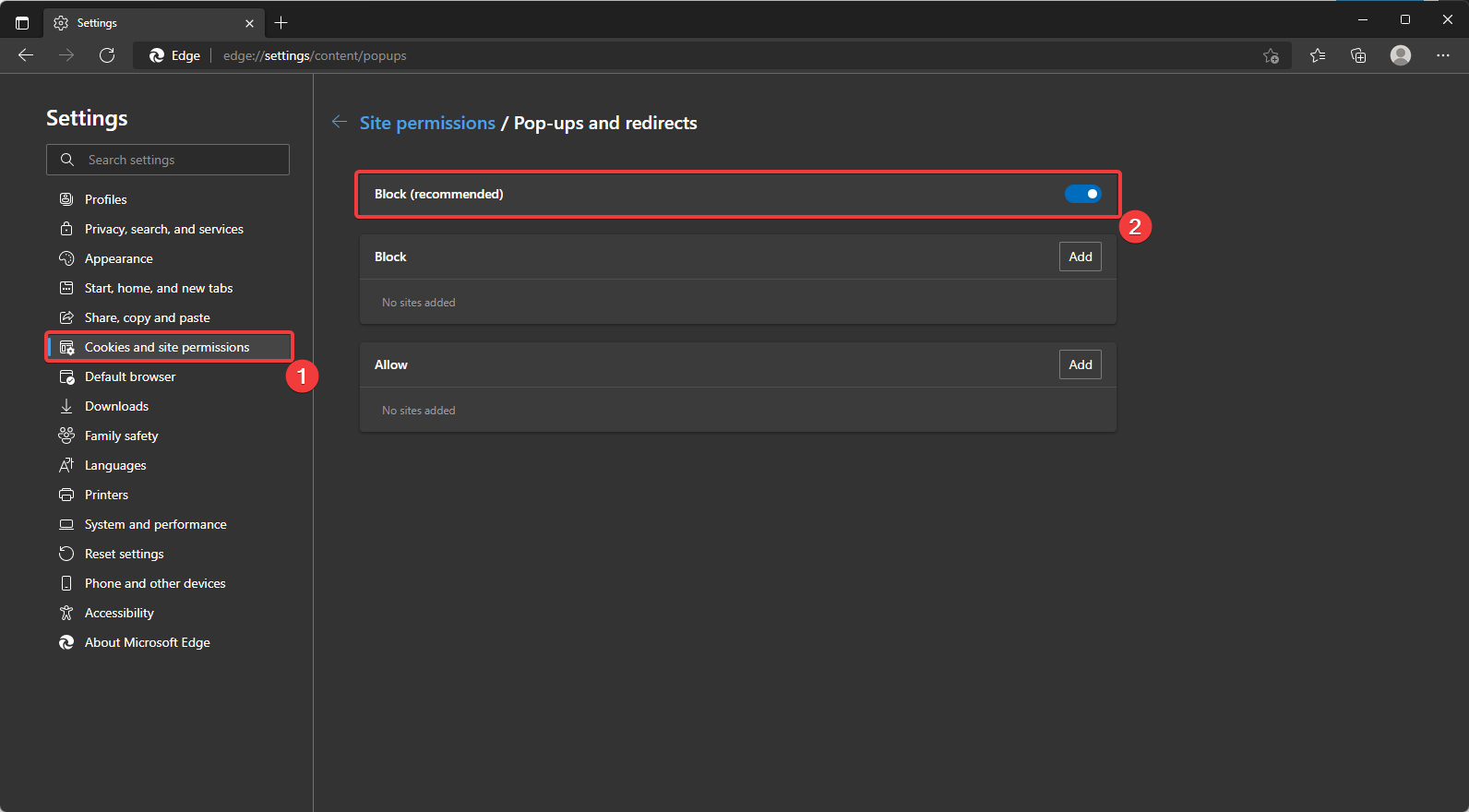


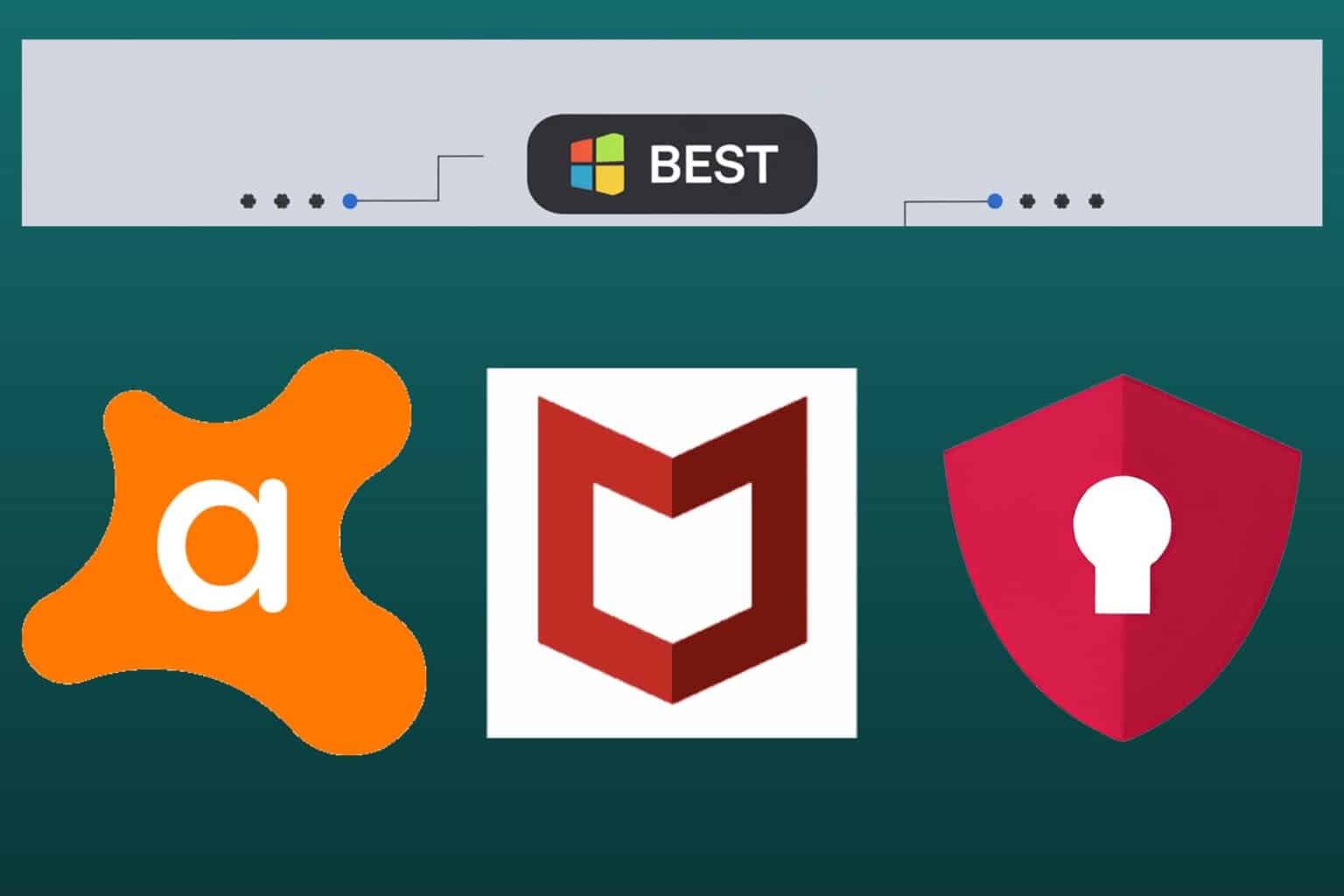
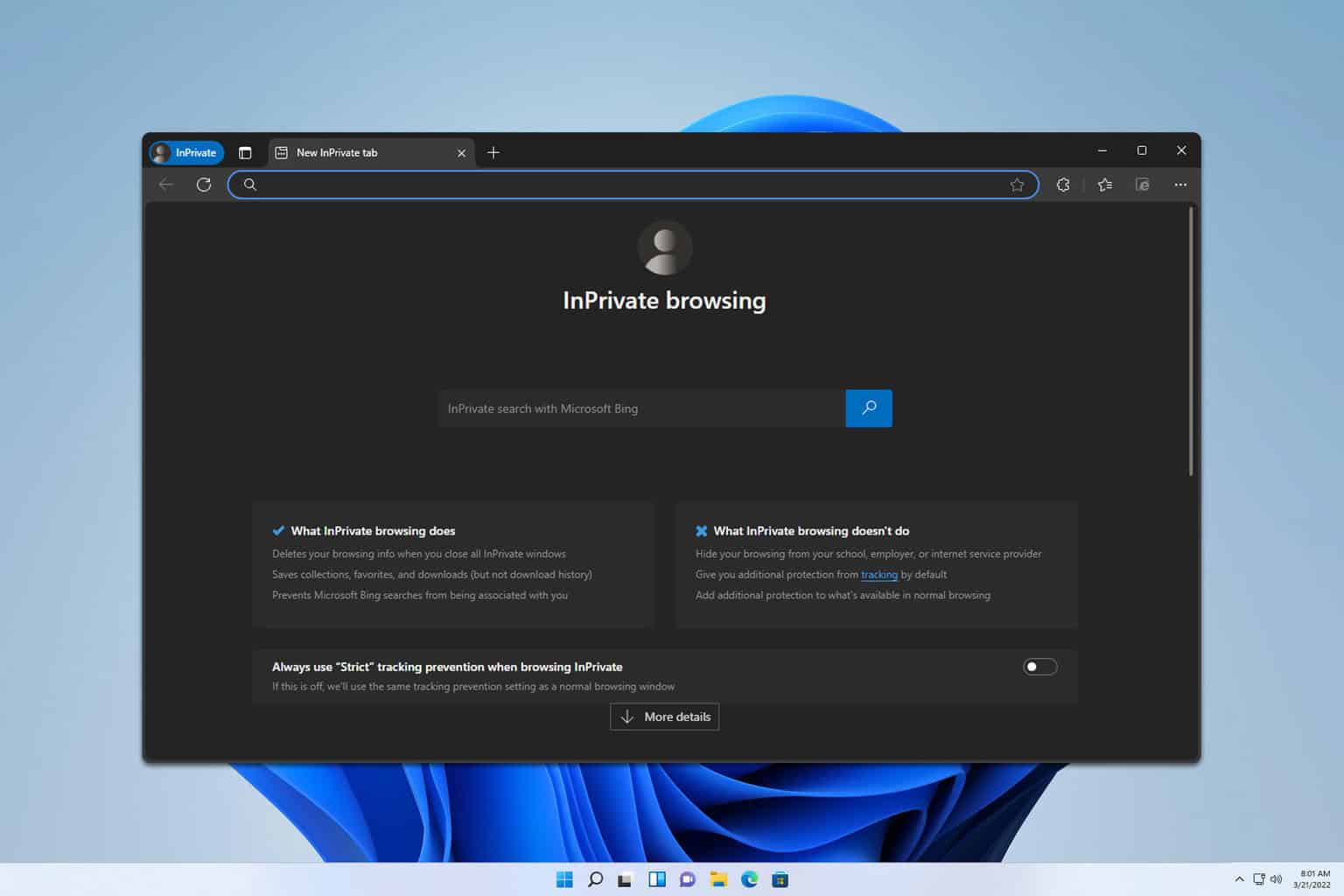
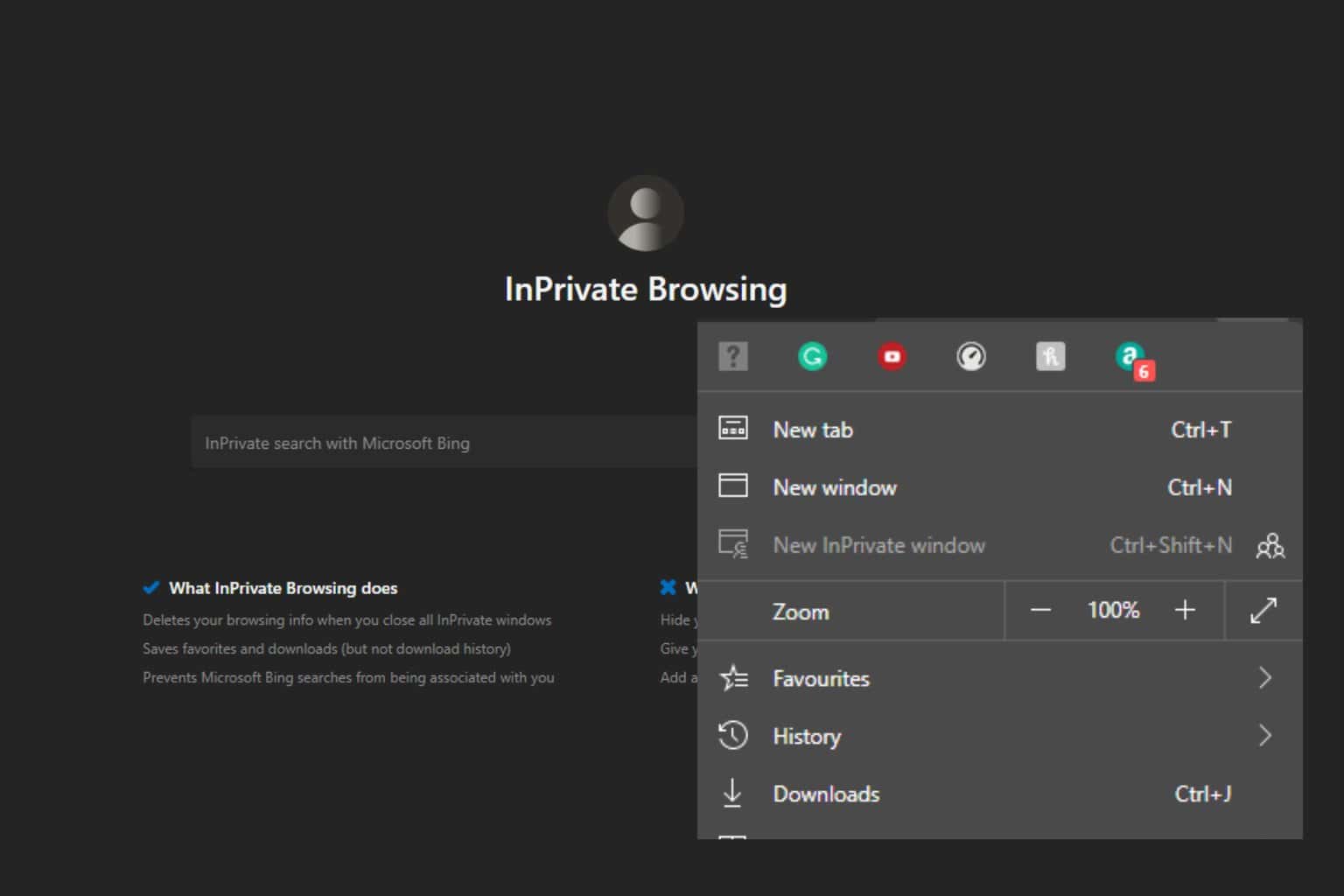
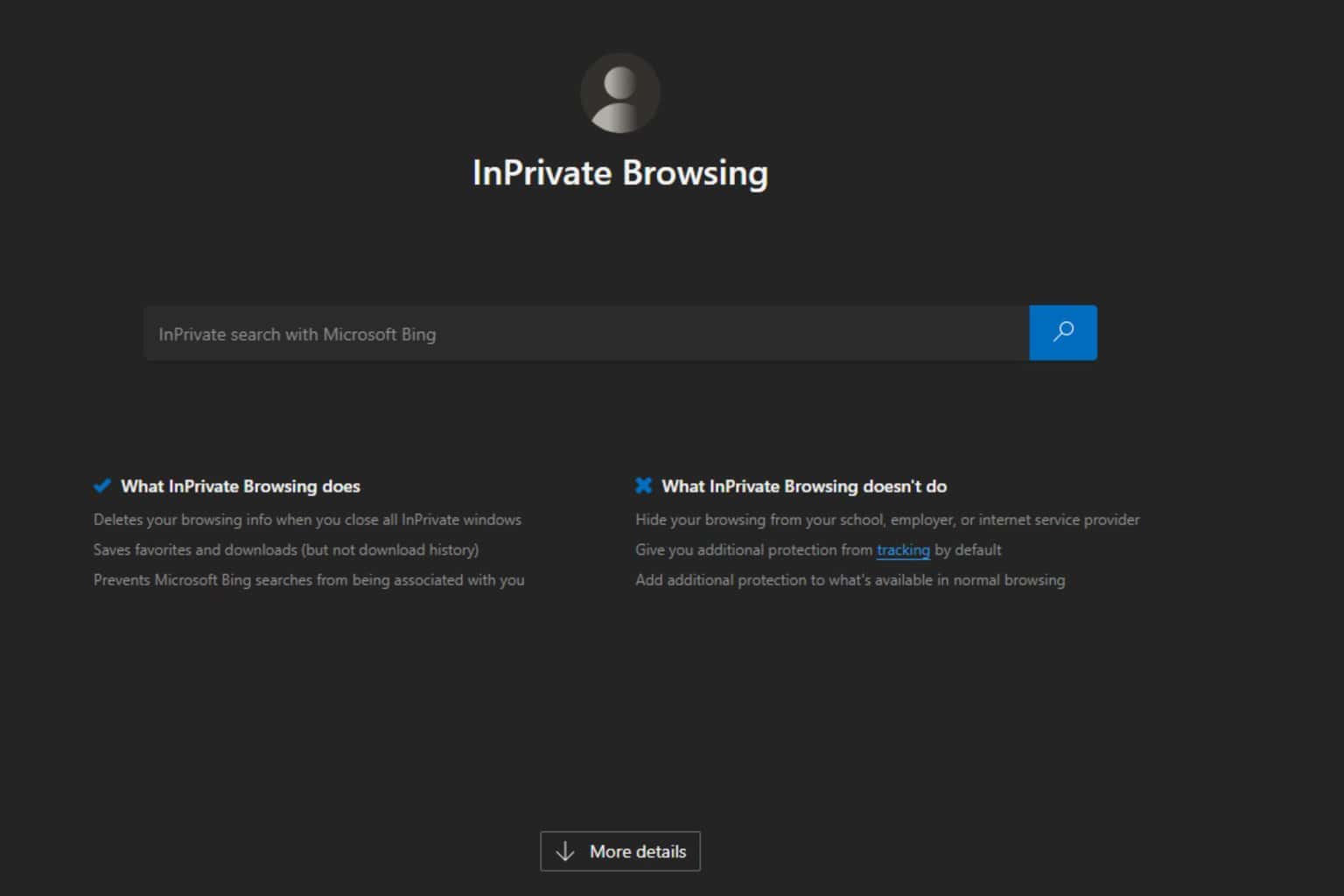
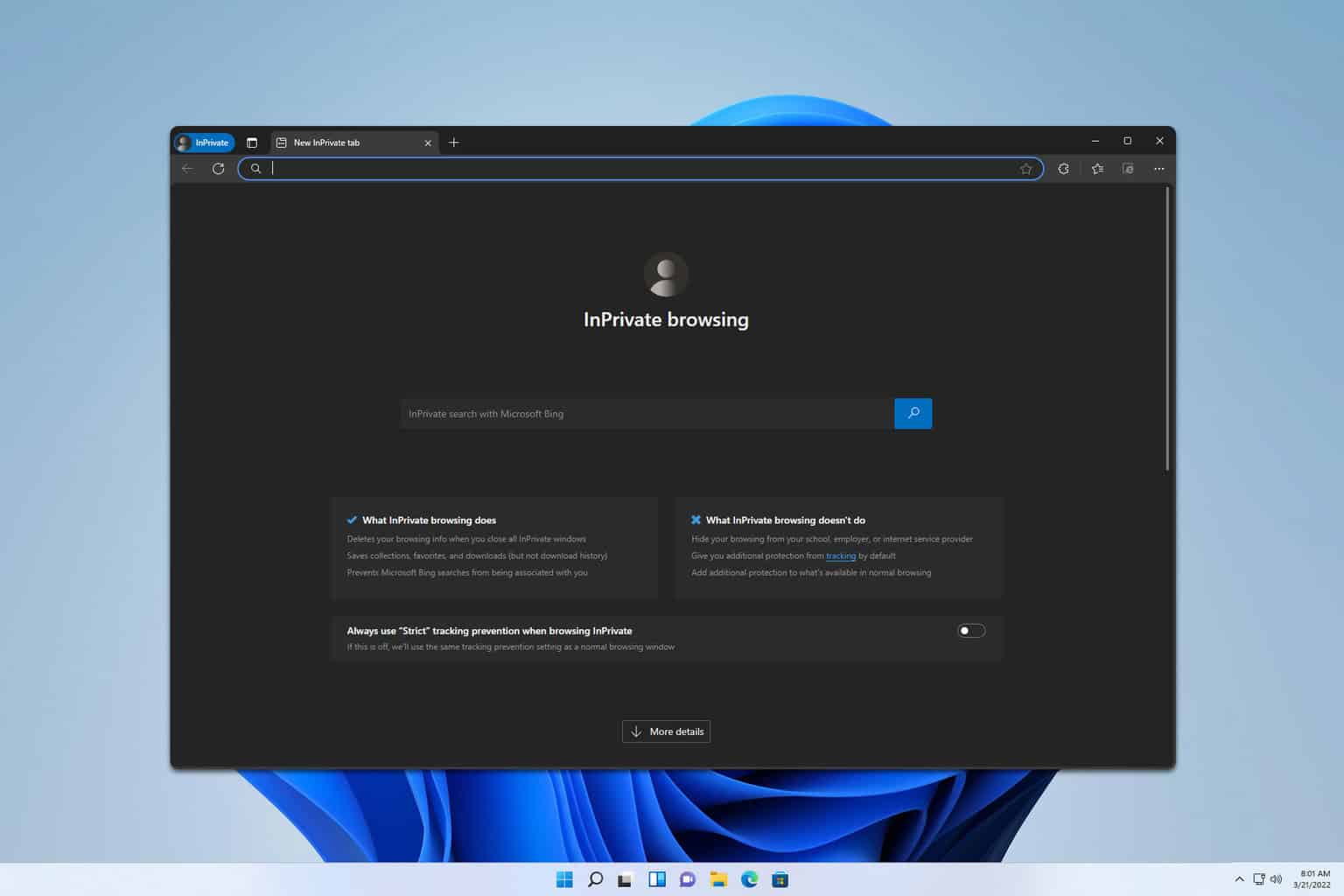
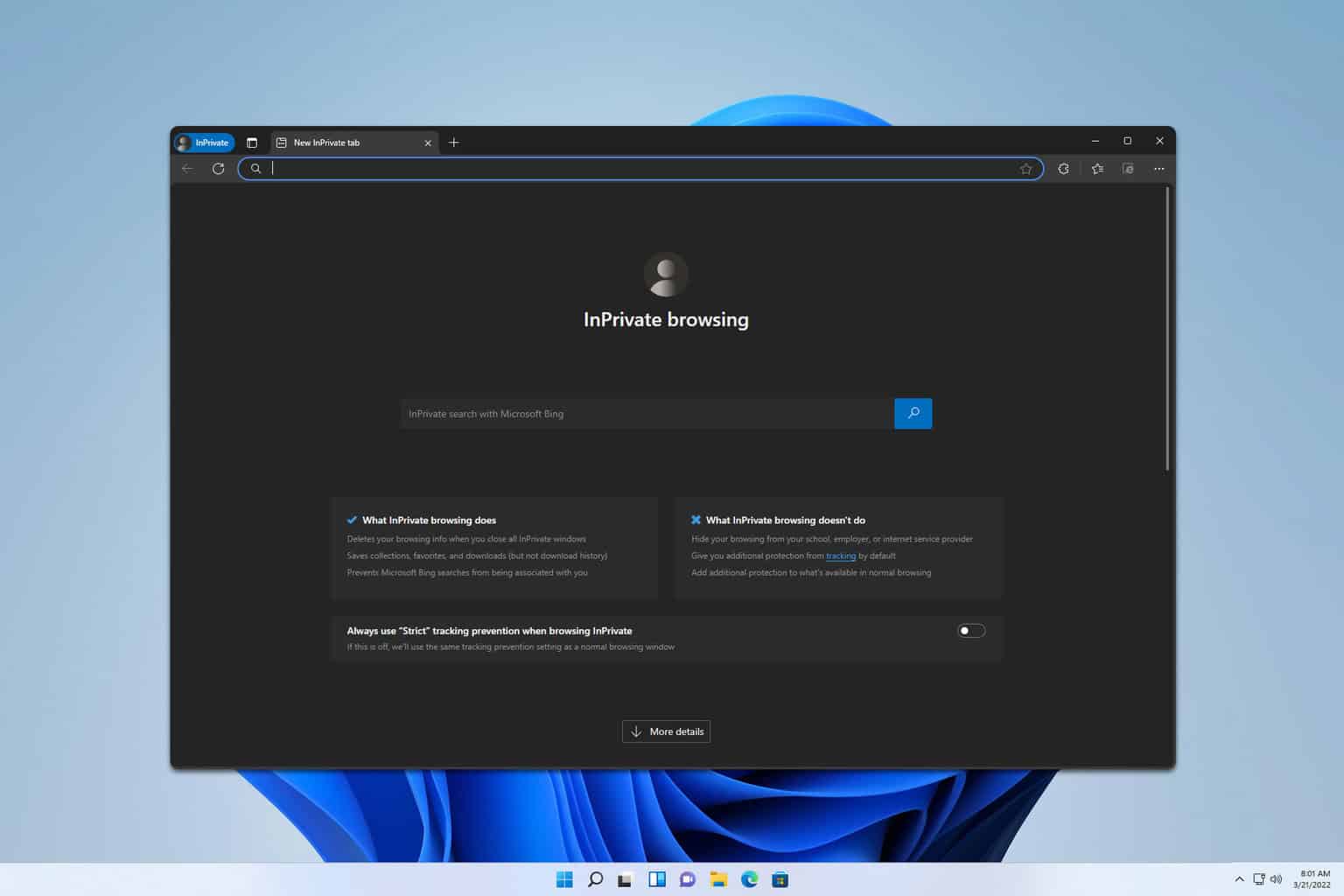
User forum
0 messages