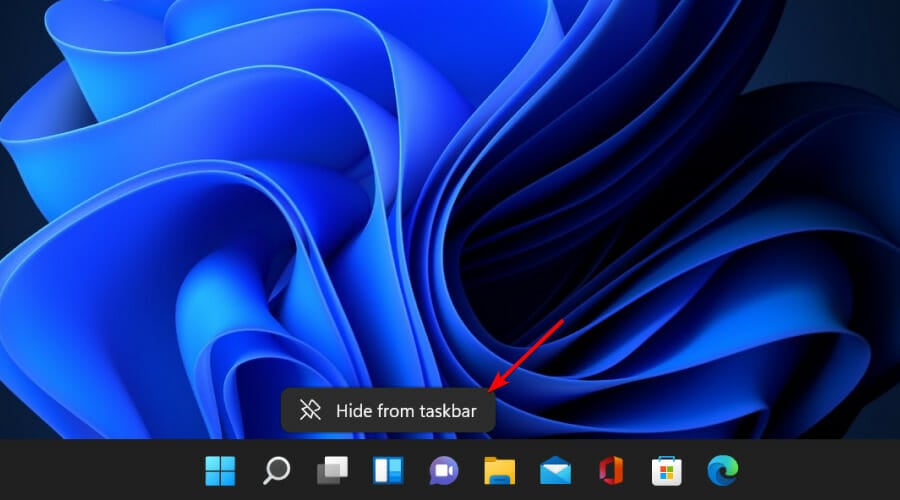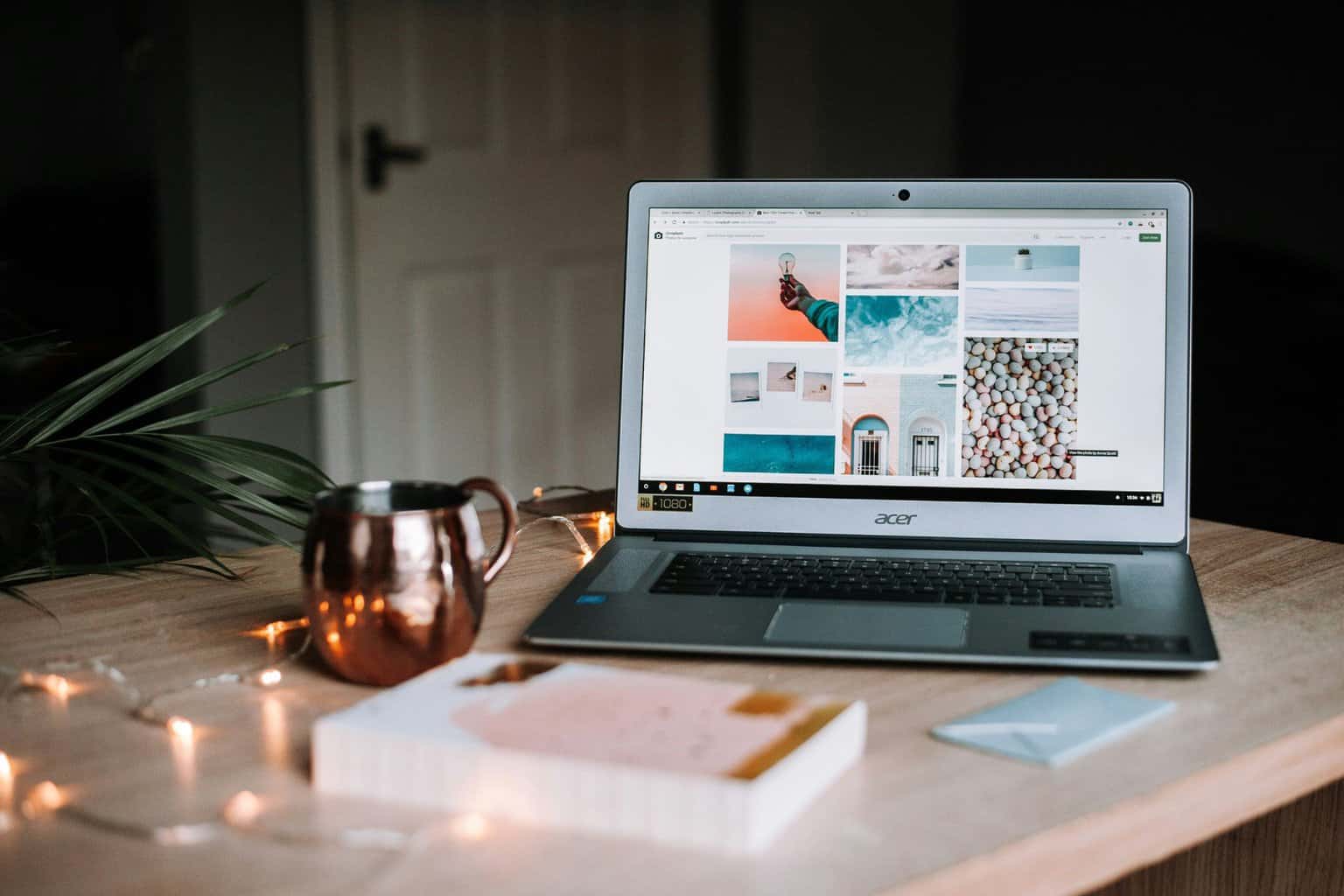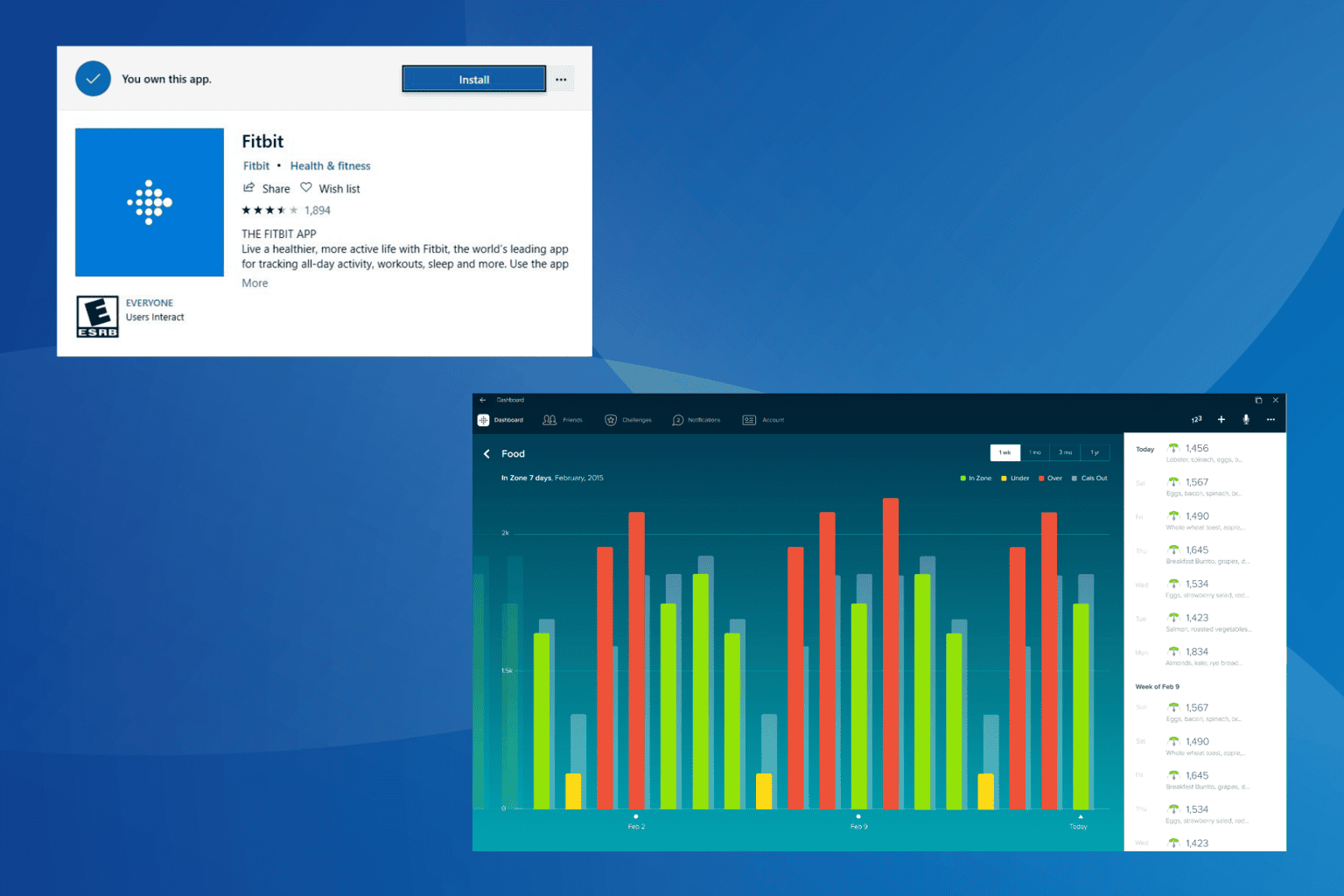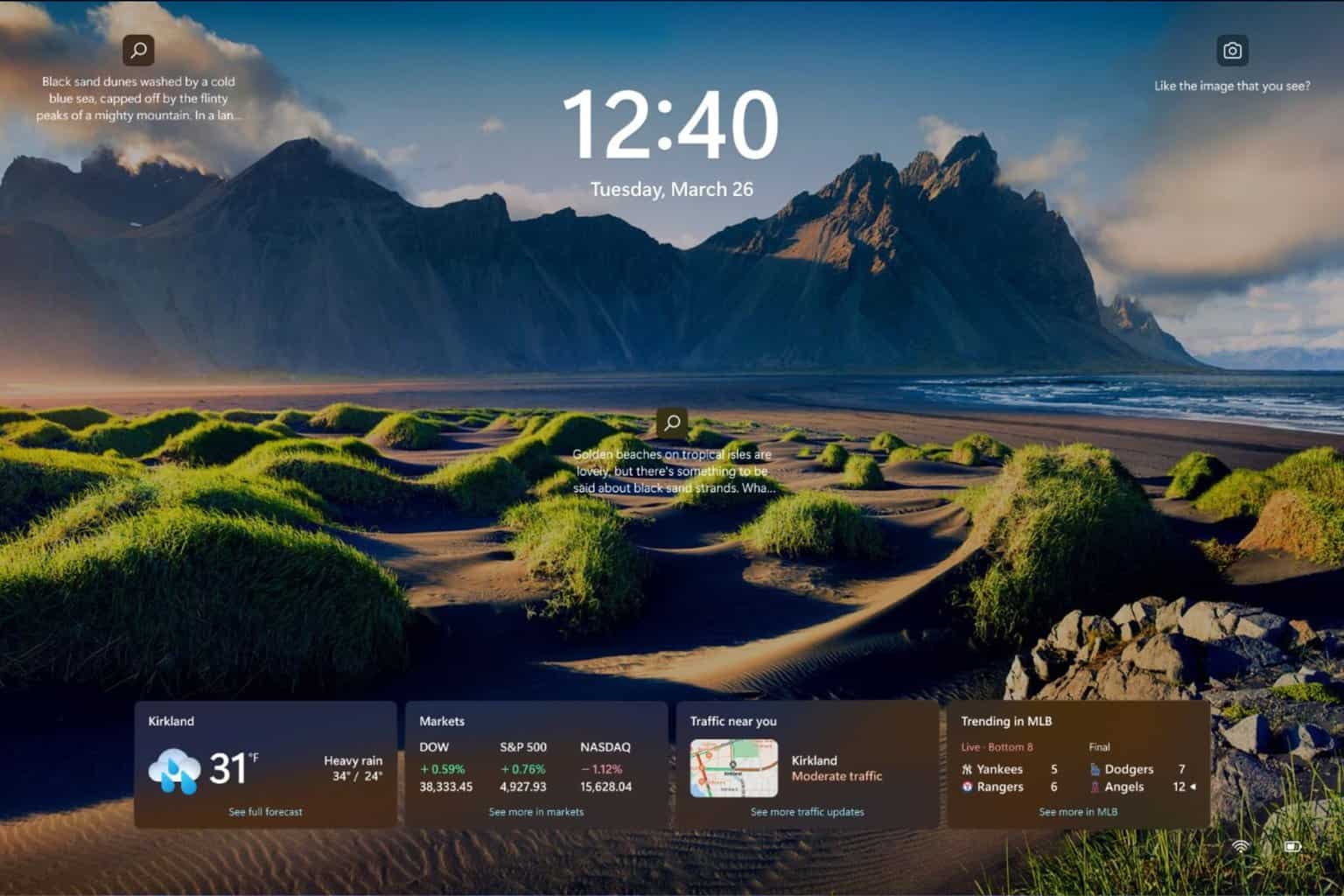2 Easy Ways To Remove Weather From Taskbar On Windows 11
Many users prefer not to use this feature
4 min. read
Updated on
Read our disclosure page to find out how can you help Windows Report sustain the editorial team Read more
Key notes
- To personalize their OS, users have been looking for a way to remove the weather app from the taskbar on their Windows 11 device.
- While on the new operating system, the weather can only be found in the widget panel, there is a way to remove it from there as well.
- Changing just one setting will remove any information panel from the News and Interest widget.

The new Windows 11 promises to bring people a lot of exciting changes to improve the overall user experience.
So far, a lot of users have been looking to make small changes to the new OS to get a more personalized experience out of it.
From making the taskbar transparent to getting Windows 11 to look like Windows 10 again, we covered every inquiry about the new OS.
Today, we’ll take a look at the weather feature from the News and Interest widget and show you how to easily remove weather from taskbar on Windows 11.
What is the News and Interests widget?
The News and Interest Widget was presented to Windows users before the announcement of a new operating system ever hit the Internet.
According to a blog post from Windows, the widget offers you quick access not only the latest news but also personalized content based on your interests:
It should be easy to catch up on the things we care about. Yet, we’re often stuck juggling devices, jumping between websites and looking across sources before finally getting what we’re looking for: relevant and high-quality content. News and interests on the Windows taskbar simplifies this process with a convenient and personalized experience centered around you.
Source: Windows Experience Blog
Besides the weather forecast for your location, the widget also displays the latest news, finance headlines, traffic, and sports updates.
Still, if you are not interested in seeing the weather in your widget panel, here’s how to disable it.
How do I remove the Windows 11 weather from taskbar?
1. Via Settings
For those who are searching for a quick solution to removing Weather from the taskbar, but don’t want to disable the entire News and Interests Widget, there is an easy workaround. You can turn the Weather widget off:
1. Click on the Widgets icon to open it.
2. On the weather card, click on the three dots from the top right corner to open the Settings window.
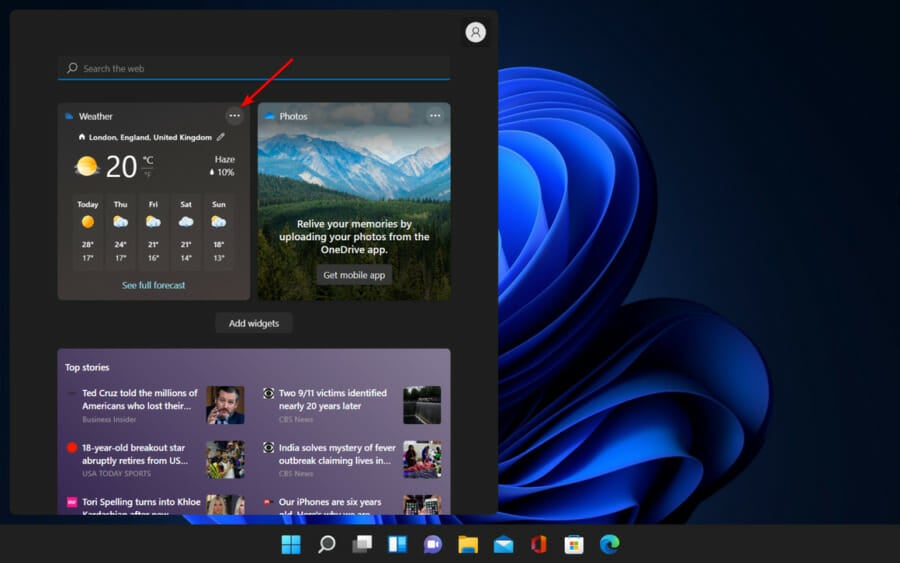
3. Multiple options will now appear on the screen.
4. Select Remove widget.
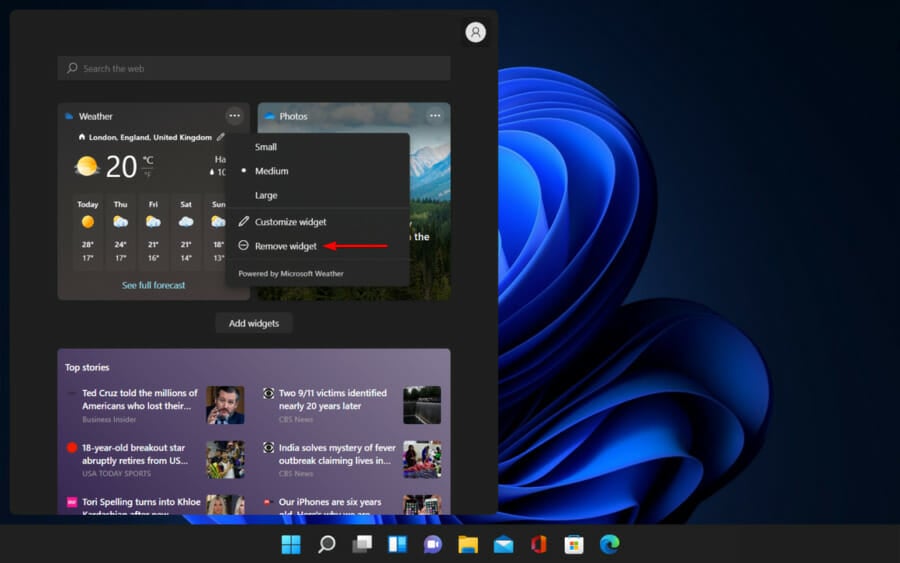
5. Now you have fully removed the weather widget from News and Interests.
2. Via Widgets
- Right-click on the widgets icon from the taskbar.
- Click on Hide from taskbar.
- This will remove News & Interests from your taskbar.
Can I customize the content on the News and Interests Widget?
Every widget is customizable, and this one is no different. The News and Interests Widget enables you to modify its size and placement, giving you the freedom to make it your own.
To change the size, open the widget from the taskbar and click on the three dots in the right corner to choose whether you want the card to be small, medium, or large.
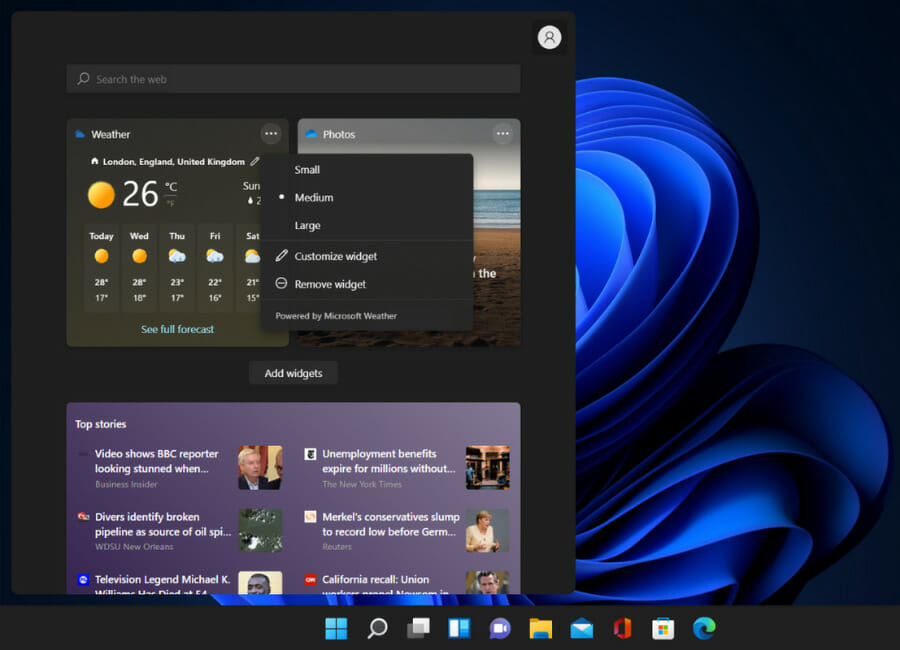
You can also choose which information cards are included in the News and Interest widget to guarantee you are only seeing the content that matters to you.
Just open the widget feature, click on the picture or icon from the top right corner to open the settings. In this panel, you can choose to manage your news and interests.
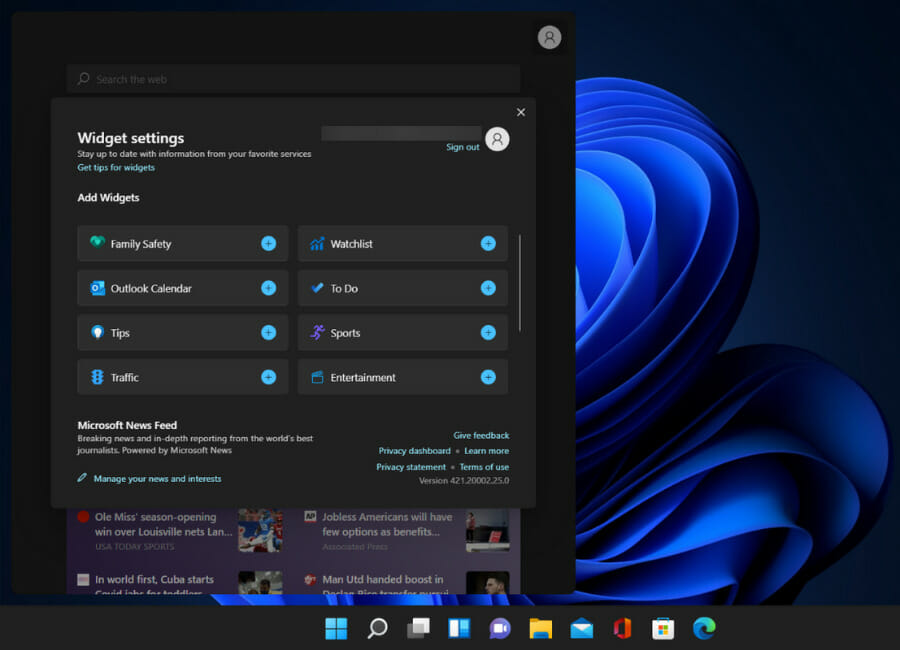
You can add your outlook calendar, your to-do list, your sport and entertainment interests, and more. You can also choose in what order you want the cards to appear, according to your priorities.
Now, Windows 11 doesn’t display the weather information on the taskbar as it does on Windows 10. You can view the weather forecast by clicking on the widget icon on the taskbar.
What other features can you customize on Windows 11?
Everybody prefers that their OSs look and behave a certain way, so having the option to personalize your OS has become a requirement.
When designing the new Windows 11, Microsoft has taken its users’ needs into account thus offering a lot of ways to customize the OS and make it feel more like their own.
And so, if you simply want to modify a few items rather than deleting everything, Windows offers a variety of customization possibilities.
As with Windows 10, you can activate Dark Mode on your Windows 11 PC if you prefer it instead of the default light mode.
The new OS also lets you move the taskbar icons from the center to the left side, giving you a more familiar feeling as on the previous OS’s.
You can also change Windows 11 settings menu to the classic view if the new design isn’t your cup of tea.
Take a look at all the differences between Windows 11 and Windows 10 and decide for yourself which features you want to keep and what you want to change.
And if you want to know more about how to change certain UI elements to your liking, you might want to give these registry hacks a try.
Personalizing your operating system has never been easier. You can download and use apps from the new Microsoft Store, change registry settings, add or remove features to get the final result you are looking for.
As for the weather widget, you now know how to get rid of it in just a few steps. If you have any questions, just use the comment section below and we’ll get back to you as always.