Restore Previous Session Not Working in Firefox? 4 Ways to Fix it
Regain access to opened windows after closing the browser
4 min. read
Updated on
Read our disclosure page to find out how can you help Windows Report sustain the editorial team. Read more
Key notes
- If the restore previous session feature is not working on Firefox, it might be because you are closing your browser wrongly.
- Closing Firefox with the Exit option from the menu is a quick way to access your precious windows and tabs when you relaunch Firefox.
- You can fix the restore previous session not working issue by uninstalling and reinstalling Firefox from the official website.
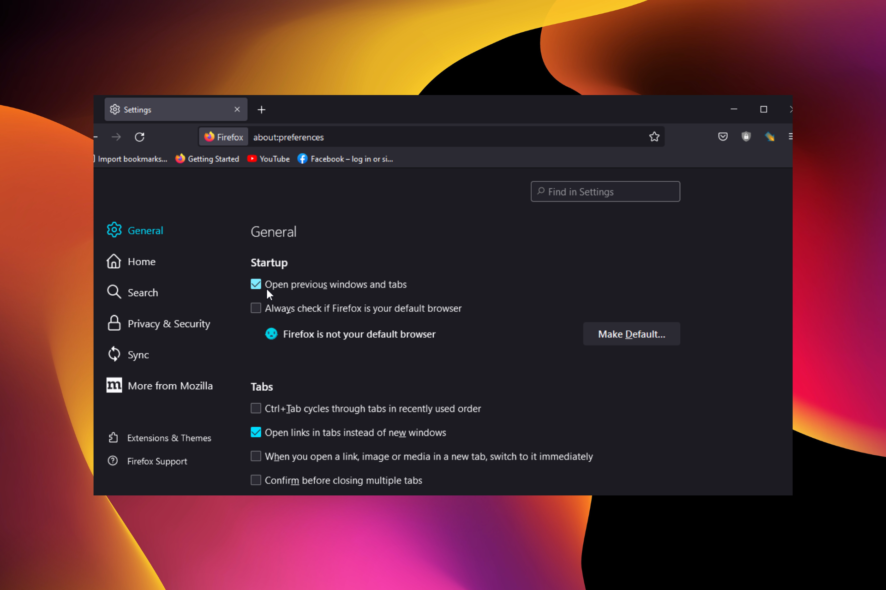
Firefox is one of the strongest browsers for all devices, with ease of use to boot. The restore previous session feature is one of its endearing features that aid productivity.
This feature allows users to regain access to their opened windows after closing the browser. With this comes a much welcome continuity and ease of access.
However, users are starting to complain that the restore previous session feature is not working on Firefox. Fortunately, it is not the most difficult issue to solve, as we will show in this article.
Quick Tip:
If you want to fix this issue fast, try using a different browser instead. For good performance and low error rates, we recommend Opera.
This browser is light and often updated, so you shouldn’t have the same problem with restoring previous sessions. It uses very few resources and includes an adblocker, a VPN, and more.

Opera
Say Goodbye to errors with this up-to-date and lightweight browser!How do I turn on the previous restore session in Firefox?
- Launch Firefox and click the menu button in the top right corner.
- Choose Settings from the options.
- Select the General option in the left pane.
- Check the box for Open previous windows and tabs under the Startup section.
- Close the settings page, and your changes will be saved automatically.
Where are previous Firefox sessions stored?
Firefox stores the previous session files in the profile folder on your PC. To locate the files, just open File Explorer and follow the path: C:\Users/Username/AppData/Roaming/Mozilla/Firefox/Profiles/profile folder/sessionstore-backups
Note that the file tagged previous.jsonlz24 is the last saved session on Firefox. So, it is the file you might want to restore.
How do I restore a previous Firefox session when the feature is not working?
1. Quit Firefox with all windows open
The restore previous session only works on Firefox if the browser does not close properly. This might be due to a crash, update, or accidentally closing a window.
If you exit Firefox by clicking the close icon at the top right corner of every window, that will not qualify as an accidental closure. So, the previous restore session will not work for you.
But if you use the Exit option, it will close all windows at once, which allows you to use the feature the next time you open your browser.
2. Update Firefox
- Launch Firefox and click the menu button.
- Select Settings from the options.
- Click on the General tab on the left plane.
- Now, click the Check for updates button under the Firefox Updates section.
- It will show if there are any updates available to install.
An outdated browser might be why the restore previous session feature is not working on Firefox. This might be due to a bug or other issues fixed in a newer version.
3. Restore session with history
- Click the menu button on your Firefox browser.
- Select the History option.
- Choose the Restore previous session option.
- Wait for it to the recently closed windows.
Provided that you have enabled the restore previous session in your settings, this fix will help you get your previous windows back on Firefox.
4. Uninstall and reinstall Firefox
- Press the Windows + I keys to open the Settings app.
- Select the Apps option.
- Locate the Mozilla Firefox app and click on it.
- Click the Uninstall button.
- Visit the official Firefox website to download the installer.
- Click the Download Firefox button.
- Finally, click the downloaded file and follow the simple onscreen instructions to complete the installation.
Sometimes, the reason the restore previous session is not working on Firefox might be due to a problem with the browser on your PC. The best thing to do is to remove Firefox and all its components and reinstall it.
When the restore previous session is not working on Firefox, you might have to start reloading all your windows manually from the browser history. This not only makes you miss out on some pages but also takes away an important ease of use feature of your browser.
But with the fixes in this guide, you should be able to solve the problem for good. Are you facing other issues like Firefox not responding? Then, check our detailed article on the topic to fix it quickly.
Feel free to let us know the fix that helped solve the problem in the comments below.
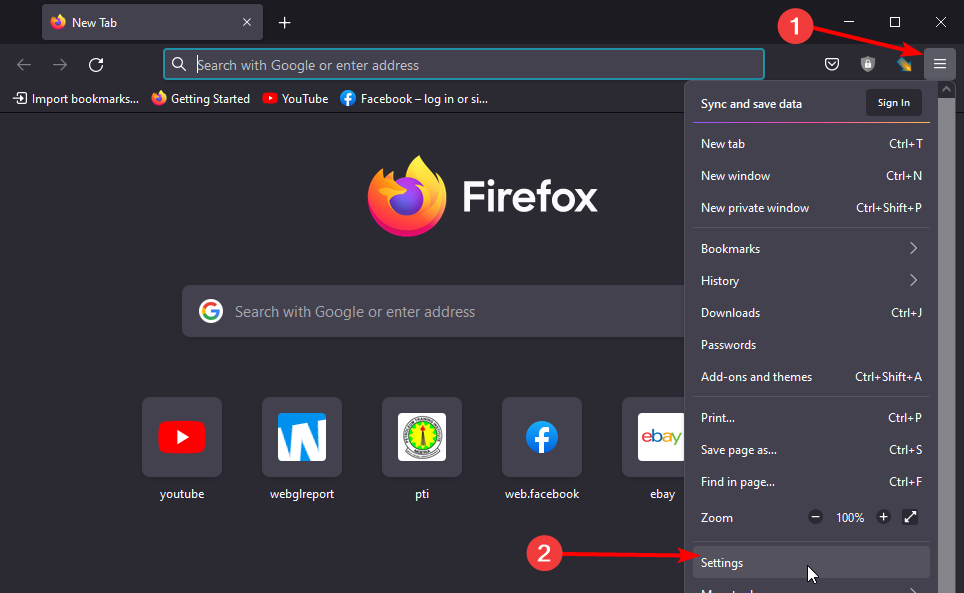
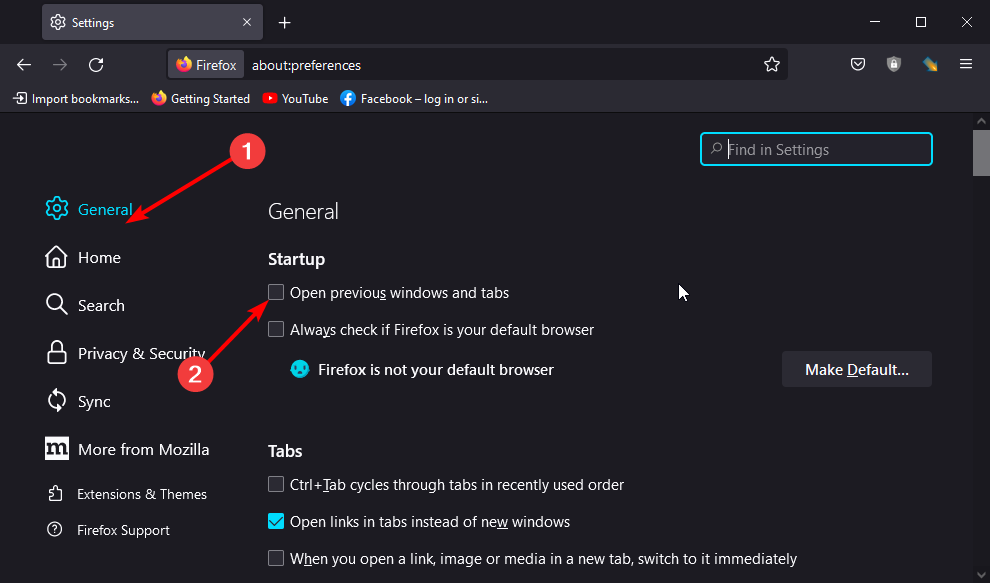
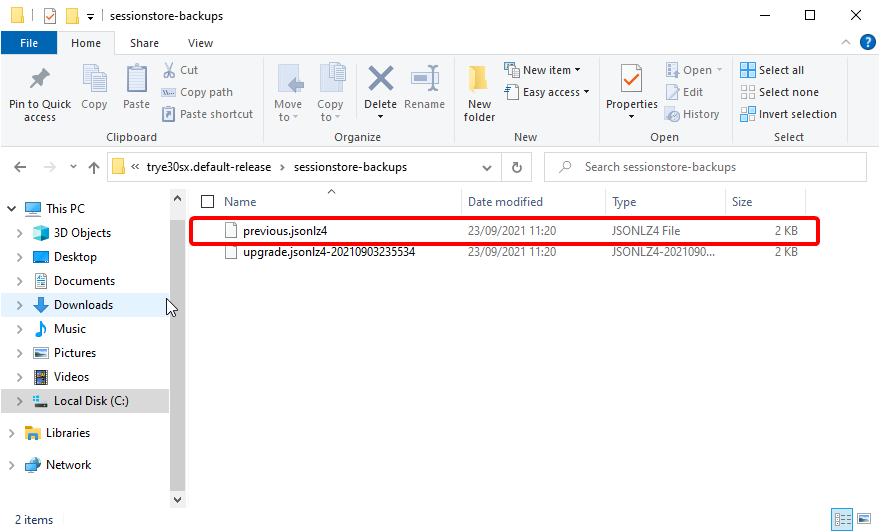
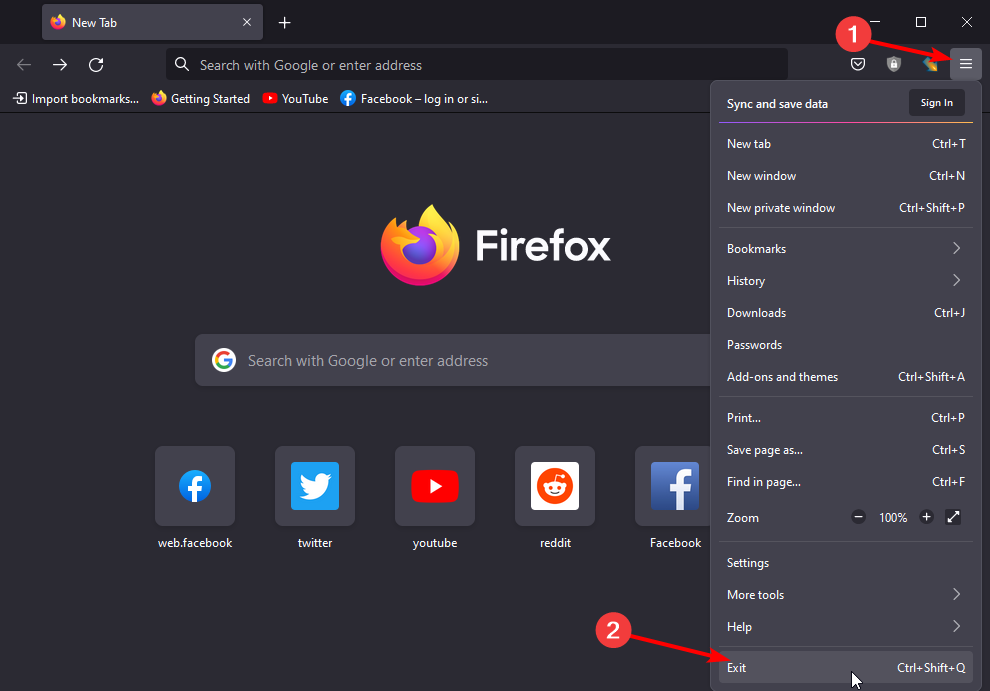
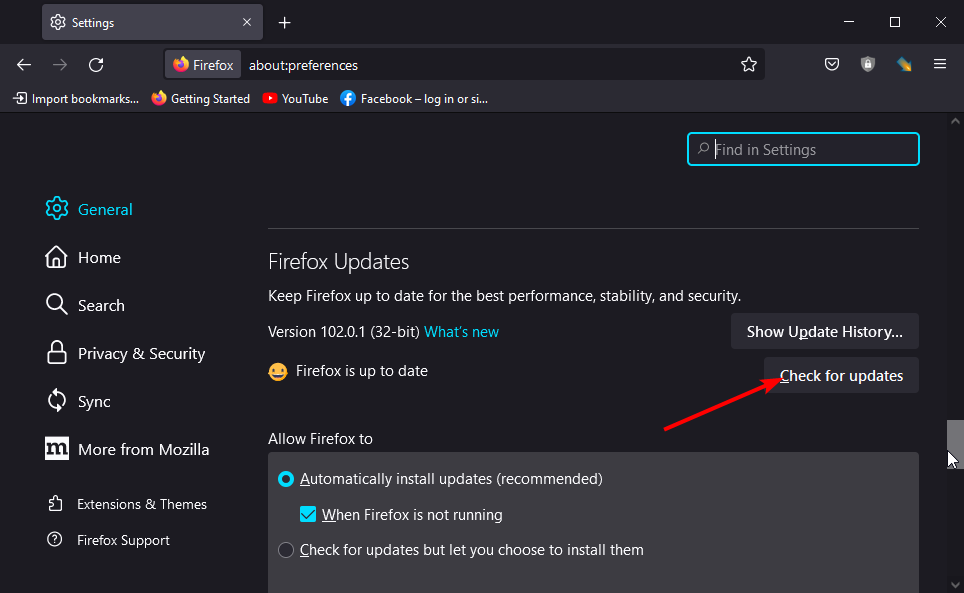
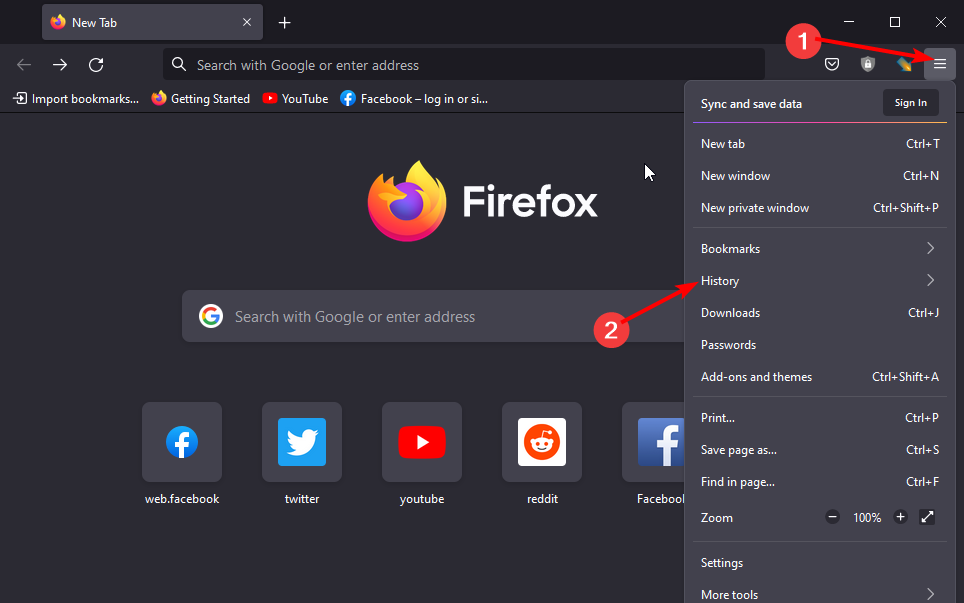
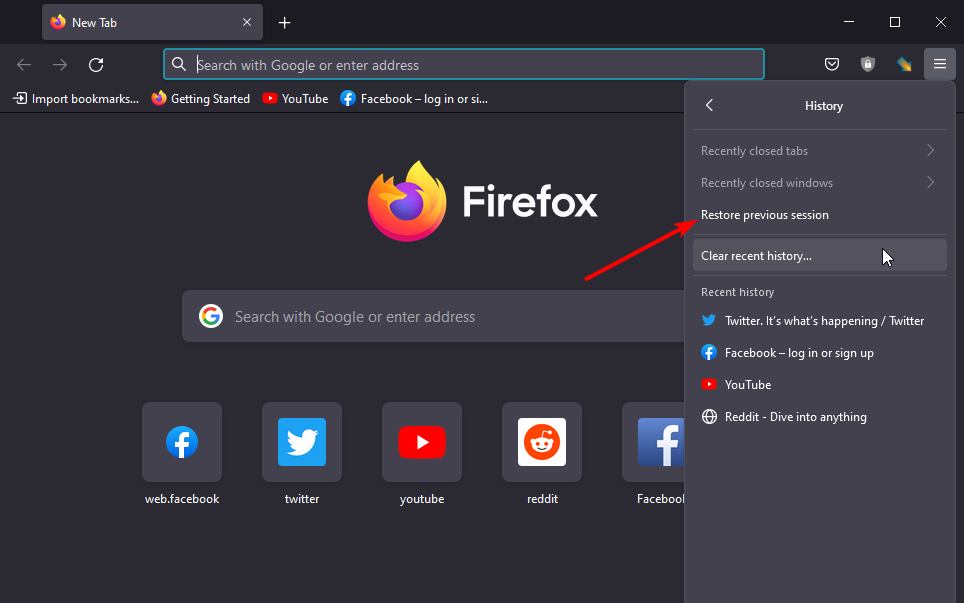
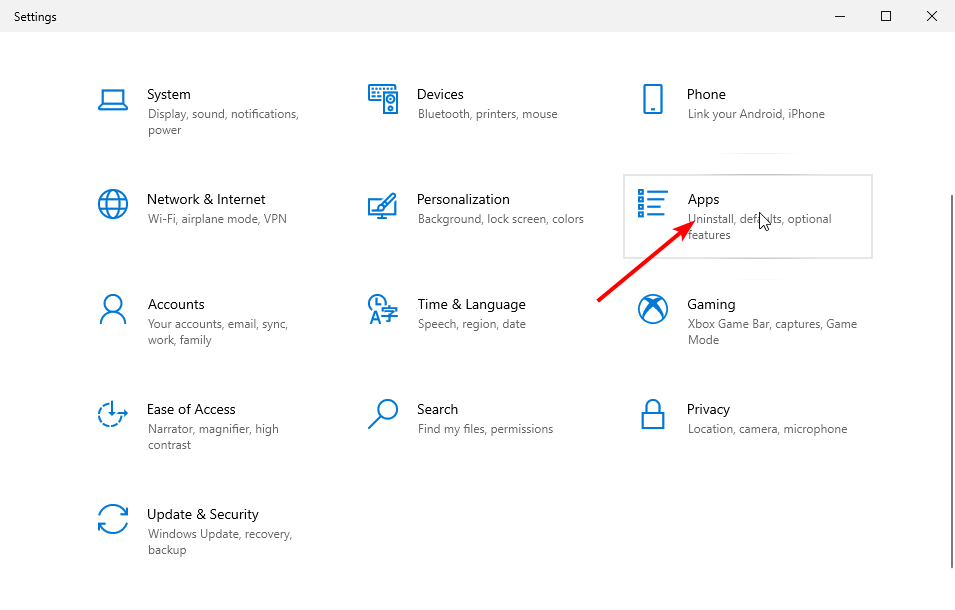
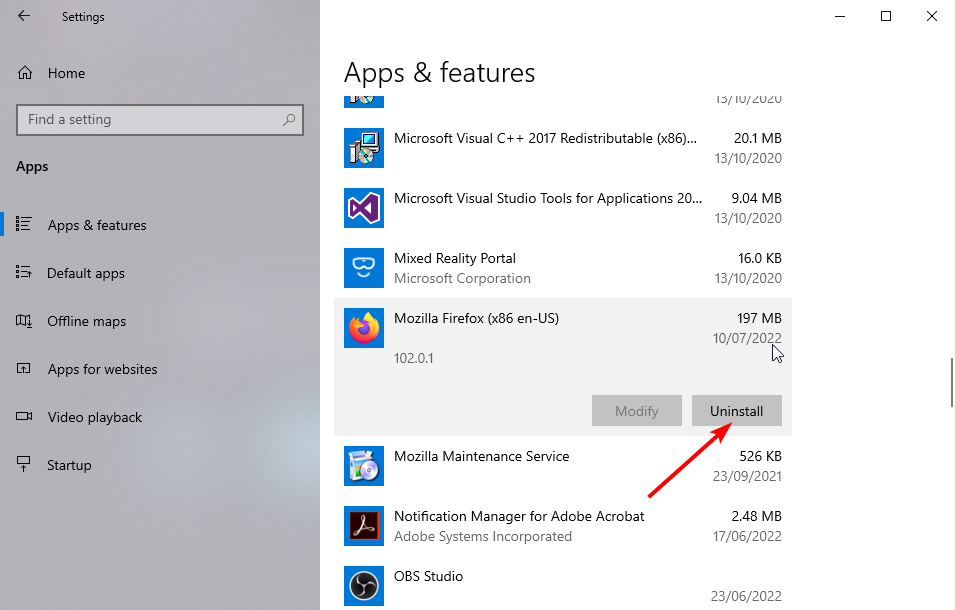
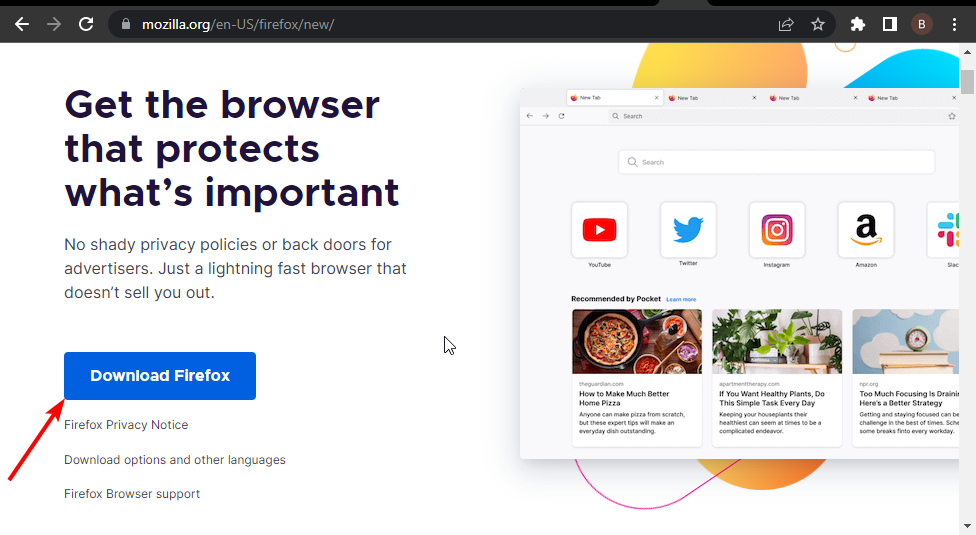








User forum
0 messages