RGSS301.dll Not Found or Corrupted: How to Download the DLL
Manually copying the DLL is the quickest fix
4 min. read
Published on
Read our disclosure page to find out how can you help Windows Report sustain the editorial team. Read more
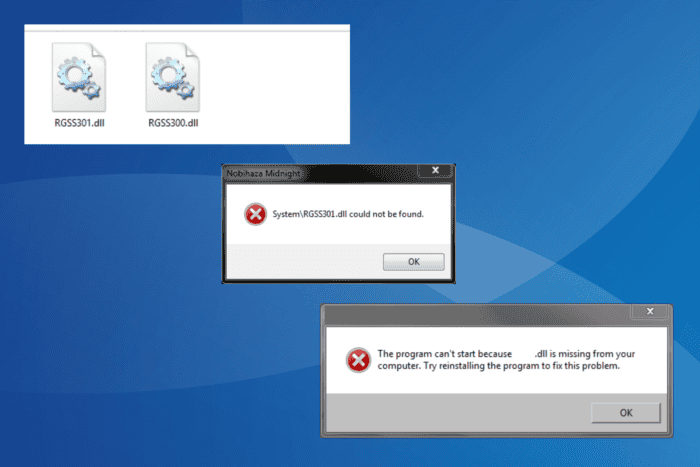
The rgss301.dll file is associated with RPG Maker and is used by games developed using the series. When the file is corrupt or missing, you will get an error, and the affected app/game will fail to load or crash soon after. The error message reads, System\RGSS301.dll could not be found.
App and games affected by the rgss301.dll corrupted or not found error include RPG Maker VX Ace, RGSS Player, and Hylics, amongst others.
Before you proceed, install pending game updates, disable any third-party antiviruses, and remove recently installed apps that might conflict with the game or Windows. For most of you, this should fix things in no time!
What can I do when RGSS301.dll is missing?
1. Move a copy of RGSS301.dll to the game’s directory
Your primary approach when encountering the RGSS301.dll error should be to manually place a new copy of the file in the affected game’s System directory or the path listed in the error message. This would ideally be under: C:\Program Files (x86)\Steam\steamapps\common
To do that, plug a USB flash drive into another PC > go to the System folder of the same game > copy the DLL to the flash drive > connect the USB drive to the affected PC > move the file into the System folder of the affected game’s directory > reboot the PC to apply the changes.
2. Run the affected app/game in compatibility mode
- Right-click on the affected app’s launcher (.exe) file, and select Properties.
- Tick the Run this program in compatibility mode for checkbox, and select an older iteration of Windows from the dropdown menu, the one the app was originally designed for.
- Click on Apply and OK to save the changes, and then check for improvements.
- If this doesn’t work, select another Windows iteration and try again.
3. Reinstall the affected app
- Press Windows + R to open Run, type appwiz.cpl in the text field, and hit Enter.
- Select the affected app/game from the list, and click on Uninstall.
- Follow the on-screen instructions to complete the process and then restart the PC.
- Now, install the game from an official source.
If a quick removal doesn’t work, some leftover files and Registry entries might be to blame. So, use a top-rated software uninstaller to get rid of all these, and then reinstall the game from the developer’s official website or a reliable channel. The latter, too, is critical because pirated copies of games often have RGSS301.dll missing.
4. Perform a malware scan
- Press Windows + S to open Search, type Windows Security in the text field, and click on the relevant result.
- Click on Virus & threat protection.
- Click on Scan options.
- Select the Full scan entry and then click on Scan now.
- Wait for the scan to complete and check for improvements. It will take 15-30 minutes.
5. Whitelist the affected app in your antivirus
- Press Windows + S to open Search, type Windows Security, and click on the relevant result.
- Click on Virus & threat protection.
- Click on Protection history.
- Select Quarantined Items from the Filters dropdown menu.
- If RGSS301.dll is listed here, restore the file.
- Now, go back to the previous page, and click on Manage settings under Virus & threat protection settings.
- Click on Add or remove exclusions.
- Click the Add an exclusion button, and select Folder from the list of options.
- Next, go to the game’s directory, choose it, and click on Select Folder.
- Finally, reboot the PC, and you should not get any RGSS301.dll missing errors anymore.
If the previous solutions didn’t work, your antivirus may have quarantined RGSS301.dll, and, as a result, it’s not available in the game’s System directory. So, you will have to restore the DLL and add an exclusion for the entire game folder.
Besides, for a few, the DLL was flagged during the download itself. In this case, I recommend you scan the file for threats using an effective antivirus solution and keep it only if the DLL is safe.
Before you leave, find out how to restore all missing DLLs and prevent such errors from reappearing!
For any queries or to share more fixes with our readers, drop a comment below.
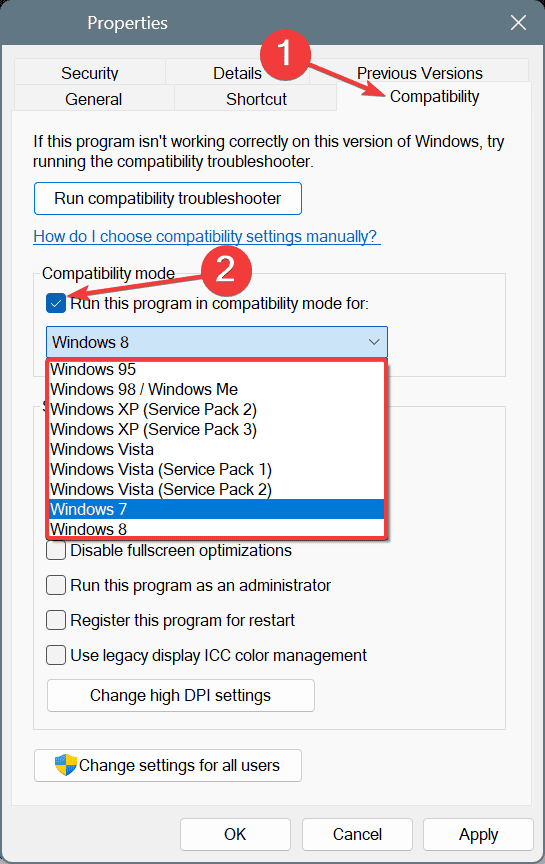
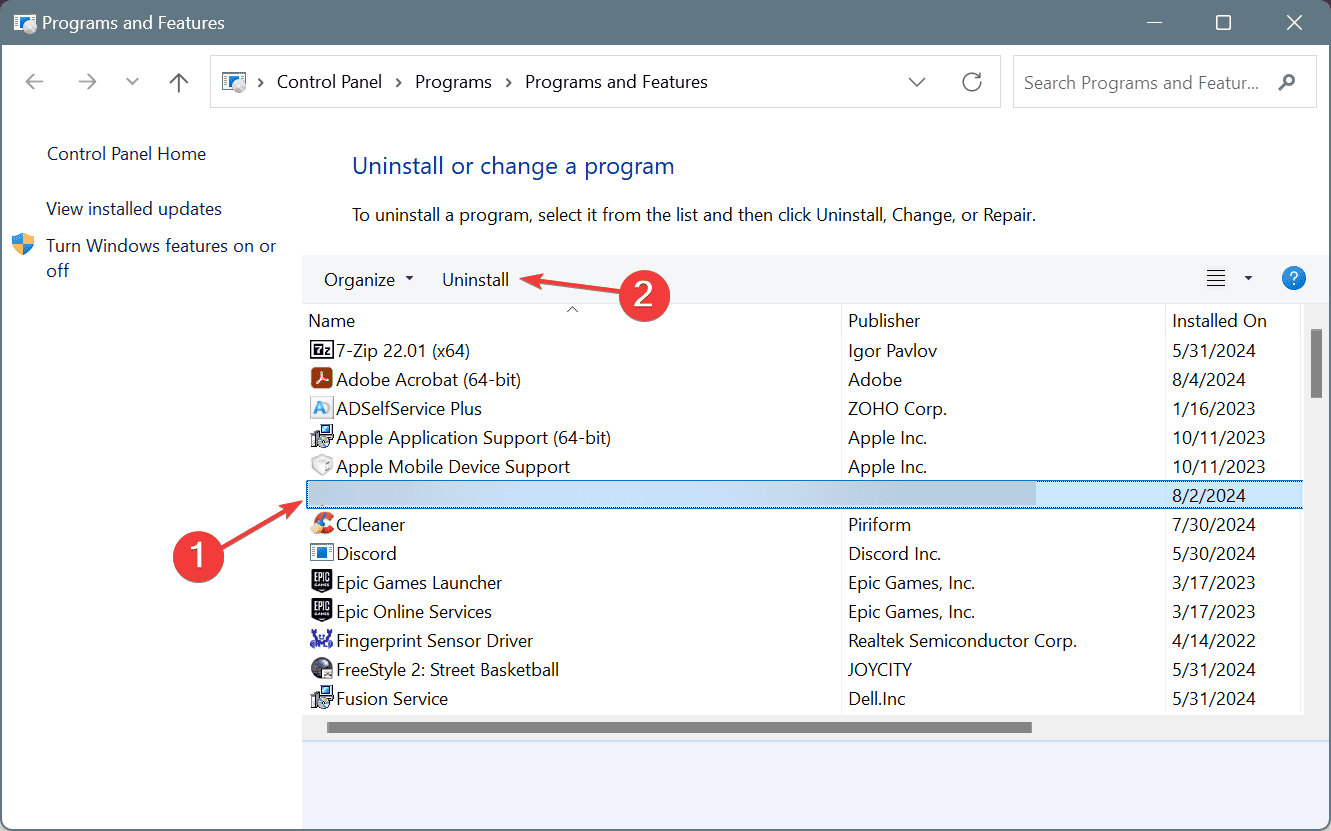
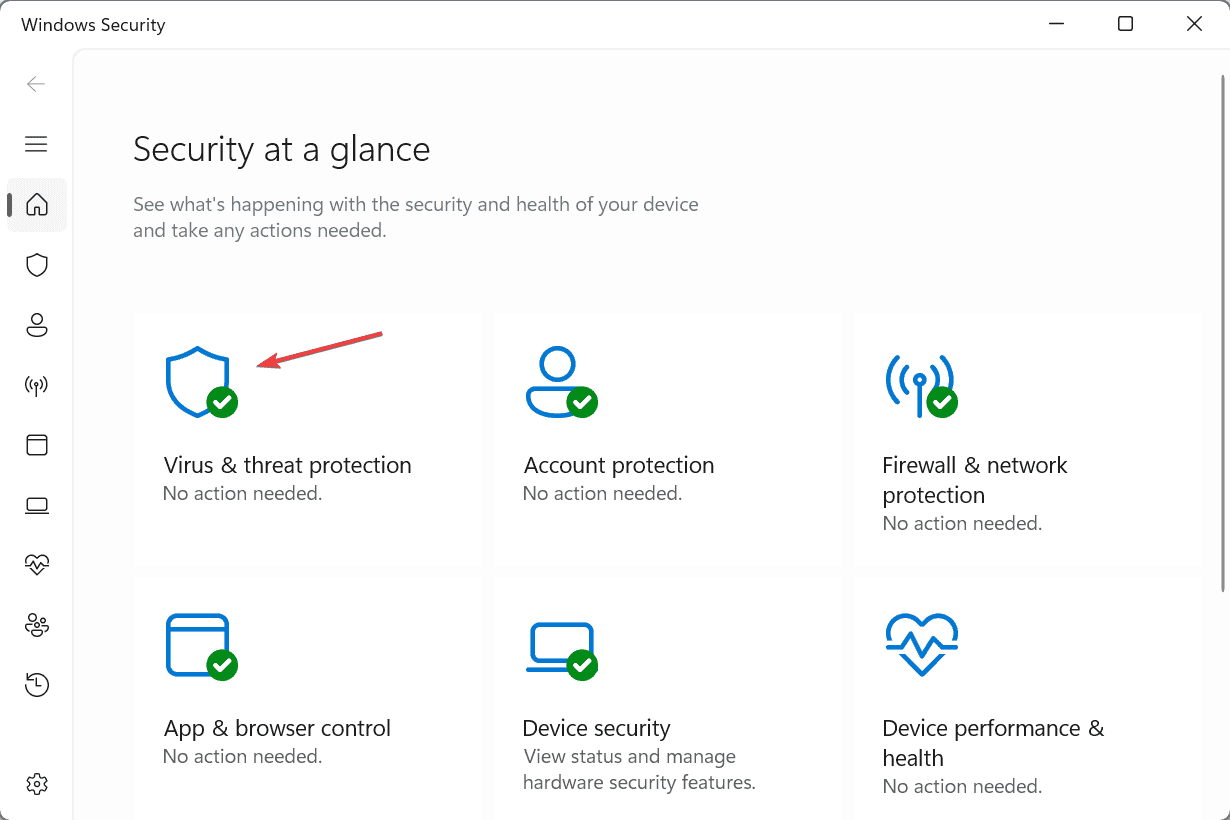
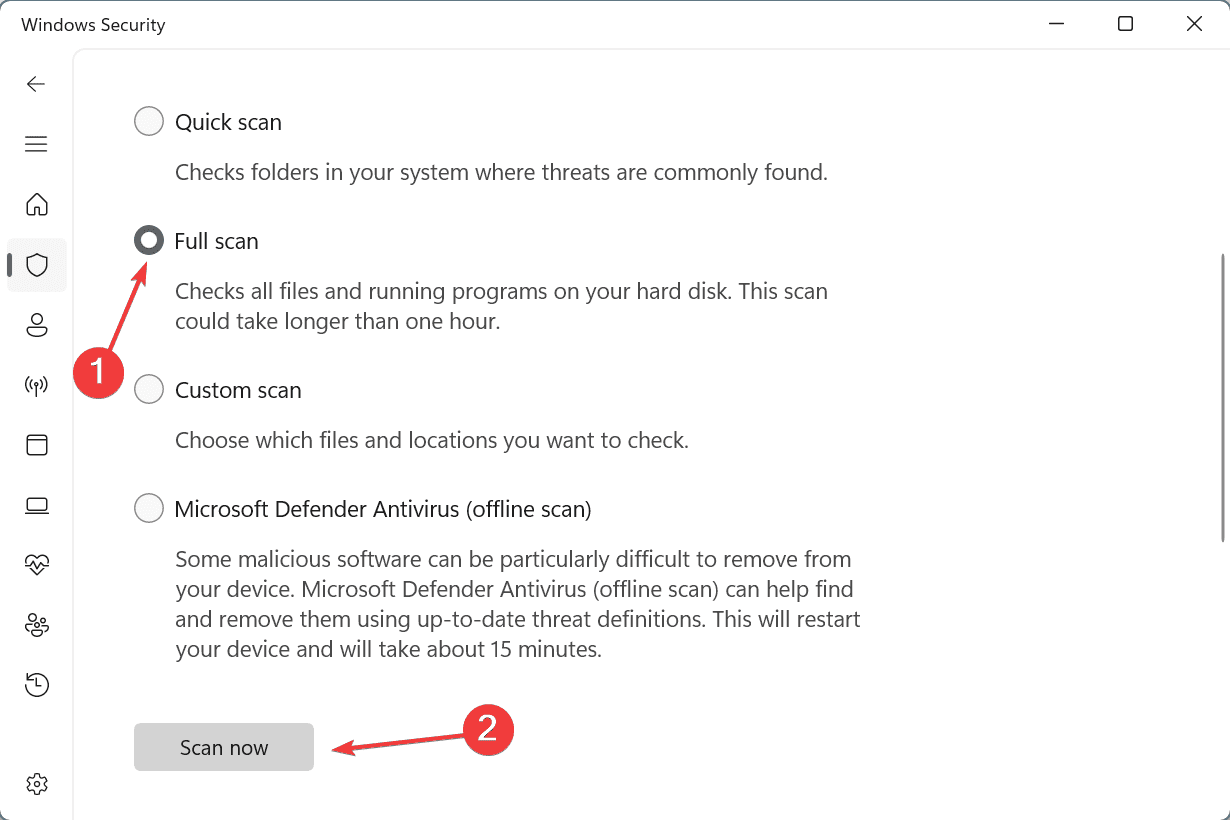

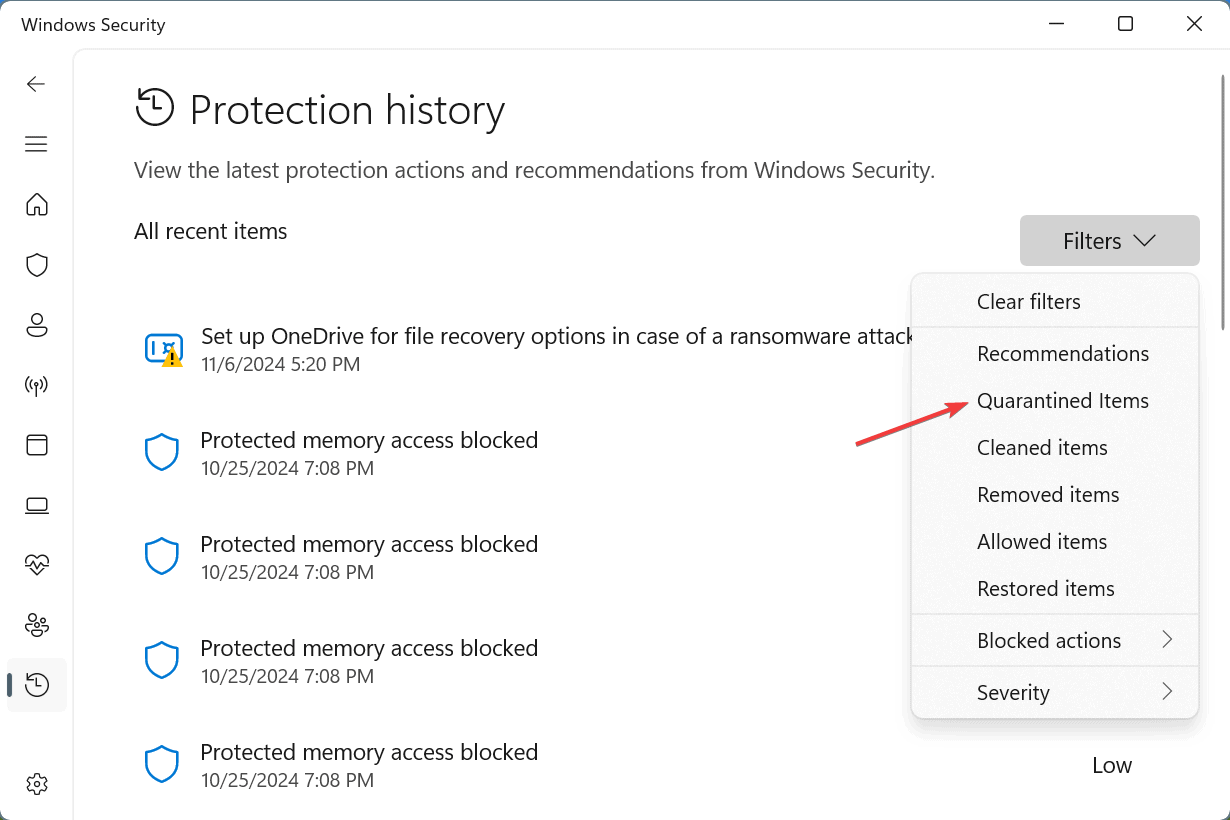
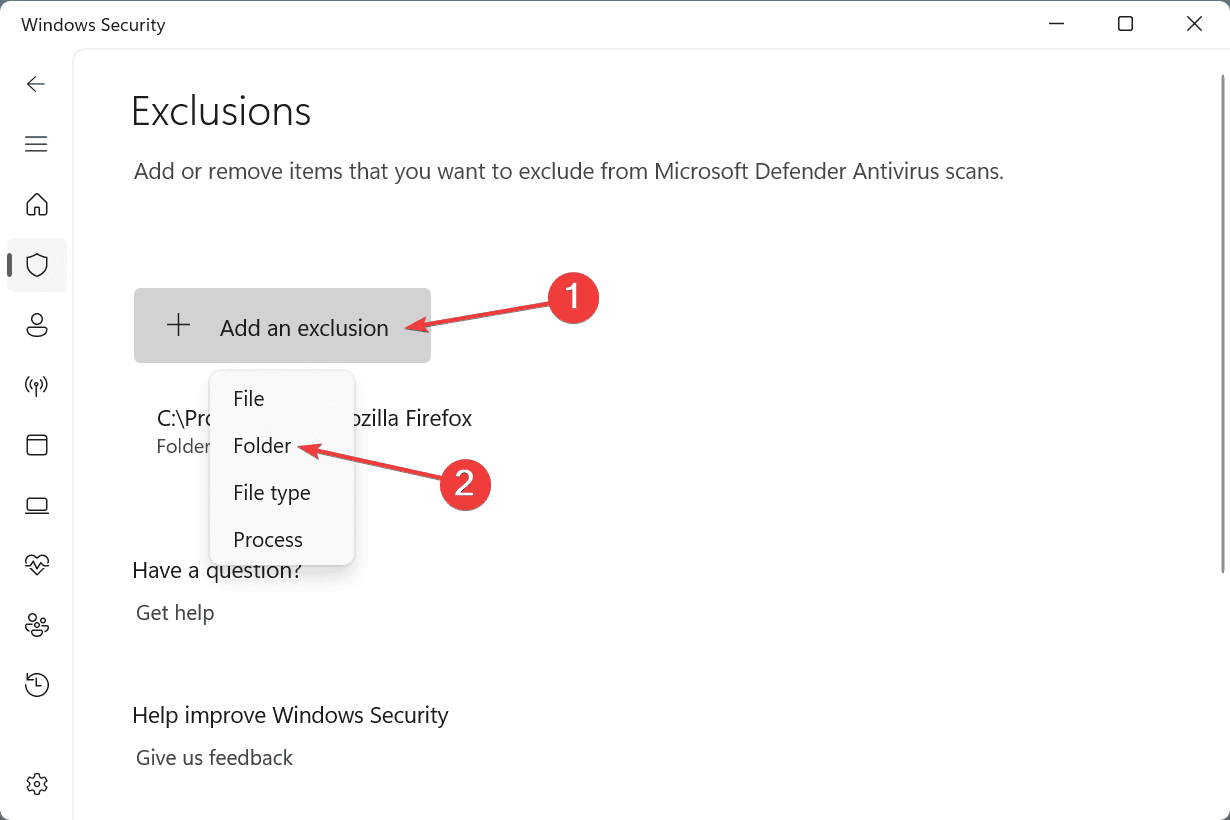








User forum
0 messages