Rikaikun Extension For Firefox: Best Alternatives to Use
This extension isn’t available, but there are alternatives
2 min. read
Published on
Read our disclosure page to find out how can you help Windows Report sustain the editorial team. Read more
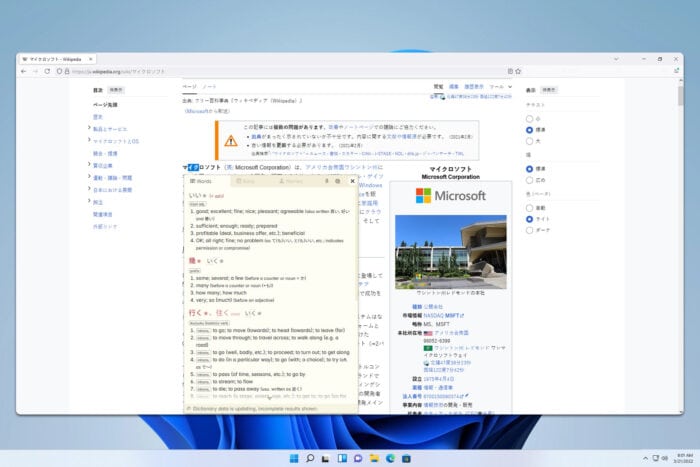
If you’re diving into Japanese text online and need a reliable tool to help with translations, the Rikaikun Firefox extension and its alternatives are your best bet, so here’s everything you need to know about it.
How can I use the Rikaikun extension on Firefox?
1. Use 10ten Japanese Reader (Rikaichamp)
- Open the 10ten Japanese Reader extension page.
- Click on the Add to Firefox button and then click Add in the pop-up to confirm.
- Hover over Japanese text on any webpage to see dictionary definitions in a pop-up.
- Optional: Press Alt+R to toggle the extension on or off.
2. Use Rikaitan
- Visit the Rikaitan extension page, click on Add to Firefox, and then click on Add.
- Once installed, click the Rikaitan icon in the toolbar and click the Settings icon.
- Click on Configure installed and enabled dictionaries.
- Next, go to the Tatsumoto page and, click Download and download the desired dictionary.
- Locate the zip file on your PC.
- In the Rikaitan configuration tab click on Import and drag and drop the zip file to it.
- Wait while the dictionary gets imported.
- Next, hold Shift and you’ll automatically get the translation.
Rikaikun for Firefox isn’t available, but there are several great alternatives that you can use, so don’t hesitate to give them a try.
If you’re learning Japanese, you might be interested in how to use a Japanese keyboard in Windows, and we have a perfect guide to help you.
For more language learning extensions, don’t miss our best dictionary extensions article. If you’re looking to organize your tabs on Firefox, you might also want to learn more about the OneTab Firefox extension.
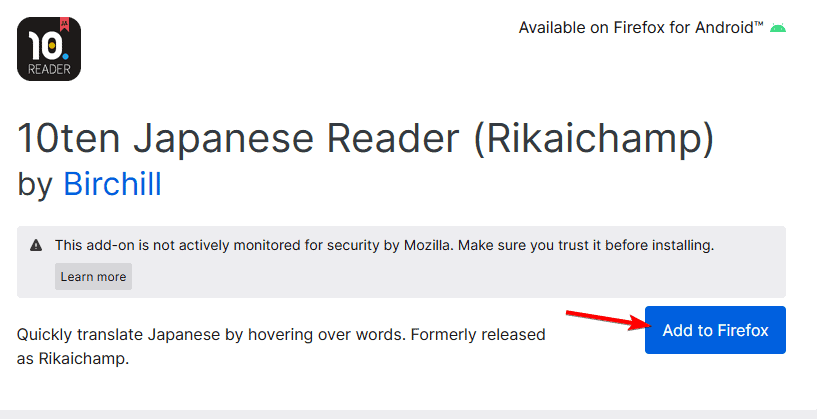
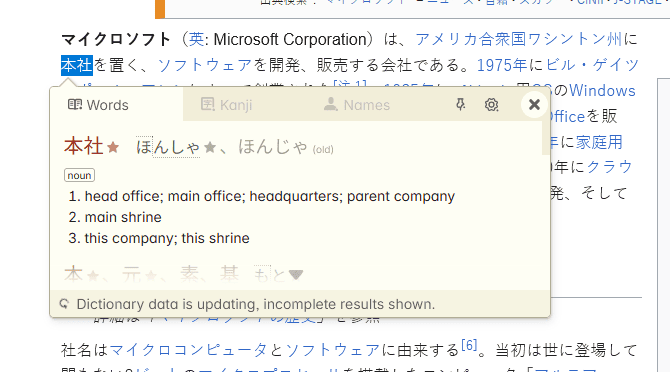
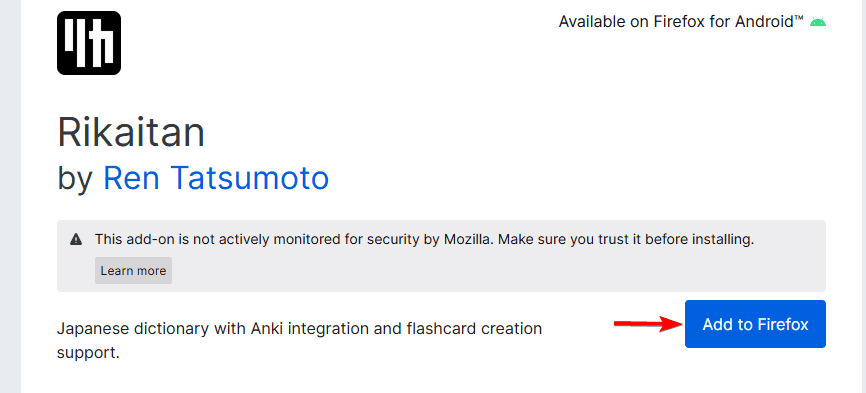
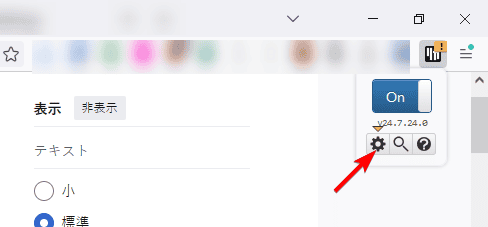
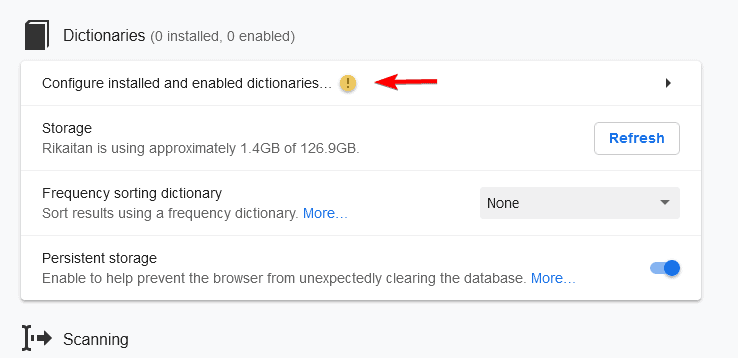
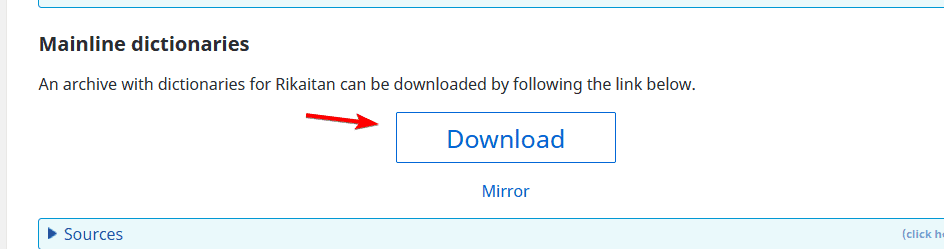
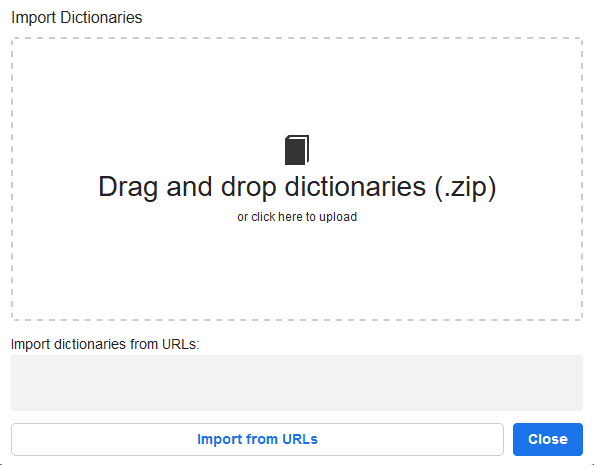
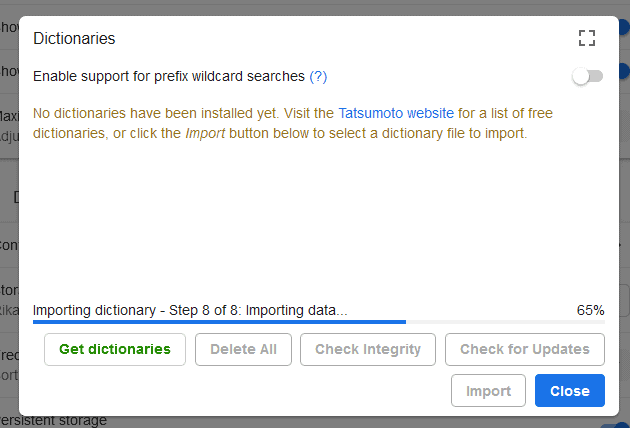
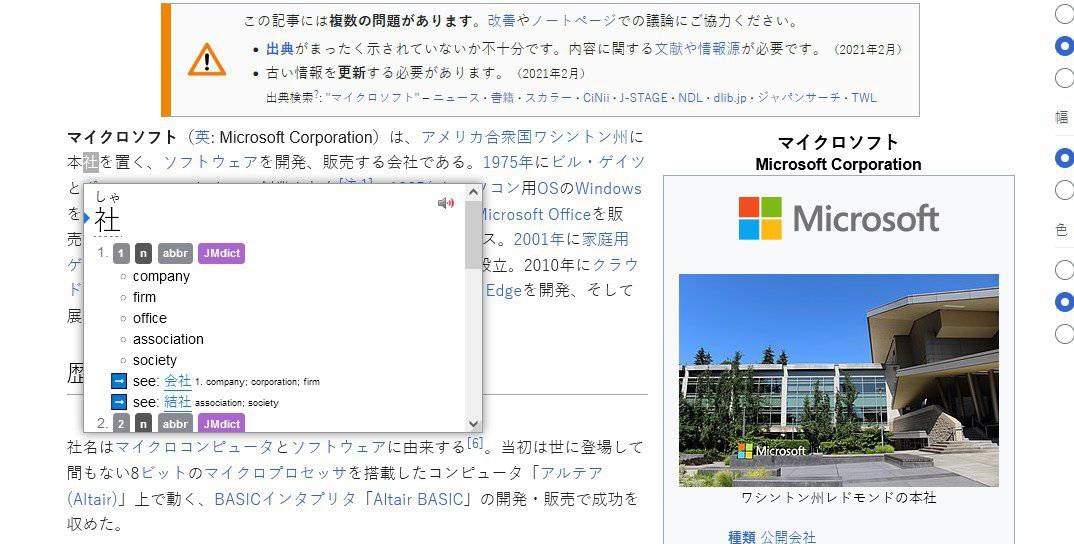

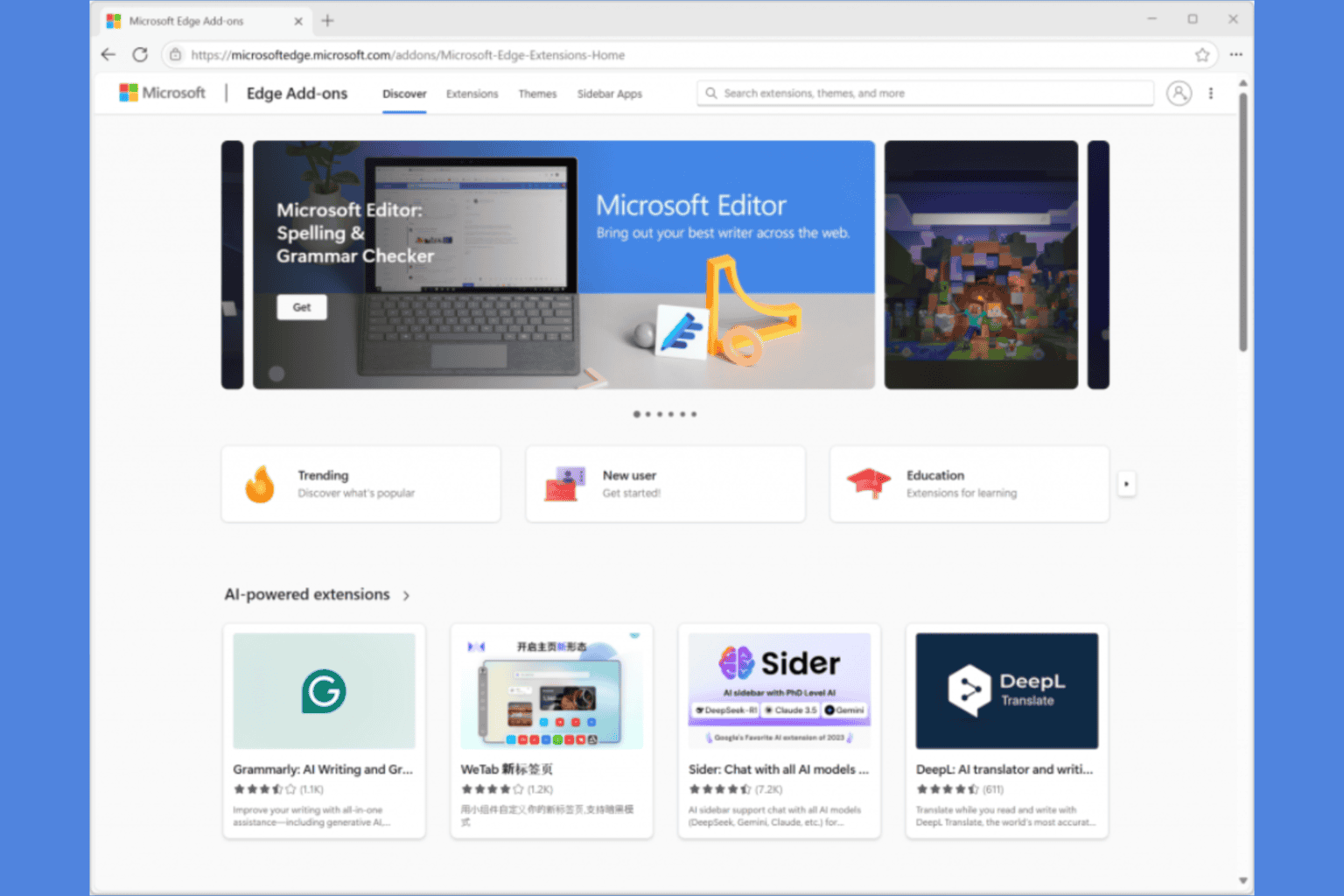







User forum
0 messages