5 Tested Ways to Fix Roku Error 020 [HDCP Error Bypass]
Changing your HDMI cable could be the way to resolve the error 020
4 min. read
Updated on
Read our disclosure page to find out how can you help Windows Report sustain the editorial team. Read more
Key notes
- HDCP error 020 is an issue that occurs when the Roku device tries to play content, and the HDCP protocol cannot verify that the source device is valid.
- A lot of content is protected, so if any unauthorized activity is detected, you may be unable to play videos.
- Usually, your HDMI cable could be causing the error, so unplugging it and securing it back in could resolve the issue.
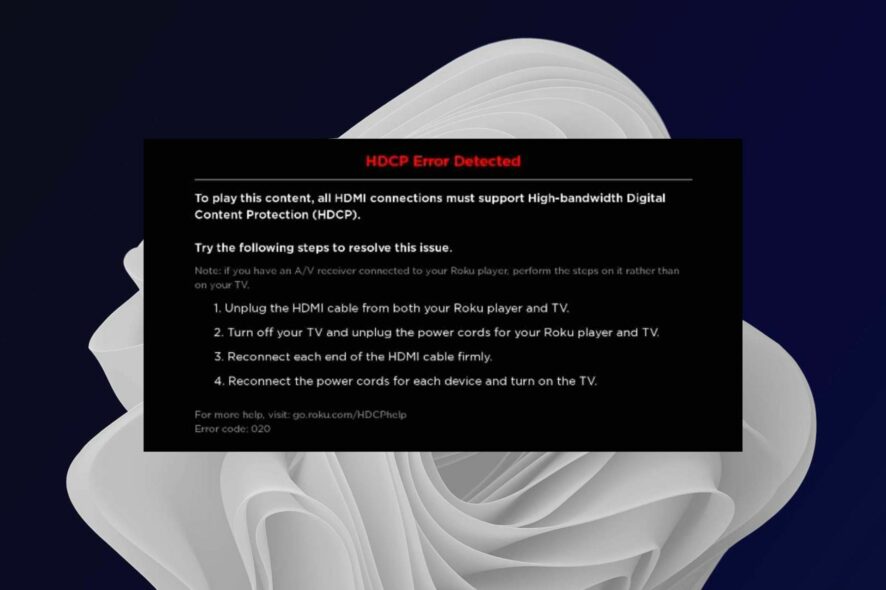
Roku error 020 is a standard message that appears on the screen of your Roku device. This error means that you cannot connect to the internet and stream videos on your TV.
The device has almost all the features you might need to access thousands of channels and apps. However, sometimes, you may encounter some issues with your Roku device.
Roku is one of the most popular streaming devices used by millions of people around the world. It has become so popular that it can be considered a standard in modern home entertainment systems.
How do I fix HDCP error 020 on Roku?
1. Change your HDMI cable
The first thing you should check is whether your cables are fully functional. If there’s any damage to the cable or if it’s too long, it could cause problems with the signal being transmitted from your TV to your Roku device.
Unplug all devices connected to the same HDMI port. If you have more than one HDMI port, try unplugging all devices connected to those ports and then plug them back into another HDMI port.
This will also solve your problem since it may be due to an overload of HDCP errors generated by different devices connected through one HDMI port. In addition, make sure that both ends of the cable are firmly attached so there’s no loose connection between them.
2. Restart Roku
Unplug the power cable from the back of the device and wait for at least 30 seconds. Then, plug it back in and wait until the device boots up properly.
Sometimes, restarting your streaming player does not fix this issue. In such cases, you must reset your Roku device to factory settings. Ensure you have backed up all your important data before performing a reset as it will wipe out all data stored on your device.
3. Reset your router
Sometimes this problem is caused by corrupted data or other issues in the router itself. If you notice any unusual activity from your router, then it’s time to reset it.
If you have a Wi-Fi connection, try resetting your router by unplugging it for at least 30 seconds. Then, plug it back in and wait for it to boot up before reconnecting with your Roku device. This can also resolve other related issues like the Roku error 014.30.
4. Change the Display type
- Press the Home button on your Roku remote to access Settings.
- Navigate to Display type.
- Select the Auto detect display type option.
5. Disable Display Refresh Rate for Roku
- Press the Home button on your Roku remote to access Settings.
- Now select System.
- Click on Advanced system settings and select Advanced display settings.
- Toggle the Auto-adjust display refresh rate to Disabled.
Note that HDCP stands for High-bandwidth Digital Content Protection, and it’s a copy-protection scheme that many streaming services use to prevent unauthorized copying of their content. It is almost similar to DRM protection, but there is a way to remove DRM from files.
The device is compatible with HDCP technology, which allows it to play content from different channels. If you are facing an HDCP error 020 on your Roku device, then it means that there is some problem with the connection between your device and the TV.
Either end of the connection may have become loose or damaged, so unplug and firmly plug the cables back. It is also possible that there is an issue with the HDMI port on your TV or monitor.
What does HDCP unauthorized content disabled mean?
HDCP unauthorized content disabled is a message that may appear on your TV screen when viewing protected content. It’s a security feature that prevents people from copying digital video content, including movies and TV shows.
This message can appear when you try to use an unauthorized device or when you try to connect two devices that don’t support HDCP encryption.
How do I watch HDCP on my TV?
HDCP is a copy protection technology many devices use to prevent unauthorized digital video and audio content copying.
To watch HDCP-protected content on your TV, you’ll need an HDCP-compatible HDMI cable, which is required to read the encryption key from the source device and send it to your TV.
If the problem persists, you can contact Roku support and check if they have an alternative solution.
Should you encounter an HDCP error on Netflix, refer to our guide on how to fix the issue quickly. Also, if you are having a problem with getting an HDMI signal on your device, we have an expert article to help you resolve it.
We also have a guide dedicated to Roku Cloud Path error authorization, so don’t hesitate to check it out.
Let us know any other tips that may have worked for you in the comments section below.
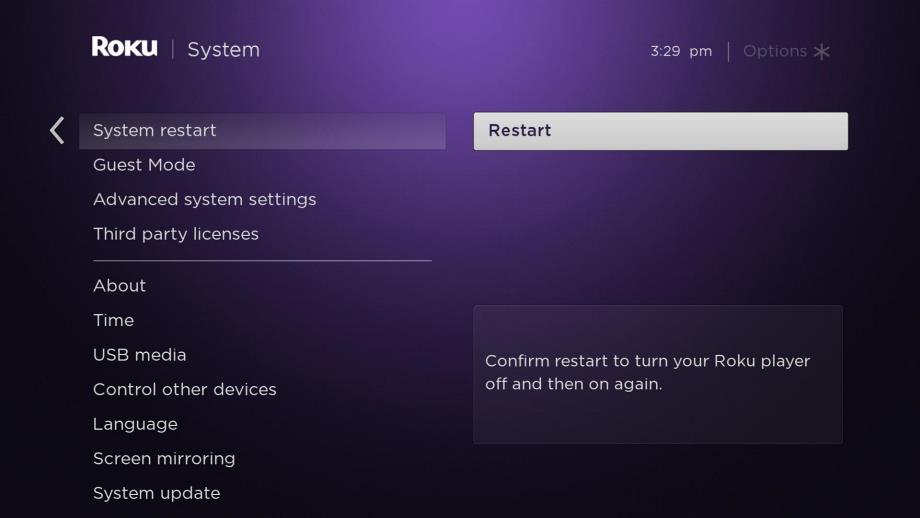
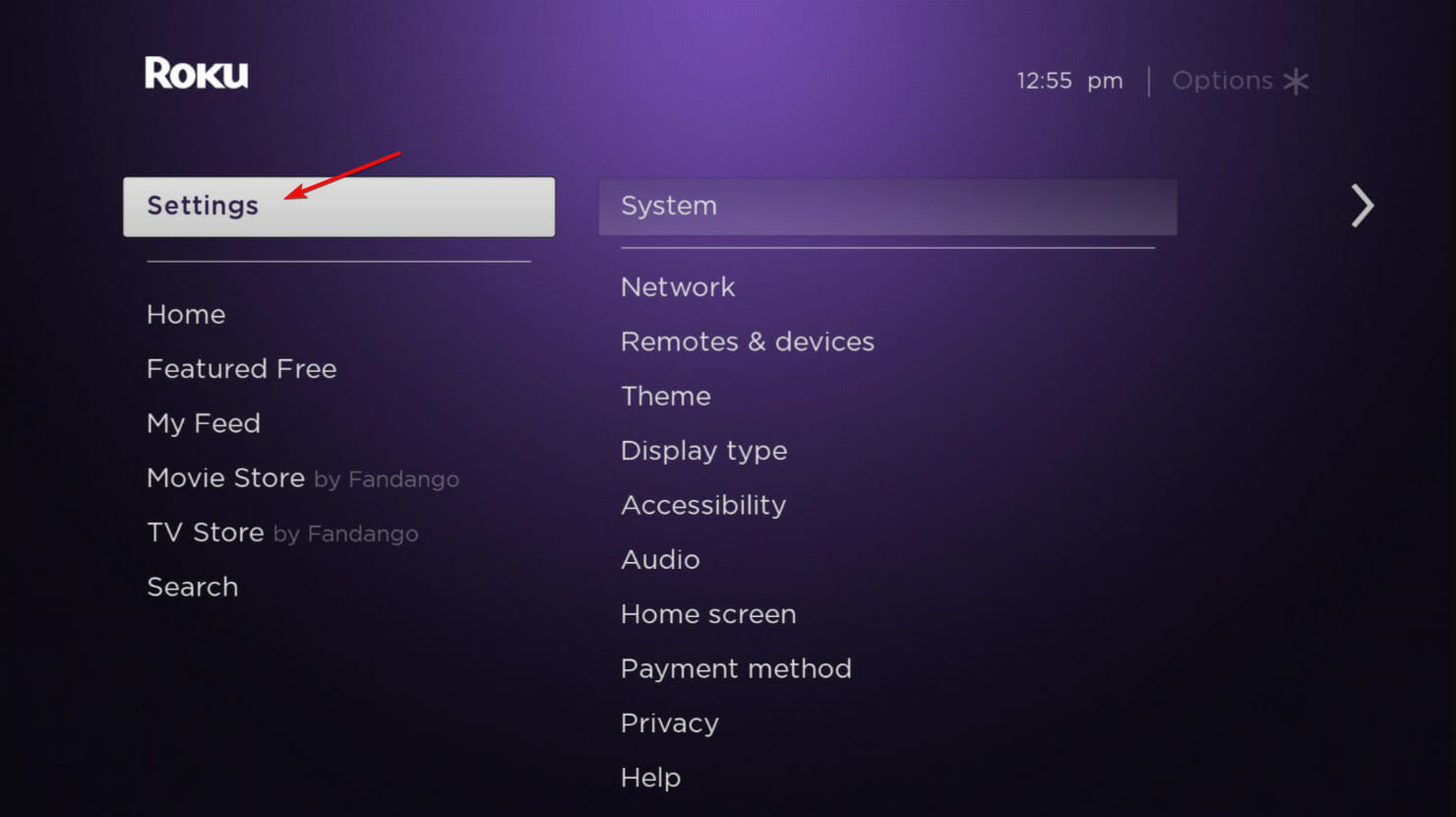
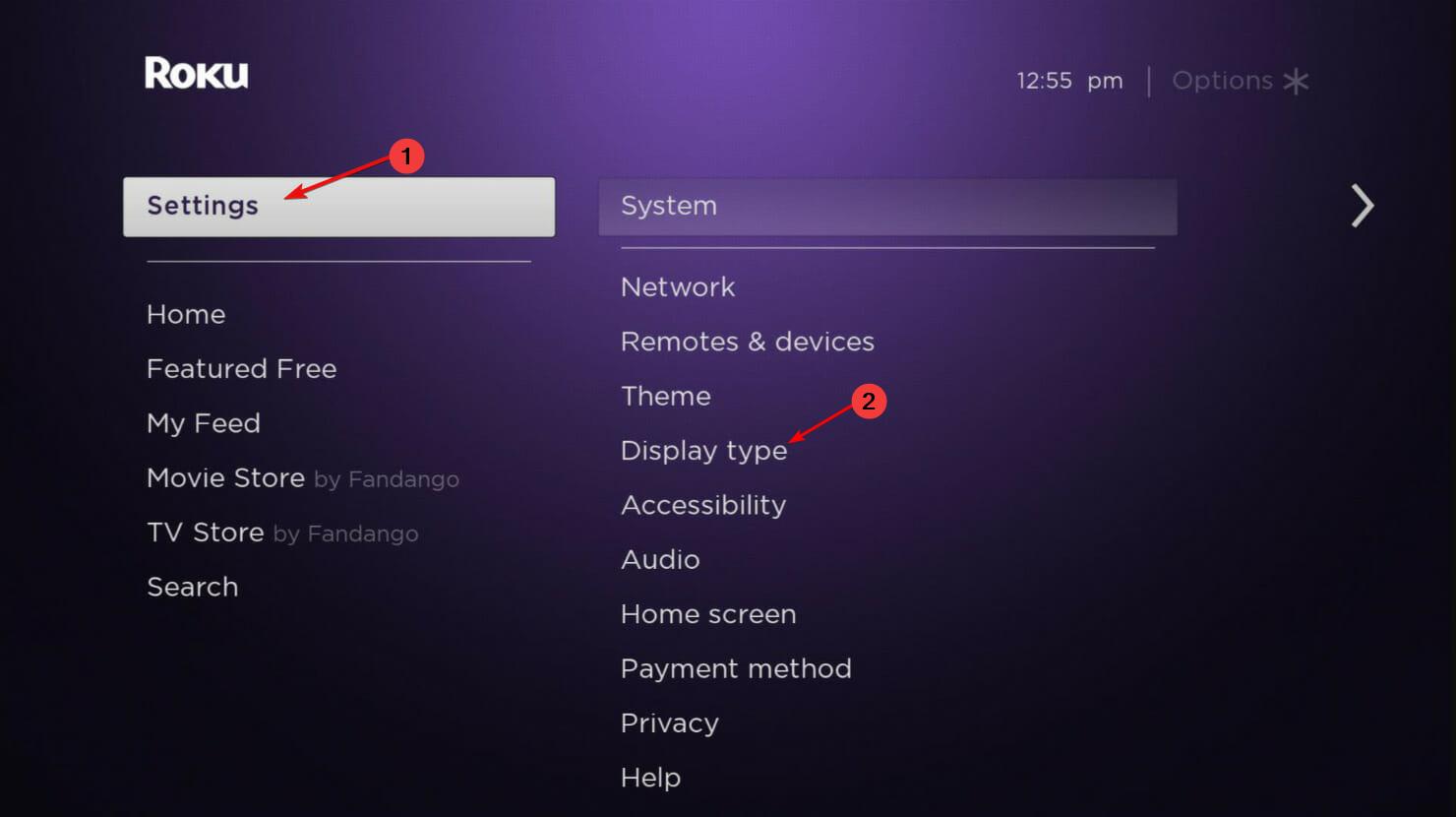
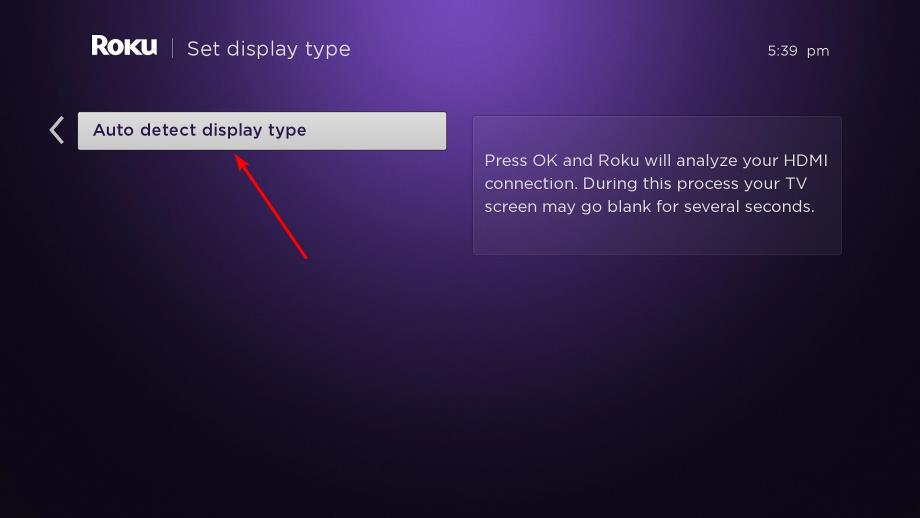
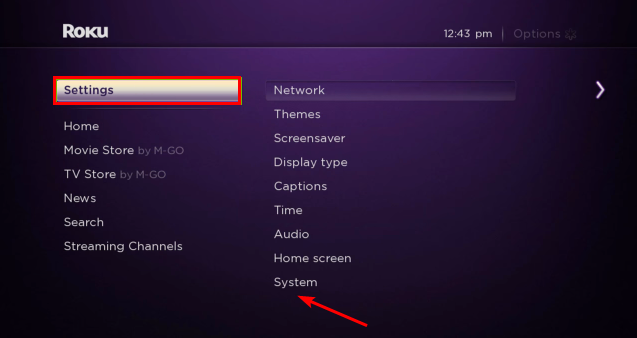
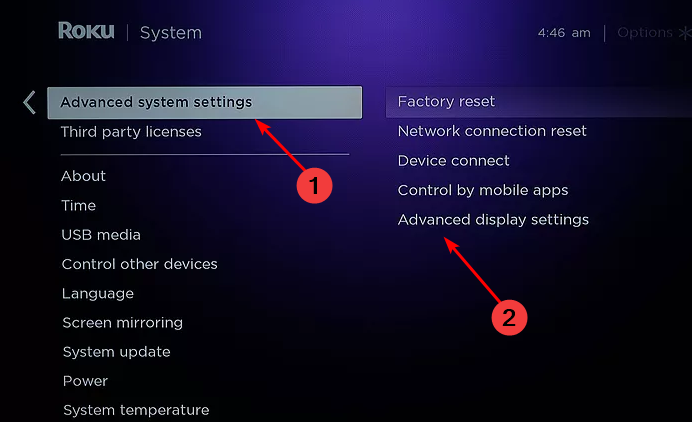
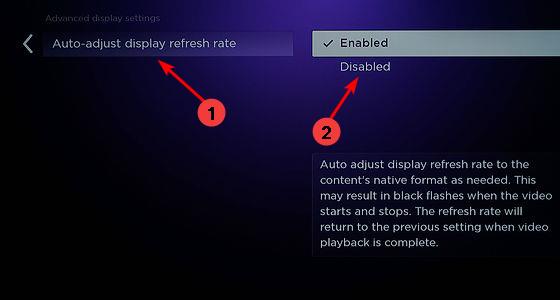






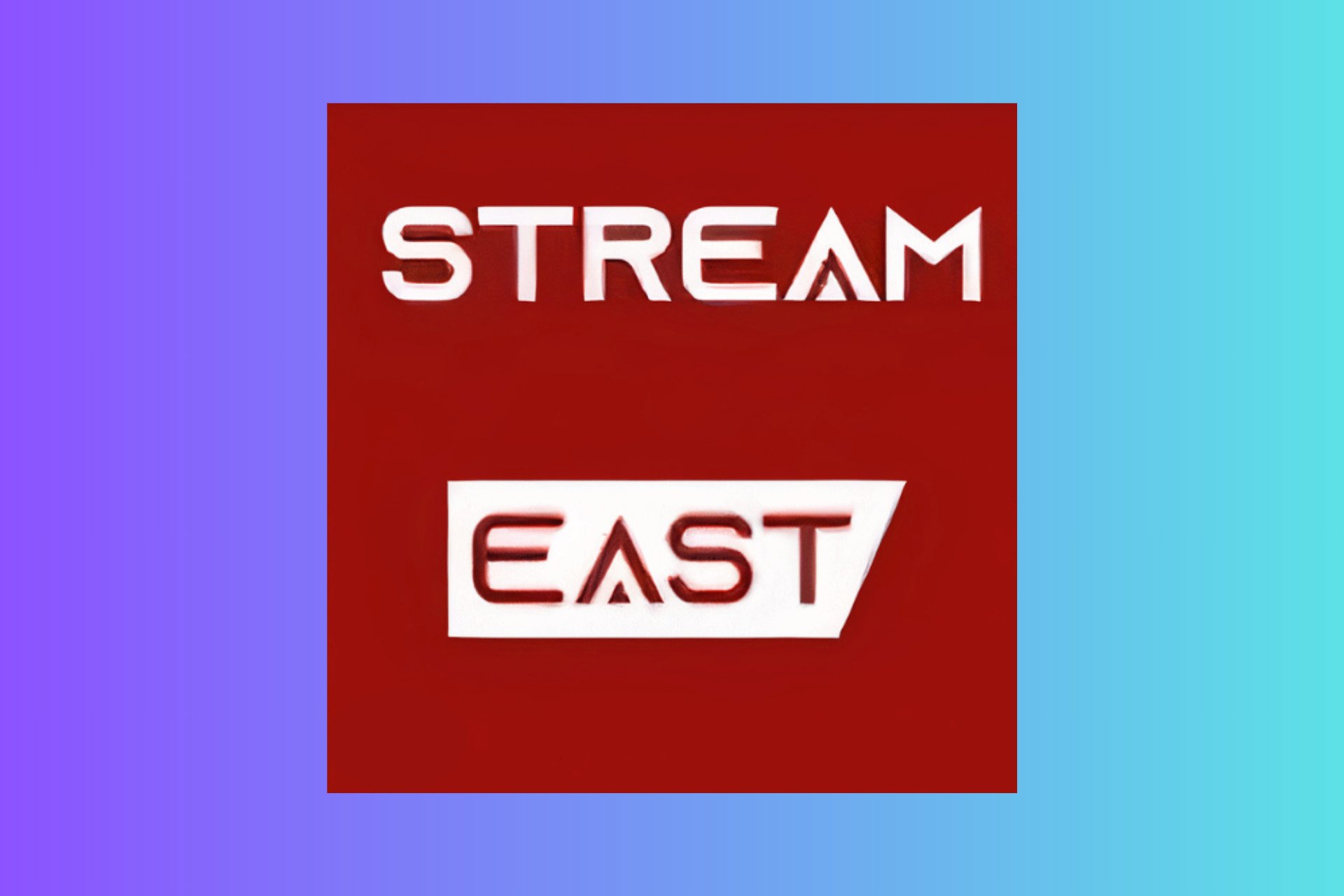
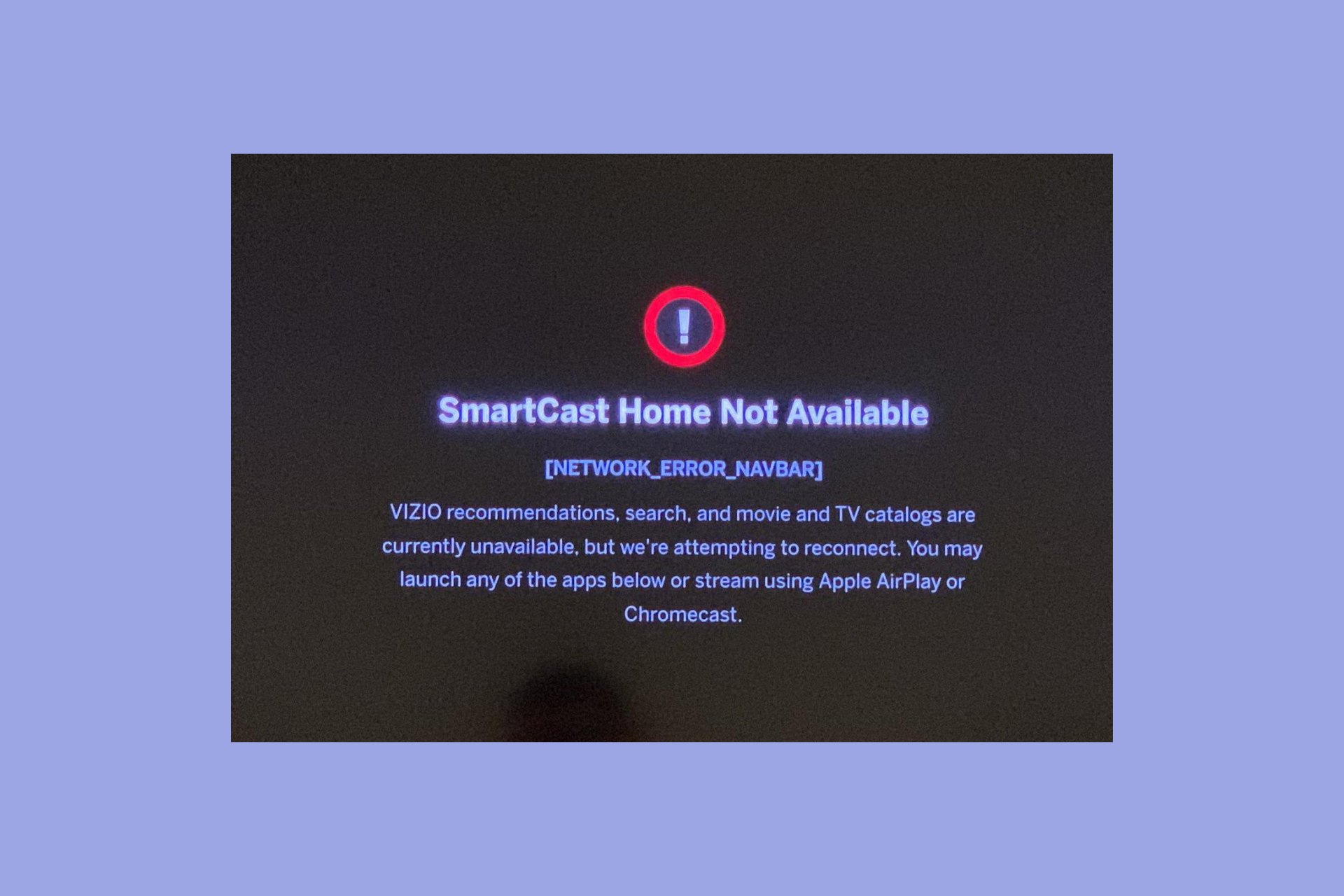
User forum
0 messages