Did RotoVR just solve motion sickness with a spinning chair? Maybe
Shouldn't the spinning amplify the nausea?
9 min. read
Published on
Read our disclosure page to find out how can you help Windows Report sustain the editorial team. Read more

Since the dawn of virtual reality, there’s been one major problem: motion sickness. In the decade or so since we’ve had the first affordable home VR headsets, there have been various attempts to fix the problem, but none so far has worked in all situations.
But RotoVR thinks they’ve nailed it, with a spinning chair called the RotoVR Explorer. And before you laugh, I think they might have—at least, it did for me.
Why do you get motion sick in VR?
Motion sickness occurs when there’s a mismatch between what your brain thinks is going on and what your body is telling you is happening. Lots of people get this in a car because if you close your eyes or you’re reading a book while your body is hurtling forward at 60mph, there’s a mismatch. In VR, it’s the reverse: your brain thinks it’s moving forward or spinning around when it isn’t—you’re standing or sitting in one spot. The usual physical cues aren’t there.
There are a few workarounds for this:
- Teleportation, where you move short distances instantly in the game, but it breaks immersion.
- Mixed Reality, where you can physically move in your real-world play space. This works well if you own a warehouse—but not so much in a home environment with limited play space.
- Power Through. Some people try to build up tolerance over time, but even after a decade of VR, I still feel queasy in some situations.
- Motion Simulators, which mimic real-world sensations like acceleration or tilt to help match up your virtual and physical experiences.
This last category is where the RotoVR Explorer falls. It doesn’t try to simulate every movement, but instead focuses on rotation—arguably the most common cause of VR motion sickness.
The RotoVR Explorer: Design and assembly
The RotoVR Explorer arrives in a 33kg (72lbs) package and requires some assembly. It took me about an hour, and while it’s not difficult, you’ll need to read the instructions carefully to avoid mistakes.

The chair includes:
- Stable six-legged chair base with a protective shield (essential for safety; without it, the chair won’t activate).
- Footrest that’s attached to the central column.
- Basic backrest, with upgrade kits available soon for something more substantial.
- Built-in rumble pack (bass transducer) under the seat.
- Headtracking puck.

The power button and other controls (not needed in normal operation) are integrated into the base, as well as a storage cavity for the tracking puck that includes a wireless charger. It’s a thoughtful and practical design.

The RotoVR has a circular footprint of around 28 inches in diameter, though you should allow enough room around this for the footrest and flailing arms during use. You can even disconnect the main column from the drive motor and use it as a fancy office chair if you really want.
How it works: Look & turn
The RotoVR Explorer has two modes of operation: the first is called “look and turn”, which works independently and requires no software integration. The head tracking puck—which looks suspiciously like a Pokeball—simply attaches to your VR headset strap.
When you look left or right, the chair rotates to follow, aligning your body’s movement with the in-game view. This eliminates the mismatch that causes motion sickness, allowing you to turn smoothly in VR games without using the smooth locomotion thumbstick turning.
This system works purely through the included hardware, making it universally compatible with any VR game. Although the RotoVR proudly claims Made for Meta, it can work with any wireless headset, or streaming games from your PC.
There are three speed settings for comfort in the Look & Turn mode, which you can adjust via the buttons on top of the puck. The highest is 21 RPM.
Game compatibility and experience

Thanks to the independent operation of the hardware, the RotoVR Explorer is technically compatible with any game. But it works best with games that involve exploration or free movement.
Rec Room worked brilliantly. While I usually have all standard comfort options disabled, I typically use snap turning to avoid motion sickness from smooth turning. The RotoVR allowed me to use smooth, natural movement without any discomfort. I was able to strafe around opponents and glide smoothly through the maps, as well as whip around quickly on the highest speed setting to face off against a pursuer.

Batman Arkham Shadow was similarly satisfying during exploration, though I found the combat to be trickier than usual.
I also tried some rhythm games—Beat Saber and Smash Drums—in which you can enable a “360 mode” that forces you to turn around to hit notes. Although technically, the RotoVR works fine, it was much less satisfying for a few reasons. Firstly, the 360 modes are tacked on to force more physical movement—the games were always designed to be played forward-facing. But also because being sat means playing drums or slashing cubes is much harder when you have to contend with your knees being in the way.
For static experiences like puzzles or tabletop games, there’s no benefit to using the RotoVR.
Any game where you’re sat in a cockpit—driving, flying, mech combat, etc—will also not be suitable for the look-to-turn mode of the RotoVR, as looking left or right is usually limited to glancing out of a window. However, you can play cockpit games if they offer native support. This brings me neatly to the second mode of operation for the RotoVR Explorer.
Native RotoVR support: Dig VR

This is where the RotoVR both shines and disappoints because native integration offers the best experience, but at launch, there’s only a single supported title: Dig VR. Thankfully, it’s a game I love.
In native support mode, the tracking puck isn’t used, and the game communicates your current status directly to the RotoVR Explorer.
Dig VR is an excavator simulator, where both the cab rotation and turning while driving are faithfully replicated on the RotoVR, right down to a juddering movement and engine shake produced by the under-seat rumble pack.
A copy of Dig VR is included with every purchase of RotoVR, but to be clear, it’s not a tech demo created by the RotoVR team, and I’d purchased a copy before getting the RotoVR because I have a bit of a thing for mini diggers.
Despite decades of experience with VR, turning in Dig VR made me feel queasy. Forward and backward motion was fine, but not turning. RotoVR completely eliminated any sickness.
Unfortunately, Dig VR is the only game that natively supports the RotoVR Explorer right now, and the reliance on Bluetooth may ultimately limit how many developers jump on board. Many racing games and flight sims offer telemetrics over a local network connection, so you only need hardware support from a single third-party app like SimRacingStudio (SRS) to offer broad compatibility. But SRS is a PC app, and as far as I know, doesn’t support Bluetooth devices. At least the developer of Iron Rebellion—a Mechwarrior-style game native to the Meta Quest—seemed keen to add integration.
You might be thinking: as a Made for Meta partner, why not just offer a native OS-level driver that hooks into the thumbstick, and make that an option for automatic support any game? The problem with this is something all motion simulators must contend with: motion compensation. Consider this: you turn your car 90-degrees in the game. The RotoVR is then sent the signal to match this 90-degree turn. Now you’ve turned a total of 180-degrees, and your body is facing out of the left window. Motion compensation is needed to negate the stacked turning. This isn’t a problem in the standard Look and Turn mode.
Rumble pack and audio challenges
Force feedback with low-frequency bass transducers can be a fantastic way to add immersion with little effort. The RotoVR Explorer includes a rumble pack under the seat, and it works best in games with native support where no further configuration is needed.
In universal mode, the rumble relies on an audio input to the tracking puck via a USB-C to 3.5mm adaptor. This complicates things slightly for Meta Quest users, because you’ll need a pair of external headphones and can no longer use the built-in Quest audio.
Wired headphones are the most straightforward using an audio splitter, though you can also use wireless (don’t pair with the Quest; wait for the puck to pair with the headphones). Even more complex is the Meta Quest 3S, which doesn’t offer audio out, so you’ll need another USB-C to audio adaptor. The cabling gets quite messy at that point.
A volume dial on the base can adjust the power of the rumble, but there’s no low-pass filter, so the whole spectrum of game sounds are passed through to the bass transducer. This can be great in games with only gun or event sound effects, but is surprisingly annoying in rhythm games like Beat Saber.
Does it solve motion sickness?
For me, yes. Games like DigVR that previously caused nausea became completely comfortable—and that goes for my wife and son, too. The look-to-turn mode also eliminated that queasy feeling from smooth turning in first-person shooters and exploration games.
However, it’s not a universal solution—it depends on the game and your tolerance. Some people prone to motion sickness may still struggle, especially with unexpected physical movement.
Should you buy the RotoVR Explorer?

While not essential, the RotoVR Explorer is an impressive upgrade for anyone looking to extend their VR sessions or enhance immersion. At $800, it’s a premium accessory—though still a fraction of what full motion simulators cost. And in the month I’ve been using it, I’ve had more playtime with RotoVR than in a year of having a full on motion simulator.
The RotoVR has proved reliable and easy to jump into sessions with, requiring no complex configuration or driver updates. As an older gamer with precious little time for fiddling with software and even less tolerance for hardware that doesn’t deliver, I’d like to thank RotoVR for making something that just works.
For those who frequently demo VR to others, it’s also a fantastic crowd-pleaser. And for native support games like DigVR, it’s transformative—I can’t imagine going back to playing without it.
What do you think about RotoVR Explorer? Let us know in the comments below.



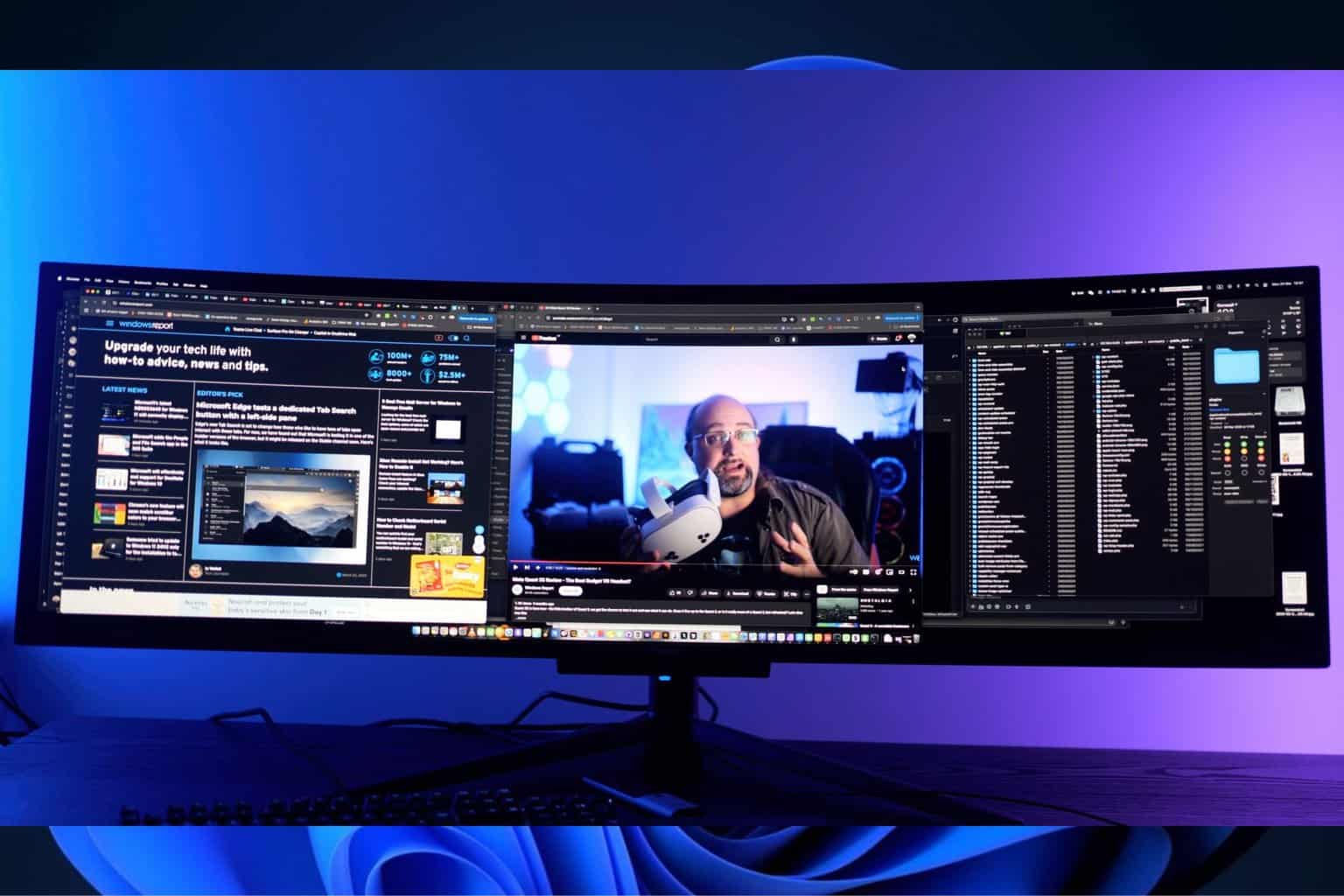







User forum
0 messages