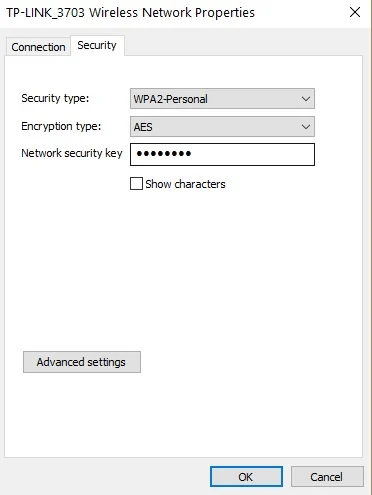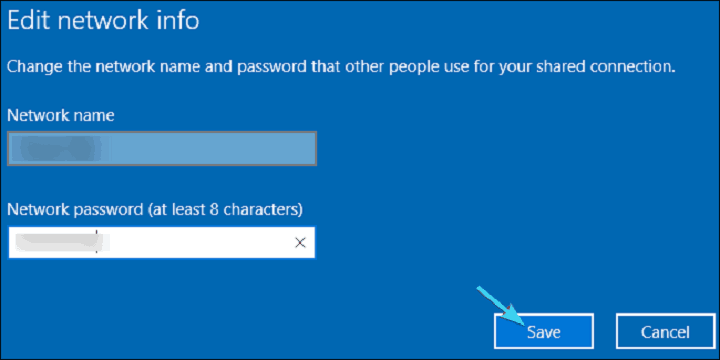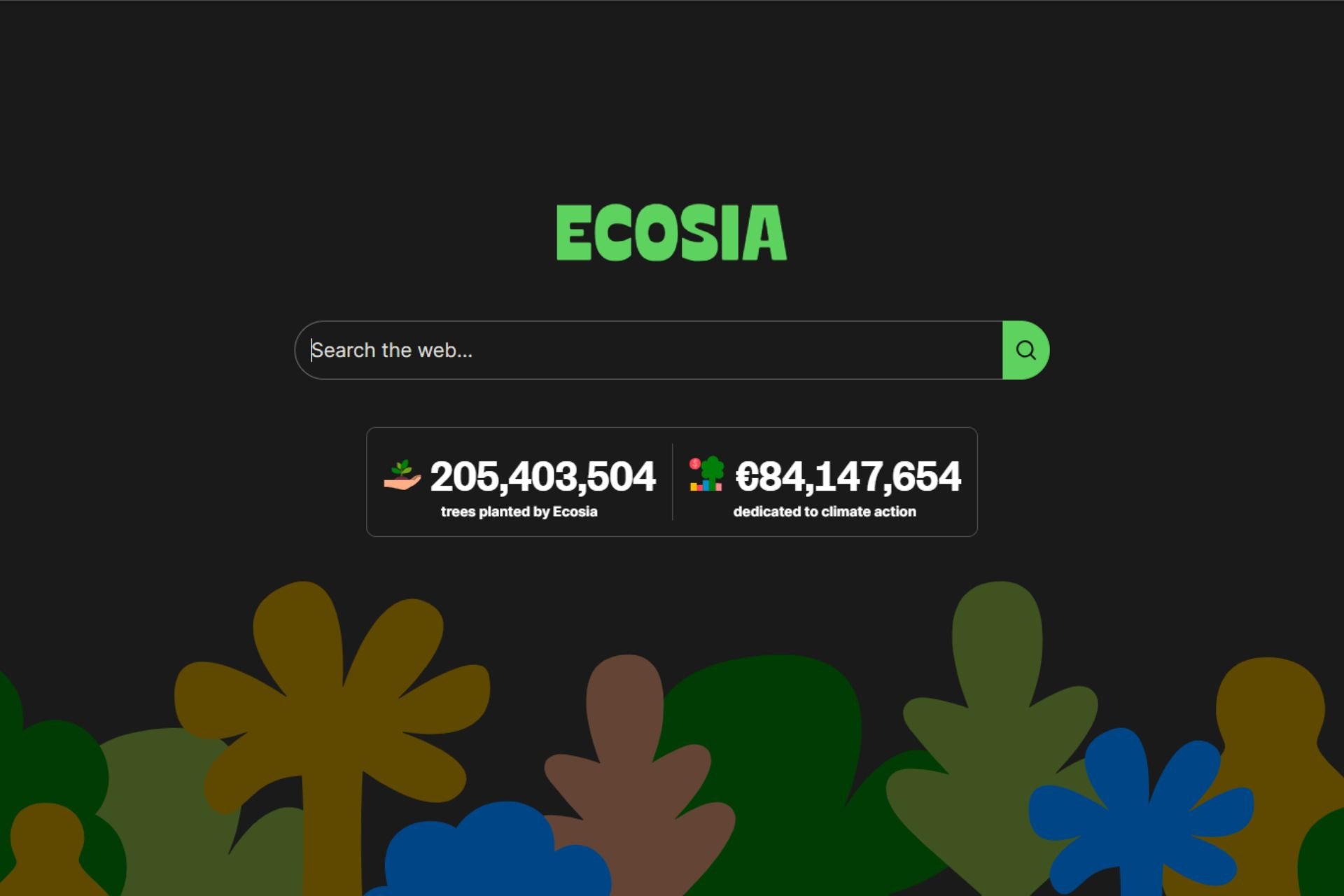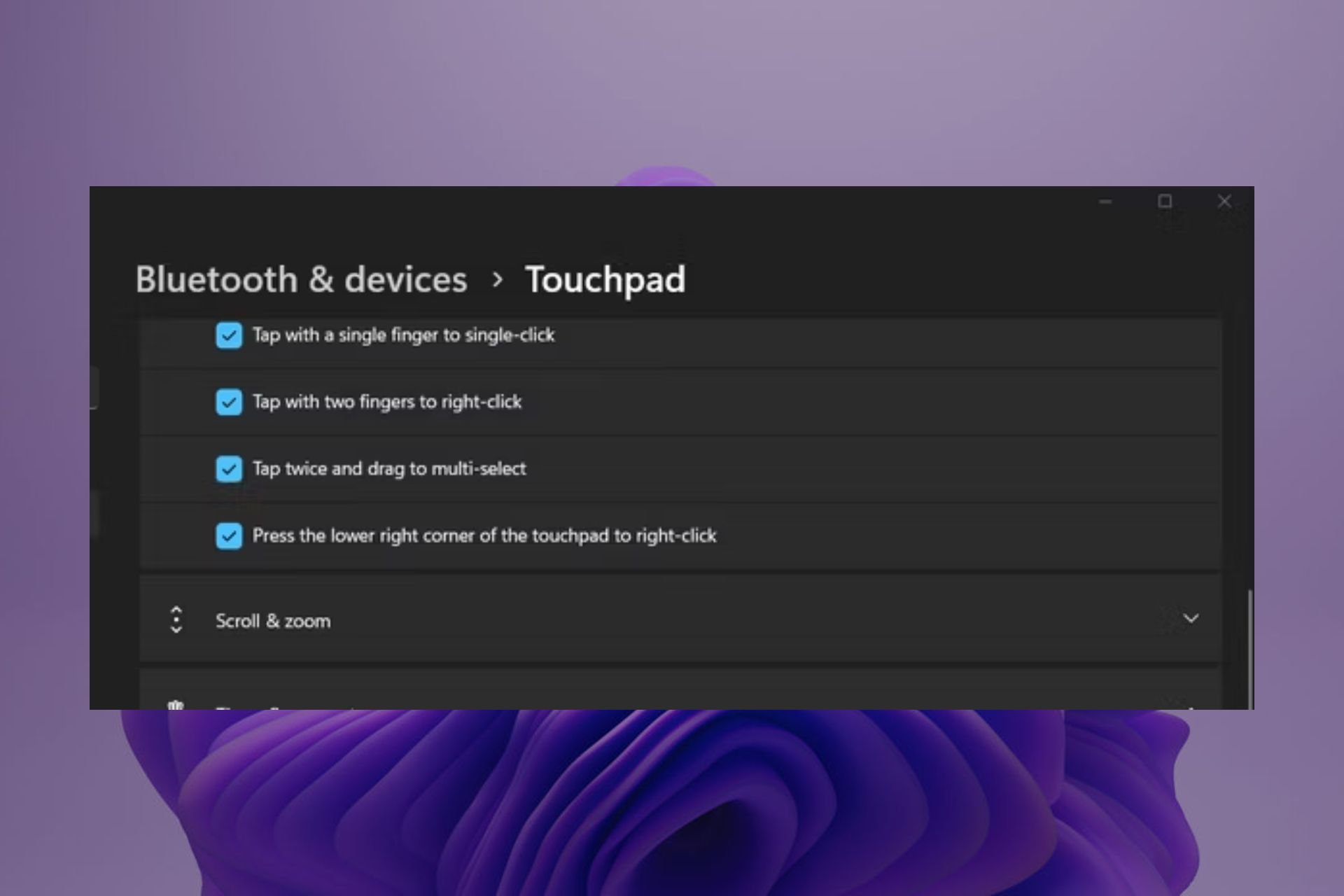Can an Access Point Have the Same SSID as the Router?
Boost your Wi-Fi range with similar names for your router and APs
7 min. read
Published on
Read our disclosure page to find out how can you help Windows Report sustain the editorial team Read more
Key notes
- If you want to achieve an uninterrupted and seamless connection, set up your router and access point to have similar SSIDs.
- Of course, this method has its benefits and challenges, like better performance but with increased exposure to security risks.
- Keep reading to find out the requirements for configuration.
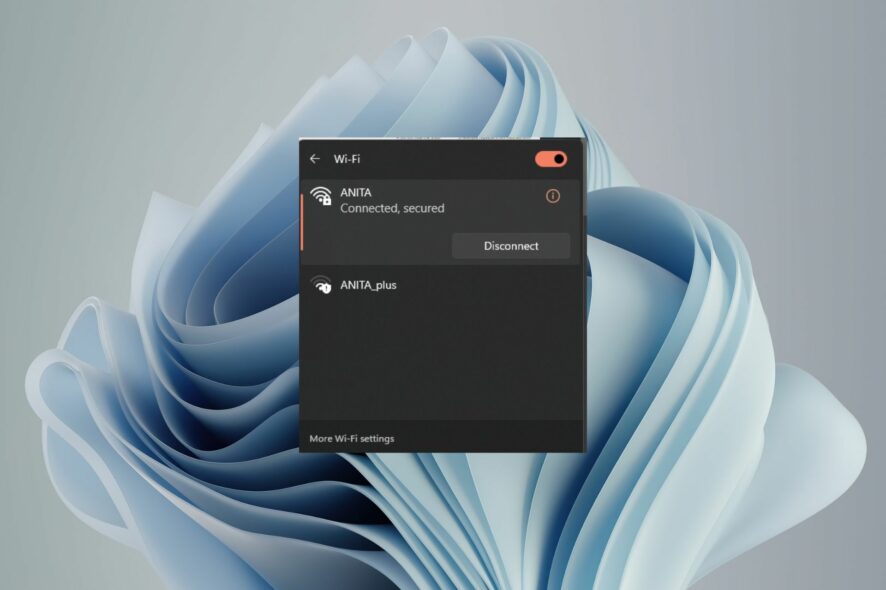
Do you know that your router and access point can have the same SSID? Do you know there are also compelling reasons to do so and not to?
The key is to know why you want to do it, how to do it correctly, and the impact it will have on your network. In this post, we will review these questions and uncover more knowledge on this matter.
What happens if 2 routers have the same SSID?
If two routers have the same SSID, and both are broadcasting on the same frequency, then the available wireless devices will be able to connect to any of them if they have an open channel. However, only one of them can be connected at any given time.
The wireless devices will use whichever access point has the strongest signal. If they are close enough to both routers, they could switch back and forth between them. However, the SSID collision will likely result in poor performance and even dropped connections.
Can I set up an access point to have the same SSID as the router?
SSID cloning is possible and very common because it makes setup easier and more convenient for users. However, you should be aware of a few things:
1. The router must be broadcasting its SSID
This is a setting in the router, which you can find by logging in to the router’s admin page. If your router isn’t broadcasting its SSID, your computer will not be able to see and connect to the network.
2. The access point should be using the same wireless channel as the router
The main reason for this requirement is that most devices can only connect to one Wi-Fi network at a time. If you have multiple APs on different channels, your device will have trouble knowing which one it should be connected to.
This is important because you don’t want two devices broadcasting on the same frequency at the same time. If they aren’t using the same channel number, there could be interference between them that causes performance and channel conflict issues.
3. The access point must use the same security settings as the router
The wireless security setting on the access point must be identical to the wireless security setting on the router, preferably the WPA2.
If the wireless network uses any other security protocol, such as WEP, it’s impossible to clone the SSID, and you’ll likely run into problems when trying to connect devices to the network.
What are the advantages of having the same SSID on both devices?
- Streamlined connectivity – When you have the same SSID on your router and access point, you can connect to the devices in your home network effortlessly. This is because they will automatically detect the best network to connect to.
- Easier management of network devices – You only need to manage one network instead of two separate networks with different SSIDs. This can make things easier if you have a large home or office network with multiple wireless devices.
- Improved Wi-Fi range and coverage – With the same SSID, you don’t need to worry about interference from other networks with different names or security settings.
- No need to update each device’s settings every time you change routers/access points – Access points can be replaced without having to reset all other devices connected to your home network.
What are the disadvantages of having the same SSID on both devices?
- Security risks from unauthorized access points – Using the same SSID on both devices can make your network less secure by reducing its complexity. If you have the same SSID on your router and access point, anyone can create a rogue access point and give themselves free Internet access without your knowledge.
- Interference between wireless networks with the same SSID – This can happen when two devices try to transmit simultaneously. This can cause data loss and even corruption of data packets.
- Confusion when troubleshooting network issues – If you have a problem with your network and need to troubleshoot it, it’s harder to do this when only one SSID name is being broadcast.
- Incompatibility with certain hardware/software – Some operating systems have problems with multiple routers using the same SSID. They may either refuse to connect altogether or automatically connect to one of them but not another.
- Manual configuration – You’ll have to configure both devices manually using the same SSID, which could lead to confusion if something goes wrong.
How do I set up an access point with the same SSID as my router?
Step 1: Gather the necessary materials and information
- Primary router – The primary router is the device that provides access to the internet for all of your devices. It also serves as the gateway for all local traffic. If you use a modem/router combo, you will only need one device.
- Secondary Device (Access Point) – The secondary device is an additional access point that connects to the primary router and allows more devices to connect wirelessly.
- Network cable – You may not need it if your router has a built-in Ethernet port.
- The name of your router’s SSID – This is the network name or network ID and the password for your router.
Step 2: Configure your primary router settings
Log in to your router’s admin page using its IP address or hostname. You can find this information in its manual or in the network information page of its admin panel.
- Network name (SSID) – This is the name that identifies your Wi-Fi network. You need to change it first before you can set up the AP.
- Security type – Most routers support WPA2 or WPA encryption, but some older ones use WEP. Your access point needs to use the same security type as your primary router, so choose one of these two options and enter the correct passphrase when prompted during setup.
Step 3: Configure your secondary device (Access Point) settings
Once you have your secondary device plugged in, it’s time to configure it to work with your primary router. You will need to do this on each additional device you want to use as an access point.
The first thing is to change the IP addresses of both devices to Static IP Addresses. This enables the access point to connect directly to the primary router without other devices getting in the way. Once done, set up the name of the AP to be similar to the router, and you’re good to go.
In the end, if you have more than one access point in your network, it is possible to have them use the same SSID. However, having separate SSIDs can also be beneficial in a number of ways, and there are advantages to implementing multiple hubs.
As you weigh your options and their costs, take into account the time and effort of setting up and maintaining multiple access points. If you’re not careful, trying to connect your computers and devices in different locations around the house can become a nightmare.
Ultimately, you’ll have to decide which option best suits your personal needs. You might actually find out your prefer Wi-Fi mesh to access points.
Have you tried setting up your access point(s) with the same network name as your router? What has been your experience, and would you recommend it? Let us know in the comment section below.