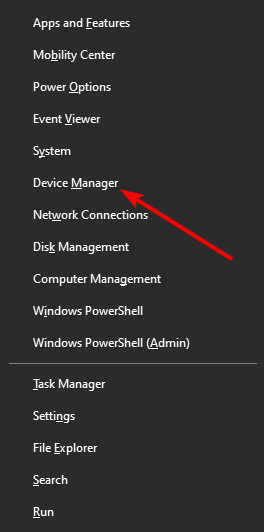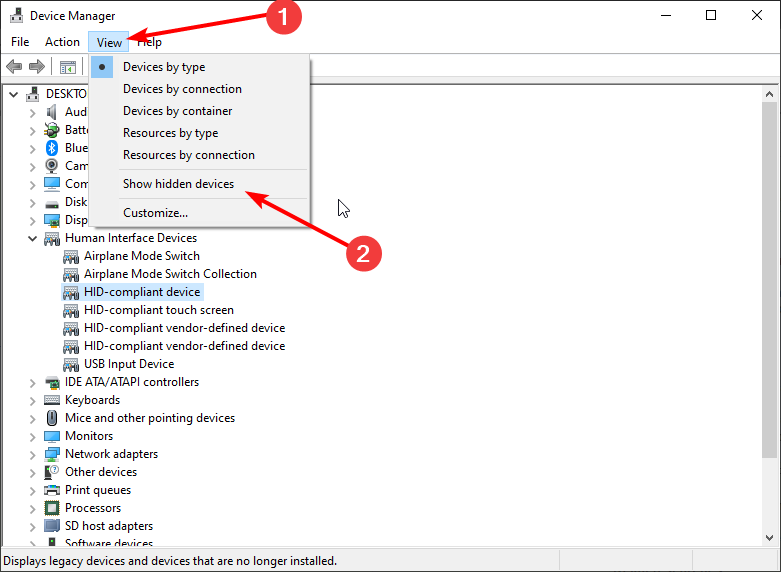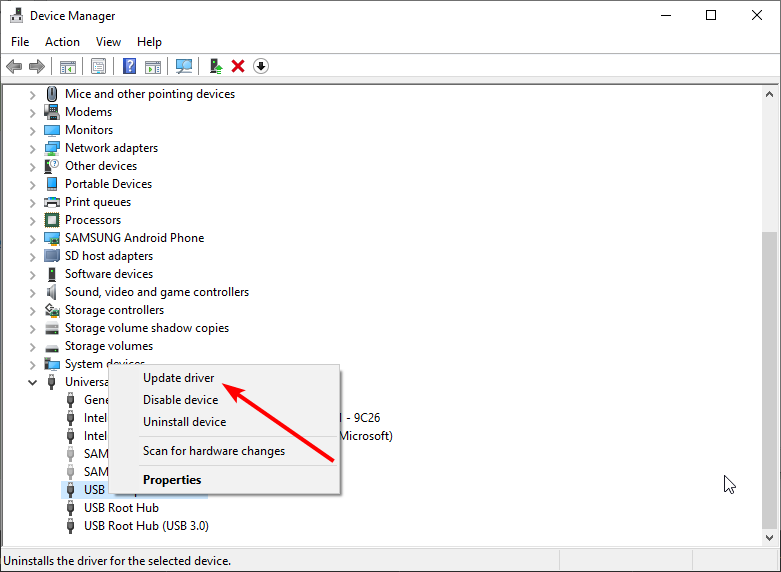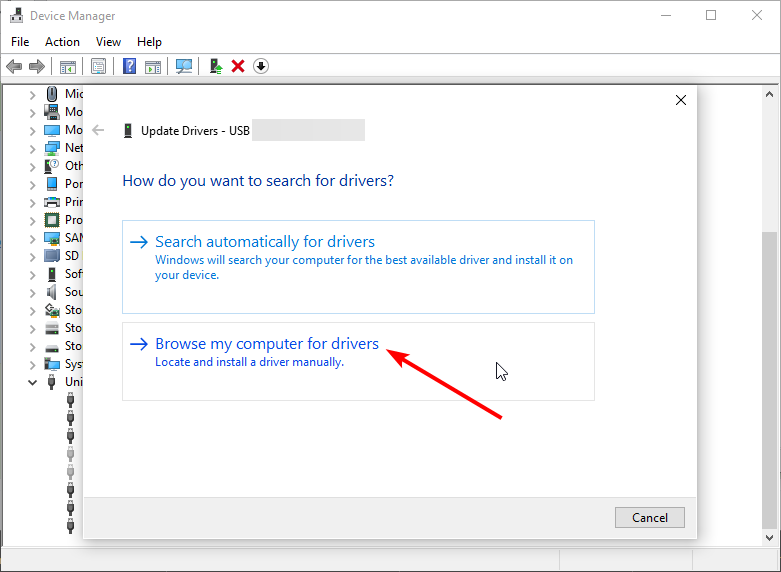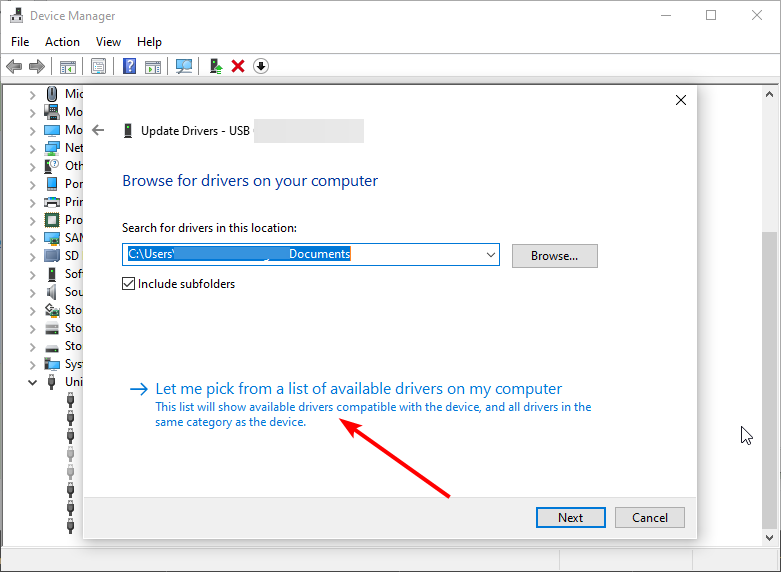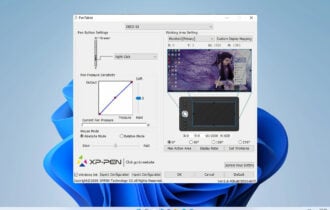Sabrent SATA to USB not Working: 3 Methods to Make it Show up
Updating your USB driver should do the trick here
4 min. read
Updated on
Read our disclosure page to find out how can you help Windows Report sustain the editorial team Read more
Key notes
- If the Sabrent USB to SATA adapter is not working, it might be because of outdated drivers.
- Ensuring that the USB port and the USB cable are working correctly is a quick way to fix the issue.
- You can also try a dedicated tool to help you update drivers and solve this inconvenience for good.
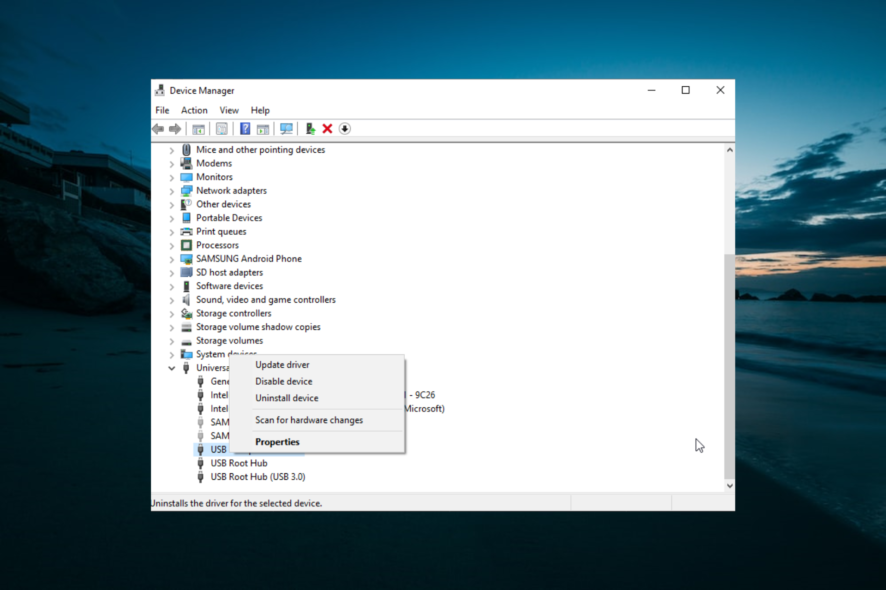
Many people report that their external drives don’t work on Windows 10 when using a Sabrent USB 3.0 to SATA/IDE adapter.
While this issue can be due to various factors, it is not the most difficult to fix, as shown in this guide.
Why is my USB SATA drive not detected?
Listed below are some of the prevalent causes of the Sabrent SATA to USB not working issue:
- Connection issues: Sometimes, the USB to SATA adapter is not recognized on Windows 10 issue can be caused by a bad physical connection. You need to check the ports and cable and try to connect the adapter to another PC to fix the issue.
- Insufficient power: In some cases, the SATA to USB adapter might not be showing up because the cable you are using for the connection is not supplying enough power. It would be best if you used the power cable that came with Sabarent SATA to restore normalcy.
What can I do if Sabrent SATA to USB is not working?
Below are some preliminary troubleshooting steps to try before exploring sophisticated solutions:
- Connect to another port.
- Connect the adapter to an older PC like Windows 7
1. Check the drive connection
One of the most common causes of the Sabrent USB 3.0 SATA HDD docking station not working is a bad physical connection.
To rule out this cause, it’s recommended to check if the USB port or the USB cable function as it should.
Check the USB cable and also search for a light indicator that will let you know the hard drive is working,
Additionally, you can check and see if the USB port on your computer is not by any chance damaged by unplugging the drive and using it on a different device or port on the same PC.
2. Update the driver
- Press the Windows key + X and select the Device Manager option.
- Click the View tab at the top and select Show hidden devices.
- Now, double-click the Universal Series Bus controllers option to expand it.
- Right-click the USB Attached SCSI (UAS) Mass Storage Device option and choose Update driver.
- Next, select Browse my computer for drivers.
- Choose Let me pick from a list of available drivers on my computer.
- Finally, choose USB Mass Storage Device and click Next.
The Sabrent SATA to USB not working issue can sometimes be caused by an outdated or incompatible driver. To fix this, you should use the default drivers that came with your PC.
To make things easier, however, we recommend using a third-party driver updater such as PC HelpSoft Driver Updater.
Using this driver manager tool, you can access the online database containing thousands of authorized drivers ready to be installed for your devices.
It would be best if you thus benefited from this automated support to update, install, or fix any drivers with their latest versions in no time.
⇒ Get PC HelpSoft Driver Updater
3. Use Sabrent’s power supply
If the above steps did not help you solve the problem, we recommend you use the power supply module that came with the Sabrent unit.
The HDD you’ve prepared may have more power than can be supplied by a USB3 port. However, a USB3 port can only supply up to 0.9 amps.
It is usually indicated that an HDD needs 1 amp to start up and over 2 amps for reading and writing, which could be why you should use the power supply unit Sabrent came with.
That is all you should do to fix the Sabrent SATA to USB adapter not working issue. If you need a list of the best USB 3.0 external hard drive enclosures you can use, check our carefully-curated picks.
In the comments below, let us know the solution that helped you fix this issue.