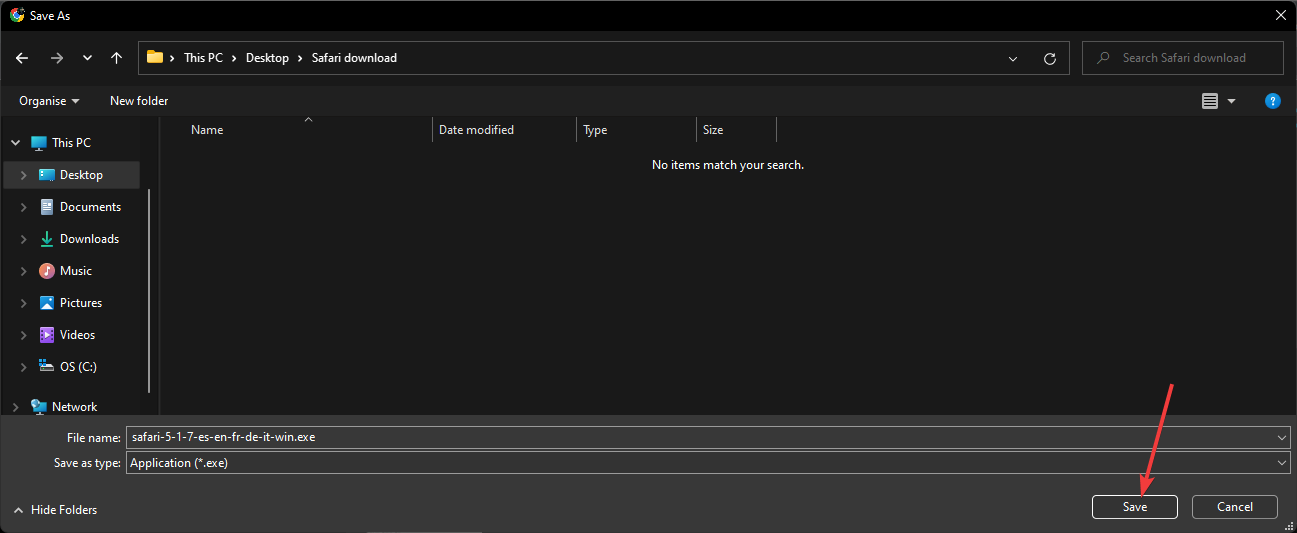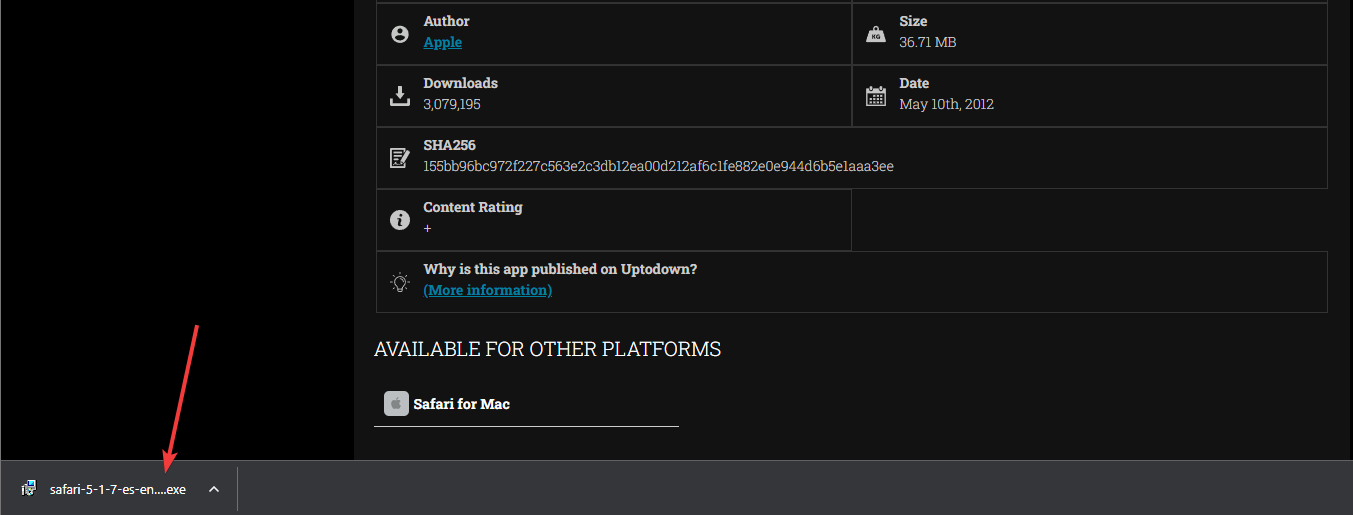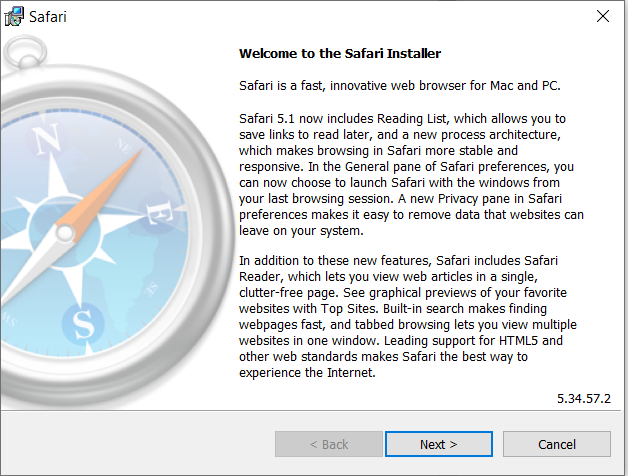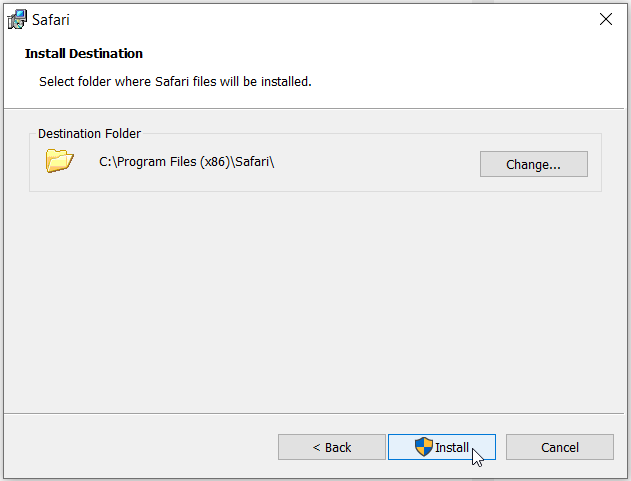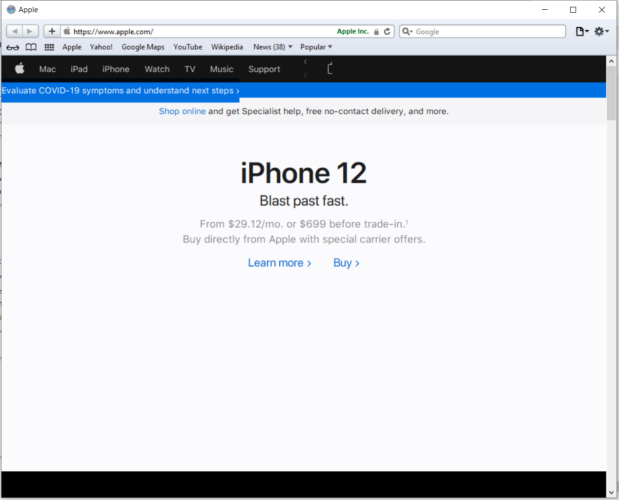Download Safari for Windows: Install 32 & 64-bit
Find out how you can download and install Safari on Windows 10 safely
3 min. read
Updated on
Read our disclosure page to find out how can you help Windows Report sustain the editorial team Read more
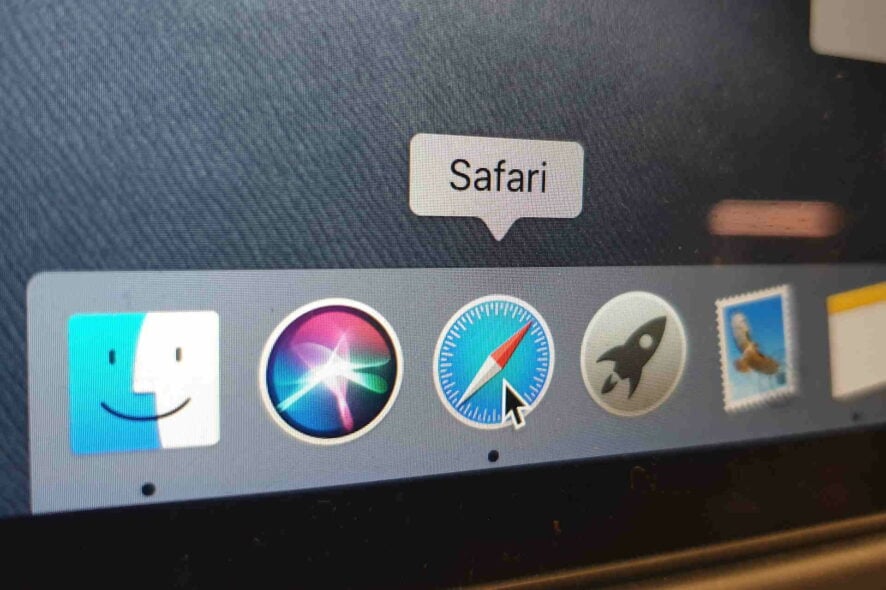
Unfortunately, Safari for Windows 10 has been discontinued after the 5.1.7 version, and even downloading that version can be tricky.
That being said, we’ve found a safe and secure website that allows you to download the 5.1.7 version of Safari on your Windows 10 PC, but please note that the version is outdated, so security issues might appear.
Below you will be able to find the exact steps required to safely and securely download Safari on Windows 10. However, we don’t recommend installing it because it’s an old, unsecure version that might be dangerous for the safety of your PC.
Where can I download Safari for Windows 10?
As the latest version of Safari for Windows 10 was the 5.1.7 edition, we will need to download the app from sources other than the official Apple website.
So, whether you want to download Safari for Windows 10 32-bit or 64-bit versions, this installer will work without issues.
- Open the Safari download webpage.
- Choose the download location on your hard drive.
- Click the Save button.
- Click the executable file to start the installation process.
Is there a way to install Safari on Windows?
- Open the installation file previously downloaded, and click the Run button to start the installation.
- Select the Next button on the Safari installer. It is possible to see the UAC (User Access Control) windows, so press the Yes button.
- Accept the software agreement to continue with the installation, then click Next.
- Select only the options you need and click Next.
- Click on the Install button and wait for the process to finish.
- Here you have it, Safari for Windows 10.
Installation takes only a few moments with no additional steps than above. You can now enjoy using Safari with all its features on your Windows 10 computer.
Is Safari free for Windows?
Yes, Safari is a free browser made by Apple, but the last release to be supported on Windows is the 5.1.7 version.
Because it is not supported anymore, no updates have been made to the installer package since it was released, and no other updates will be made.
Apple recommends that you don’t use Safari on Windows 10 precisely because your online security could be at risk for the reasons mentioned above.
That being said, if you understand the possible implications and still want to use Safari on Windows 10, we’ve scoured the web to find a suitable download location, and we did, so make sure to check the information out.
Why was Safari for Windows discontinued?
We can only speculate on the exact reasons Safari decided to have their software’s Windows support discontinued. Still, one of the most logical reasons would be that the market value for this software on Windows doesn’t justify the costs involved in maintaining this option available.
That being said, we will never know what made Apple decide, but it seems to be in tune with other companies like Microsoft, which released their Edge Chromium browser only for the Windows platform.
Keep in mind that Apple no longer offers Safari updates for Windows. Safari 5.1.7 is the latest version made for Windows. Thus, you can’t find the installer on the official Apple website.
Was this article helpful? Feel free to share your opinion with us in the comments section below.