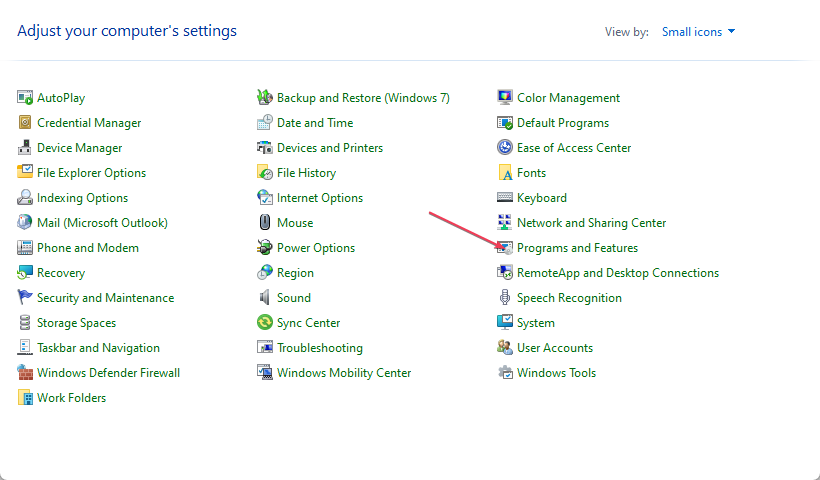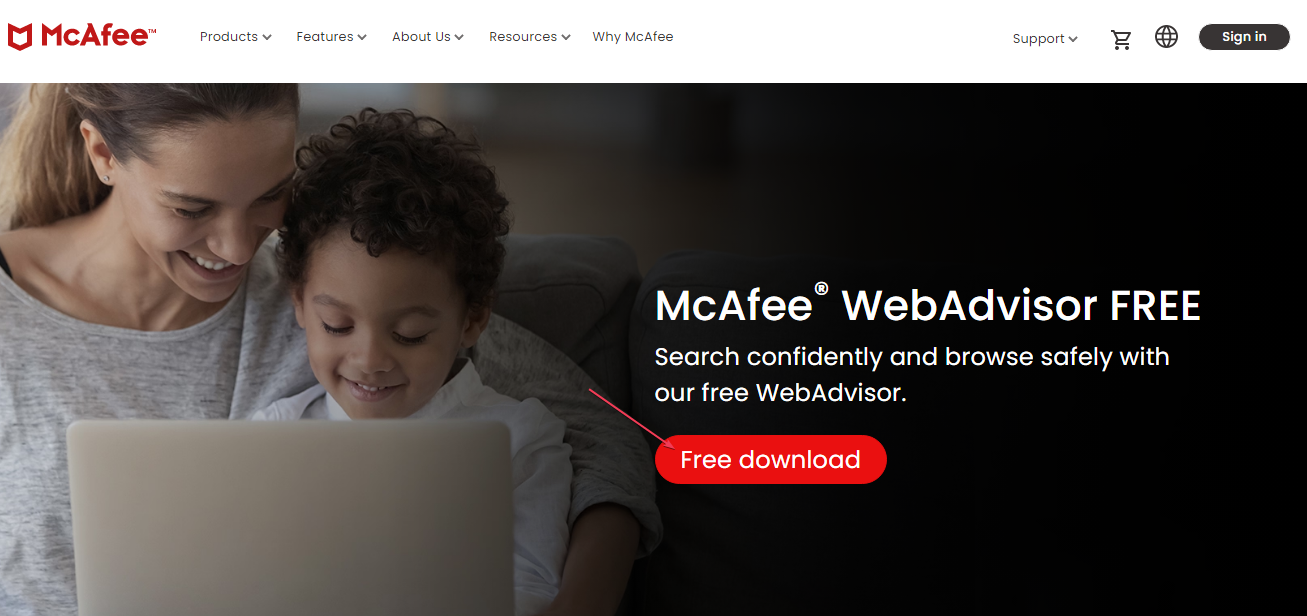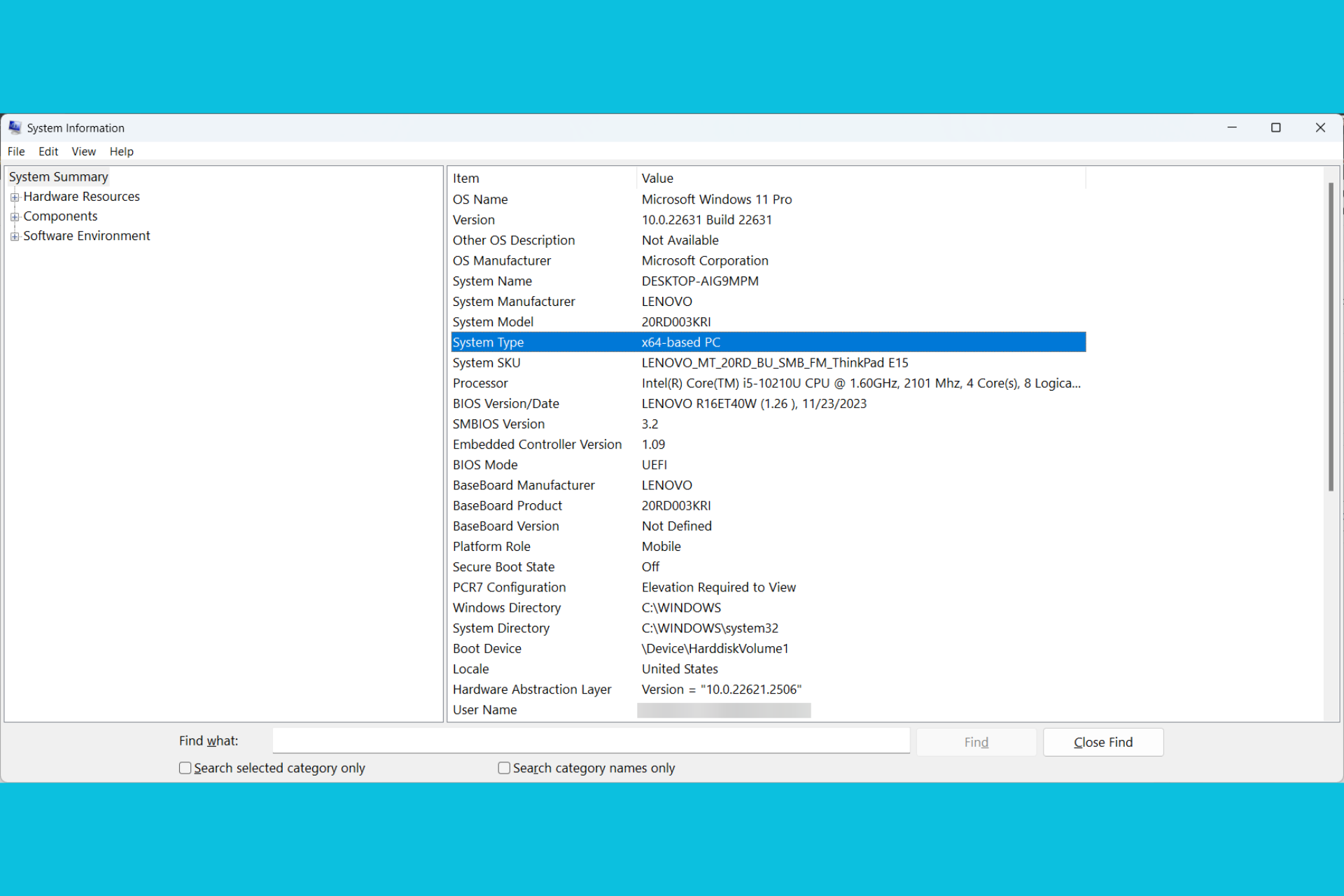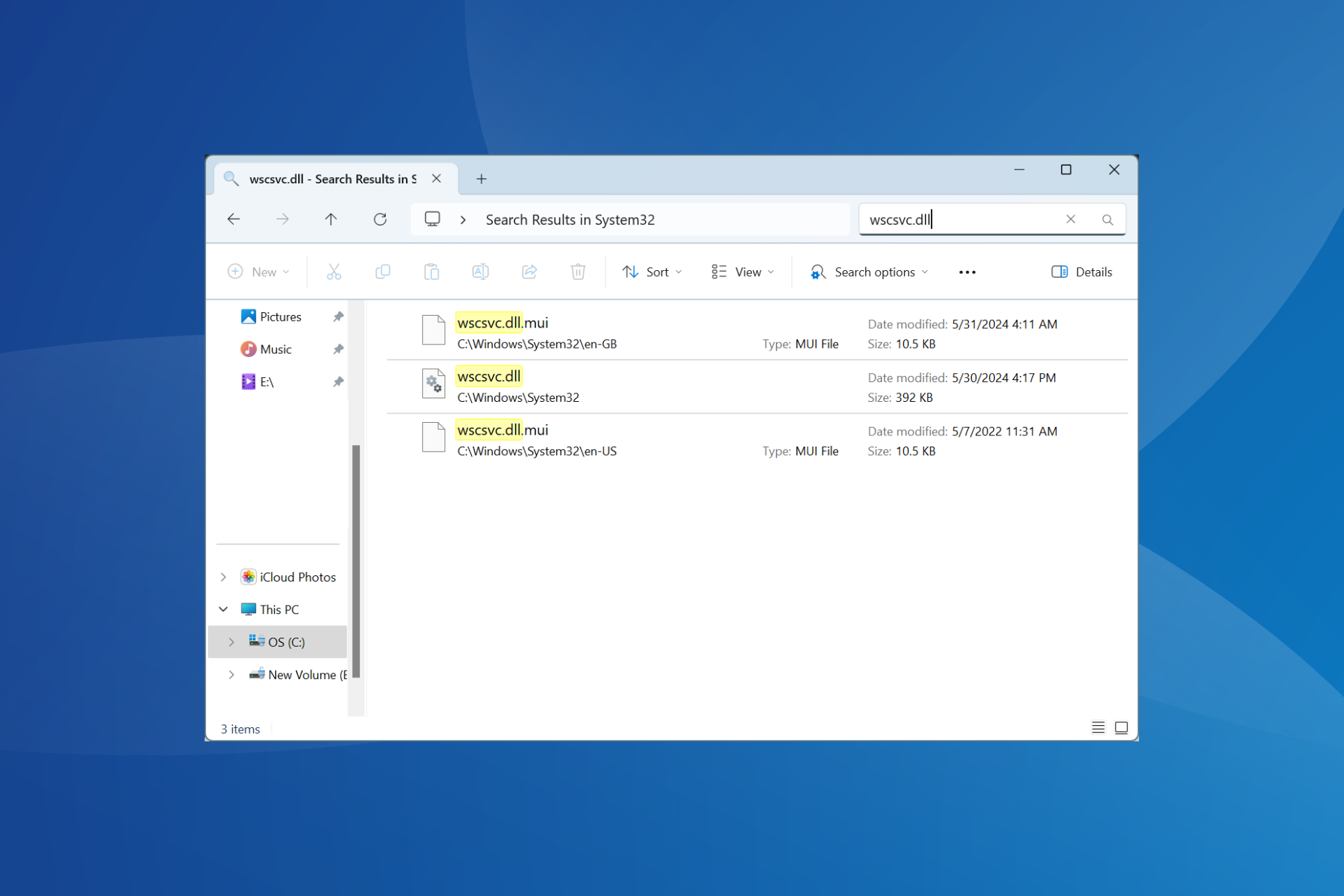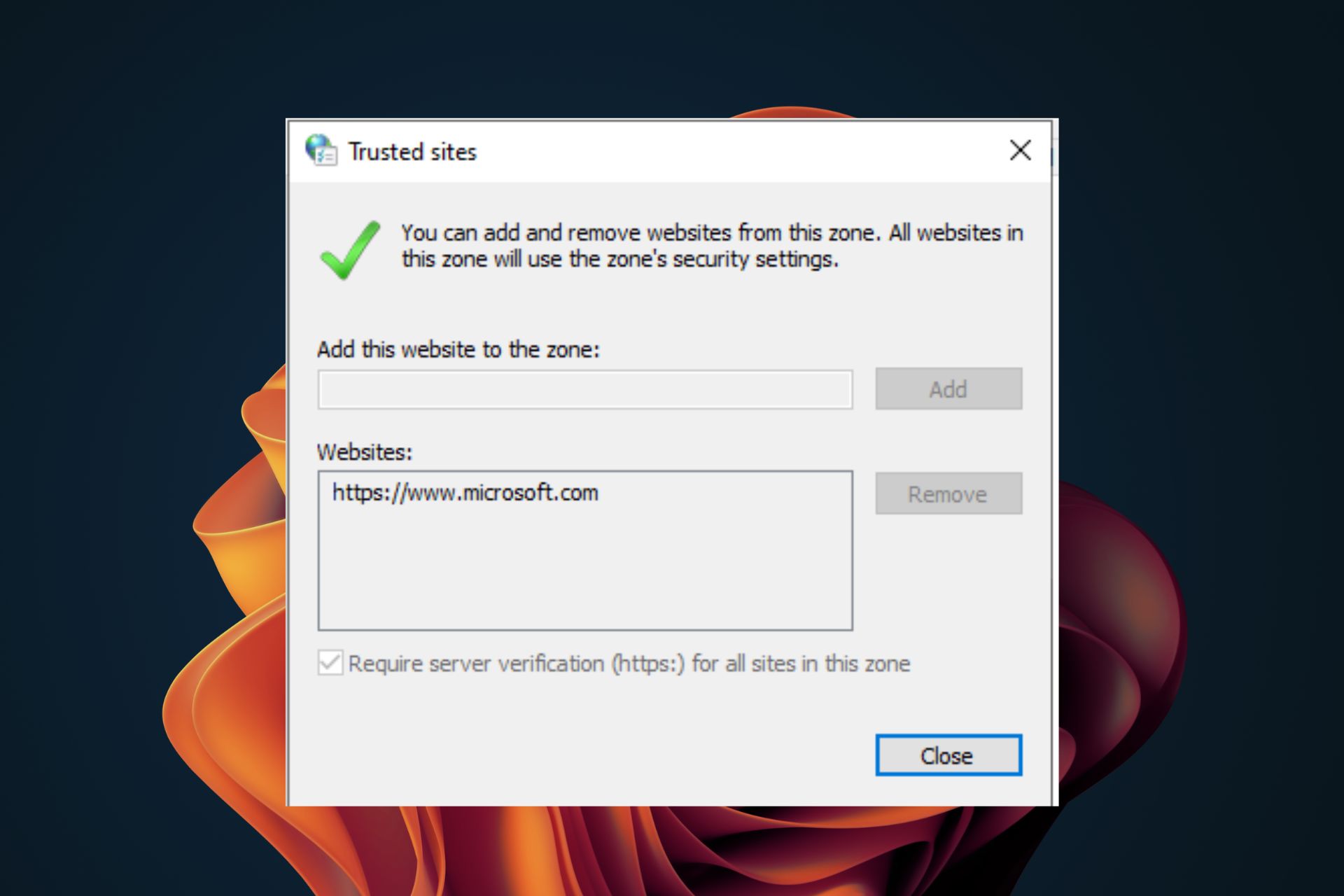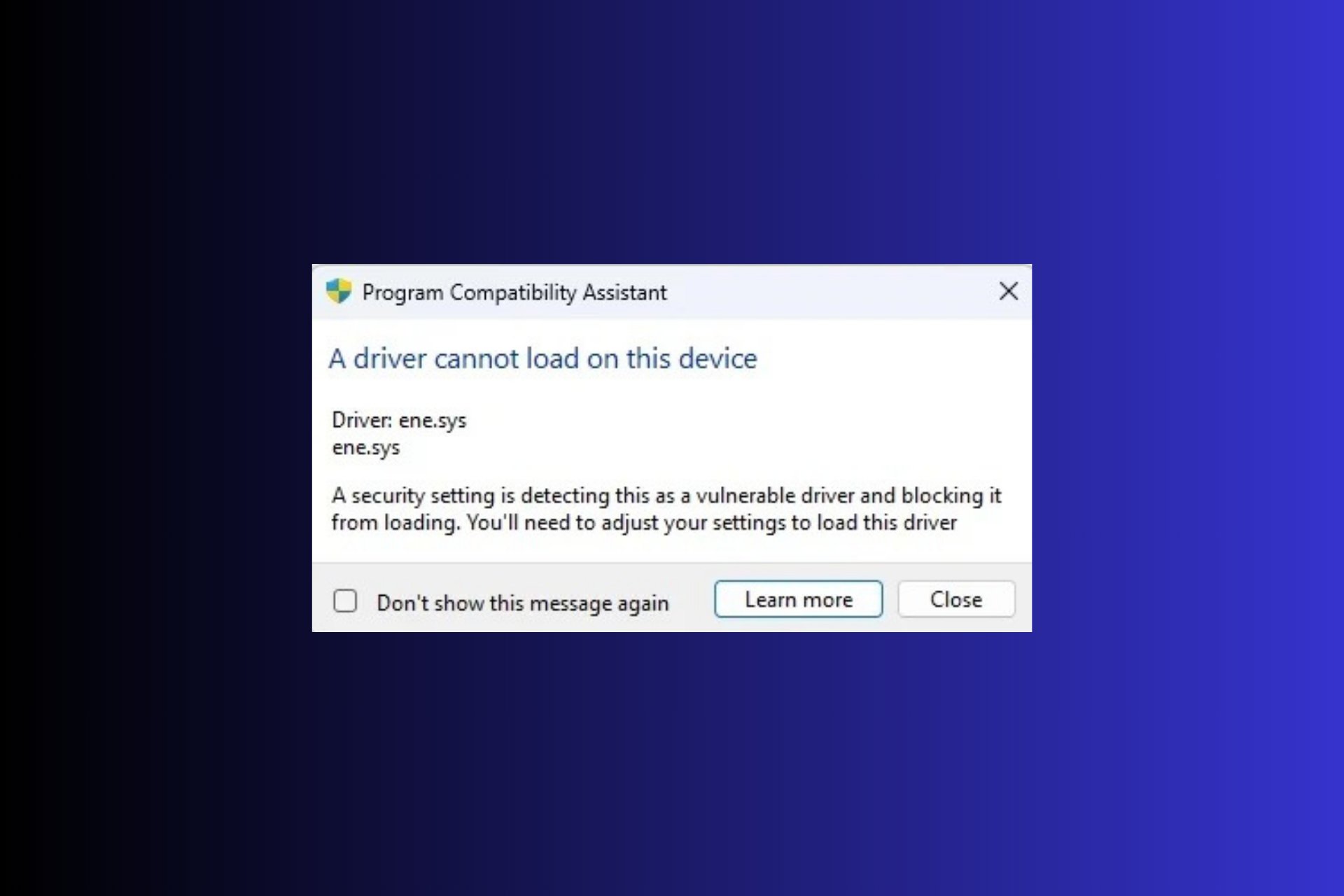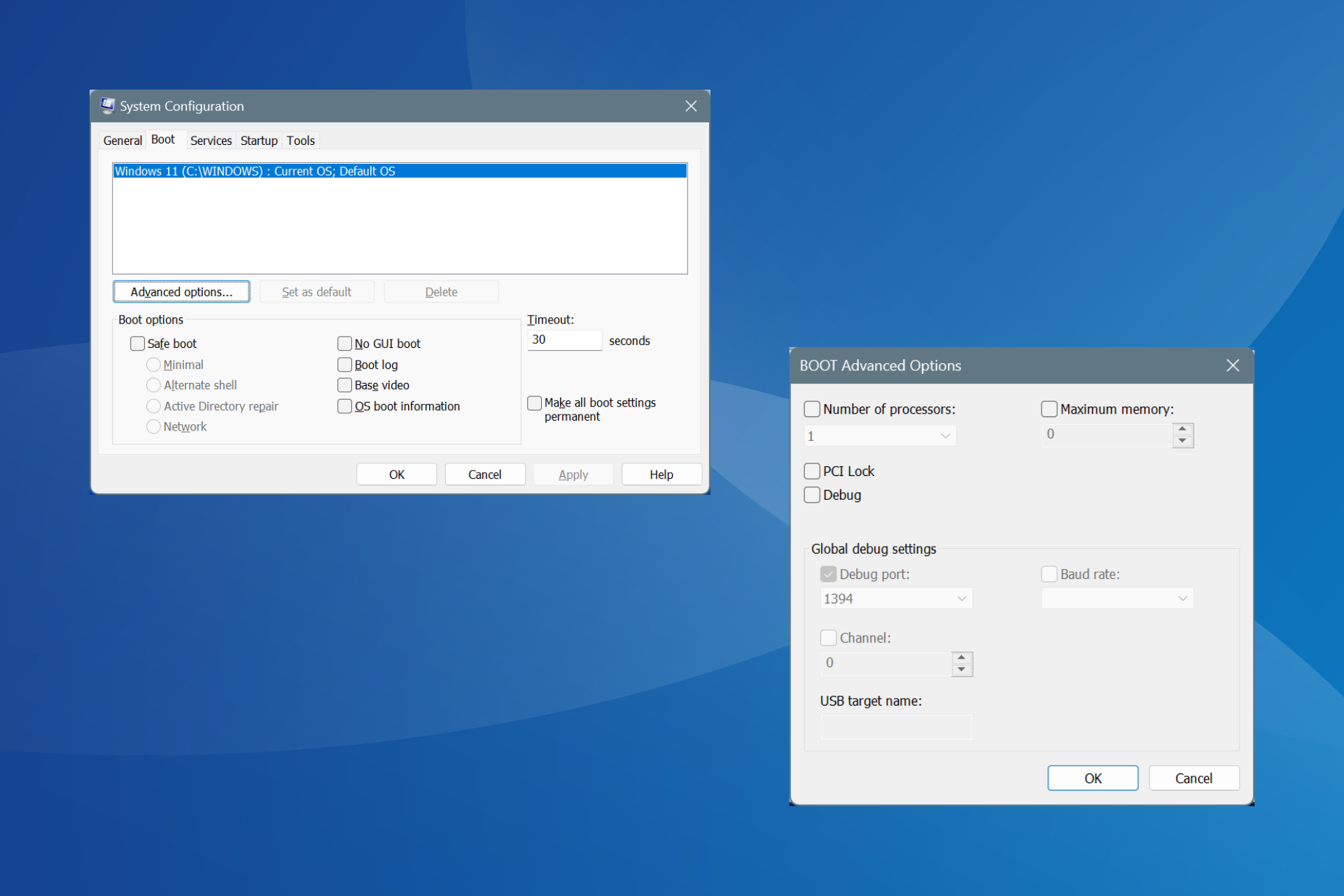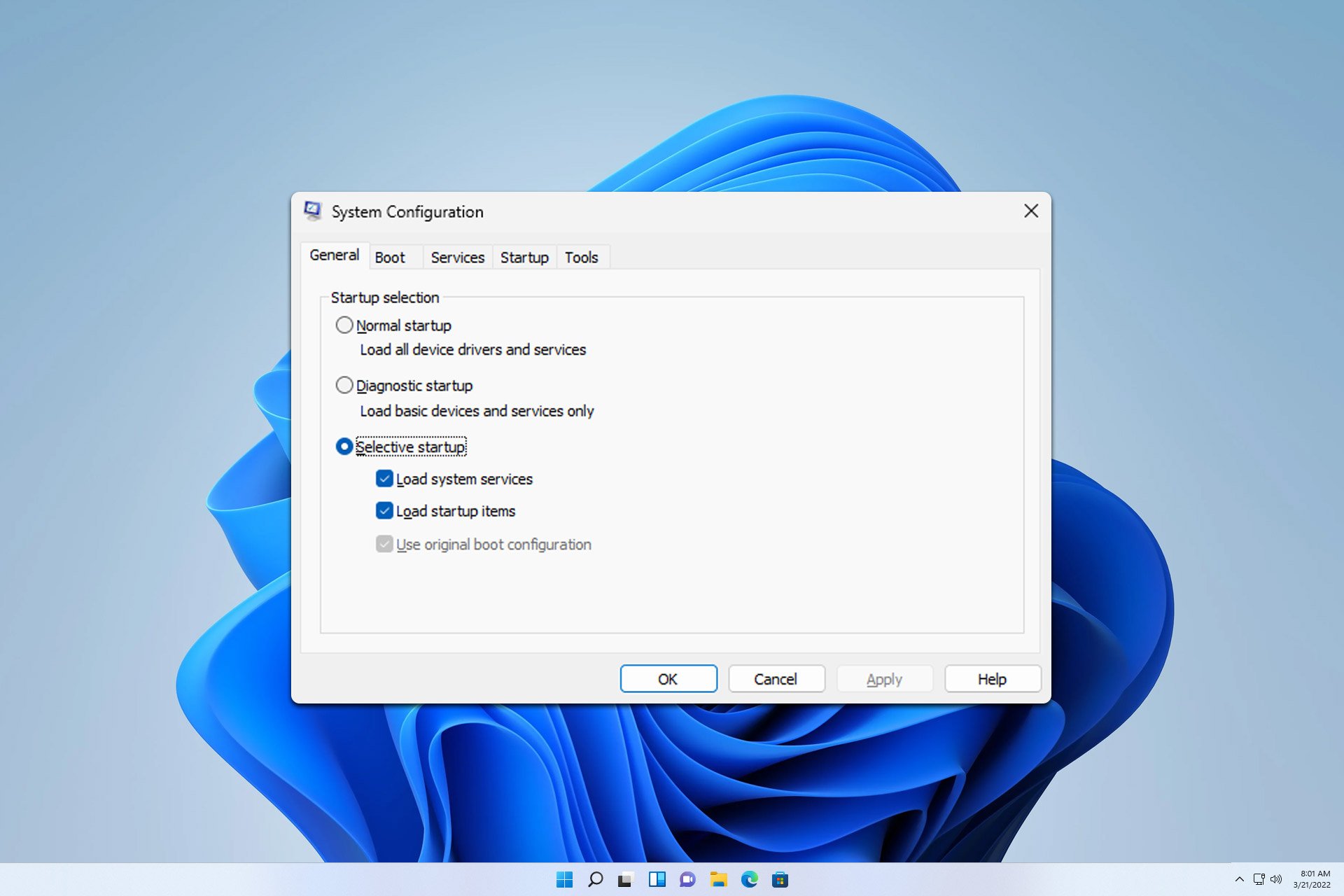Saplugin.dll Missing: How to Fix or Download It Again
Reinstall the McAfee site Advisor to fix missing saplugin.dll
3 min. read
Updated on
Read our disclosure page to find out how can you help Windows Report sustain the editorial team Read more
Key notes
- You can run into the Saplugin.dll missing error when there’s an issue with the McAfee WebAdvisor.
- Reinstalling the app that needs the file and is a viable option to fix the error.
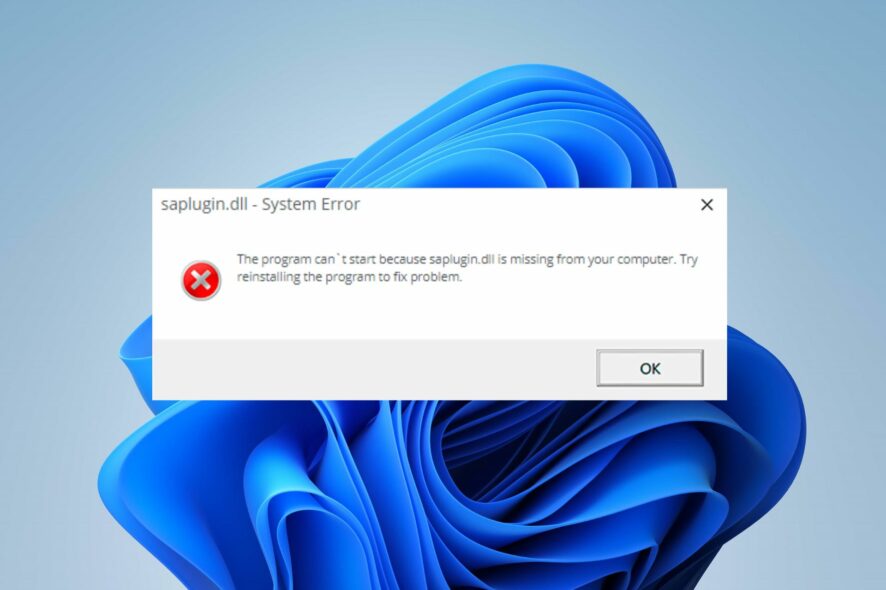
Saplugin.dll missing is a recent error Windows users complain about when they attempt to launch an app. It indicates the app can’t access the needed file for its process, resulting in errors, crashes, or freezing. Hence, we’ll take you through the basic steps to fix the issue.
Alternatively, our readers may be interested in our article about how to install and fix missing DLL files on Windows 11.
What is Saplugin.dll?
The Saplugin.dll file originates from software you installed on your system or alongside system updates. The McAfee SiteAdvisor plugin uses it.
However, it isn’t an essential Windows file and doesn’t affect the system functionality but relatively causes issues with apps using it if not intact. Also, it is commonly found at C:\Program files (x86)\McAfee\SiteAdvisor\saplugin.dll.
Why is Saplugin.dll missing on my PC?
You can encounter the Saplugin.dll missing or other variations due to many factors. Some are:
- Corrupt DLL registration – You can also run into the DLL file missing error when there is a registration issue in the DLL path.
- Issues with McAfee WebAdvisor: Since the DLL file is essential for the proper functioning of the McAfee WebAdvisor, issues with the app may cause issues with the DLL files.
Nonetheless, our technical team has put together some steps to help resolve the error on your computer.
How can I fix Saplugin.dll if it’s missing?
Before trying any advanced troubleshooting steps, go through the following:
- Perform a clean boot.
- Perform a System Restore.
If you can’t get around the error, proceed with the steps below:
1. Use a dedicated DLL repair tool
DLL errors can be frustrating and prevent you from accessing some apps using the DLL files. So, repairing the file is important to make apps run properly. Sadly, it is not easy to repair these files if you’re not tech-savvy.
Fortunately, you can use dedicated DLL fixing tools to repair the file. They resolve incompatibility issues due to third-party DLLs and the operating system.
2. Reinstall the app that requires Saplugin.dll
- Click the Start button, type the control panel, and then press Enter.
- Click on Programs and go to the Programs and Features tab.
- Select the McAfee WebAdvisor, click Uninstall at the top of the tab, and then OK.
- Download the McAfee WebAdvisor and follow the installation wizard’s prompts.
- Then, restart your PC
Reinstalling the app will download the needed files for running it, including Saplugin.dll.
Further, you may be interested in our guide on the best corrupt file repair software for Windows. Also, do not hesitate to read about the causes of missing DLL files on Windows PC and check how to fix them.
For further questions or suggestions, kindly drop them in the comments section.