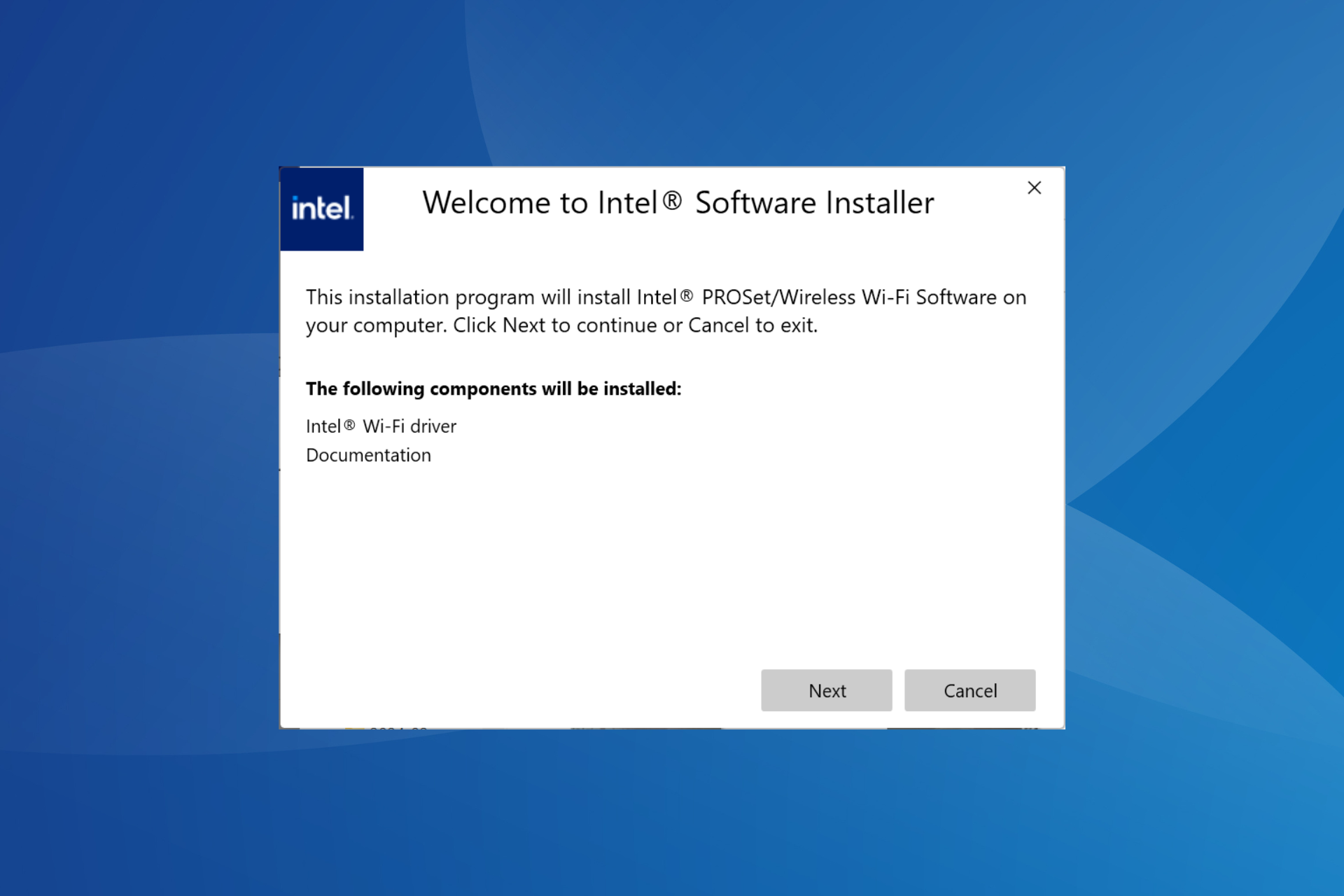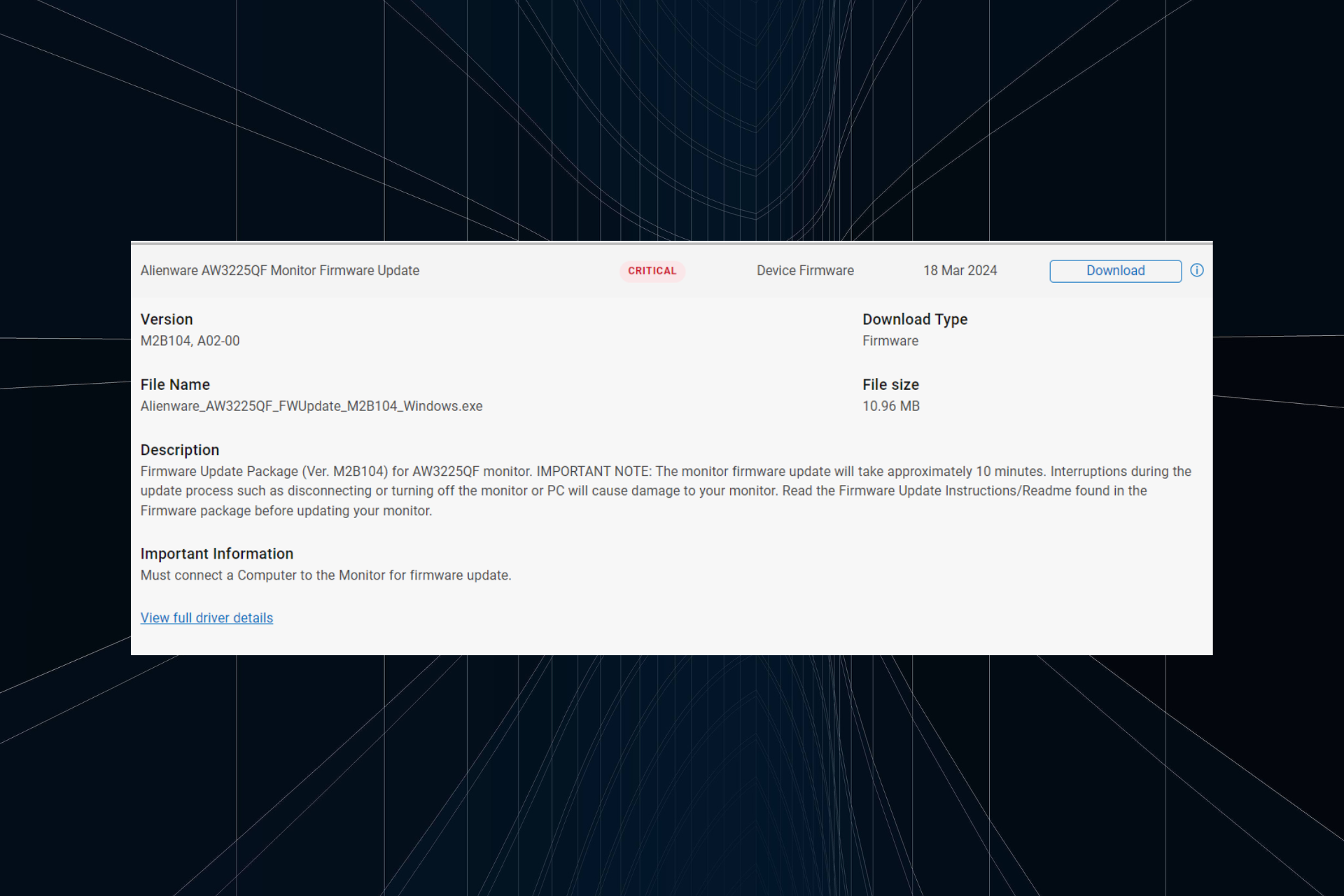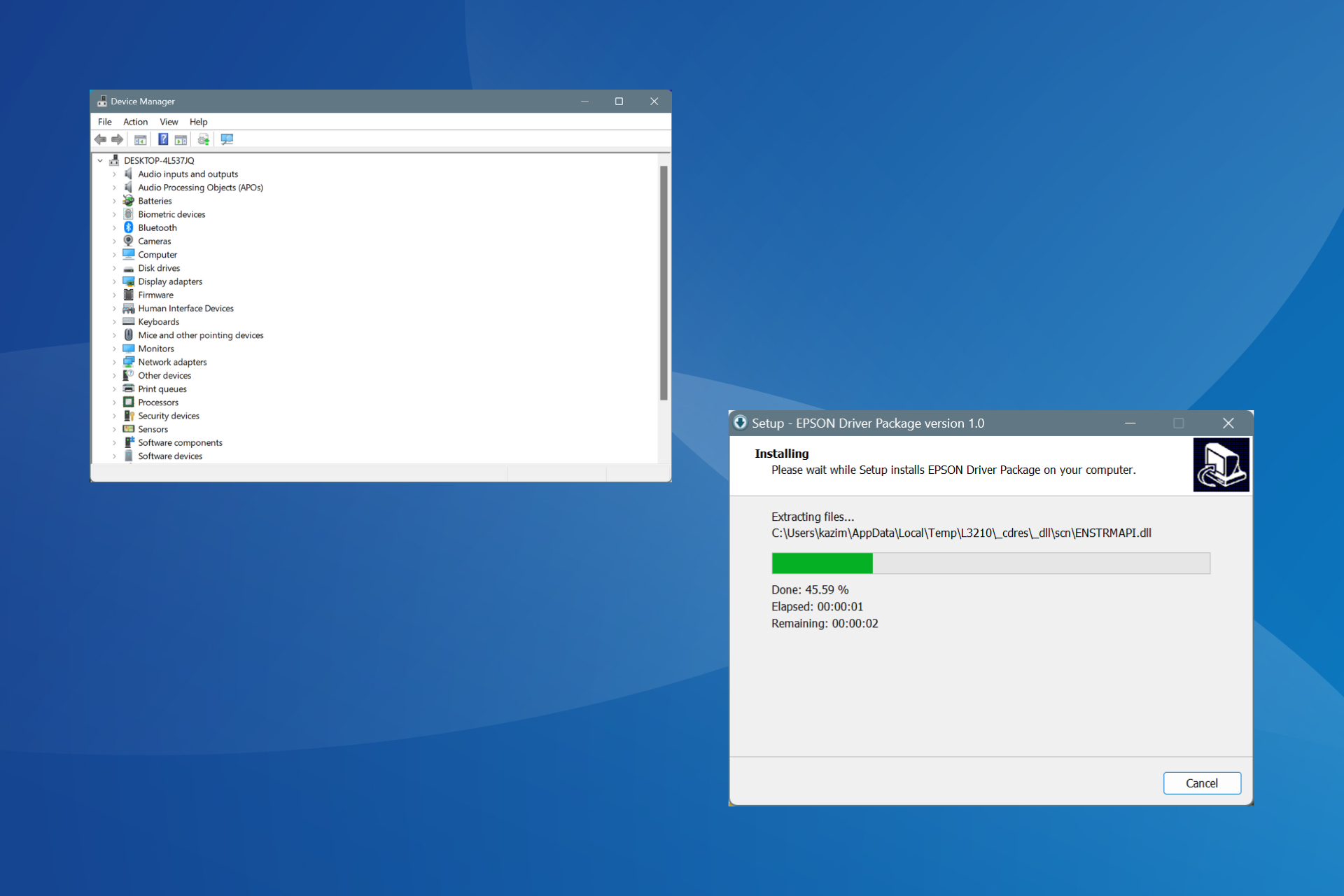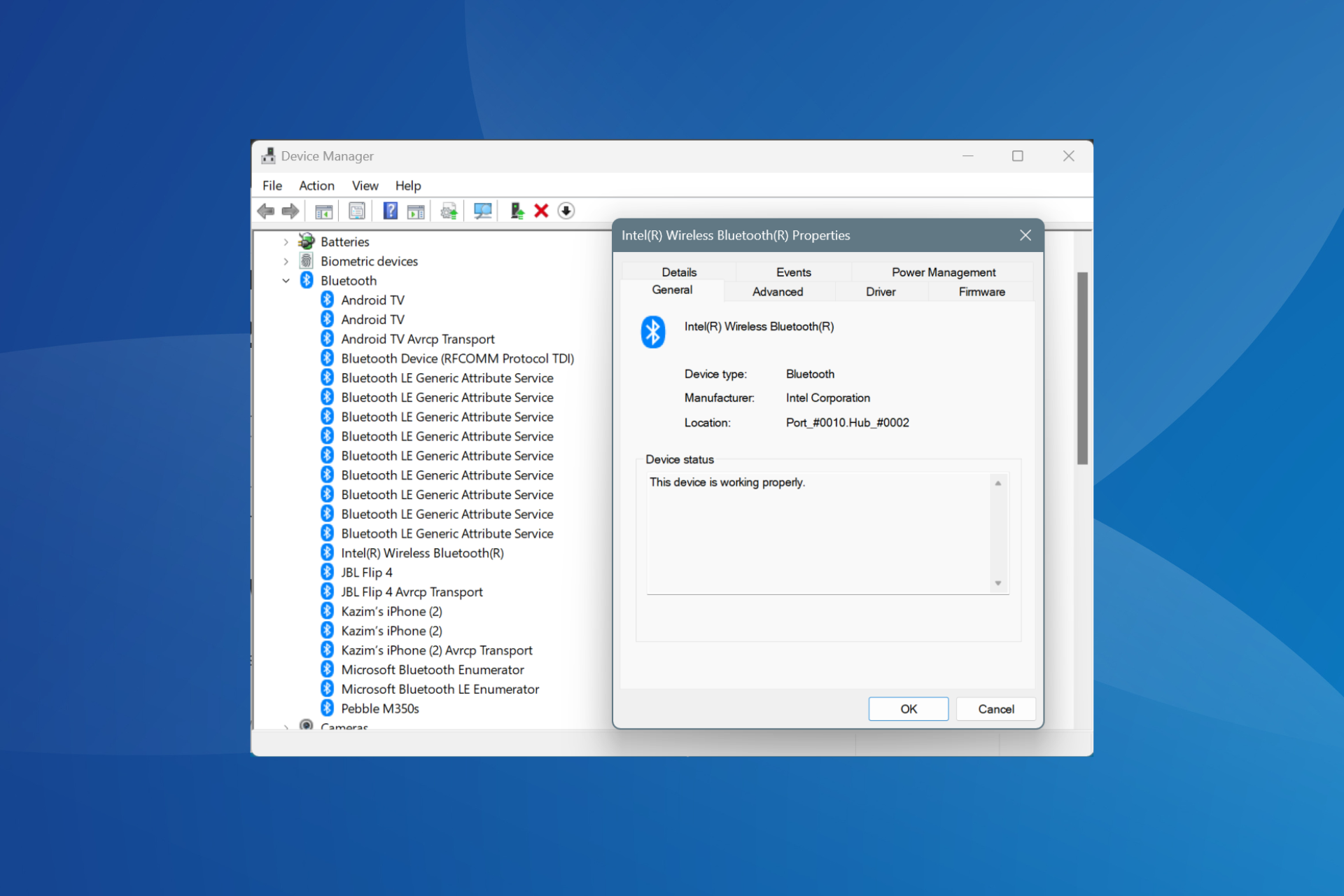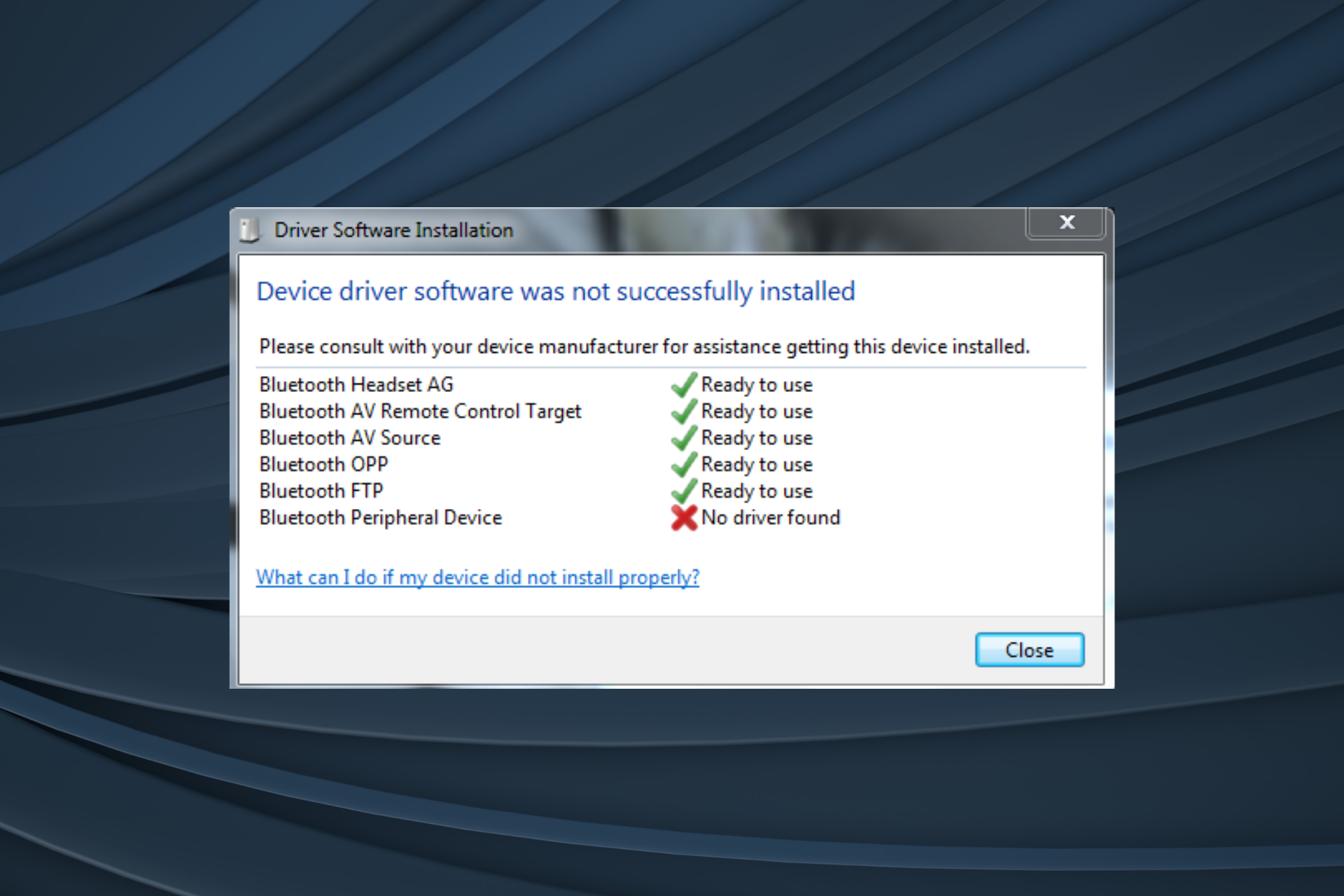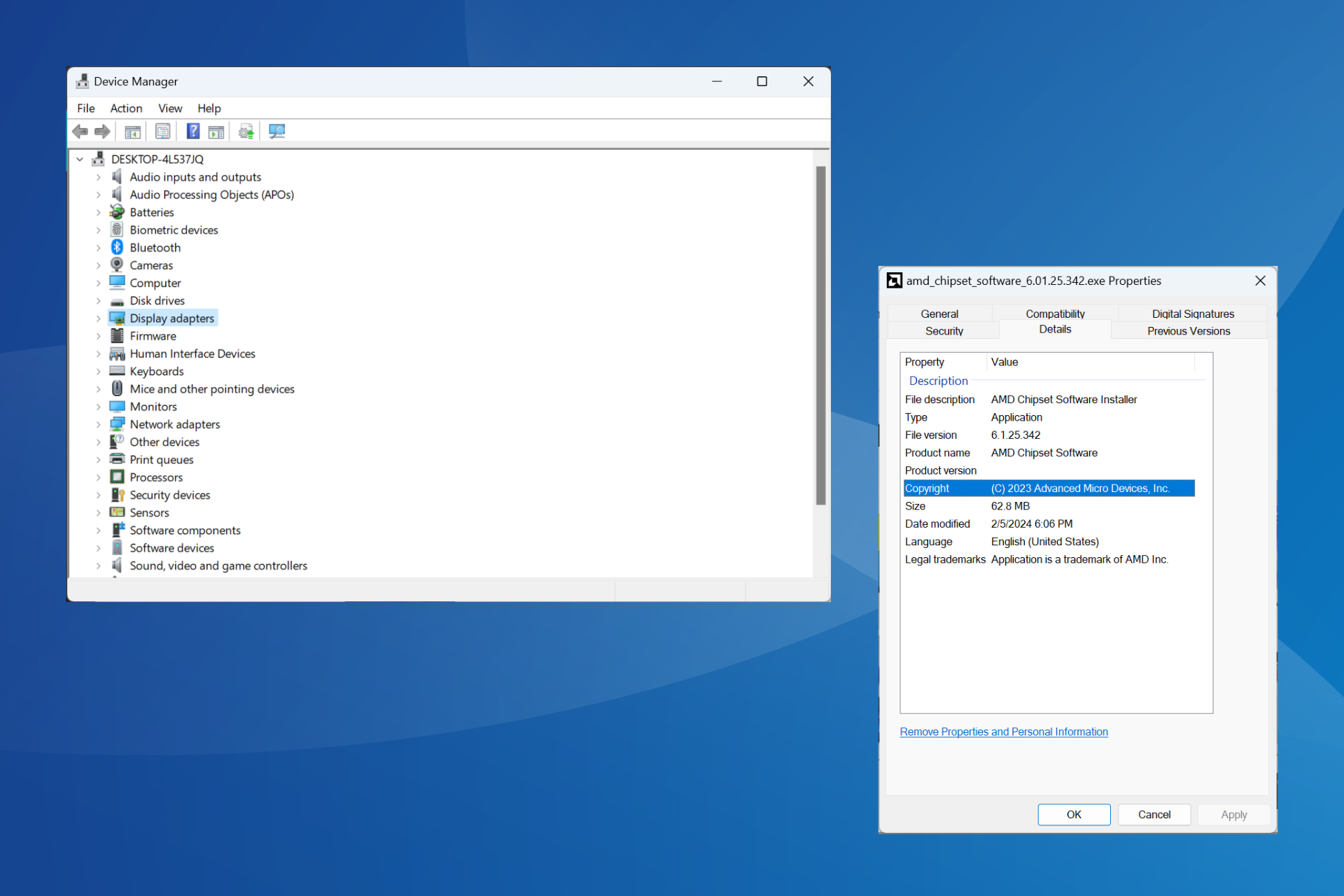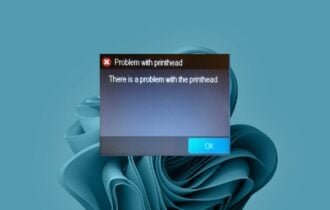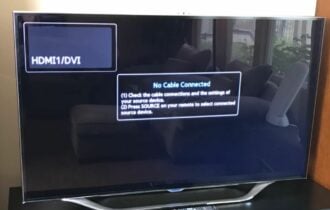Canon Inkjet Print Utility Driver is Not Installed [Fix]
Downloading the latest drivers can help with this printer error
4 min. read
Updated on
Read our disclosure page to find out how can you help Windows Report sustain the editorial team Read more
Key notes
- A driver supported by this software is not installed on Canon devices appears if the driver software is damaged.
- Disabling the firewall or antivirus will allow for your scanner to communicate properly and solve the issue.

Printer software allows you to configure your printer, and if the Canon Inkjet Print utility driver is not installed, you won’t be able to use your printer or scanner.
This can be a big problem since you won’t be able to print any necessary documents, so fixing this issue as soon as possible is important.
Why is my Canon printer driver not available?
- You might be dealing with a corrupted driver installation, so it might be necessary to reinstall the printer software.
- Your printer driver might be outdated, or Windows might use the default driver.
- In some cases, the firewall can block your printer from working properly.
What can I do if the Canon inkjet print utility driver is not installed?
1. Reinstall the scanner software
- Remove any cables that connect your scanner to your PC.
- Next, go to Control Panel and click on Programs and Features.
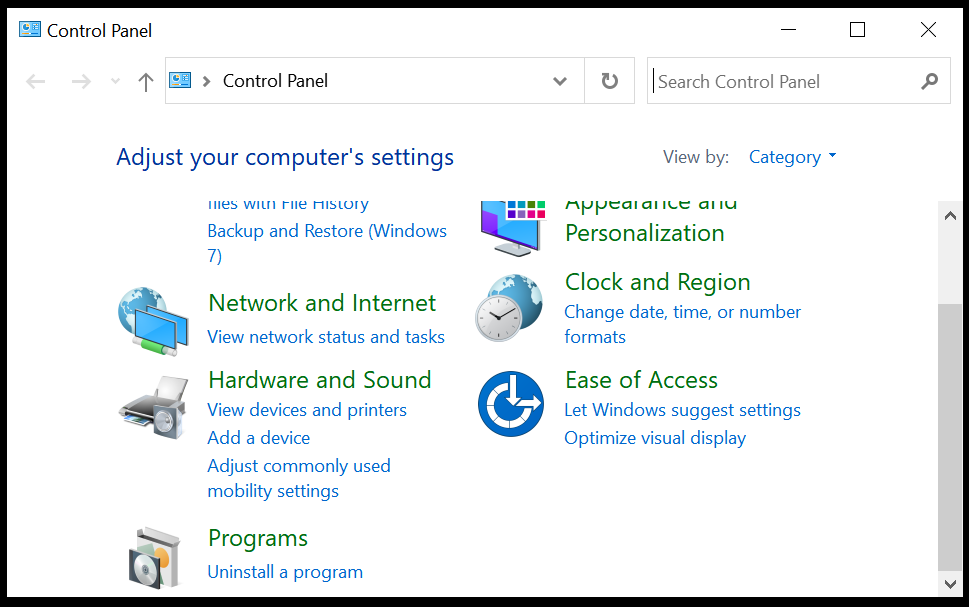
- Locate the printer driver and click Uninstall.
- Restart your device and go to the manufacturers’ website.
- In the search area, type in your product name.
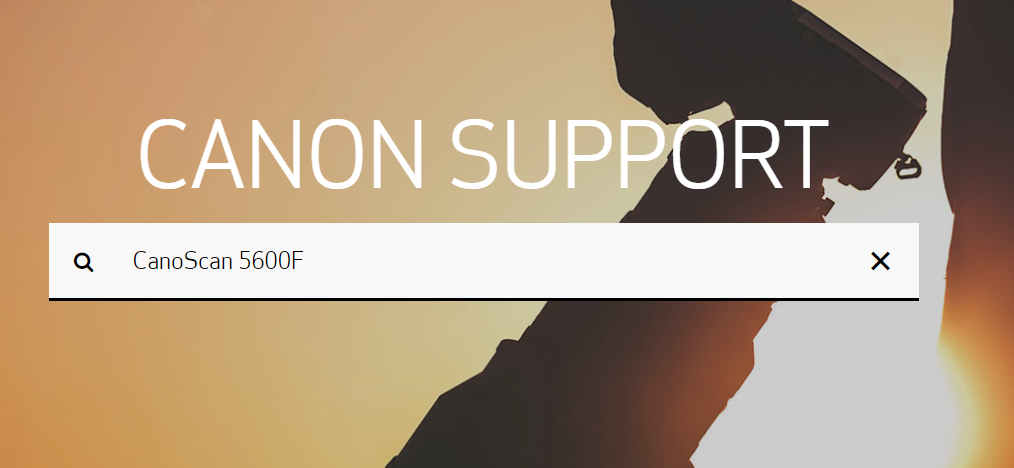
- Click on it and go to the Drivers & Downloads section.
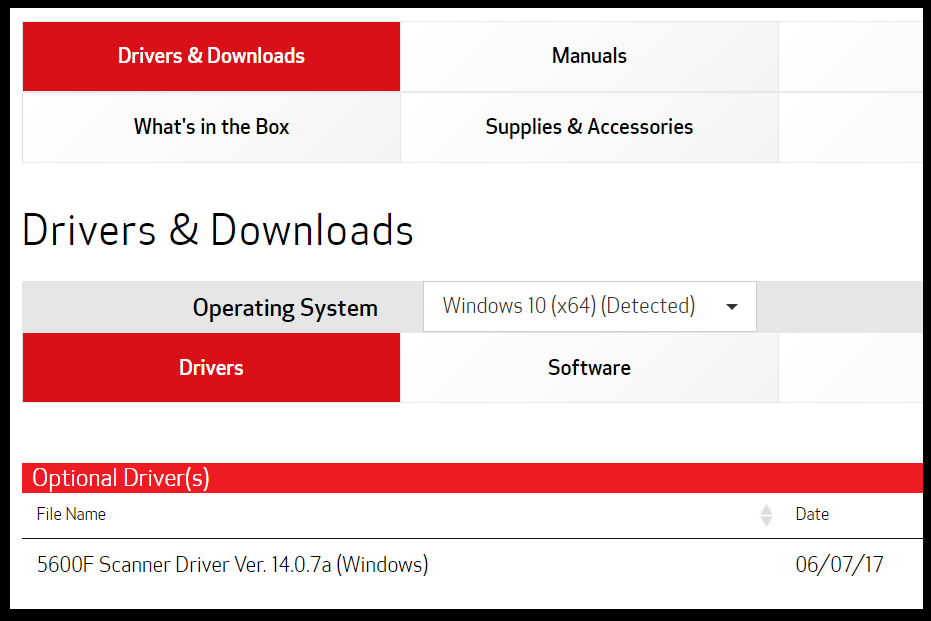
- Download the displayed driver and install it on your device.
2. Use Device Manager
- Simultaneously press the Windows + R key to open the Run box.
- Next, type in devmgmt.msc and press OK.
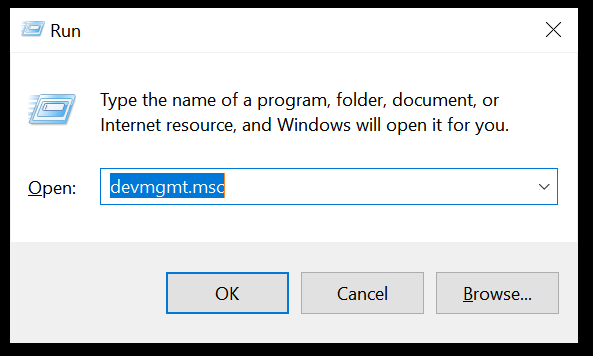
- Search for the Imaging devices on the list and locate your scanner.
- Check out if there is a yellow mark next to it and if it is, right-click on it.
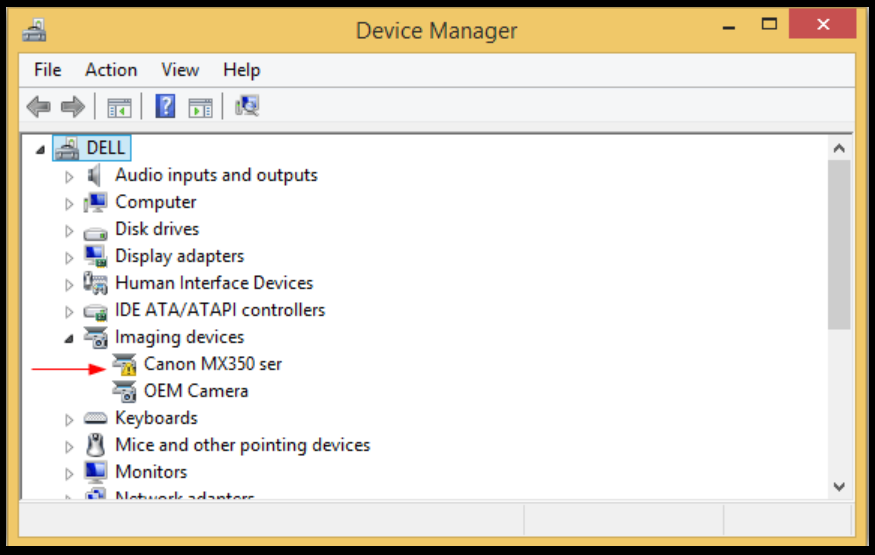
- Select Properties and go to the Driver tab.
- Here, click on Update driver and allow for the process to finish.
- Restart your device afterward.
If you’re unable to complete this process, we have a great guide on Canon printer is not installing drivers that you might want to check out.
3. Use a dedicated tool
Like all devices, printers may fail to work properly although nothing seems wrong on the surface at least. Most of the time, the malfunction of a printer has a lot to do with the existence of a faulty or outdated driver.
As you can see, there are several ways that will help you figure out what is wrong with the driver, although checking them manually can take some time.
Using a dedicated tool to help update and fix faulty or missing drivers is recommended if you get the message that the MP navigator ex-scanner driver is not installed.
- Download and install the Outbyte Driver Updater app.
- Launch the software and wait for the app to detect all incompatible drivers.
- Now, it will show you a list of all outdated drivers to select the ones to Update or Ignore.

- Click on Update & Apply Selected to download and install the latest versions.
- Restart your PC to ensure the applied changes.

Outbyte Driver Updater
Maintain your device healthy by letting OutByte Driver Updater find the latest driver options.4. Disable your firewall
- Press Windows key + S and type firewall. Select Windows Defender Firewall.
- Now choose Turn Windows Defender Firewall on or off.
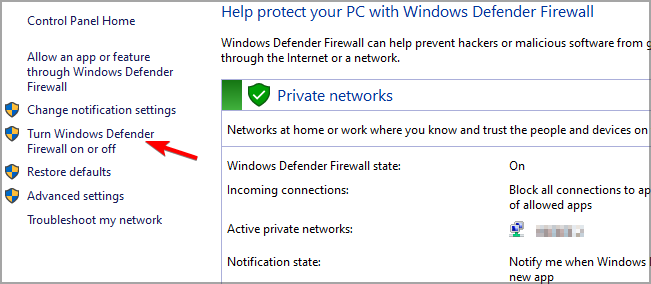
- Select the option to turn off firewall for both private and public networks.
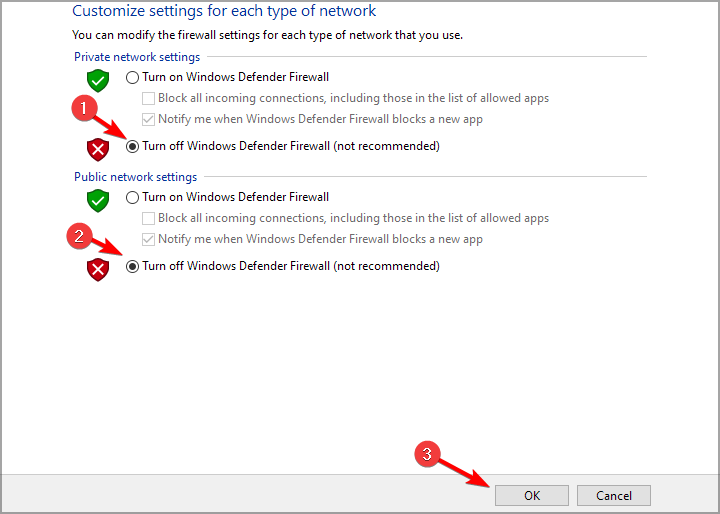
- Save the changes.
After you disable your firewall, give the scanner another try and see if it works properly now. In case it does, then we would recommend that you add the appropriate ports as exceptions.
Keep in mind that if you’re using firewall software, the disabling process will be different.
5. Run the troubleshooter
- Go to Search and type in Settings.
- In here, locate the Devices option and click on it.
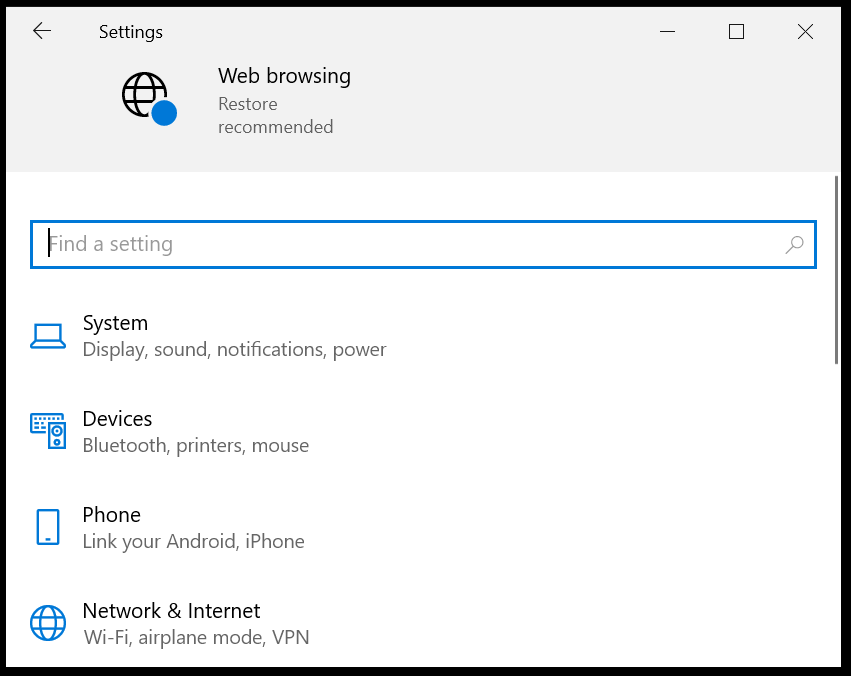
- Next, click on Printers & scanners and from the right side, select the scanner.
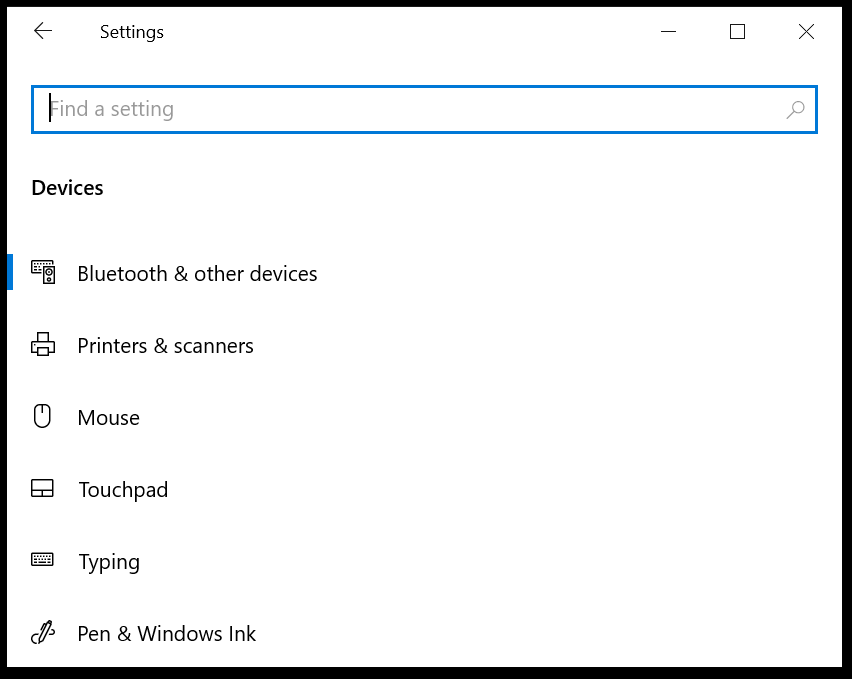
- In the Printers & scanners section click on Manage.
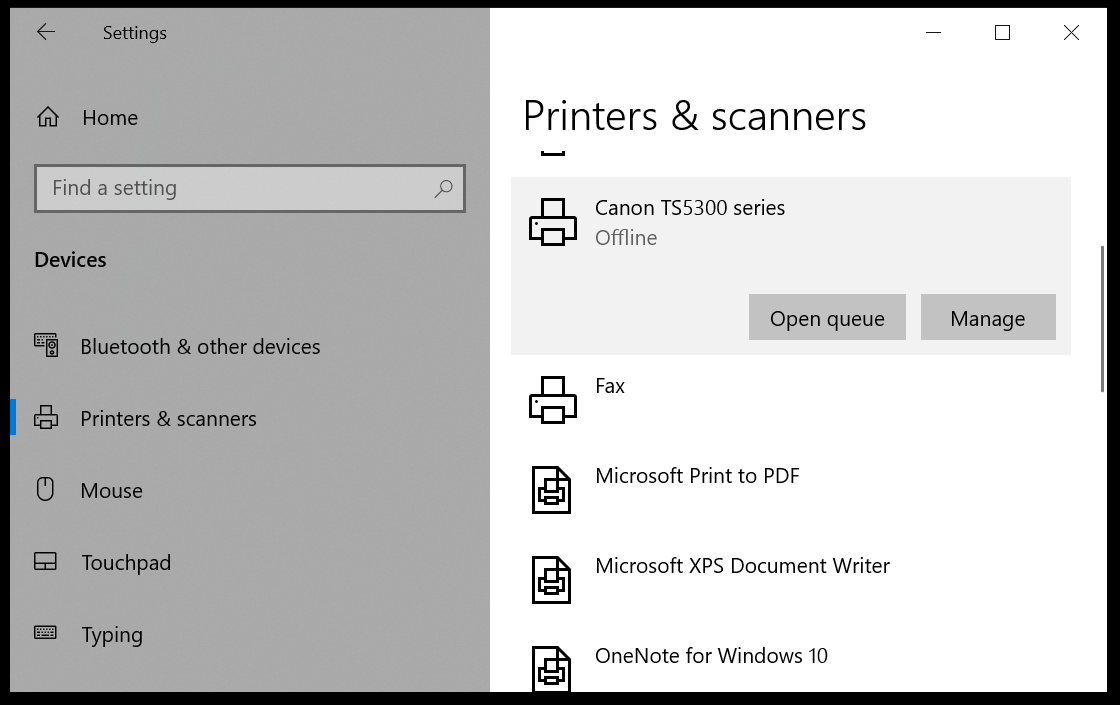
- Now click on the Run the troubleshooter option.
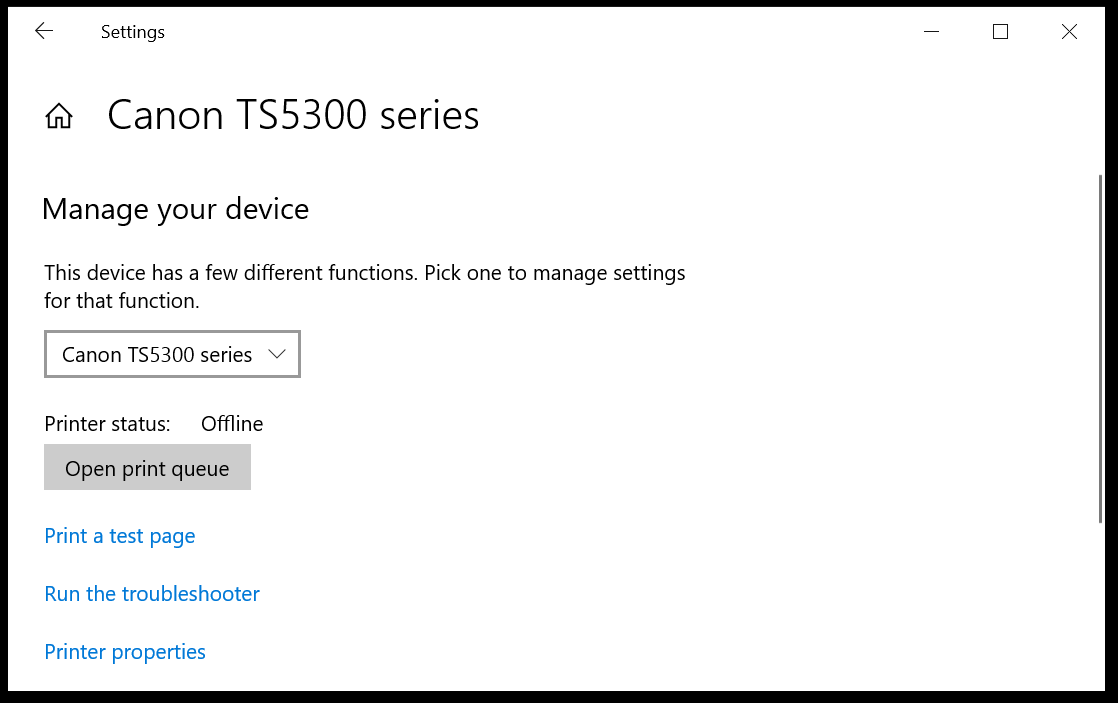
- Allow for the process to finish and follow the indicated steps.
With this last recommendation, we will conclude our list of solutions. Now you know what steps you need to take if you get the error message that this software does not support the scanner driver or is not installed.
By fixing this issue with printer software, you’ll also fix Canon printer not scanning and other matters.
In the dedicated section below, let us know what solution worked best for you. We would love to know.