FIX: Scanner driver supporting this software isn't installed
4 min. read
Updated on
Read our disclosure page to find out how can you help Windows Report sustain the editorial team. Read more
Key notes
- A scanner driver supporting this software is not installed message will prevent you from scanning documents, but there’s a way to correct that.
- Fixing the problem is simpler than you think by using reliable driver updater software.
- Sometimes, using a driver for an older version of Windows can help with this issue on your PC.
- If you’re getting an MF Scan Utility driver not installed error, remove the application completely from your PC and install it again.

Many users reported that they are unable to use their scanner due to a repeated message. Well, this message says A scanner driver supporting this software is not installed.
It seems that this message mostly affects Canon devices, and due to this error message, users aren’t able to scan documents anymore.
This can be a big problem, especially if you need to scan documents frequently, but there are several methods that you can use to fix this problem.
What to do if the scanner driver software isn’t installed?
1. Download the latest drivers
- Visit the Canon driver download page.
- Select Scanners from the list of devices.
- Now pick your scanner model.
- Click the Download button to get the driver.
- Once the driver is downloaded, just double-click the setup file to install it.
 NOTE
NOTE
2. Use a specialized driver updater software
Downloading drivers manually can be a tedious task at times, therefore it might be better to use a dedicated driver updater software that can do this automatically.
- Download and install the Outbyte Driver Updater app.
- Launch the software and wait for the app to detect all incompatible drivers.
- Now, it will show you a list of all outdated drivers to select the ones to Update or Ignore.
- Click on Update & Apply Selected to download and install the latest versions.
- Restart your PC to ensure the applied changes.

Outbyte Driver Updater
Maintain your device healthy by letting OutByte Driver Updater find the latest driver options.3. Use Windows 7 or older drivers instead
- Go to Cannon’s driver page and locate your device.
- While choosing the driver, make sure that you choose a driver for Windows 7.
- Extract the contents of the .exe file with WinRAR.
- Press Windows Key + X and choose Device Manager from the list.
- Locate your scanner on the list, right-click it and choose Update driver.
- Select the Browse my computer for drivers option.
- Click the Browse button and locate the files that you extracted in Step 3.
- Click Next and the driver should be manually updated.
Many users reported that this method helped them fix A scanner driver supporting this software is not installed error in the past, so encourage you to try it out as well.
4. Uninstall the driver and the driver software
- Open Device Manager.
- Locate your device, right-click it and choose Uninstall device.
- Check Delete the driver software for this device and click on Uninstall.
- Now go to the Settings app and navigate to the Apps section.
- Locate the scanner software, select it and click on Uninstall.
- Follow the instructions on the screen to complete the uninstall process.
- Press Windows Key + R and enter %localappdata%. Press Enter or click OK.
- Navigate to the Temp folder. Delete all files and folders from this folder.
- Go back to the Local folder and remove the HP directory. If you’re using a different scanner brand, remove the directory of that brand.
- Restart your computer.
This is one way to fix this problem, but this entire process can be a lot faster if you’re using dedicated uninstaller software such as the ones we selected for you below.
Uninstaller tools are useful when the software would not remove normally, which is more often than you believe, or when you think that a program did not entirely uninstall.
Some uninstaller tools further improve the whole program uninstall process by doing things like monitoring the installation process to guarantee a full uninstall when you’re ready, providing quick remove choices to programs via the right-click menu, and much more.
Fixing A scanner driver supporting this software is not installed error doesn’t have to be complicated, and in most cases, this is just a driver issue that can be fixed by using the correct driver.
No less important, keep in mind that you need to constantly back up your drivers. We can only encourage you to use the best driver backup software for Windows 10 to make that happen.
Did you find a solution to this problem on your own? Feel free to share it with us in the comments section below.




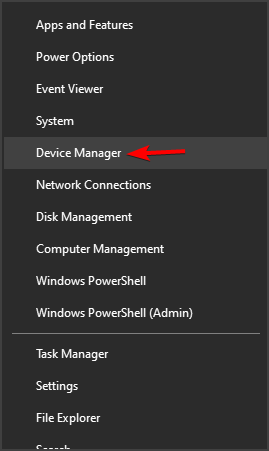
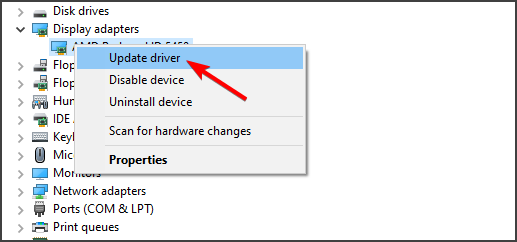




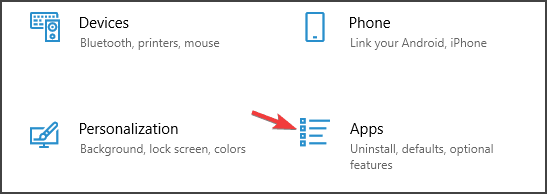
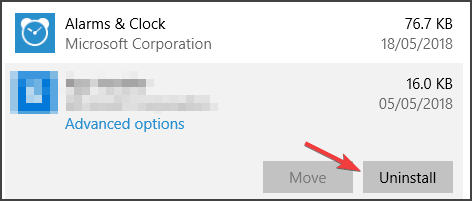


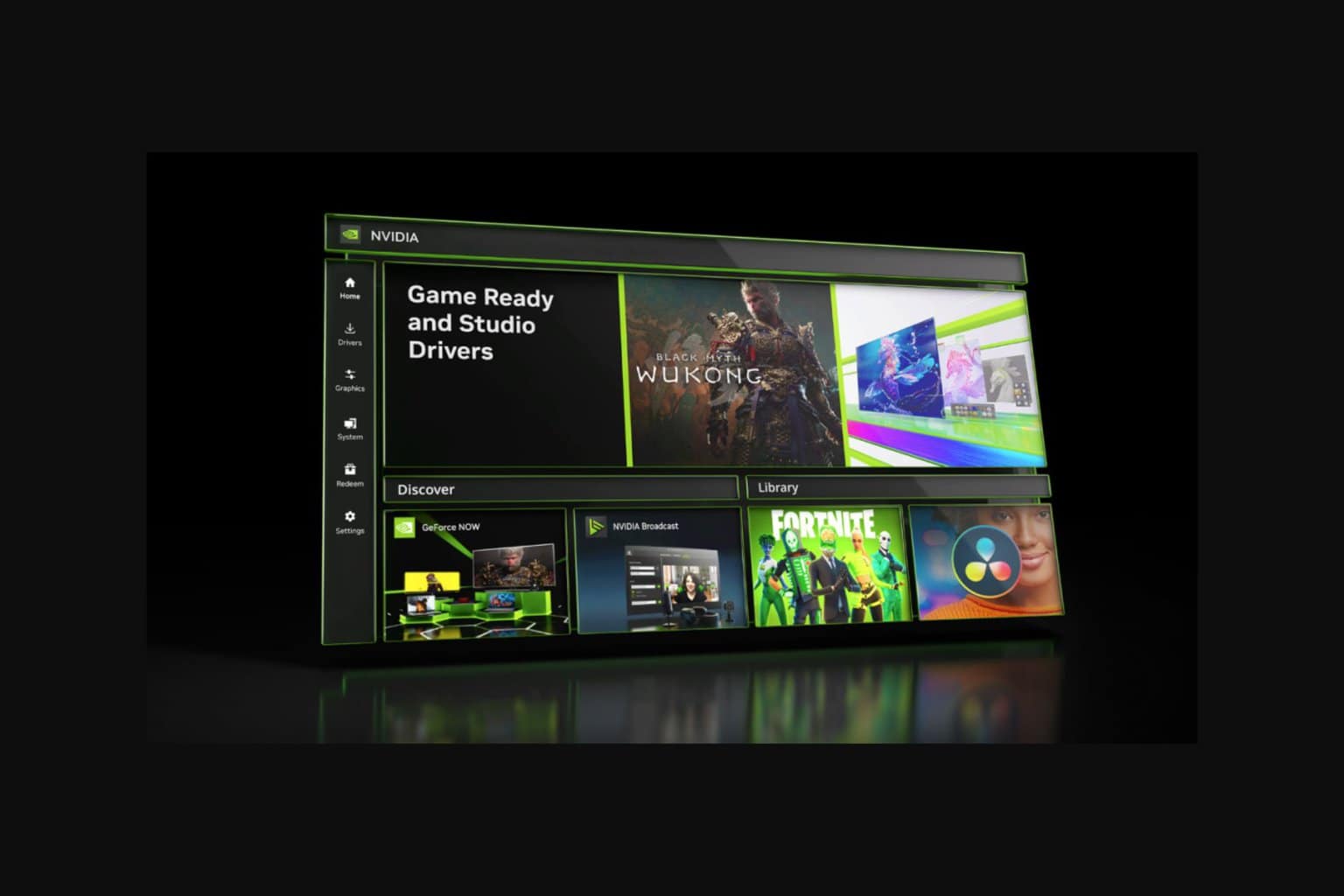





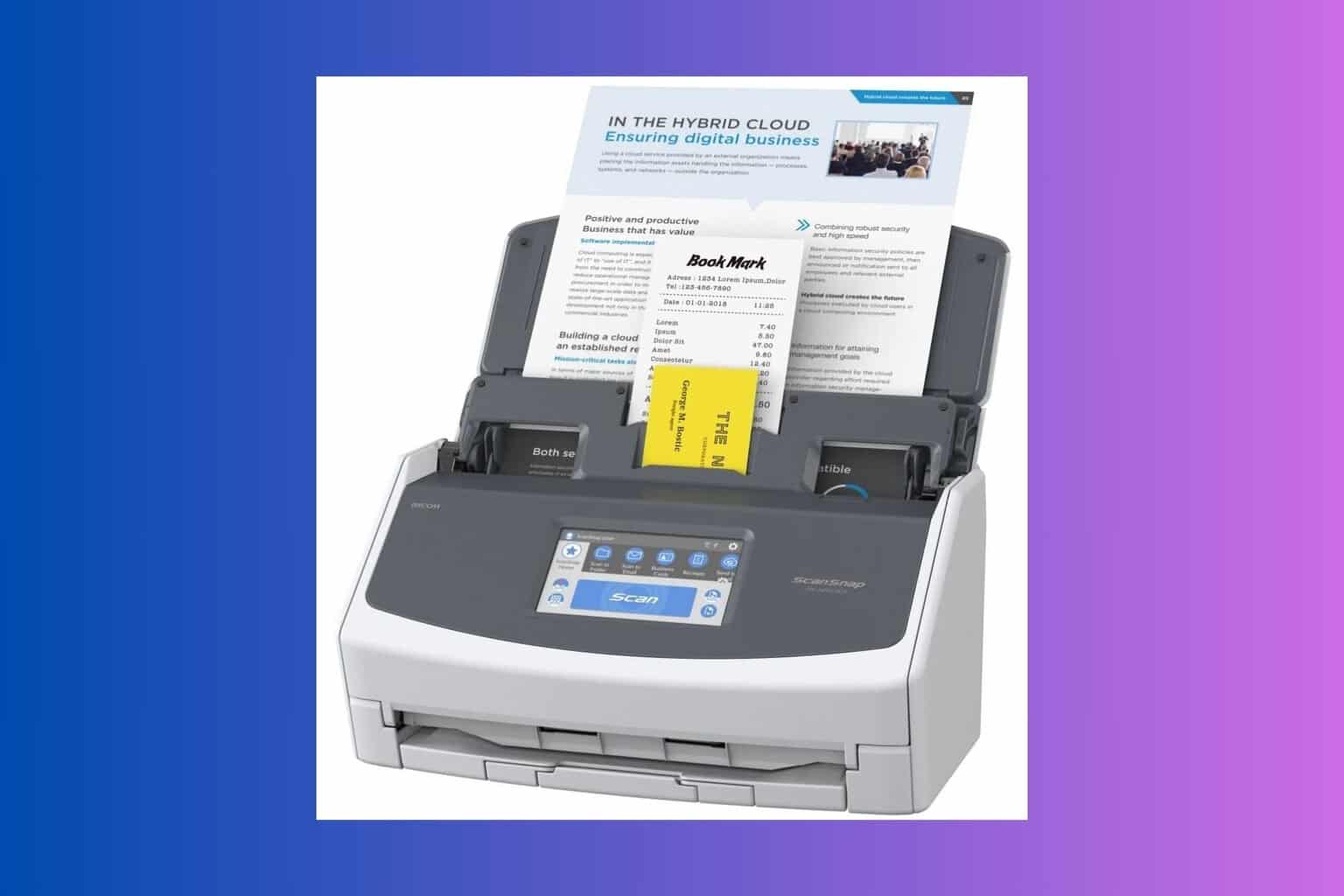
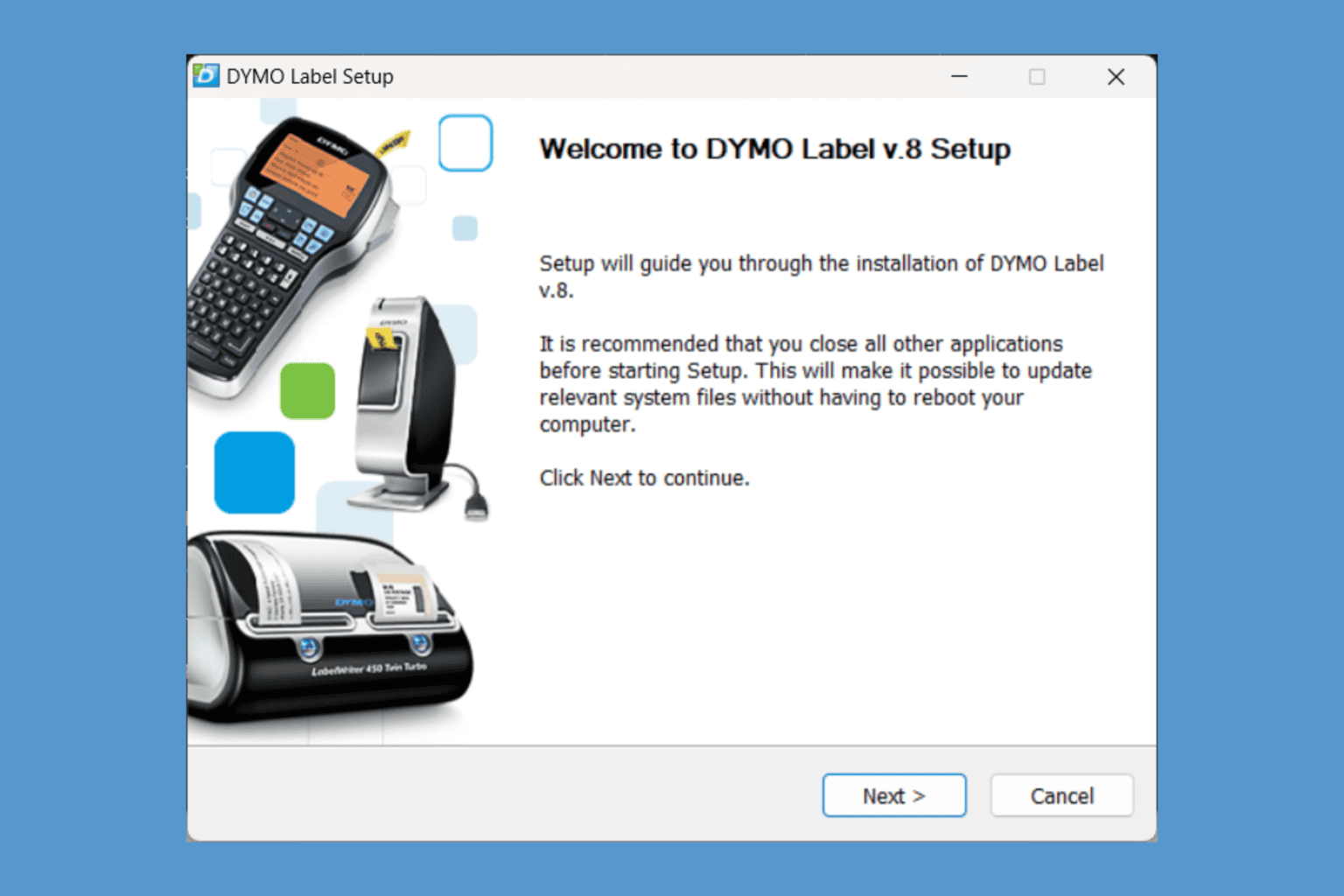
User forum
0 messages