Fix: Volume Screen Constantly Flashes in Windows 8
2 min. read
Updated on
Read our disclosure page to find out how can you help Windows Report sustain the editorial team. Read more
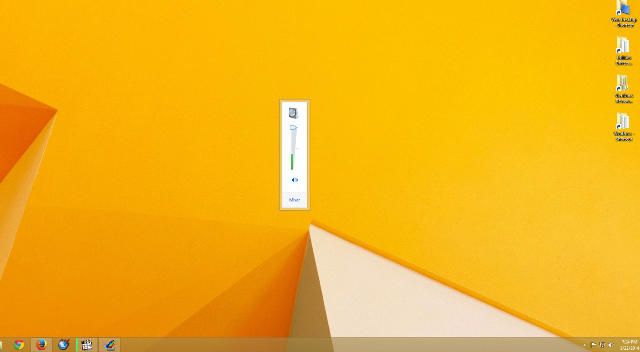
There are certain problems that could appear after installing the new operating system. This time, our problem is constantly flashing Volume window, which won’t disappear from the screen. But there are a couple of workarounds that could solve this problem.
1. Restart the Sound service
Maybe the Volume window won’t disappear from the screen because it’s not responding. To solve this, you’ll need to stop Sound service and run it once again. Here’s how to do that:
- Go to Search and type services
- Open Services
- In Services find Windows Audio
- Right click on it and select Stop
- After that, right click on it once again and select Start
- Restart your computer
If the issue is still present, try some other solutions from this article
2. Windows Sound Troubleshooter
Luckily Windows has its own tool for troubleshooting various problems. This tool sometime works, and sometime doesn’t, but it wouldn’t do any harm if we give it a shot. To try to fix your Volume screen problem with Windows Audio Troubleshooter, follow these steps:
- Go to Search and type find and fix audio
- Choose Find and fix audio playback problems from the search results
- Follow the instructions from the installation wizard
- Restart your computer
3. Perform SFC/SCANNOW
Microsoft has another troubleshooting tool that is more powerful than the regular troubleshooter. It’s SFC/SCANNOW tool from the Command Prompt. It will analyze the system for possible problems and try to solve then. To perform SFC/SCANNOW from the Command Prompt, follow these steps:
- Go to Search and type cmd
- Open Command Prompt as Administrator
- Enter the following command and press enter: sfc/scannow
- Let the analysis complete
- Restart your computer
That would be all, if you have any suggestions, comments, or maybe another solutions for this problem, we would love to hear it, so express yourself in the comments, below.








User forum
0 messages