3 Quick Ways to Fix SeaMonkey when Flash is not Working
SeaMonkey Flash not working is a common error on the platform
4 min. read
Updated on
Read our disclosure page to find out how can you help Windows Report sustain the editorial team Read more
Key notes
- However, SeaMonkey is one of the few browsers that still works with flash player.
- Adobe Flash Player is no more available for browsers in 2022.
- Switching to an older version of your current browser can help you use the Adobe Flash Player in 2022.
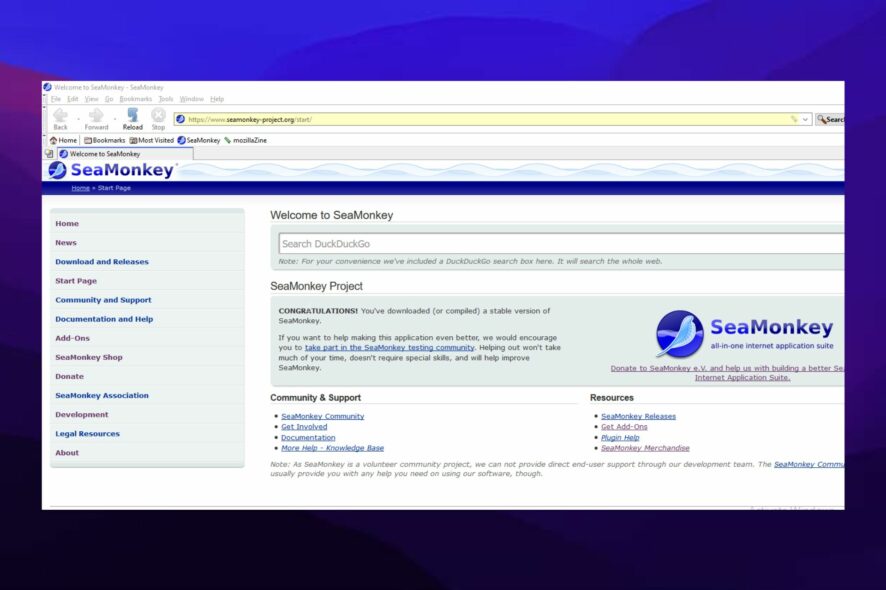
SeaMonkey is one of the newest browsers in the market. It is an open-source browser with numerous features that keep it above most of its pairs. Also, it encourages development communities to contribute and address its maintenance.
It means people can contribute and suggest features that will be helpful for its improvements. However, there are several difficulties you can encounter while using the SeaMonkey browser. The SeaMonkey play Flash not working is a standard error that users complain about.
You can use many plugins and tools with the SeaMonkey browser that helps you enjoy more internet activities. However, you can encounter errors while using these plugins with your browser. So we’ll discuss quick fixes for the Flash not working on SeaMonkey.
Does SeaMonkey support Flash?
The SeaMonkey browser doesn’t support other NPAPI plugins apart from the Adobe Flash Player. However, other plug-ins became unsupported since SeaMonkey 2.53.1. The SeaMonkey browser doesn’t support other plugins, but users can still access them by installing them on their devices.
Quick Tip:
One of the remaining browsers on the market that supports Flash Player both natively and through its extensions is Opera, and that’s why we recommend using it if you still have media files in this format.
The video player that is separate from the normal browsing may help in case you need to use the Flash Player. This video player and the VPN can work together for you to have the greatest experience.

Opera
This flexible web app is suited to play any Flash Player-related media files.How do I fix SeaMonkey if the Flash is not working?
1. Restart your computer
- Click the Windows button on the left corner of your screen.
- Select Power from the option.
- Click on Restart and select OK.
It will prompt the restart page on your device screen. Most of the difficulties you may encounter with your device browsers can be fixed by simply restarting your computer. A faulty component of your computer may need to be refreshed, so a reboot should fix the SeaMonkey play flash not working.
2. Kill Task for the SeaMonkey browser
- Right-click on any space on your screen.
- Scroll down and click on Task Manager.
- On the left pane of the screen, select Processes, then locate SeaMonkey.
- Right-click on SeaMonkey and select End Task.
Ending tasks for SeaMonkey will force-quit the browser and help you relaunch the browsers afresh. However, it assists SeaMonkey in fixing any issues affecting it.
3. Clear SeaMonkey Cache file
- Launch the SeaMonkey app and click on the Menu button > Edit.
- Select Preferences from the drop-down and click Browsers.
- Select Private Data and check the box for the files you want to clear.
- Click on the Clear now option and wait till it completes.
Clearing the cache files for your browser will help flush old and corrupt browser data that can cause difficulties with the components and plugins. Although, caches are data that help your browser load sites faster and smoothly. They can become old and corrupt and cause issues with browser parts.
Is there a way to use Flash in 2022?
- Install an older version of the Flash player: Go to Archive.org and download the installer Adobe Flash player 29. After installation, avoid permitting to check for updates. Once this is done, you should have access to flash without hassles.
- Use another browser: However, you need to switch to another browser if your current one isn’t working properly with the flash player. Hence, we recommend that users download an older version of the Firefox either Opera browser. It is because Firefox and Opera are the most capable and adapted browsers to use with flash player.
Furthermore, we advise that users check our article about downloading Adobe Flash Player 64/32 free on a Windows 10/11 computer.
In conclusion, users can go through our easy guide on how to unblock Flash in major browsers. Let us know how the procedure went for you in the comments below.
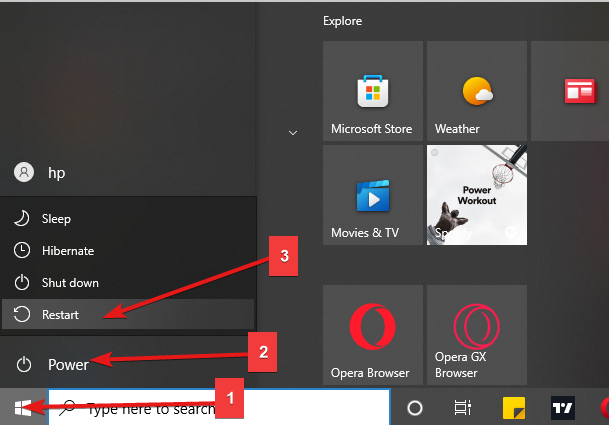
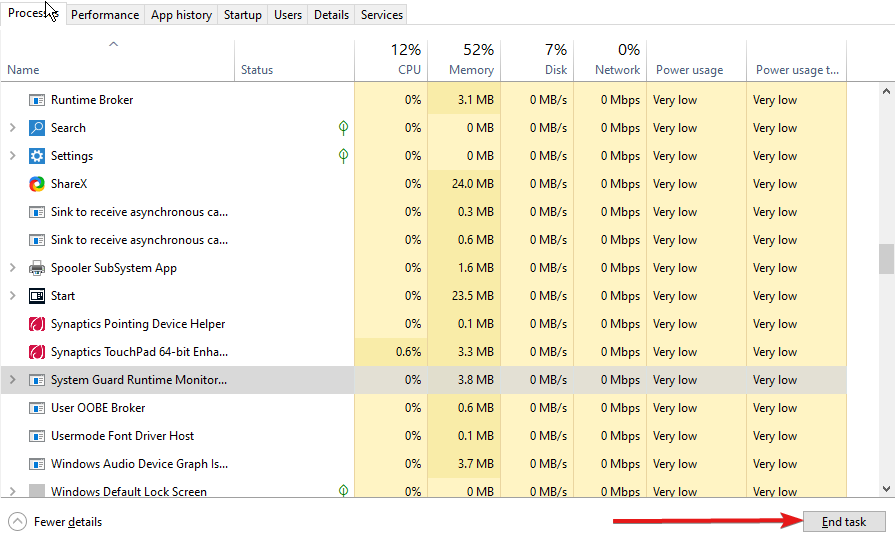
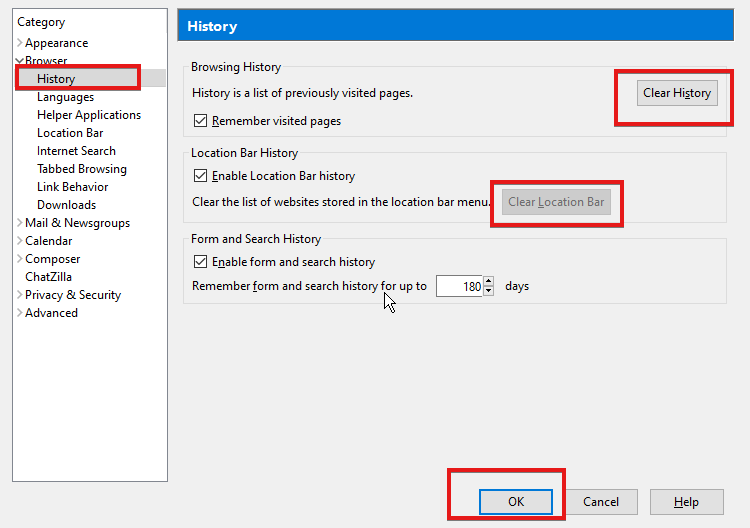
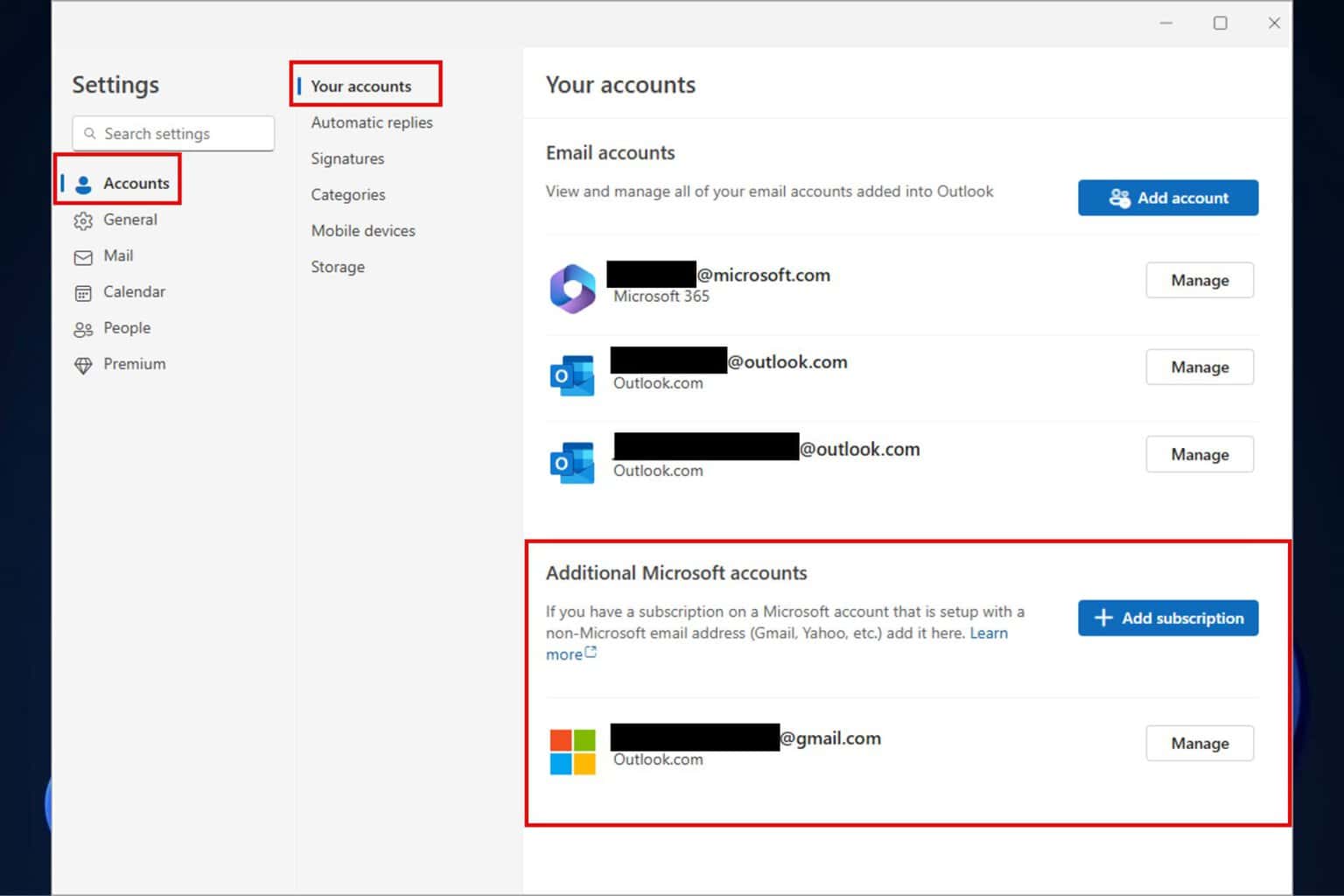
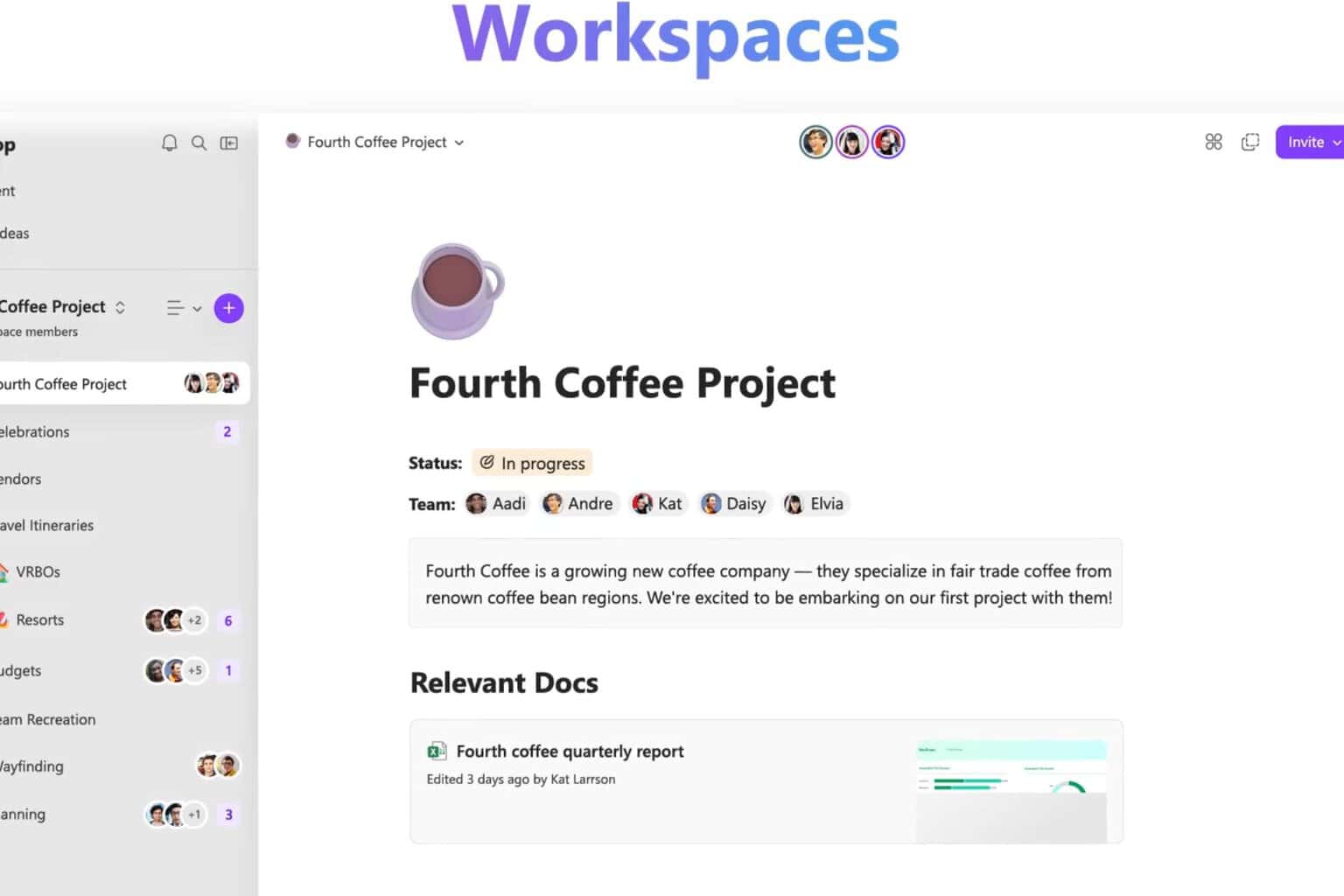
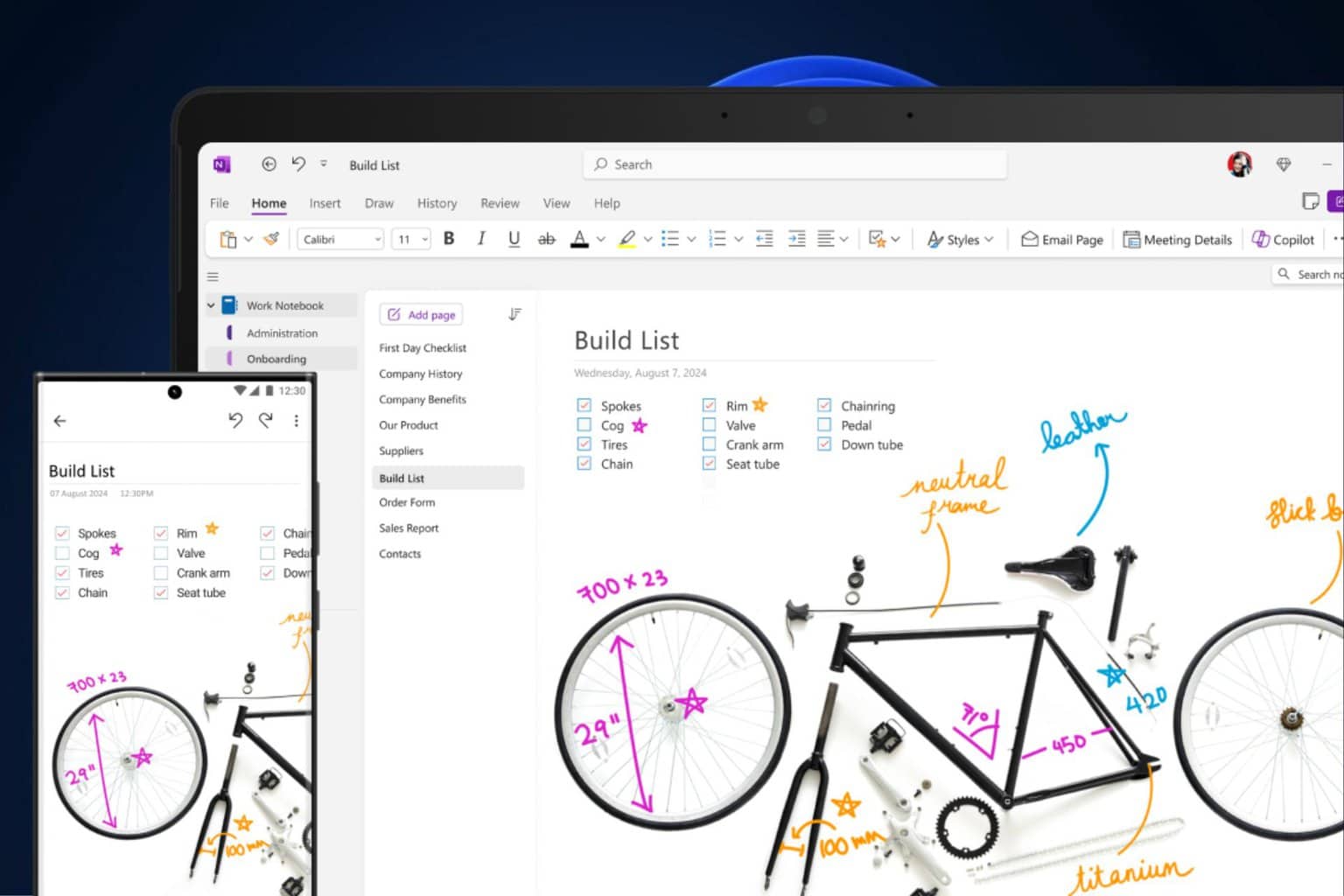

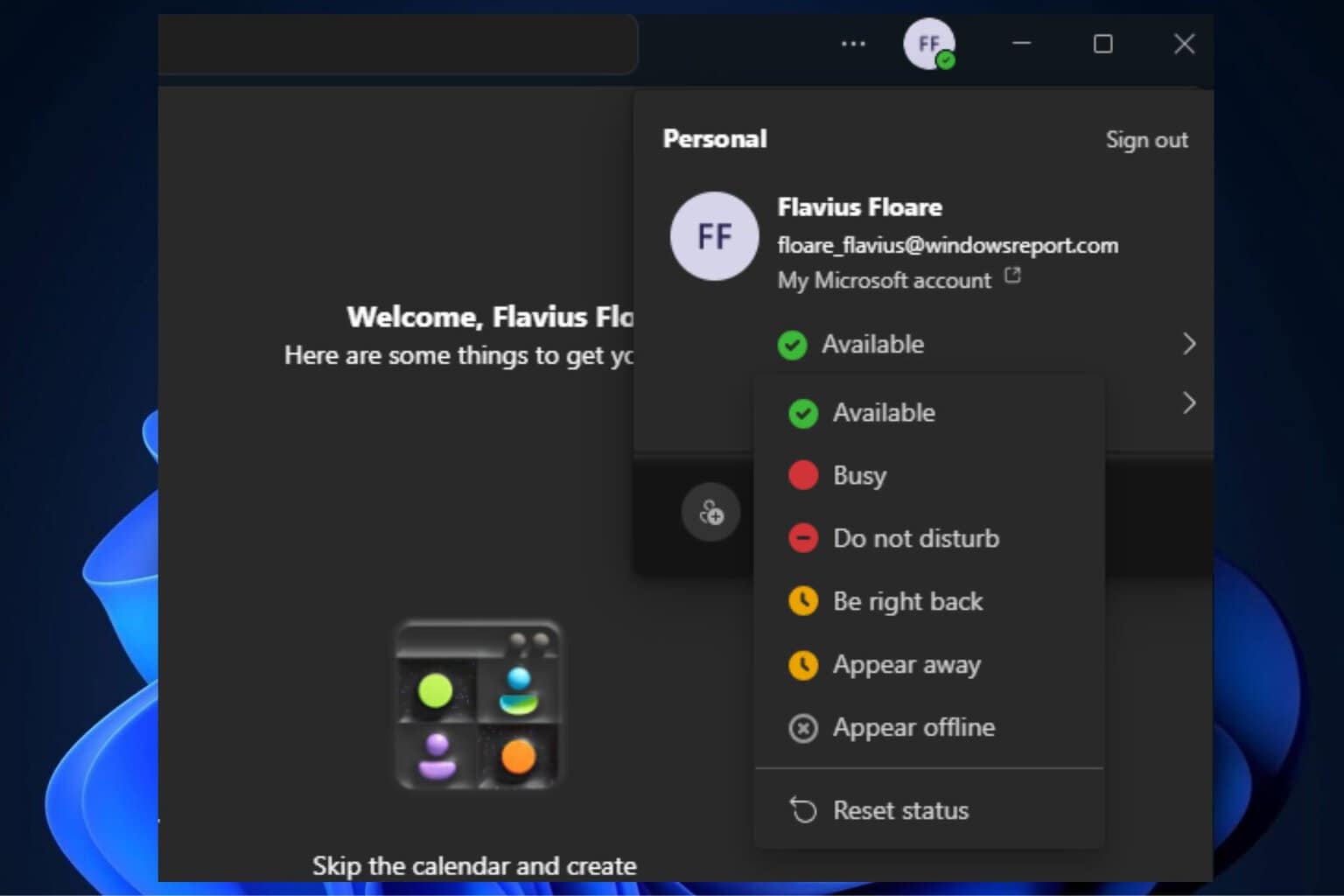

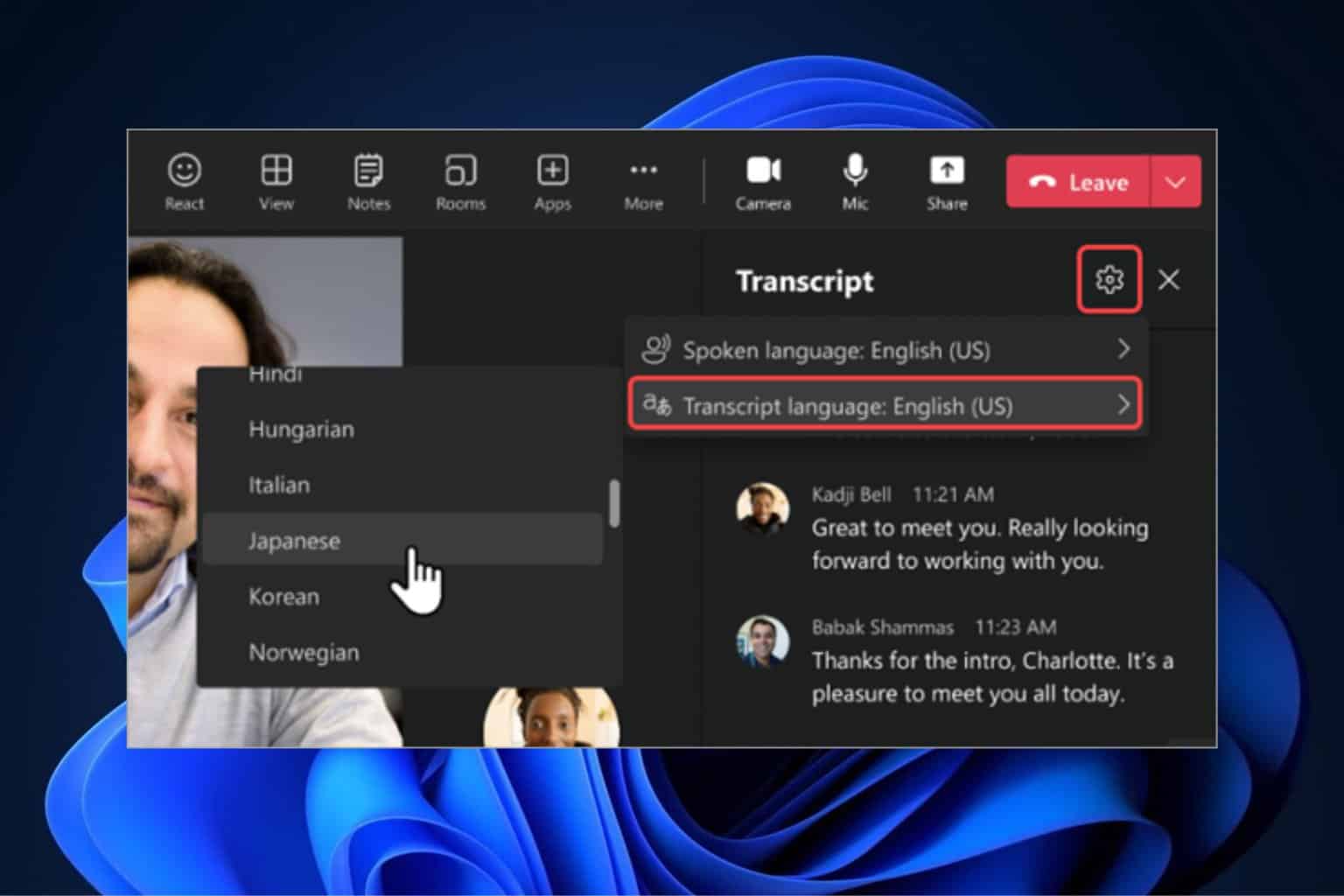
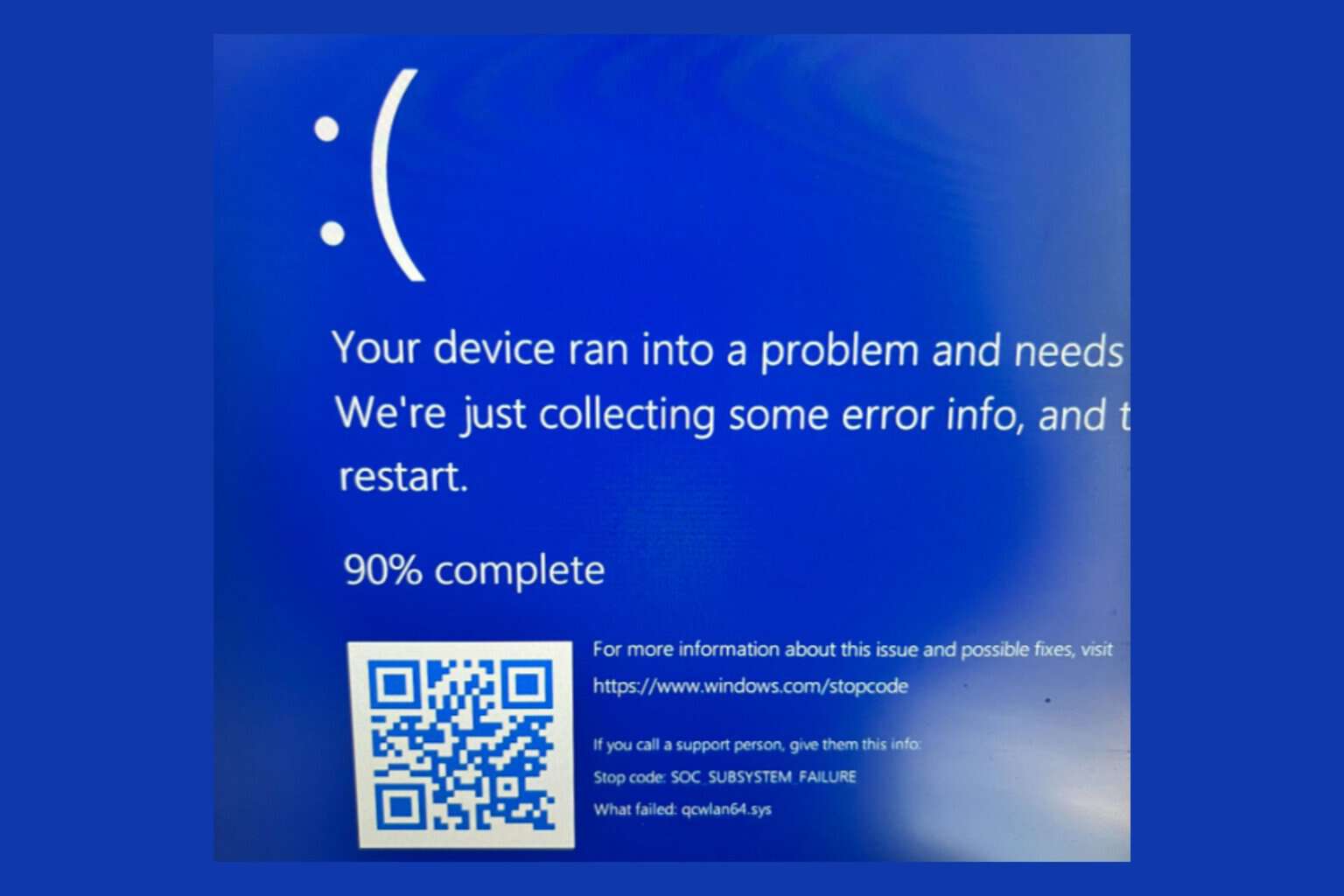
User forum
0 messages