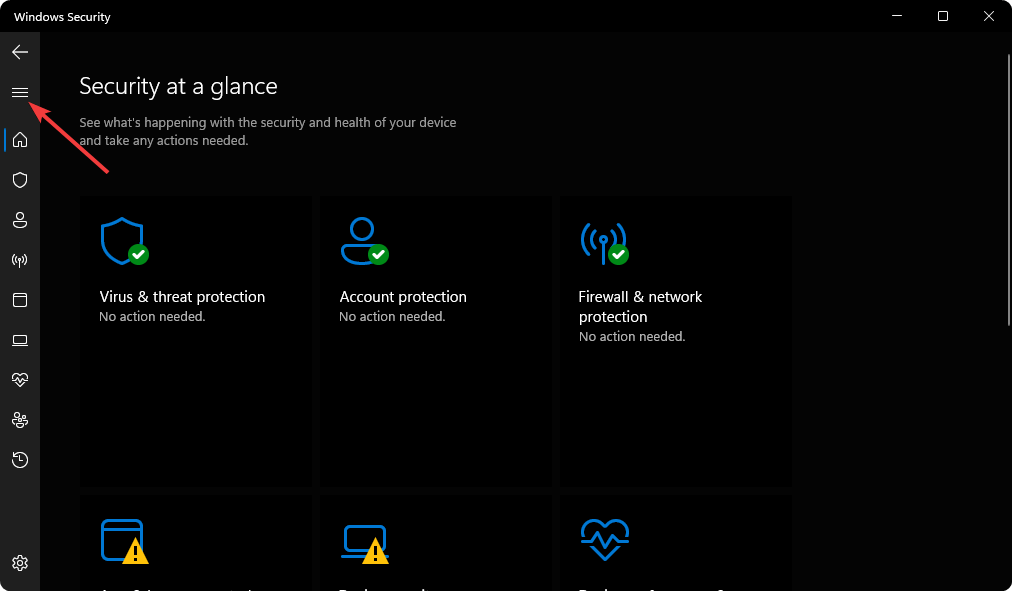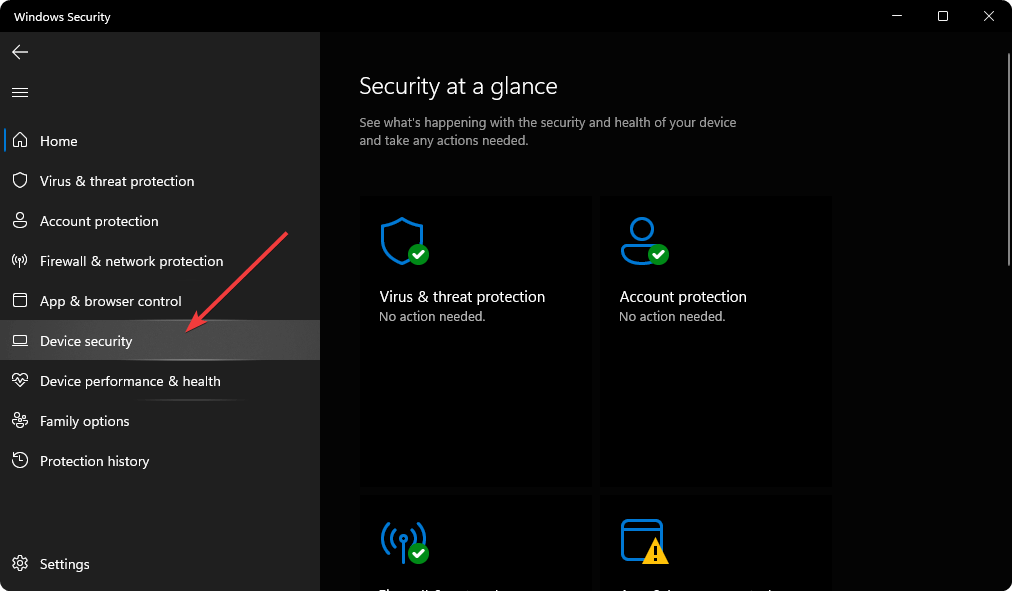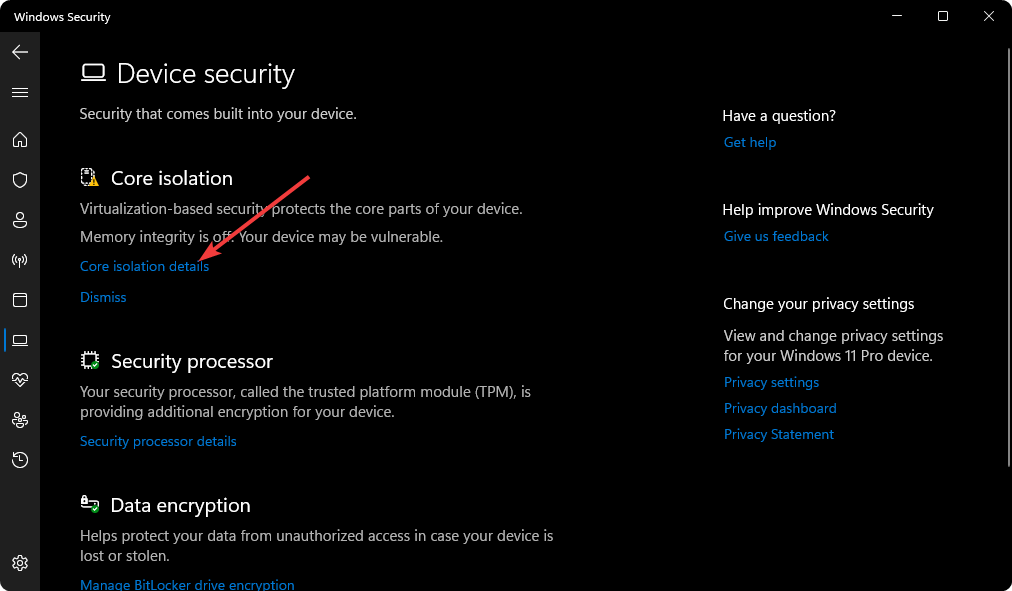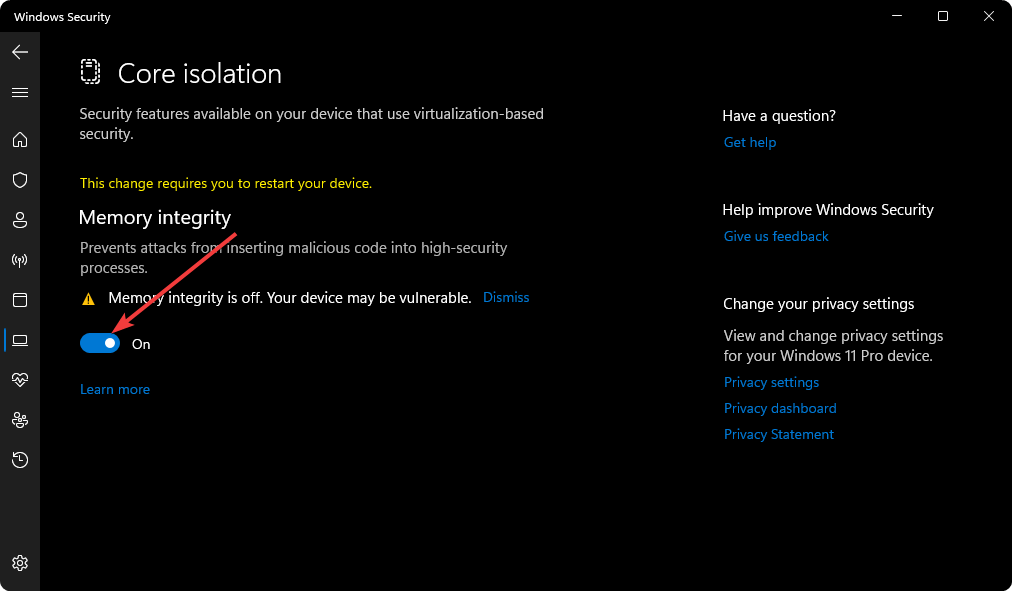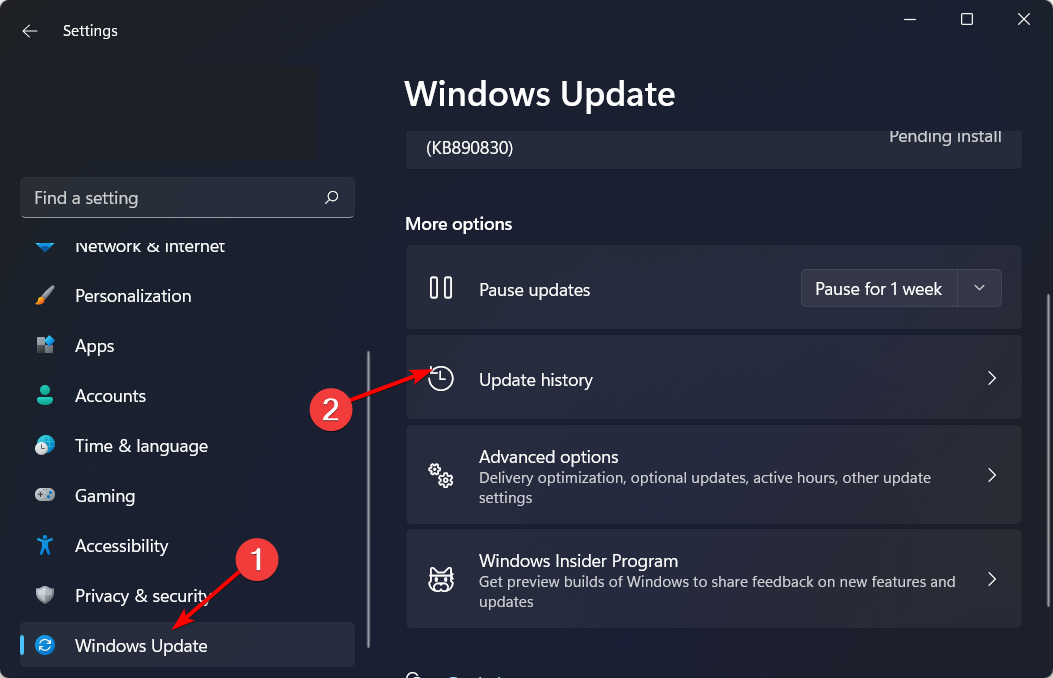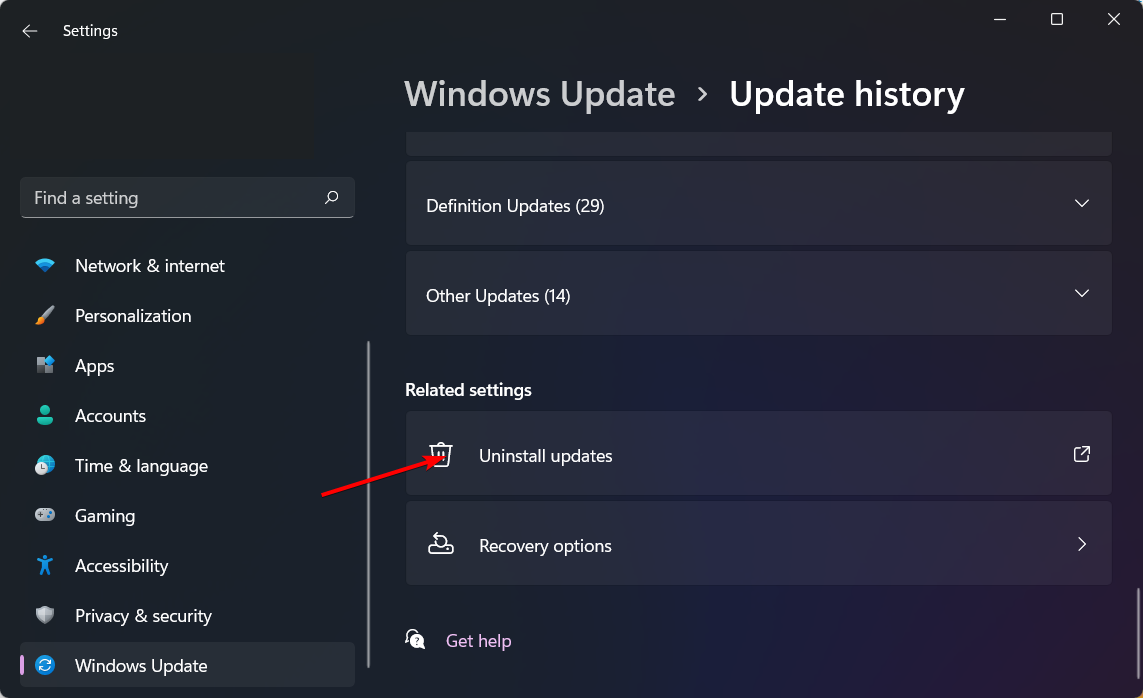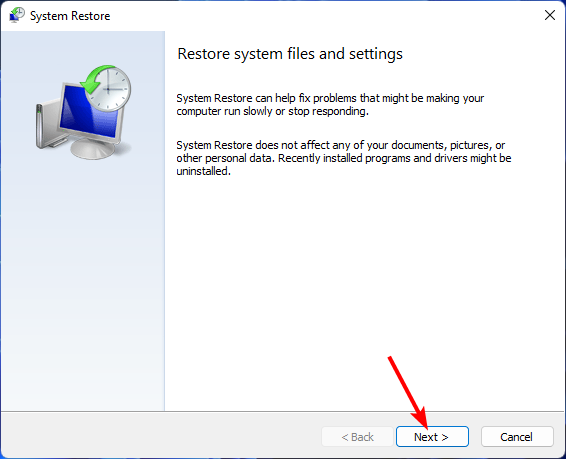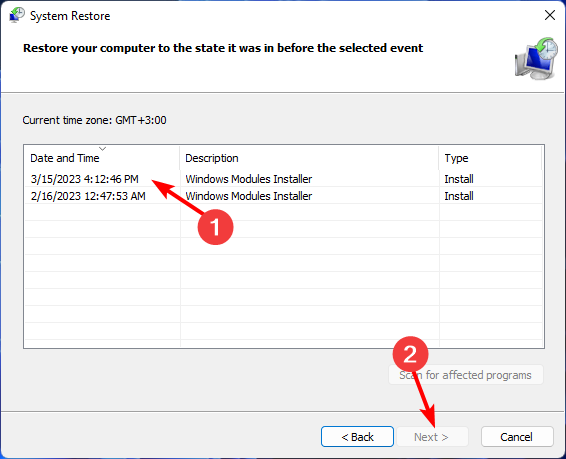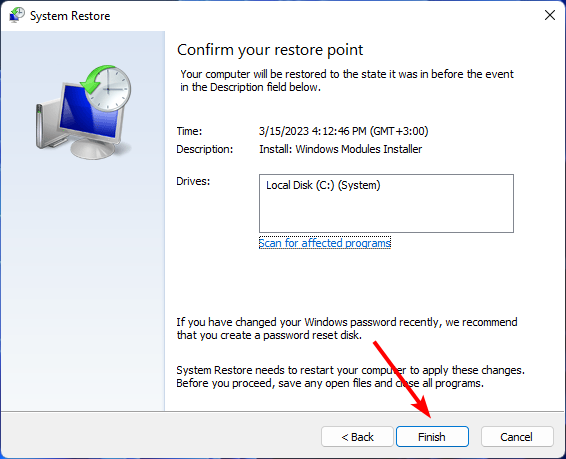SECURE_PCI_CONFIG_SPACE_ACCESS_VIOLATION [Solved]
You may have to turn off memory integrity to resolve this BSoD
5 min. read
Updated on
Read our disclosure page to find out how can you help Windows Report sustain the editorial team Read more
Key notes
- The secure_pci_config_space_access_violation error is a hardware-related issue and can happen if you've made significant hardware changes to your PC.
- You can run the hardware and devices troubleshooter to check for any errors before moving on to advanced steps such as System Restore.
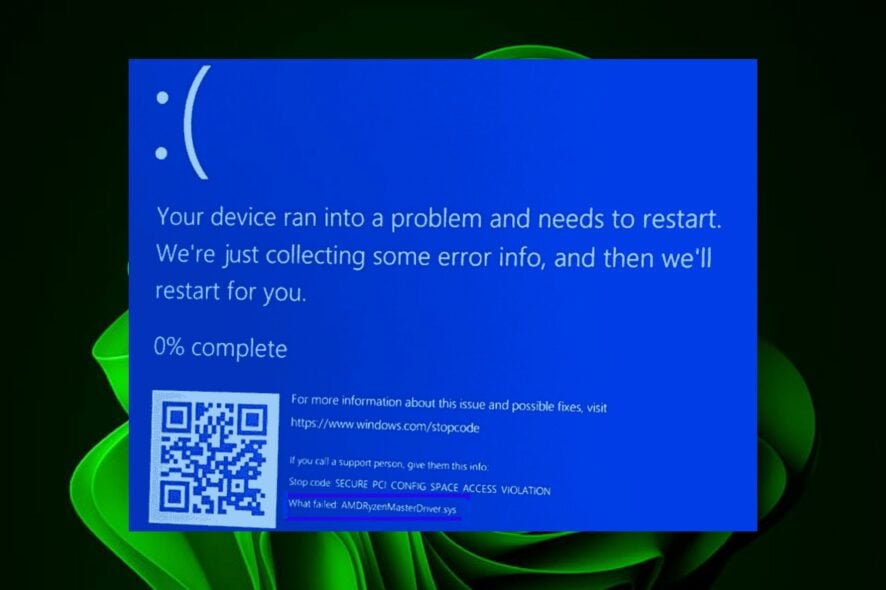
A section of users is getting the secure_pci_config_space_access_violation stop code with an array of errors mostly related to drivers.
What stands out is that these errors occur when they are trying to launch games. Valorant appears trending at the top of the list, causing the blue screen. If you’re familiar with this BSoD error, most users recommend a few solutions, as shown below.
What causes the SECURE_PCI_CONFIG_SPACE_ACCESS_VIOLATION error?
The secure_pci_config_space_access_violation is a BSoD error that occurs under different circumstances. As reported by users, some started seeing it after installing new updates, and a majority when launching games.
When the Blue screen occurs, you may experience frequent crashes and freezes on your PC. The error is usually accompanied by a message, and the most common ones include:
- wnpdriver.sys
- Vgk.sys
- Amdryzenmasterdriver.sys
These errors may be caused by:
- Hardware change – It’s likely that this error will occur if you have recently upgraded or changed your hardware components such as motherboard, processor, or memory. This means that your system may not be able to detect all of its components properly, and it will give you this error.
- Malware infection – Malware can use up valuable system resources, leaving little for other programs to work with.
- Outdated drivers – Outdated video drivers can cause crashes and other strange behavior on your PC.
- Memory leak – The secure_pci_config_space_access_violation error can also occur when there is a security violation when a driver attempts to access memory in the secure PCI configuration space, which is protected by the operating system.
How can I fix the SECURE_PCI_CONFIG_SPACE_ACCESS_VIOLATION error?
A few checks to perform before moving on to the more advanced solutions include:
- Ensure that all installed drivers are up to date and compatible with your operating system.
- Ensure that your antivirus software is up-to-date.
- Perform an SFC scan to check for system file errors.
- Check for memory errors.
- Run a hardware diagnostics test.
- Restart your computer in Safe Mode, then check if the error persists.
1. Check for Windows updates
- Hit the Windows key and click on Settings.
- Click on Windows Update then click on Check for updates.
- Download and install if available.
2. Turn off memory integrity
- Open the Start Menu, type Windows Security, and press Enter.
- Click on three vertical lines in the top left corner to expand the menu items.
- Go to Device security.
- Click on Core isolation details under Core isolation.
- Toggle the switch to turn it off.
Turning off memory integrity can be beneficial if the secure_pci_config_space_access_violation error occurred when your PC tried to access a space in memory without permission.
The secure memory region can only be accessed by programs granted access by the operating system. Keep in mind that turning off this feature exposes your system to risk. Find out more about whether you should keep memory integrity on or off in our article.
3. Uninstall AMD software
- Hit the Windows key and click on Settings.
- Navigate to Apps on the left pane, then click on Apps & features on the right pane.
- Search for AMD software from the list, click on the three ellipses, and select Uninstall.
4. Reinstall the associated game
- Press the Windows key, type Control Panel in the search bar, and click Open.
- Navigate to Uninstall a program under Programs.
- Select Riot Vanguard from the list, then click the Uninstall button.
- Go to the official site for Valorant, and download and install the game.
5. Uninstall recent Windows updates
- Press the Windows + I keys simultaneously to open Settings.
- Navigate to Windows Updates and click on Update history.
- Click on Uninstall updates.
- Select the most recent update, then click Uninstall.
6. Perform a clean boot
- Hit the Windows key, type msconfig, and open System Configuration.
- Switch to the Services tab and select Hide all Microsoft services.
- Click on the Disable all button, then hit the Apply button to save the changes.
- Go back and click on the Startup tab, select Open Task Manager then click OK.
- In the Startup tab of the Task Manager, Disable all the Enabled startup items.
- Close Task Manager and restart your PC.
7. Perform a System Restore
- Press the Windows + R keys, type rstui, and hit Enter.
- The System Restore window will open. Click on Next.
- Select the restore point you wish to revert to and click on Next.
- Now click on Finish.
And that’s how to fix the secure_pci_config_space_access_violation error. Hopefully, this issue is a thing of the past after trying our recommended fixes.
We’d also suggest you familiarize yourself with one of our BSoD fixers to help you address such issues automatically.
Leave a comment down below for any suggestions.