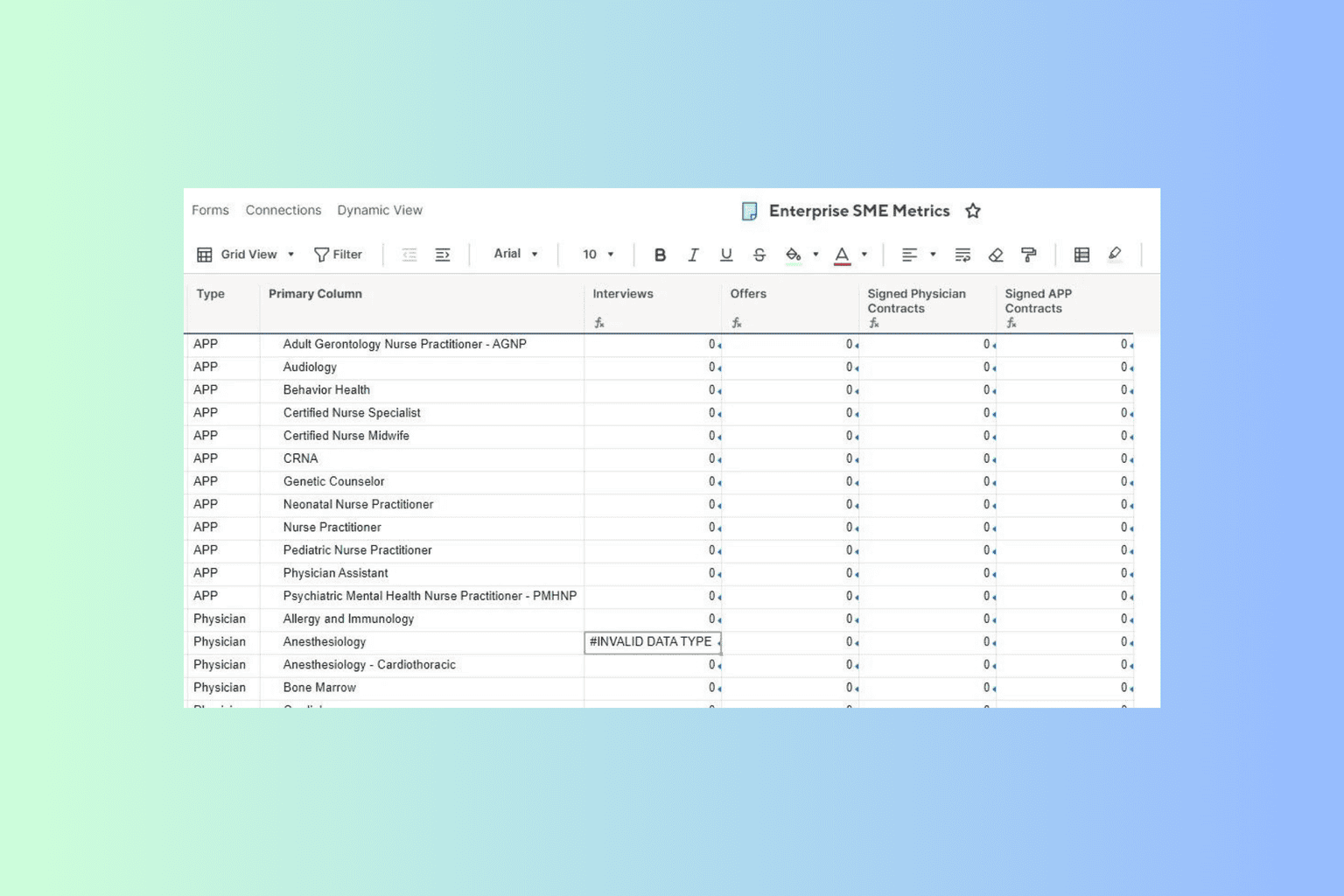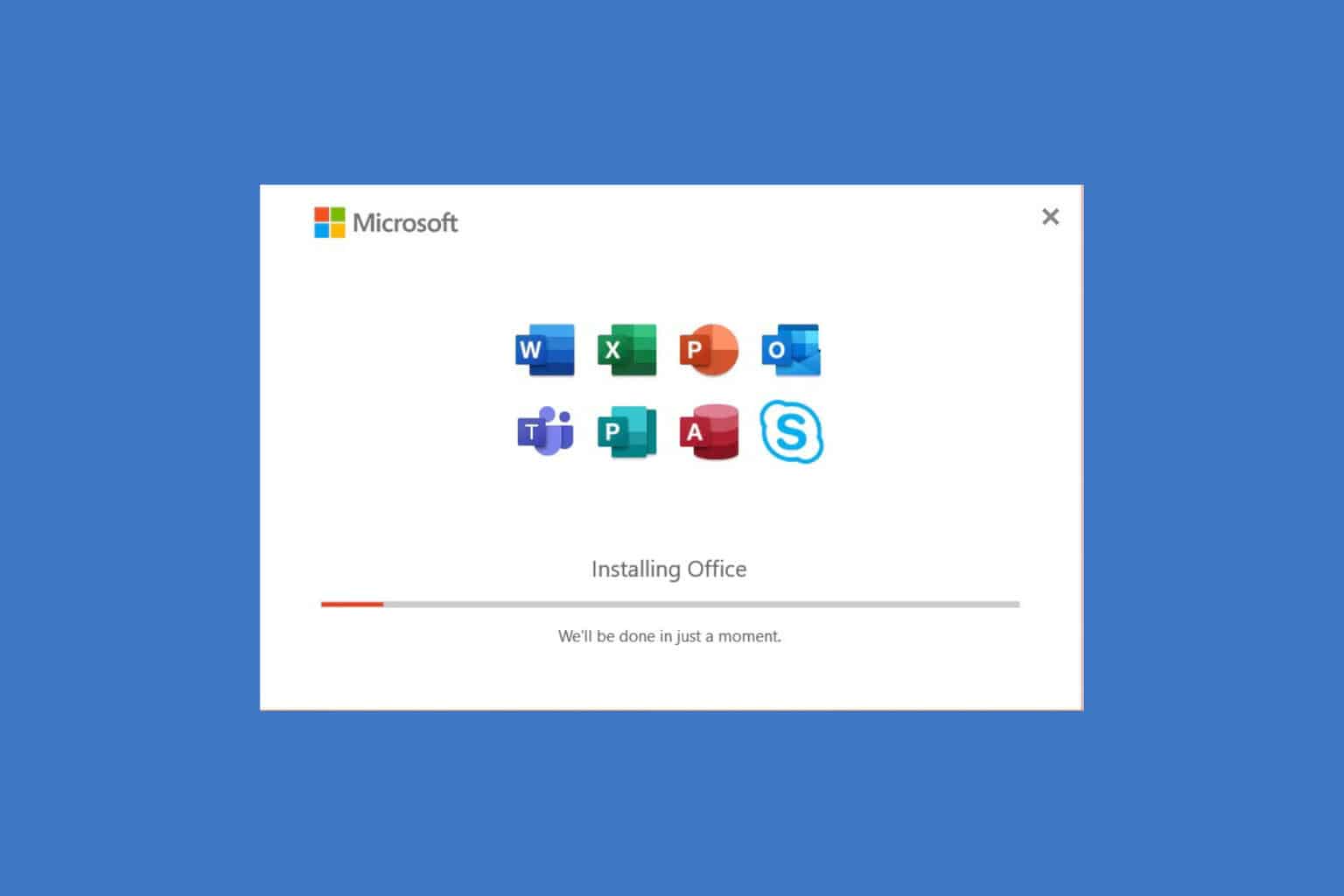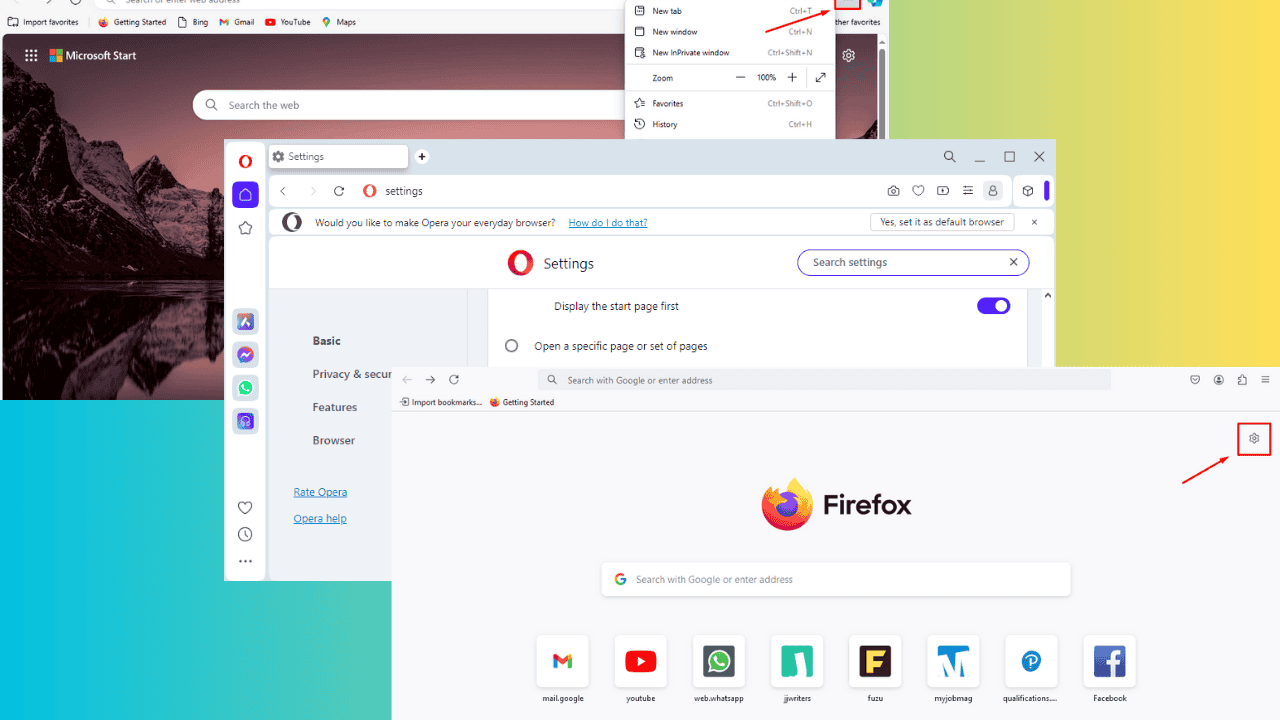How to Text Messages from Windows 10
Learn to use your PC device as a smartphone and send messages through it
3 min. read
Updated on
Read our disclosure page to find out how can you help Windows Report sustain the editorial team Read more
Key notes
- The two devices you use most, your phone and your PC, should not compete for your attention.
- Check out these nifty tips to send and receive text messages without ever leaving your Windows 10 desktop.
- In order to text from your Windows 10 PC, you can use the built-in Windows Mail App.

PCs and cell phones are getting more and more connected every year, especially with Windows 10 and its cross-compatibility.
And one of the most common questions people have is how to send text messages from a computer to a smartphone. So, we prepared a couple of ways in this article.
How can I text from Windows 10?
1. Send messages through the Windows Mail app
Probably the simplest way to send messages from your Windows 10 computer to a cell phone is through email. You can use the built-in Windows Mail App for this and simply compose the message as you would on a phone.
When your friend replies to your text message, you’ll also get it in your Mail inbox.
1. Open the Mail App on your device.
2. Click on New Mail.
3. Now just enter the number you want to send the text message to and input the code of your provider.
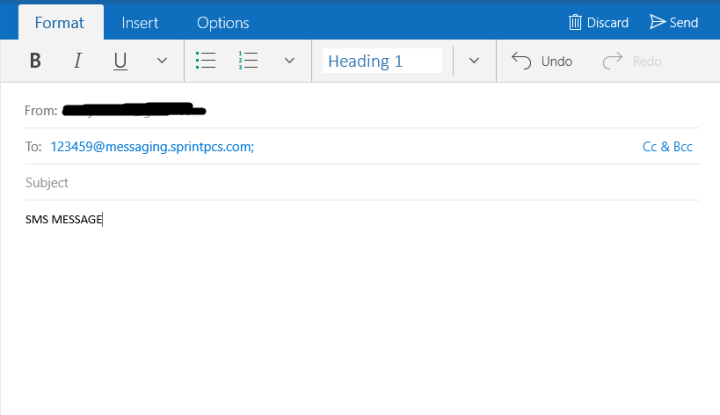
4. Write the message as you would a normal email.
5. When you’re done, hit Send.
Here are the message codes of some popular providers you can use:
- Alltel: @message.alltel.com (or @mms.alltelwireless.com for picture messages)
- AT&T: @text.att.net
- Sprint: @messaging.sprintpcs.com
- T-Mobile: @tmomail.net
- Verizon: @vtext.com (or @vzwpix.com for photos and video)
2. Send messages through a carrier’s website
A lot of mobile carriers offer you an option to send free SMS messages from your computer for free. Depending on the carrier, you’ll be able to send text messages to other users of that carrier’s services, or even users of other networks.
So just go to your carrier’s website, log into your account, find the option for texting, and send the text message from your computer.
3. Use a free SMS website
There are literally a ton of websites that offer the possibility to send SMS messages for free. But using some of these websites isn’t always the best solution, because a lot of them are scams.
And even legit ones have their own cons, for example, you’ll get bombarded with a lot of ads, you won’t be able to receive text messages on the site directly, and you’ll have to leave your personal info, which is not recommended.
But if you still want to use a free SMS website, some of the better ones are Send SMS Now, A Free SMS, and Txt2day.
4. Send texts through Mailbird
You might be familiar with this popular email client that offers tons of features including email syncing, customizable layouts, an intuitive interface, and seamless integration with a plethora of third-party apps.
Speaking of which, what you might not know is that you can send and receive text messages on Windows 10 by integrating Mailbird – winner of Most popular mail alternative of 2020, together with WhatsApp.
As a matter of fact, you can do more than just send an SMS by combining the two; you can add an instant messenger right on your desktop to avoid switching devices.
Let’s quickly look at its key features:
- Unified Inbox to manage all emails from multiple accounts
- Simple, uncluttered, and intuitive interface with numerous customization options (free color themes and layouts designed for Windows)
- Seamless app integrations (including Facebook, Twitter, Whatsapp, Dropbox, Google Calendar, Asana, and many more)
- Snooze features to prioritize and separate important communications
- Speed Reader and Custom Sounds for email and/or chat notifications
- A powerful attachment search feature
- Intuitive keyboard shortcuts for archiving, composing, replying, and forwarding
- Multi-language, 24/7, free support
Do you know some other effective ways to send SMS messages from your computer? If you do, tell us in the comments section below.