Cannot Get Role and Feature Data: How to Fix it
Repair the corrupt system files using SFC and DISM
2 min. read
Updated on
Read our disclosure page to find out how can you help Windows Report sustain the editorial team. Read more
Key notes
- If you cannot get role and feature data, it is a trivial misconfiguration or corrupt system files to blame.
- Your primary approach should be to restart the server.
- Some users fixed things by running the SFC and DISM scan, so you may try these tips as well.
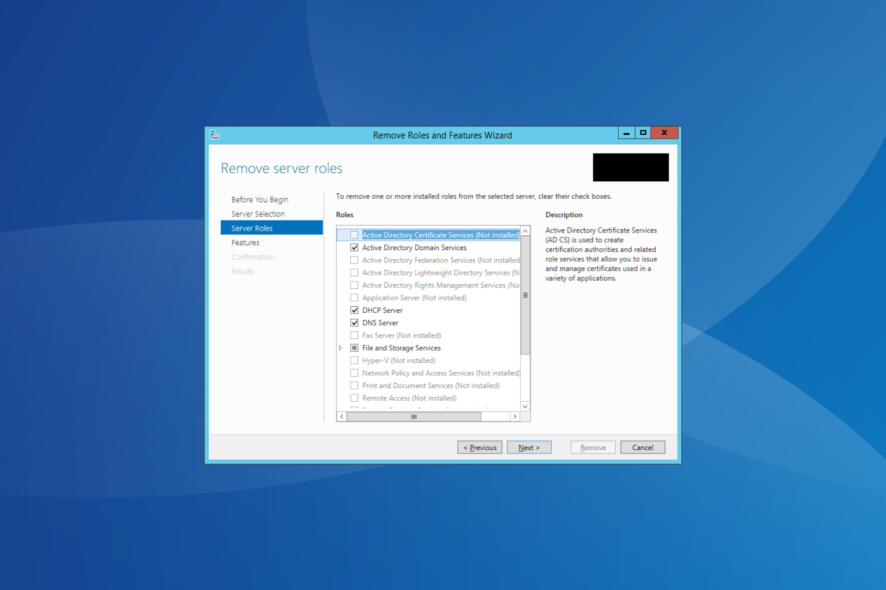
If you find yourself looking at a Server execution failed error inside the Add Roles and Features wizard, you must know you are not the only one. Many reported Server 2019 manageability online cannot get role and feature data.
Though, it seems that this issue is most commonly found in servers running Server 2012 R2. There are several underlying causes triggering the problem, but there’s a solution for each. Keep reading to find out!
What can I do if I cannot get role and feature data?
1. Run the SFC command inside PowerShell (Admin)
- Press Windows + X, and select Windows PowerShell (Admin).
- Paste the following command and hit Enter:
sfc /scannow - Wait for the process to complete and note if any errors were found.
The SFC scan will repair all corrupt system files, which is often the reason you cannot get role and feature data in Server 2016.
2. Run the DISM command inside PowerShell (Admin)
- Press the Windows + X, and select PowerShell (Admin).
- Now, execute the following command:
dism /online /cleanup-image /restorehealth - Wait for the process of repairing any issues to complete.
- Check to see if the issue is resolved.
In case the SFC scan didn’t work, the DISM tool should get things up and running when you see The request to list features available on the specified server failed error.
3. Reboot your server
In some cases, when users cannot get role and feature data, simply restarting their server fixed things. This error can also be caused by not running your Server 2012 R2 with the latest updates.
The restart performed at this step will allow your system to install the necessary updates.
4. Perform a repair install using the root installer media
If all of the above methods failed, you will need to connect your installer media to your server and run a repair install.
Even though you need to reconfigure your server, it will allow you to get things running when you cannot get role and feature data.
Before you leave, find out how to reduce the boot time in Windows and make it power on quickly.
Please feel free to let us know if it did by using the comment section below.
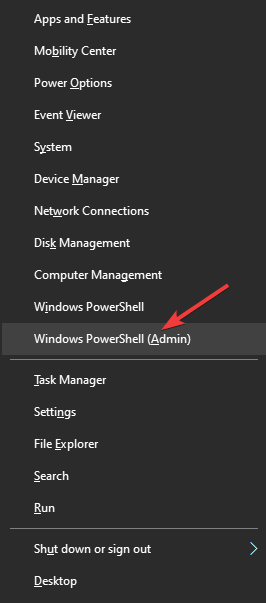
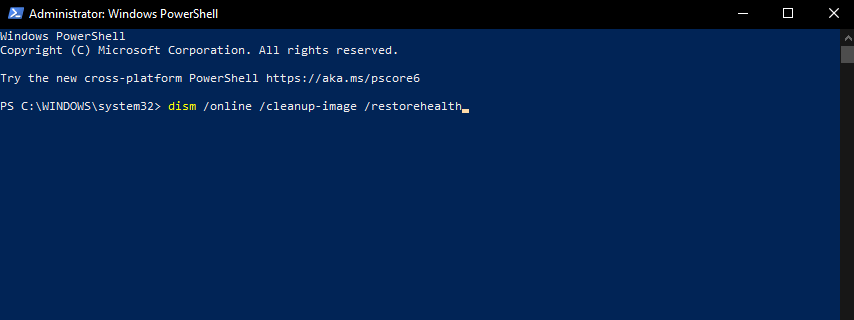
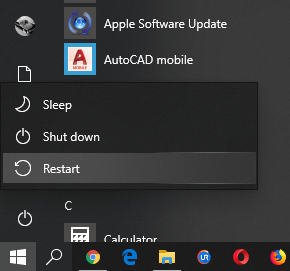


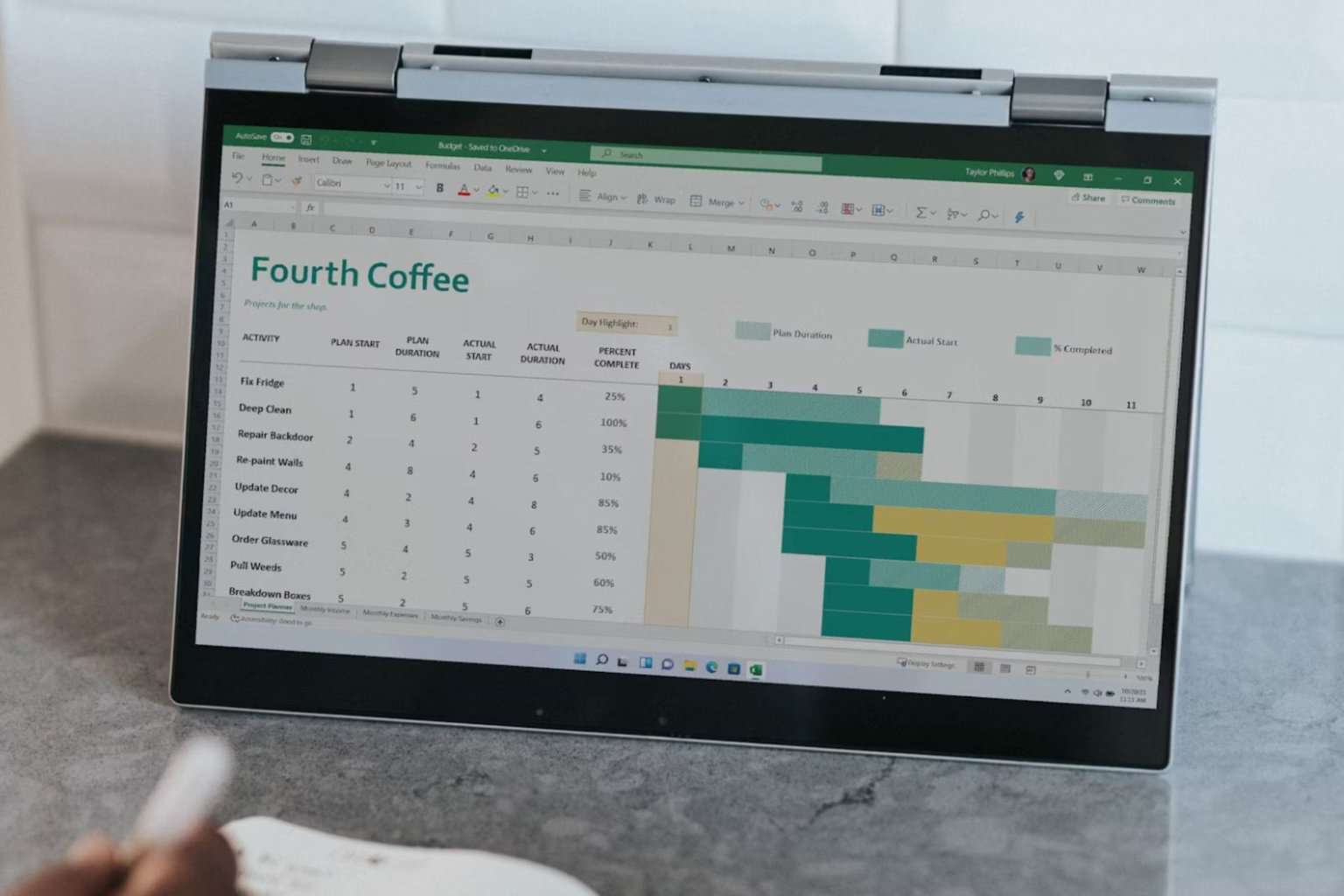
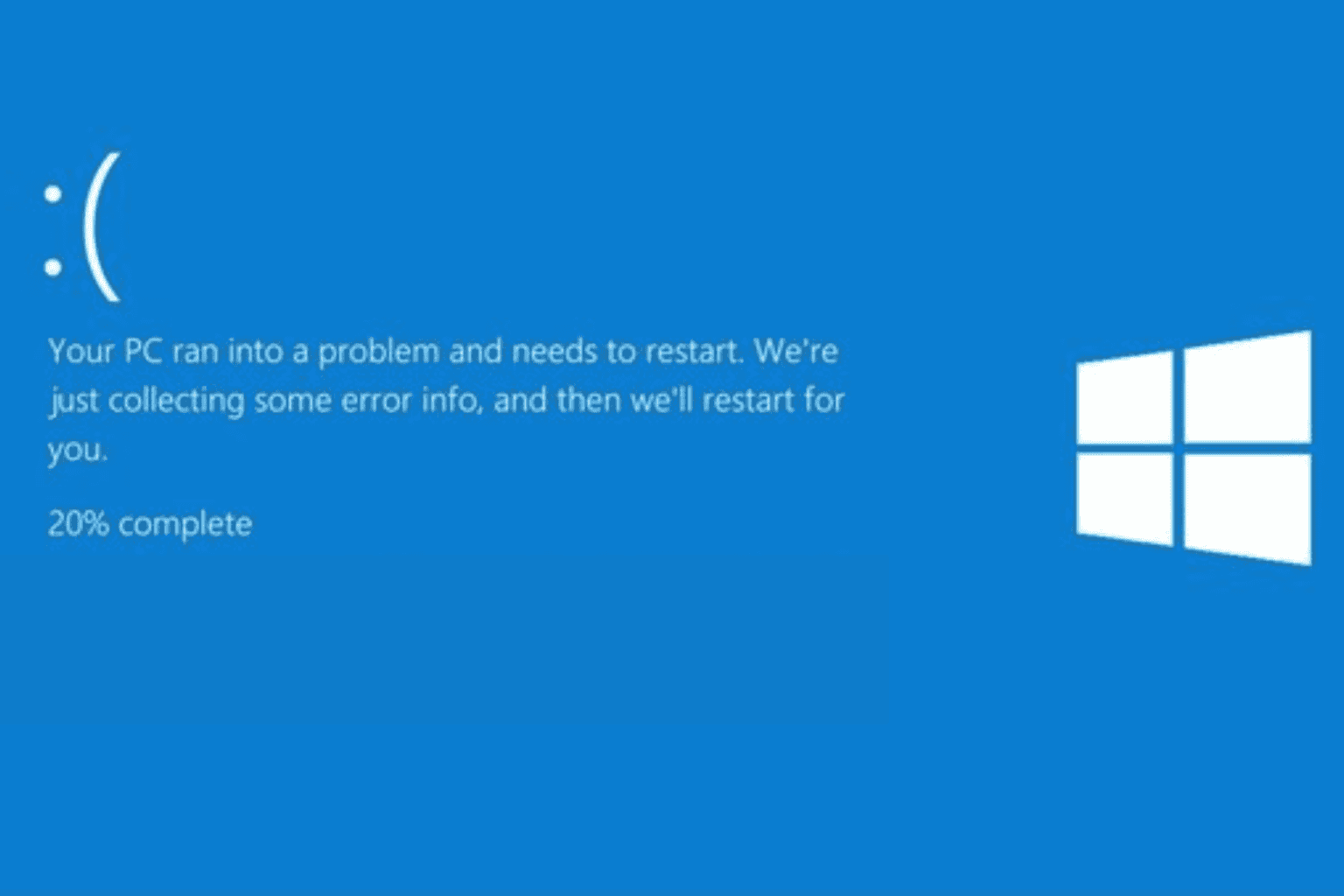

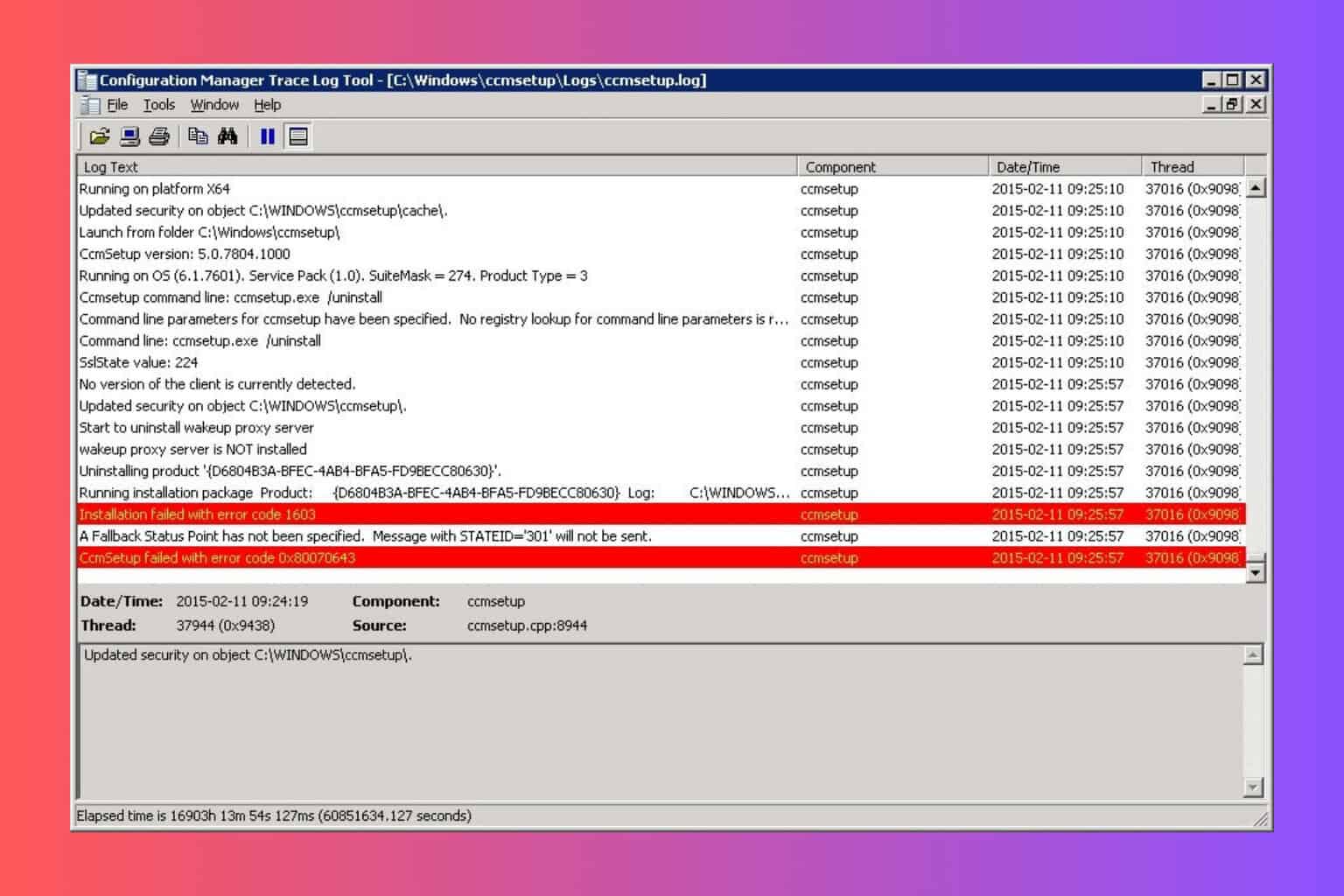


User forum
0 messages