A Service Installation Section in This INF Is Invalid [Error Fix]
Check expert solutions to quickly get rid of the error
5 min. read
Updated on
Read our disclosure page to find out how can you help Windows Report sustain the editorial team. Read more
Key notes
- The A service installation section in this INF is invalid error appears when installing a driver, usually the one for a mobile phone.
- The problem arises due to corrupt system files or a bug in the recent Windows update.
- To fix things, reinstall the driver, get another version, or uninstall recent Windows updates, amongst other solutions.
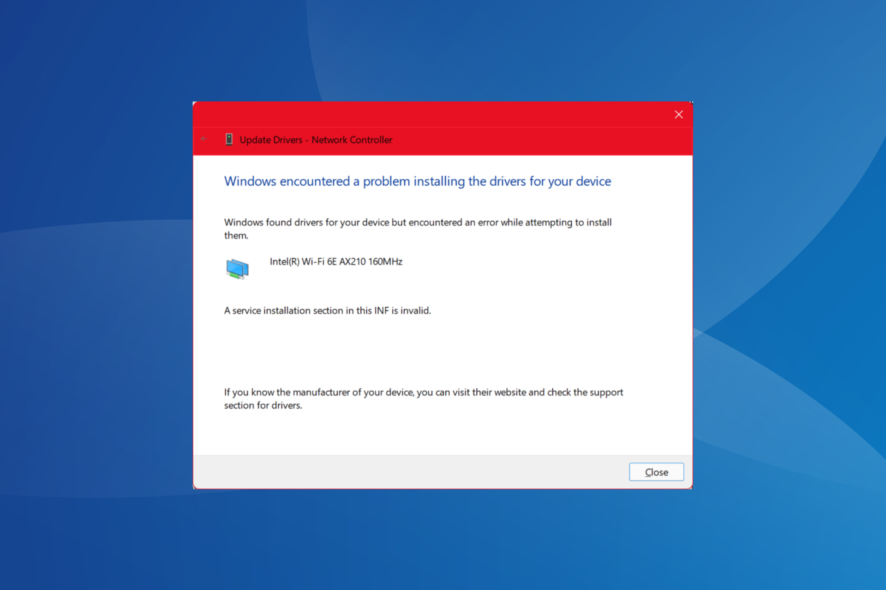
Drivers form a vital part of the OS and ensure the connected devices work seamlessly. But in some cases, Windows doesn’t recognize the mobile phone or other devices, and when updating the drivers, the A service installation section in this INF is invalid error appears.
Remember, for the effective functioning of devices, you need to install compatible and updated drivers. And while Windows usually takes care of it, you sometimes encounter driver issues. Keep reading to find out the solutions!
What is A service installation section in this INF is invalid?
The error indicates that the provided instructions in the INF (Setup Information File) are invalid. It is generally due to an incorrect device category, but we can’t seem to ignore the driver issues.
Here are a few reasons you can’t install or update the mobile driver:
- Outdated drivers are installed: A common reason behind the problem is corrupt or outdated drivers, and you will find such devices with a warning sign next to their icon in the Device Manager.
- Corrupt system files: For some users, it was the corrupt system files that caused the error, and replacing them with a fresh copy fixed things.
- Missing components: Several vital components are required for the installation of drivers, and when any of these are missing, you might get the A service installation section in this INF is invalid error.
- Windows Update triggering issues: In a few cases, a recent Windows update caused the error, primarily due to a bug.
How do I fix A service installation section in this INF is invalid error?
Before we head to the slightly complex solutions, try these quick ones first:
- Unplug the device, restart the PC, reconnect it, and check whether it’s working.
- Install all pending Windows updates. Also, check for the optional ones, including driver updates. If the other device is a mobile phone, make sure it’s running the latest version of the OS.
If none work, move to the fixes listed below.
1. Run the DISM and SFC scan
- Press Windows + R to open Run, type cmd, and hit Ctrl + Shift + Enter.
- Click Yes in the UAC prompt.
- Now, paste the following commands individually and hit Enter after each for the DISM tool:
DISM /Online /Cleanup-Image /CheckHealthDISM /Online /Cleanup-Image /ScanHealthDISM /Online /Cleanup-Image /RestoreHealth - Next, execute this command to run the SFC scan:
sfc /scannow - Once done, restart the computer.
When it’s the corrupt system files preventing the installation of drivers, your primary approach should be to run the DISM commands and the SFC scan. The two, when combined, will identify corrupt or damaged files and replace them with a cached copy stored on the PC.
This worked for a user facing the A service installation section in this INF is invalid error while updating the network adapter’s driver.
2. Install wpdmtp.inf
- Press Windows + E to open File Explorer, paste the following path in the address bar, and hit Enter:
C:\Windows\INF - Search for the wpdmtp.inf file.
- Now, right-click on it, and select Install.
- Wait for the installation to complete, and then try installing the appropriate drivers for the mobile.
3. Manually install the driver
- Press Windows + X to open the Power User menu, and then select Device Manager from the list.
- Locate the affected device, right-click on it, and select Update driver.
- Click on Browse my computer for drivers.
- Select Let me pick from a list of available drivers on my computer.
- Now, choose MTP USB Device and click on Next.
- Follow the on-screen instructions to complete the process.
A quick solution to fix things when getting the A service installation section in this INF is invalid error while installing the mobile driver is to select MTP USB Device instead of MTP Device during driver installation.
Instead of installing manually, it’s more efficient to use a dedicated driver application that will detect and automatically install your drivers much faster.
4. Reinstall the driver
- Press Windows + R to open Run, type devmgmt.msc in the text field, and hit Enter.
- Locate the problematic device that’s throwing the error, right-click on it, and select Uninstall device.
- Tick the checkbox for Attempt to remove the driver for this device, and click Uninstall.
- Once done, manually install the driver you downloaded from the manufacturer’s website.
- In case you can’t find any, restart the computer, and Windows will automatically install a fresh copy of the best available driver.
If you got the error while trying to install a version downloaded from the manufacturer’s website, it could be an issue with the file itself. And this case, we recommend you re-download the driver setup and then install it via Device Manager.
5. Uninstall recent Windows Update
- Press Windows + I to open Settings, select Windows Update from the navigation pane, and click on Update history.
- Scroll down to the bottom, and click on Uninstall updates.
- Now, click Uninstall next to the recent update, after installing which, the error first appeared.
- Again, click Uninstall in the confirmation prompt.
- Finally, restart the computer for the changes to apply.
Many users reported the A service installation section in this INF is invalid error after installing the latest Windows updates. If a newer version with a patch is not available, you can always uninstall the update.
Before you leave, check the most reliable driver updater software and get one to automatically update the installed drivers and prevent such errors from arising.
For any queries or to share which solution worked for you, drop a comment below.
























User forum
0 messages