How to Set a Custom Color for Taskbar and Start Menu in Windows 10
2 min. read
Updated on
Read our disclosure page to find out how can you help Windows Report sustain the editorial team. Read more
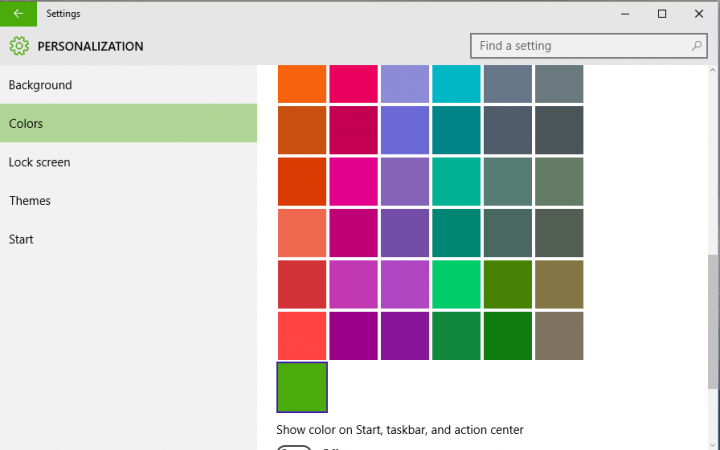
User interface of Windows 10 is very customizable and you can design it by your desire, but with one tiny registry tweak, you’ll be able to customize it even more. If you want to set a custom color to your taskbar and Start Menu, you need to perform just one little trick.
Windows 10 allows you to choose between a lot of colors for your taskbar and Start Menu through Personalization section of Settings app, but it doesn’t allow you to set a custom color. Fortunately, there’s another way to set a custom color of taskbar and Start Menu with just one simply registry tweak.
First we need to determine where our custom color will be placed. To do that, follow these instructions:
- Right click on Desktop, and go to Personalize
- Go to Personalization, Colors
- If enabled, turn off Automatically pick an accent color from my background, to be able to choose the color for the Start Menu and other UI features
- Find the color which has tiny, blue boarder around it, this color will be customized
Now, we need to perform a tiny registry tweak in order to get desired custom color for our UI elements. Here’s what you need to do:
- Go to Search, type regedit and open Registry Editor
- Navigate to the following path:
- HKEY_CURRENT_USER\SOFTWARE\Microsoft\Windows\CurrentVersion\Themes\Personalize
- Here you will find a 32-bit DWORD value called SpecialColor. This value is a color in RGB format, change it to appropriate color code in order to change the color (For example, change the value to 00bab4ab, if you want your custom color to be grey)
- After you change the value of SpecialColor, log out and than log in again to see the changes
Now, when you open Personalization settings, and you’ll be able to set the custom color for the Start Menu and taskbar instead of the previously selected color.
Read Also: How To Make Windows 10 Icons Look Like Windows 8 Icons








User forum
0 messages