3 Quick Ways to Set or Remove a Reminder in Outlook
Outlook supports reminders for emails, tasks, and events
3 min. read
Updated on
Read our disclosure page to find out how can you help Windows Report sustain the editorial team Read more
Key notes
- Each event created in the Outlook calendar can have a reminder assigned to it.
- To get a reminder about important emails, you need to use the follow-up flag.
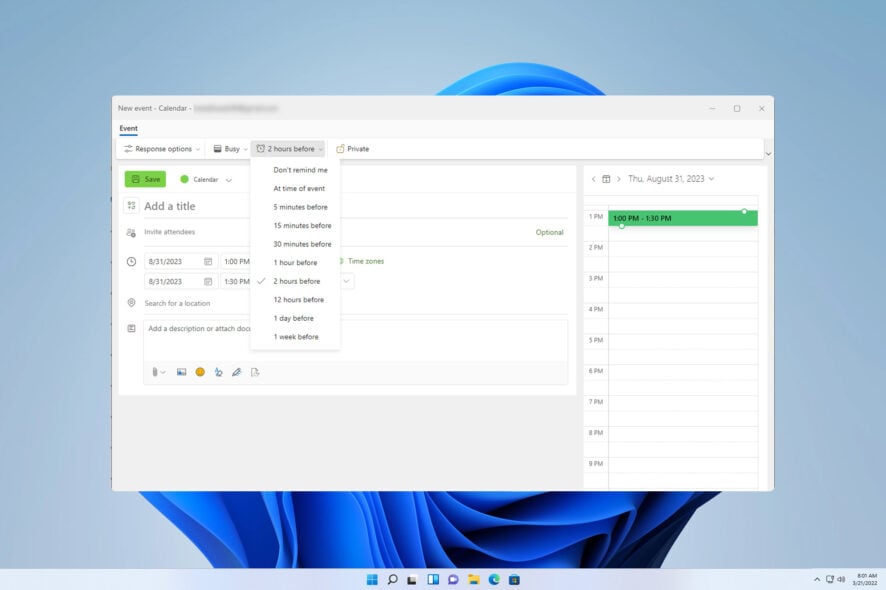
Dealing with multiple tasks and emails is often overwhelming, and it’s no surprise that many are wondering how to set a reminder in Outlook in order to better manage their tasks.
By using reminders, you’ll never forget to answer an important email or miss an event. In case you’re not familiar with this feature, in today’s guide we’ll show you everything you need to know about it.
Where are my reminders in Outlook?
Unfortunately, it’s not possible to see all reminders in Outlook in a single place since there are different types of reminders, and each type is located in its respective category.
How do I add or remove a reminder in Outlook?
1. Add a reminder to an email message
How do I remove a reminder from an email message?
- Open the list of sent messages.
- Locate the one that has the follow-up flag.
- Right-click it and choose the Clear flag to remove follow-up reminders.
2. Add a reminder to the Calendar
- Navigate to Calendar in Outlook.
- Select New Appointment or New Meeting.
- Now, expand the Reminder drop-down menu and select the desired interval.
- Fill in other event information and click on Save & Close to save the event reminder.
How do I remove a reminder from the Calendar?
- Open the Calendar and double-click the desired event.
- Locate the Reminder menu and set it to None.
- Click on Save & Close to save changes.
3. Add a task reminder
- Open Outlook, and click the To Do icon.
- Click on Remind me in the task information and select the desired time.
- Save the changes.
How do I remove a reminder from a task?
- In Outlook, navigate to the To Do section.
- Locate the task that has a reminder and click it.
- Click the X button next to the Remind me section to remove a reminder.
Now you know how to remove a reminder in Outlook, but keep in mind that each reminder needs to be removed from the appropriate section.
Why can’t I set a reminder in Outlook?
- A corrupted Outlook profile might have issues setting up new reminders.
- In case your date and time aren’t correct, you might have issues with reminders.
- The Reminders folder on your PC might be corrupted.
- You might have reminders disabled or set to be dismissed.
Reminders are natively available in Outlook and you can add them to events, emails, or tasks. You can even customize Outlook reminder sounds if you want to.
Issues with reminders such as reminders not dismissing or reminders not popping up in Outlook are somewhat common, but we have specialized guides that address them.
How often do you use reminders in Outlook? Let us know in the comments section.
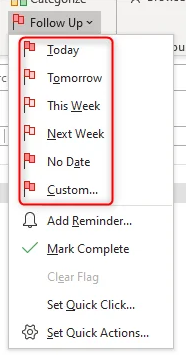

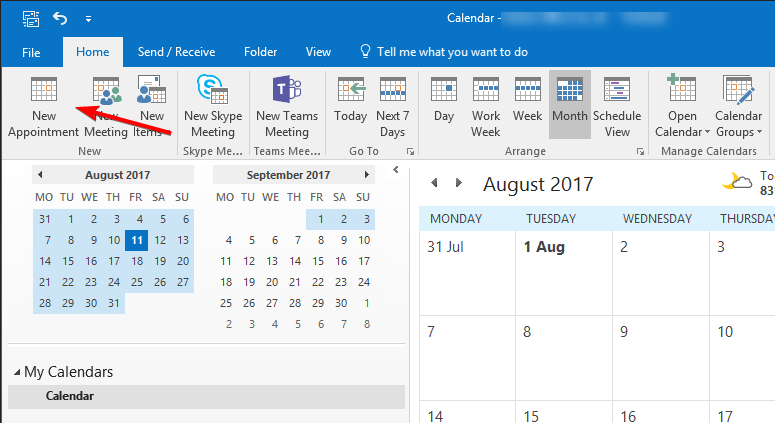
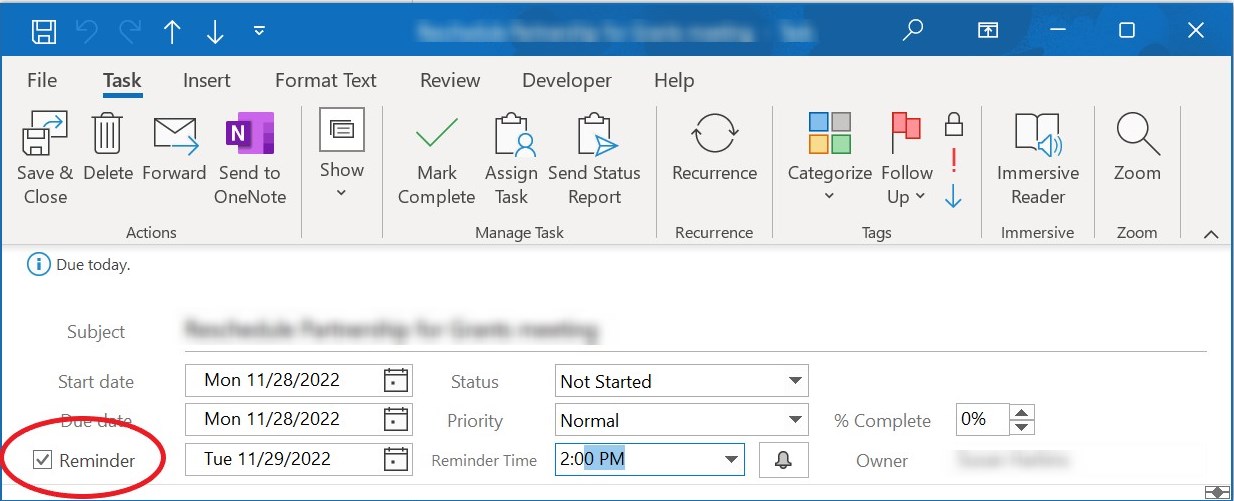
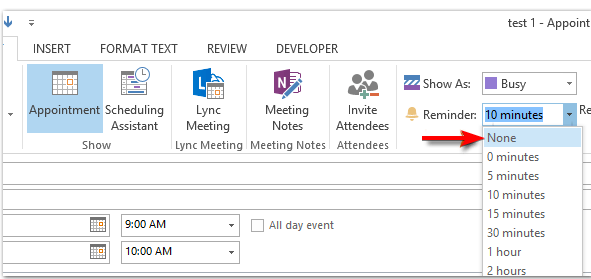
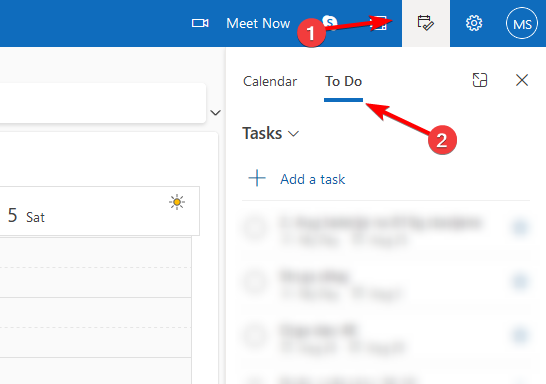
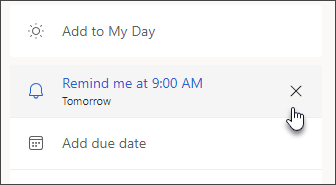







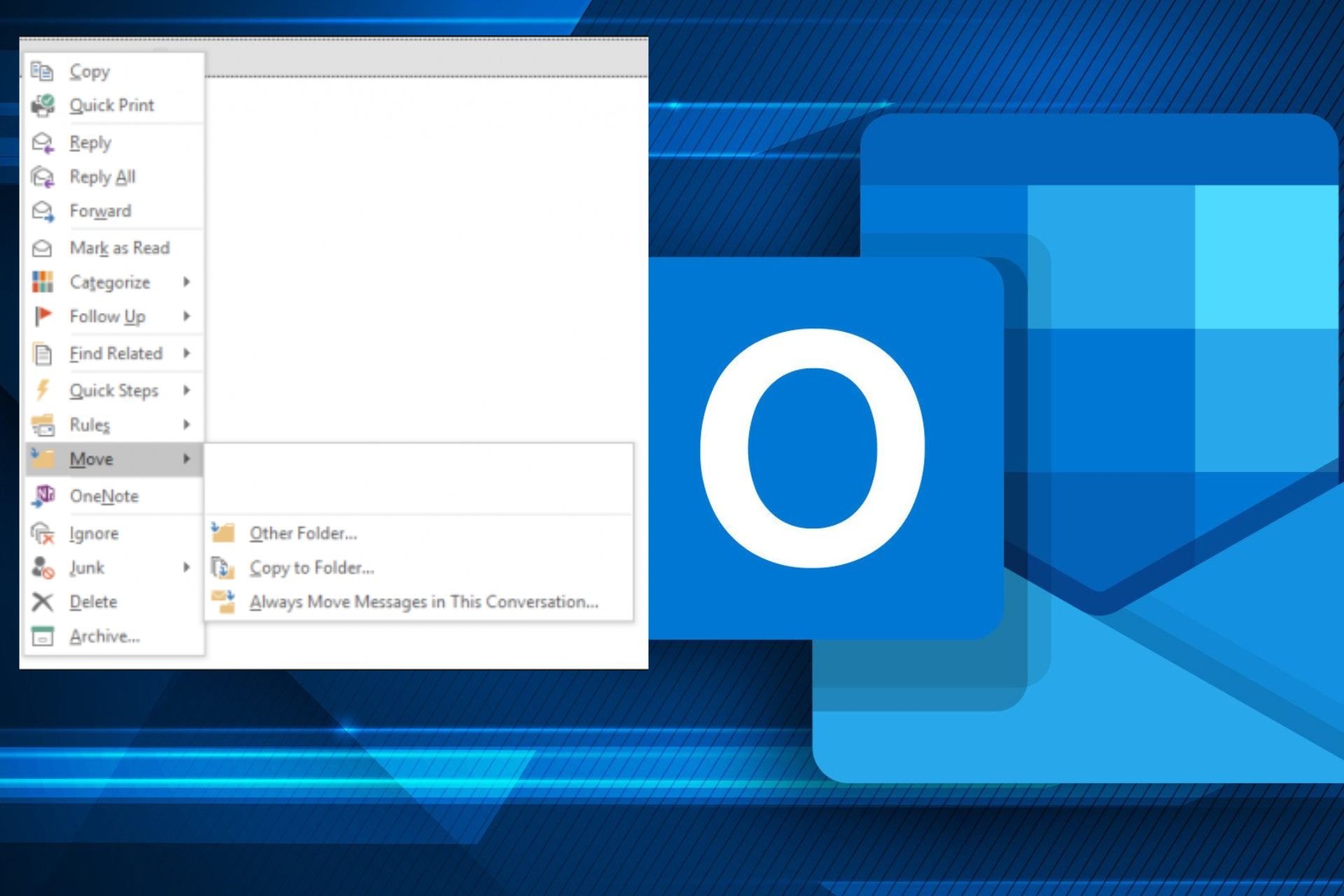
User forum
0 messages