Signal Desktop Database Error: 5 Ways to Fix it
This issue appears due to problems with encryption
3 min. read
Updated on
Read our disclosure page to find out how can you help Windows Report sustain the editorial team. Read more
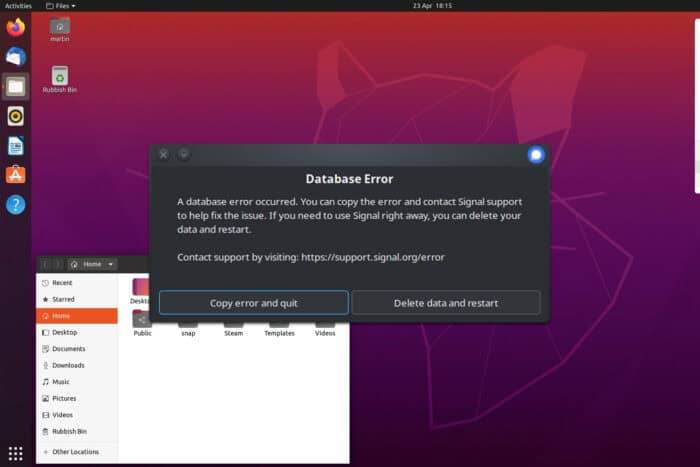
Database error on Signal desktop usually affects Linux users, and it will prevent you from starting the app and seeing your messages. However, there are a few ways you can fix this problem.
How can I fix the Database error on the Signal desktop?
1. Ensure that KDE Wallet is enabled
- Navigate to Settings and choose System Settings.
- Select KDE Wallet.
- Now choose Wallet Preferences and ensure that Enable the KDE wallet subsystem is enabled.
2. Use gnome-libsecret parameter
- Open the Terminal.
- Run
flatpak run org.signal.Signal --password-store="gnome-libsecret" - Check if the problem is resolved.
Some users had to use flatpak override org.signal.Signal --user --env=SIGNAL_PASSWORD_STORE=gnome-libsecret
Keep in mind that you might have to use kwallet, kwallet5, or kwallet6 depending on your implementation.
Another command that might work is: flatpak install flathub org.signal.Signal
3. Change Signal’s config.json file
- Open
/home/USER_NAME/.config/Signal/config.json - Next, locate
"safeStorageBackend": "kwallet5" - Set it to
"safeStorageBackend": "kwallet6" - Save changes.
This method worked for Gentoo users, so don’t hesitate to try it.
4. Use the old key instead of encryptedKey in config.json
- Navigate to
~/.var/app/org.signal.Signal/config/Signal/config.json - In there, you should find a copy of the old key.
- Replace the encryptedKey with the old key.
Keep in mind that this is a temporary workaround, and the issue will appear after closing Signal. Also, this method requires you to have a backup of config.json to work.
5. Other solutions to try
- Remove the Signal folder at the following location:
~/.config/Signal - Delete Signal:
- Run
flatpak override org.signal.Signal --user --unset-env=SIGNAL_PASSWORD_STORE - Stop Signal.
- Run
rm -r "$HOME/.var/app/org.signal.Signal" - Start Signal.
- Run
- Add flatpack and reinstall Signal:
- Verify Signal is installed via snap:
which signal-desktop - Run
sudo snap remove --purge signal-desktopsudo dnf install flatpackflatpak remote-add --if-not-exists - After that, run
flathub https://flathub.org/repo/flathub.flatpakrepo - Lastly, run
flatpak install flathub org.signal.Signal
- Verify Signal is installed via snap:
All of these solutions will reinstall Signal and cause you to lose your data, so use them if nothing else works.
Database error in Signal Desktop appears on Linux due to bugs in keystore implementation, but hopefully, these solutions should help you fix it.
This isn’t the only error you can encounter, and we wrote about the Signal desktop is not working and This version of Signal desktop has expired errors in our other guides, so don’t miss them.
Did you know that you can restore a backup on Signal Desktop? Although not officially supported, it’s still possible, and we have a guide that shows you how to do it. For more advanced users, we have a guide on how to use command line options in Signal Desktop, so don’t miss it.
Before you leave, don’t miss our latest guide on how to export Signal Desktop messages. We also have an article how to fix Signal Desktop high CPU usage, so feel free to visit it.


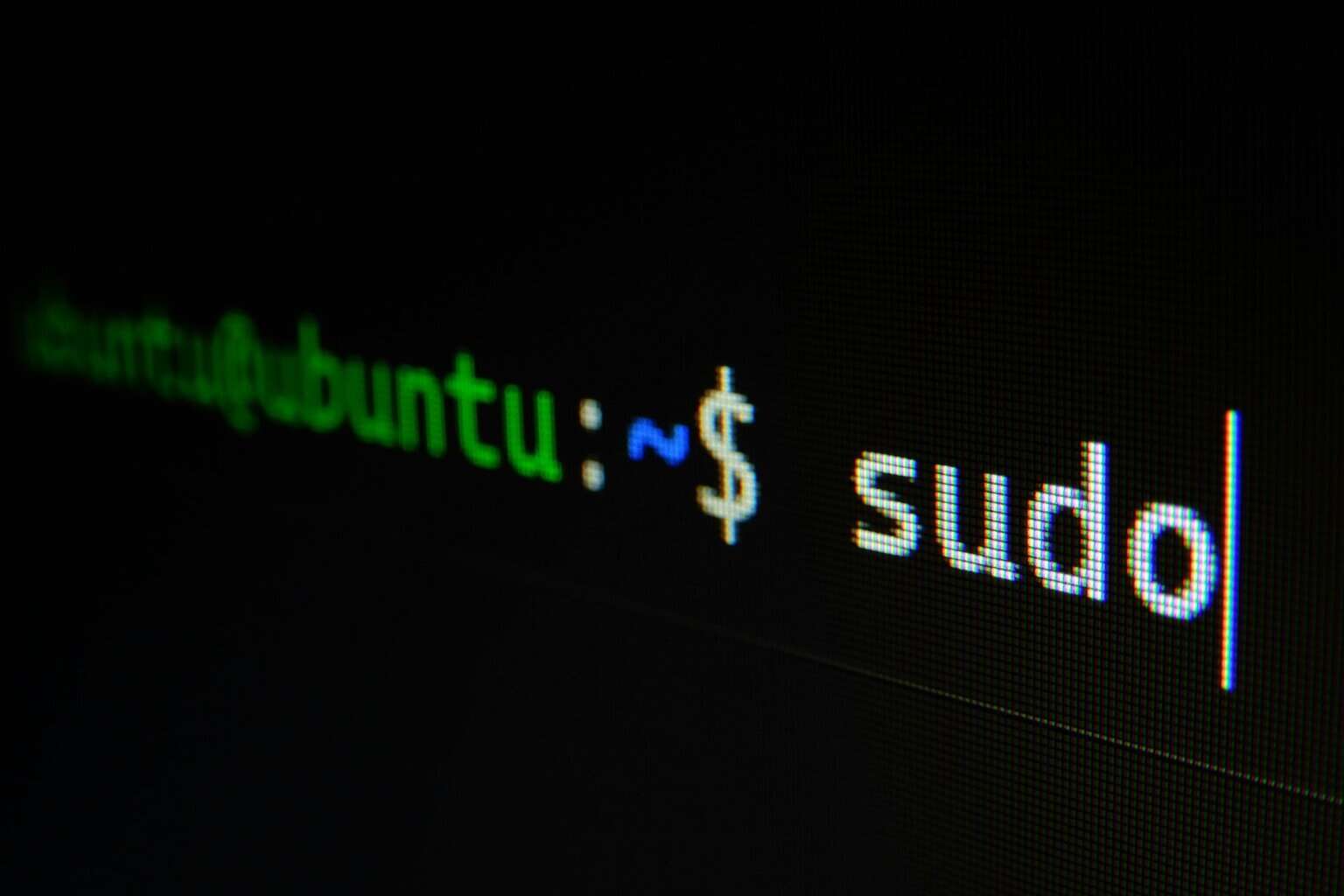







User forum
0 messages