What is SIHClient.exe & Should you Disable it?
Check the Digital Signature to confirm the legitimacy of this file
4 min. read
Updated on
Read our disclosure page to find out how can you help Windows Report sustain the editorial team. Read more
Key notes
- SIHClient.exe is the executable file for the Server-Initiated Healing client on the Windows operating system.
- It is an essential component of the OS but is susceptible to viruses and malware, causing issues with the system.
- You can verify if SIHClient.exe is safe by checking the file properties and location to see if it matches the legitimate data.
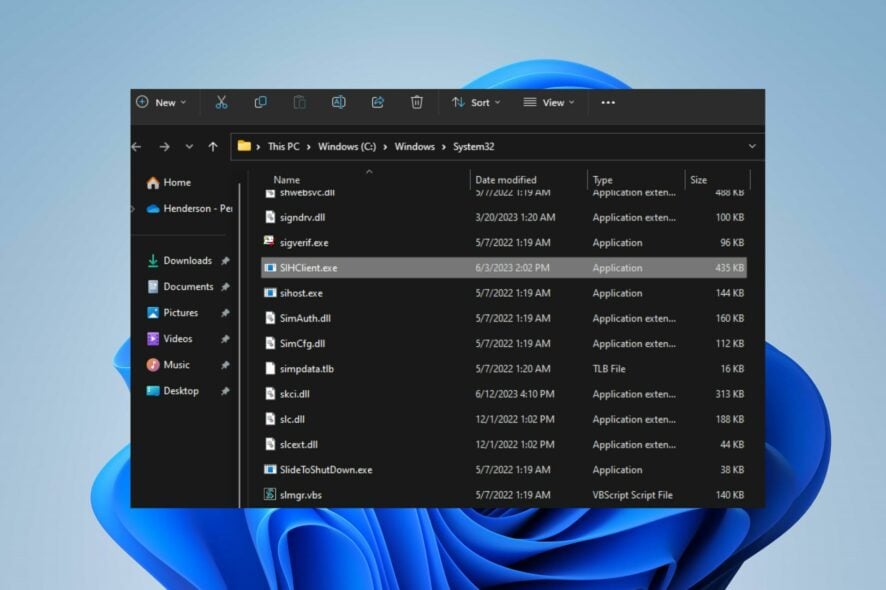
Several processes run in the background on Windows PCs, some helping the system function properly while some do otherwise. Users have complained about an unidentified SIHClient.exe process in Task Manager. Hence, this guide will discuss the executable and whether it is safe.
Alternatively, you can check our article about what to do if antivirus software is blocking .exe files on your Windows 11 PC.
What is SIHClient.exe?
The SIHClient.exe is an executable file for the Server-Initiated Healing client running in the background in Task Manager on Windows PCs. This executable does the following:
- Detects and fixes system components needed for automatic Windows updates.
- Manages Microsoft software installed on your computer.
- Starts the background Windows updates installation process
- Connects to Microsoft servers and checks if healing actions are needed on your PC
Is SIHClient.exe safe or a virus?
SIHClient.exe is a legitimate Windows file and should not be mistaken for a virus. Nevertheless, it’s important to note that malicious software can sometimes disguise itself as SIHClient.exe. Hence, posing a potential threat to your system and potentially causing lasting harm.
Furthermore, many users complain about antivirus software flagging SIHClient.exe as a threat. Also, some complaints about errors like SIHClient.exe – Bad Image, and SIHClient.exe could not be installed.
So, there is a possibility that the executable is malicious. It can cause high CPU usage and result in a significant reduction in computer performance.
How can I verify SIHClient.exe?
Perform these quick checks before anything else:
- Check for the process icon in Task Manager – A black icon can sometimes represent malware.
- Check the spelling since misspelled processes are usually malicious.
1. Check the file location
- Right-click the Start button and select Task Manager from the menu.
- Go to the Processes or Details tab. Right-click on SIHClient.exe and click on Open File Location from the drop-down menu.
- The file should be located in this directory:
C:\Windows\System32
If the file location is in this directory, it is safe and shouldn’t threaten the system. However, if it’s not, you should remove it. Check our article for more shortcuts to open Task Manager on your PC.
2. Check the digital signature
- Right-click the Start button and select Task Manager from the menu.
- Go to the Processes or Details tab. Right-click on SIHClient.exe and click on Open File Location from the drop-down menu.
- Right-click the file and click on Properties.
- Select the Digital Signature or Details tab, then check for Microsoft as the signatory.
Microsoft signs the genuine SIHClient.exe file, and the product name in the properties is usually Microsoft Windows Operating System. Also, the file description and copyright will convey Microsoft-related information.
Should I disable sihclient.exe?
No, this is a system file, and it’s essential for keeping your PC healthy and up to date. This means it should always be left running on your PC.
If you suspect that a file is malicious or if it causes any issues, we suggest looking into other potential causes before disabling it.
The verification factors above help you decide whether the SIHClient.exe on your PC is safe. However, if unsafe, we recommend you perform an extensive scan on your computer using up-to-date antivirus software.
Further, you can check our article about why exe files are not opening on Windows PC and ways to resolve the problem.
Likewise, check out our other guide on the Bootstrapper.exe file and whether you should disable it on your PC.
Should you have further questions or suggestions, kindly drop them in the comments section.
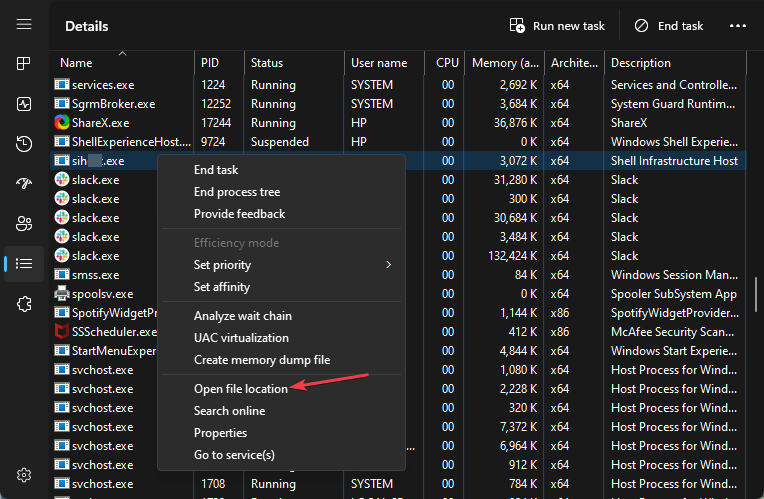
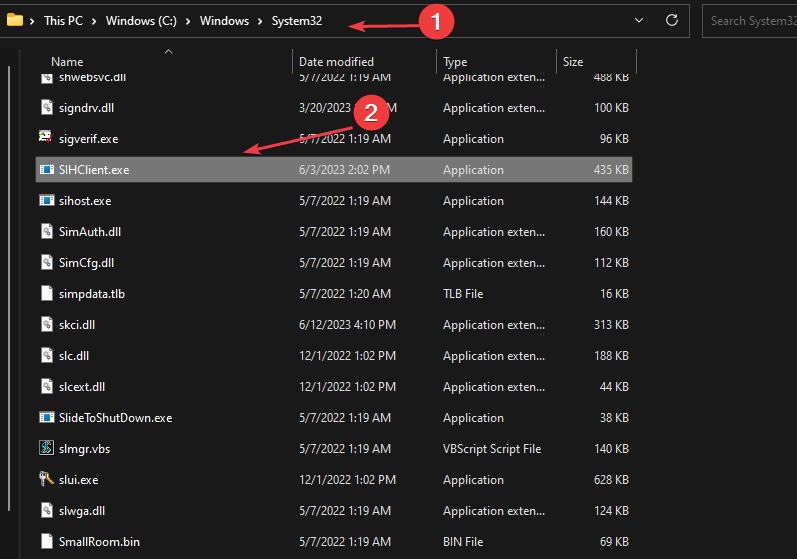
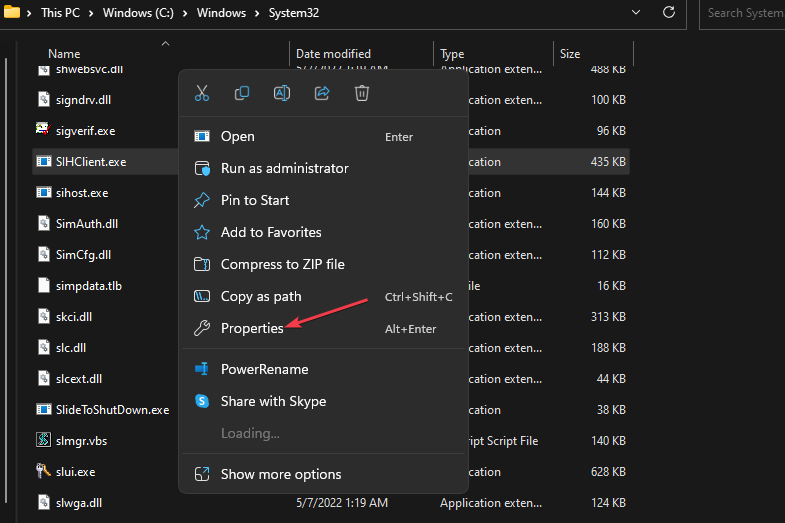
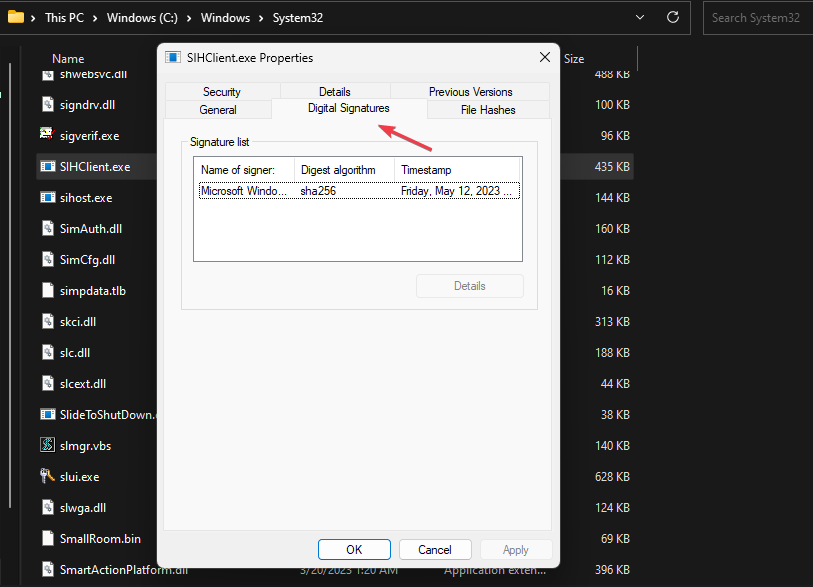








User forum
0 messages