What is Sihost.exe & How to Quickly Fix its Errors
Check out the solutions effective in this scenario
5 min. read
Updated on
Read our disclosure page to find out how can you help Windows Report sustain the editorial team. Read more
Key notes
- Sihost.exe is a core Windows process that runs in the background and handles essential Windows functions and components like Cortana.
- The process is known to cause many system failures and issues like unknown hard error and more.
- Repairing the system file and restoring your PC to previous state such solve the problem.
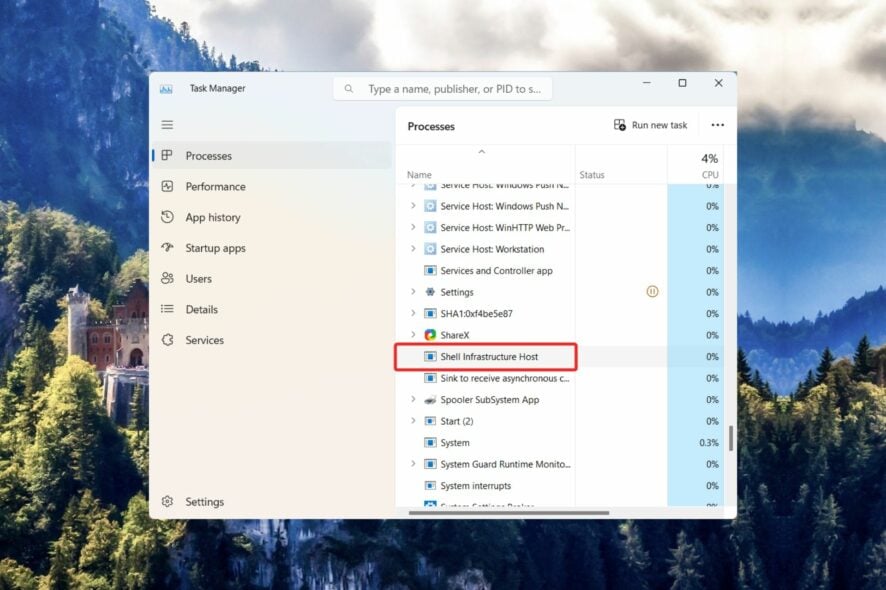
Sihost.exe, also known as the Shell Infrastructure Host process, is a core Windows background process located in the C:\Windows\System32 sub-folder. It is responsible for the proper functioning of various elements of Windows PC, such as the taskbar, action center and Cortana, and context menu.
Even though the process is an innate part of the Windows operating system, it is known to cause a series of issues like high CPU usage, unknown hard drive errors, and even system crashes.
What are the errors caused by sihost.exe?
Although the sihost.exe is a safe executable file and is not a threat to Windows, you are likely to run across several errors related to the process. Some of them are as follows:
- Sihost.exe – Bad Image
- SiHost.exe- Unknown Hard Error
- Cannot find sihost.exe
- Sihost.exe could not be installed
- Sihost.exe could not be launched. Class not registered
- Error starting program: sihost.exe
- Sihost.exe could not be started
- Sihost.exe failed to initialize properly
- Faulting Application Path: sihost.exe
- Sihost.exe could not be found
How to fix sihost.exe-related errors?
Before moving on to elaborate methods for fixing the issue, try these workarounds.
- Install the pending system updates
- Scan your PC using a third-party antivirus to get rid of malware and viruses.
- Delete the instances of the sihost.exe file other than the one in the System32 sub-folder of the File Explorer window.
1. Check the file authenticity
- Right-click the Windows icon and choose Task Manager from the quick links menu.
- Look for Shell Infrastructure Host in the Processes tab, right-click it, and choose the Properties option from the context menu.
- Switch to the Details tab of the properties window and look for Microsoft Corporation, mentioned next to the Copyright section.
The copyright information will verify that the executable file is authentic. In case the details are missing, it is indicative that the file is infected or is malware disguising itself as a core Windows file.
2. Fix system file errors
- Press the Windows key, type cmd in the search box, and click the Run as administrator option from the search result.
- Press Yes on the User Action Control prompt to launch the command prompt with elevated permissions.
- Type or paste the following command and press the Enter key in the SFC scan.
SFC /scannow - After the scan is complete, paste the following command and initiate the DISM scan.
DISM /online /cleanup-image /restorehealth
After the DISM (Deployment Image Servicing and Management) scan finishes, boot up your Windows PC and see if the ihost.exe unknown hard error is resolved.
If you don’t want to go through the manual procedure, you can let third-party repair software do the job for you.
3. Fix hard drive errors
- Click the Windows icon on the taskbar, type cmd in the search bar on top, and choose the Run as administrator option from the search result.
- Press Yes on the User Action Control prompt to launch the Command Prompt with elevated permissions.
- Type or paste the following command and press the Enter key to initiate the check disk utility. You can replace the letter C with the hard drive letter containing the operating system.
chkdsk C: /f /r
The CHKDSK command will automatically scan your hard disk for errors and detect its bad sectors resolving the sihost.exe error.
4. Clean boot your Windows PC
- Launch the Run dialog box using the Windows + R shortcut. Type the following command in the text box and press the Enter key.
Msconfig - In the General tab of the System Configuration window, disable the checkbox for the Load startup items and enable the one for the Load system services option.
- Next, go to the Services tab and check the box preceding the Hide all Microsoft services option on the bottom left, and hit the Disable all button.
- Click the Apply button to save the changes and OK to exit the System Configuration window.
Once done, boot up your PC in a clean state and note whether the sihost.exe hard drive error shows up. If no, it means the error a program recently installed on your PC is conflicting with the sihost.exe process. Uninstallating those programs should fix the problem.
5. Roll back your system to a previous point in time
- Press the Windows key to launch the Start menu, type create a restore point in the search bar, and choose the relevant search result to open the System Properties window.
- Hit the System Restore button located in the System Protection tab.
- Select that restore point from the list of options where your PC did not encounter the sihost.exe hard drive error and press the Next button on the bottom right.
- Press the Finish button on the next page to confirm and initiate the system restoration process.
For the uninitiated, restoring your PC to a previous state is only possible if you have already created a restore point on your system before your PC runs into this pesky issue.
If the issue commenced right after making a significant change on your computer such as installing a new program or drive, rolling back the changes will restore your PC to a healthier state.
In case the issue persists, clean installing Windows on your PC should be your last resort.
That’s all about it! The methods listed should successfully fix the sihost.exe-related errors so that your system is restored to the normal state.
Before you leave, you may want to know the effective ways to fix the errors caused by an infected view.exe file. https://windowsreport.com/view-exe/
So which of these workarounds worked for you? Do let us know in the comments section.
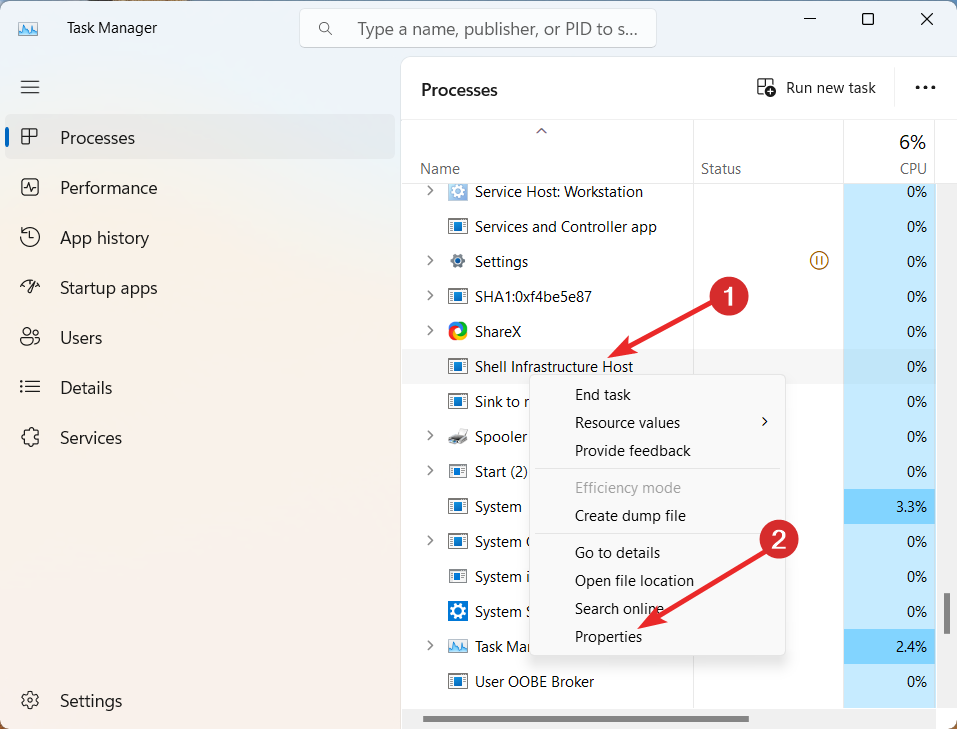
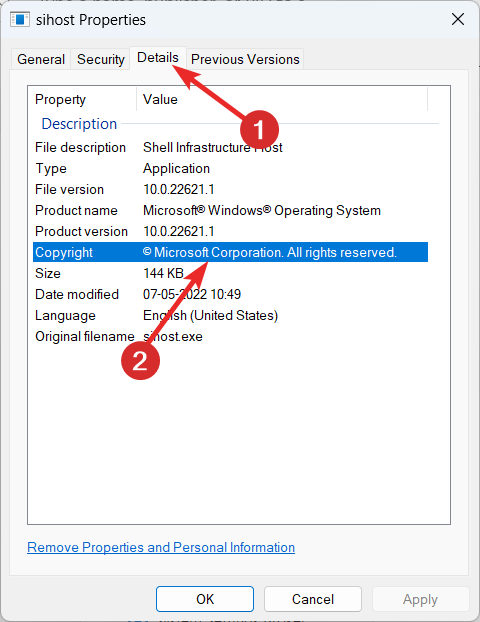


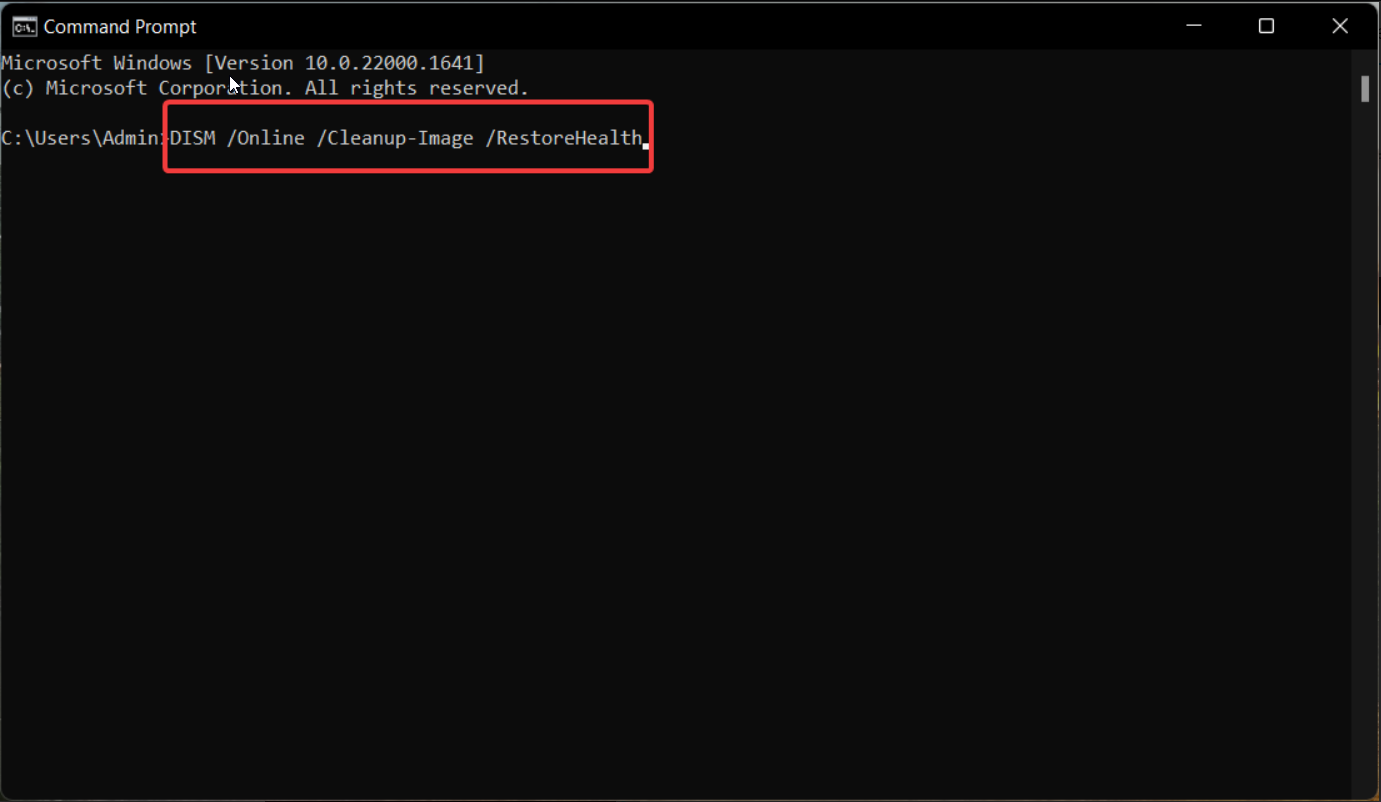
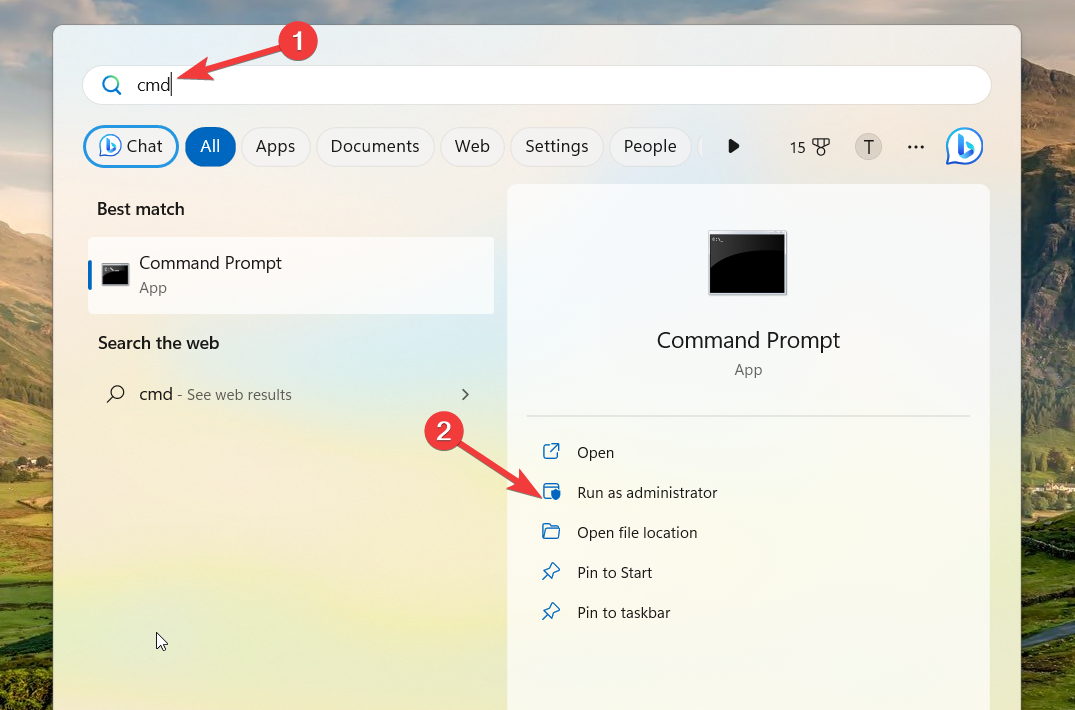
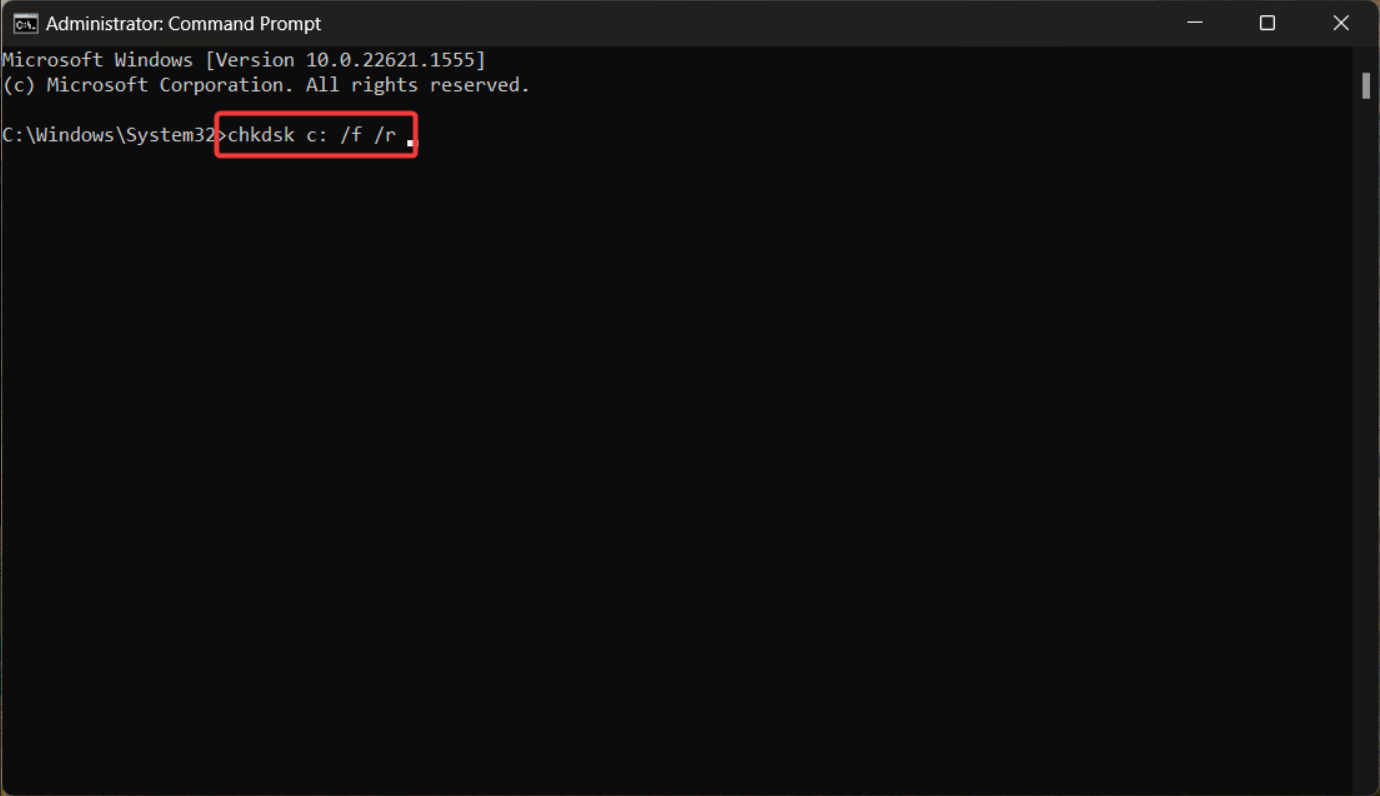

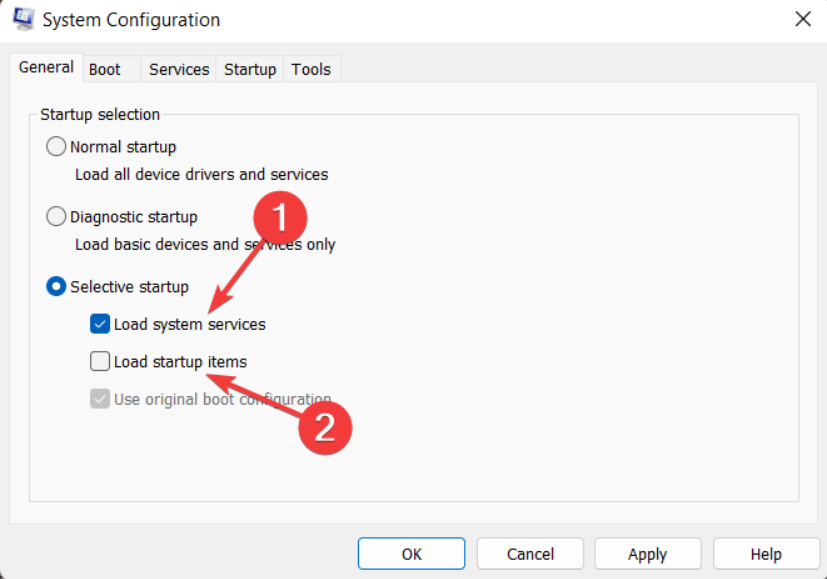

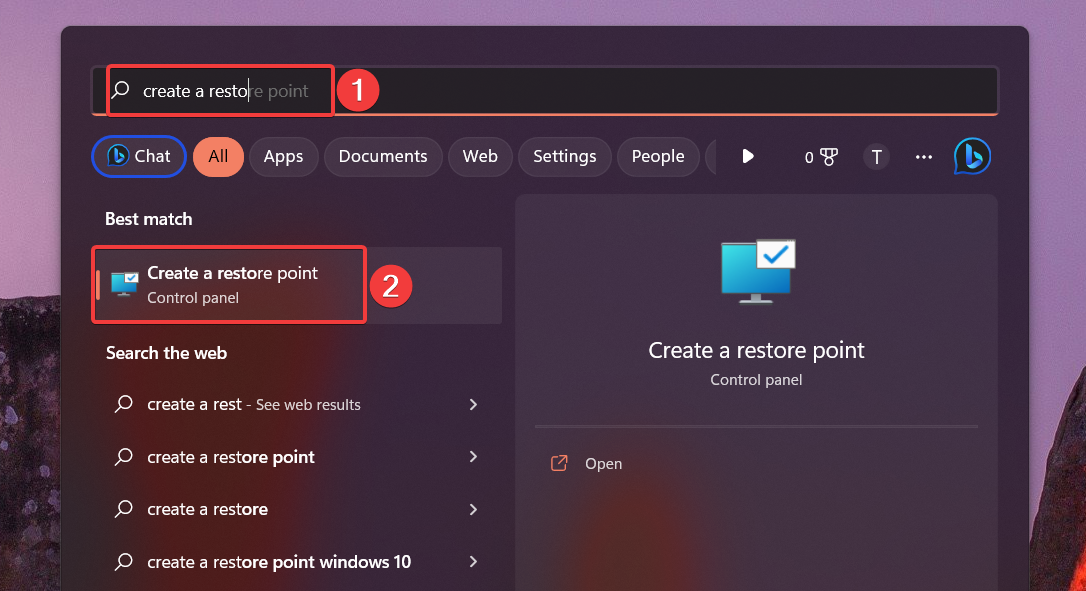

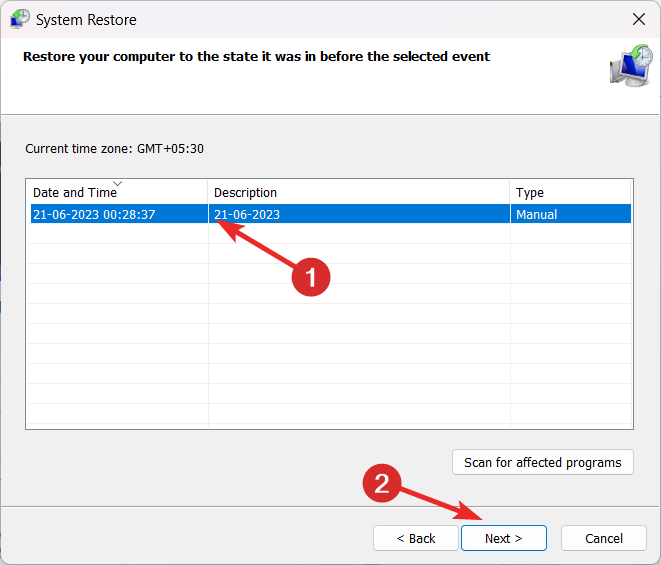









User forum
0 messages