Future Windows Updates will be fast, silent and won't affect your work
3 min. read
Updated on
Read our disclosure page to find out how can you help Windows Report sustain the editorial team. Read more

Windows updates usually come twice a year and are completely free of charge. But, as many users have noticed, the offline time spent to reboot was way too long and it’s annoying when your PC takes too long to update.
For the next major Update, Windows Fundamentals team officially announced to include a much faster reboot phase. An improvement of 38% has been made last October dropping the average time for the Fall Creator’s Update to 51 minutes. The improvements will continue by moving portions of the work done during the offline phase and placing it in the online phase.
A reduction of 63% from the Creators Update
All of the offline time will be reduced to an average of 30 minutes in the upcoming Windows 10 Update release. This basically means that Windows Updates will be fast, silent and won’t affect your work – until you’ll be prompted to restart.
Microsoft posted on their official blog a detailed comparison of the old feature update installation process versus the new installation model and the changes done since the release of Fall Creator’s Update:
In the previous Creators Update, the offline phase was completed in an average time of 82 minutes. The Fall Creators Update improved to about half of that time. This time, the major update of Windows 10 should include an offline phase of just 30 minutes. But, how will that affect your system performance?
The upside is the shorter offline period — the other side is the update might actually take longer overall. You can continue your work as Microsoft moved part of his work into the online phase, but keep in mind the extra load your system carries along in the background when it’s time to update. Afterward, a reboot will be done to complete the update and you’ll be able to enjoy the fresh new features.
Being aware of the Windows 10 Spring Creators Update coming, it’s a good idea to set your restart schedule. You can set a specific time for the Windows Update Restart Scheduler in three simple steps:
- Open the Settings menu and click Update & recovery
- Go to Windows Update and click Check for updates
- Click Restart options and schedule a convenient time you want the restart to apply new updates
Windows Update is known for causing countless glitches and technical errors. Here at WindowsReport, we’ve written about quite a few of them, so check them out:
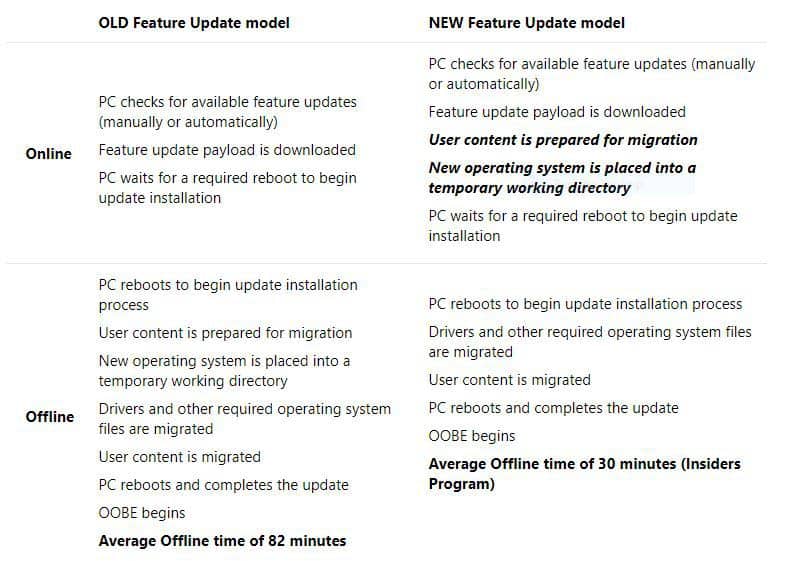






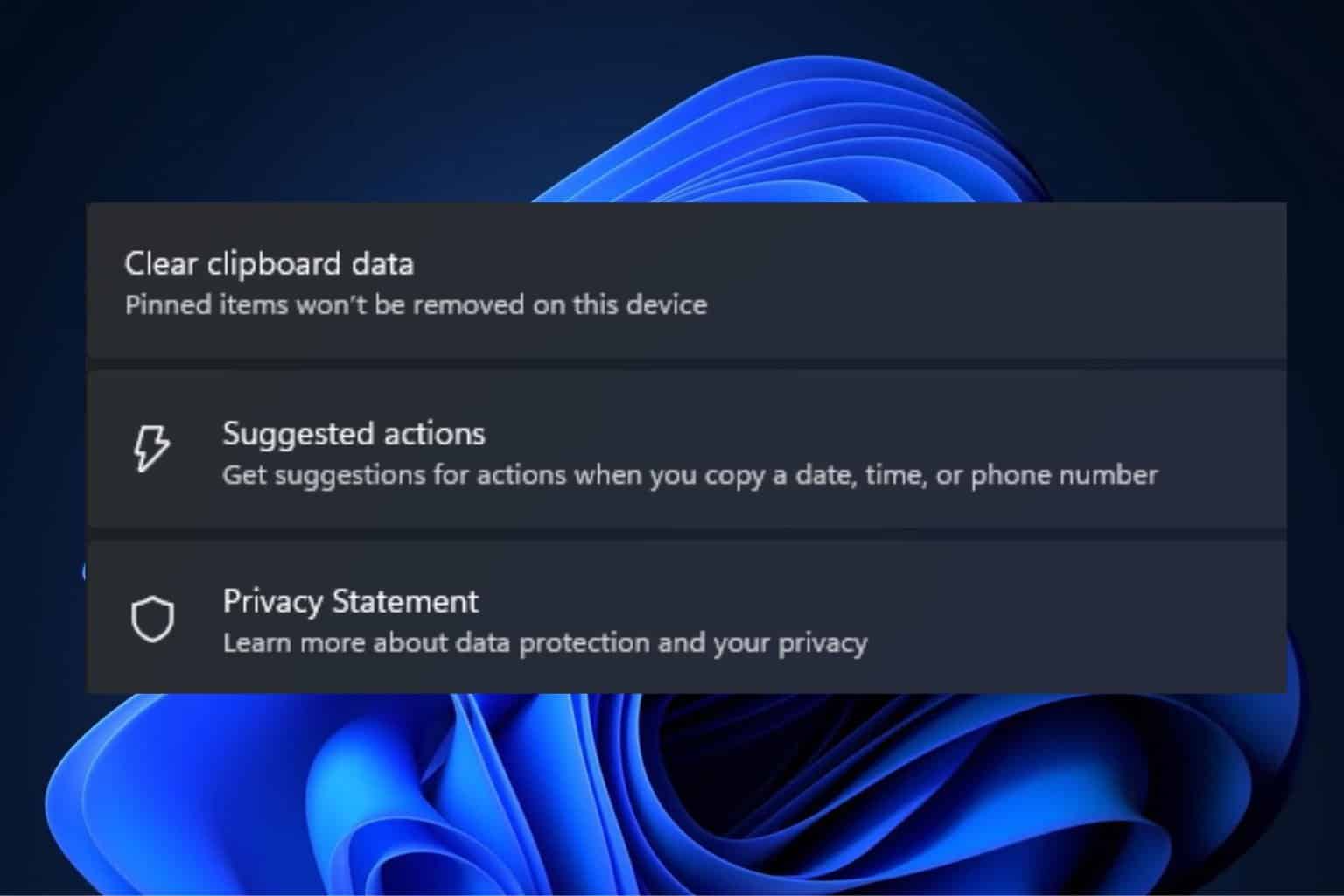
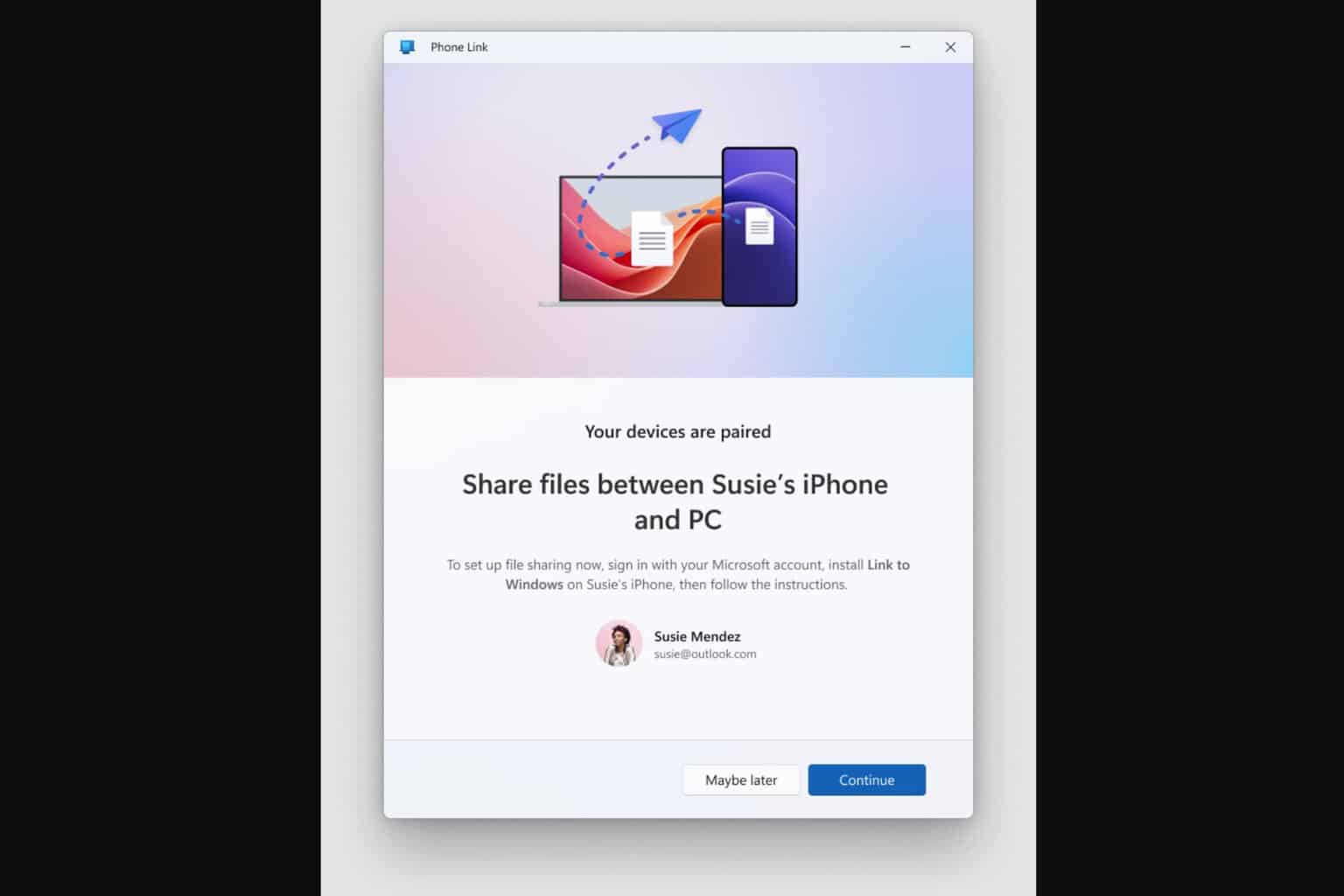
User forum
1 messages